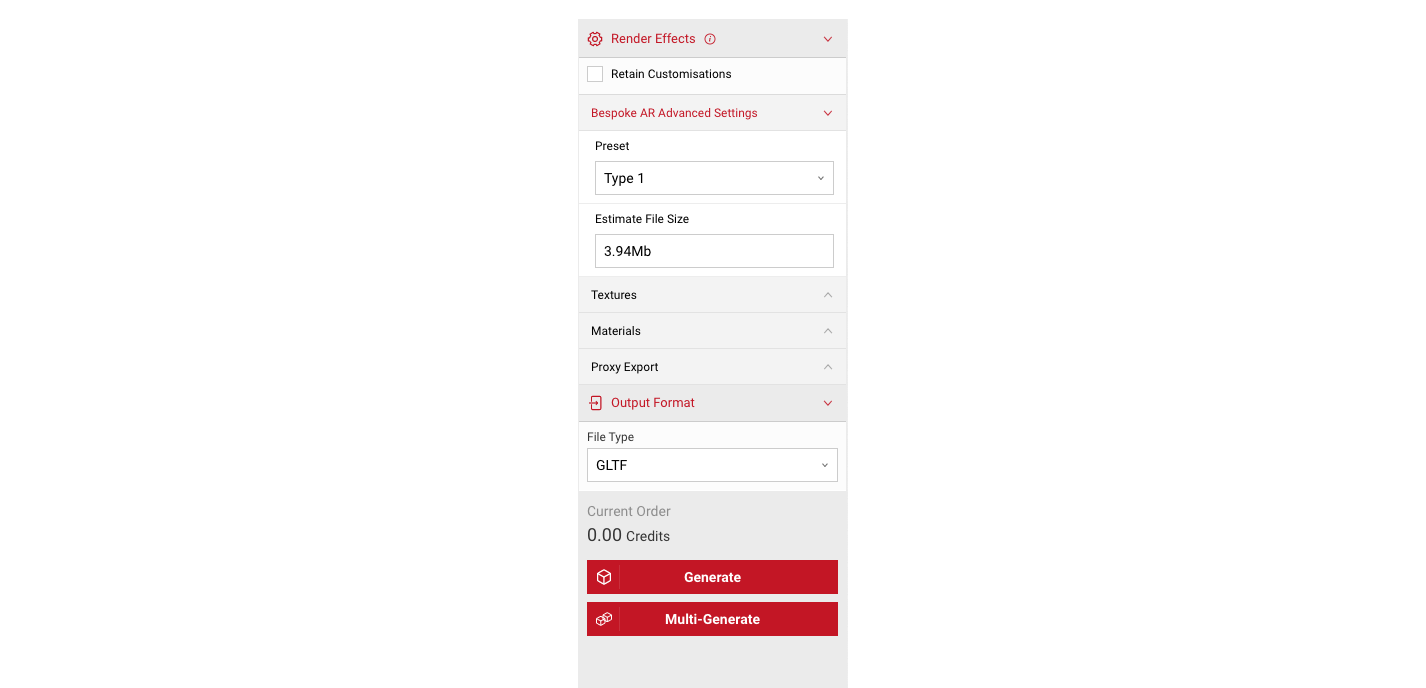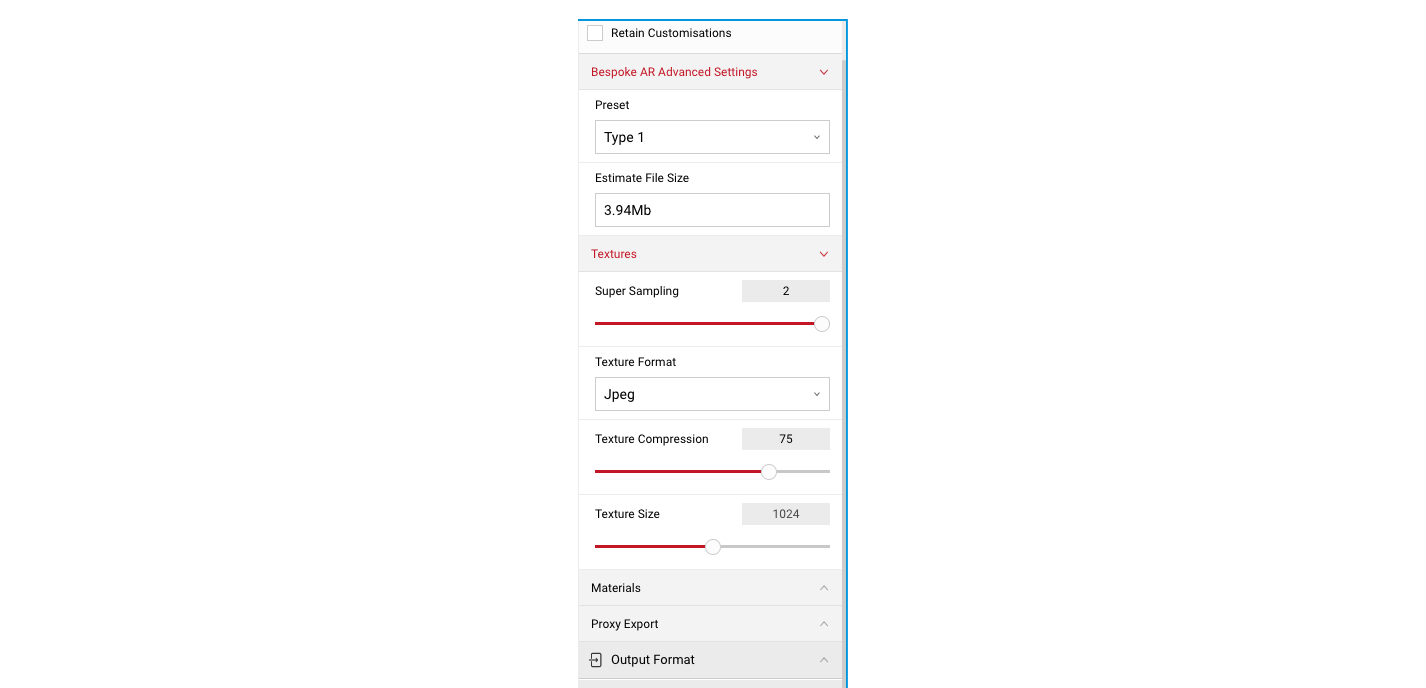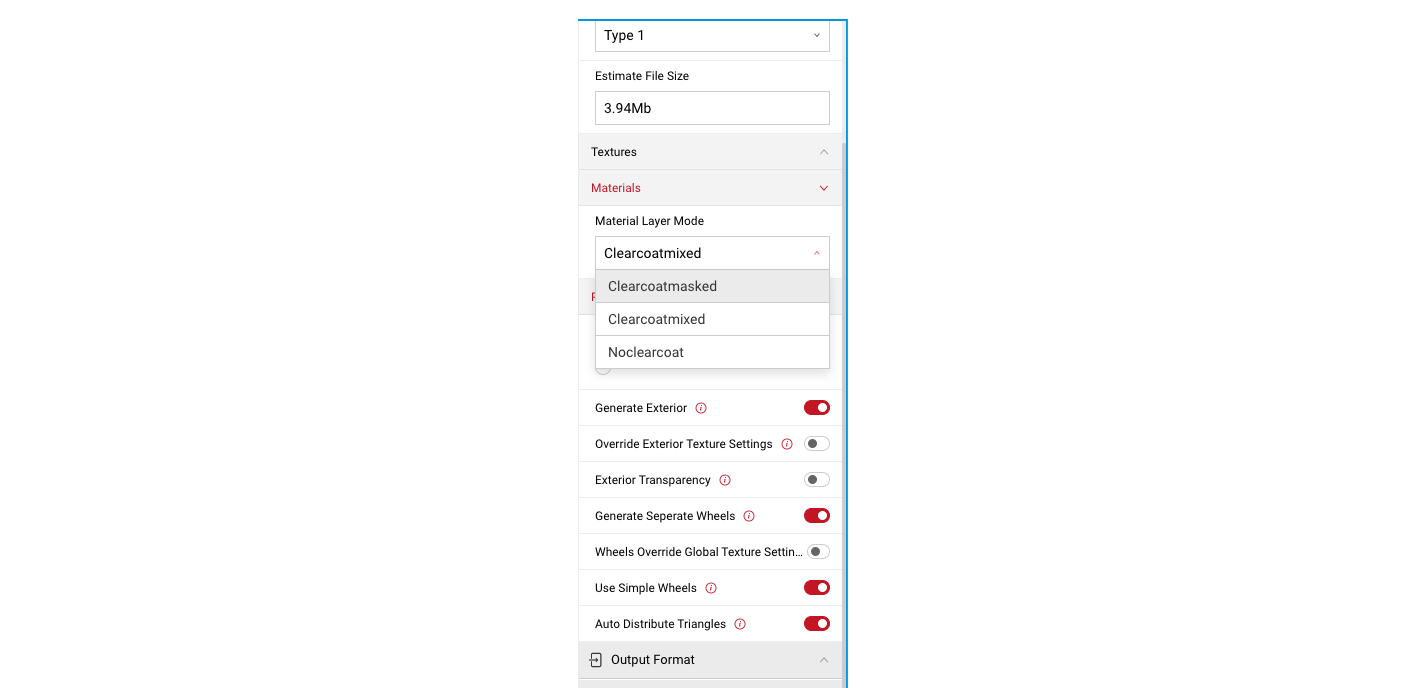Render Effects
Add advanced settings to your AR model. Textures, materials and proxy export settings can all be configured. Ticking the Retain Customisations option will allow users to alter the configuration of the vehicle without needing to set up the render effects below again.
Advanced Settings
- Presets: There are a number of presets you can change that alter quality settings further along.
- Default: This default option will set the below render options to their default states and a file size of roughly 7.8Mb.
- Type 1: This option sets the render effects to give a lower file size, typically usable in the Lens AR apps. Compression will be higher and texture quality will be lower.
- Type 2: This option sets the below options to product a higher quality model with greater fidelity in the textures, these can typically be used on game engines or 3D modelling software.
- Custom: This option will appear if you choose to edit any of the values below. Users can choose one of the other options at any time if they decide against the custom values they’ve given it.
- Estimated File Size: This will give you an estimate of the approximate file size that your proxy will be once generated. This is affected by the various options below, and will update to reflect any changes made to those options.
Textures
- Body/Exterior Textures: The options contained here allow you to configure the formatting, compression and size (in Mb’s) of the exterior textures.
- Texture Format: The two formats available here are either Jpeg or PNG.
- Texture Compression: Compression will cause larger textures to be available at a smaller file size.
- Texture Size: This is the size of the texture applied to the body of the vehicle.
Materials
- Material Layer Mode: This will alter the way that the paint material appears on the vehicle. Easily thought of as the amount of “shine” on the vehicle.
- Clearcoatmaxed: This will give the best quality outcome, with the most amount of visible shine to the paint layer.
- Clearcoatmixed: This option will give a more “satin” finish to the car.
- Noclearcoat: This option will not apply the clear coat effect to the body of the car. The effect here will be that the vehicle has less “shine” to the body”.
Proxy Export
- Max triangle count: This slider alters the number of triangles in the proxy model. A higher triangle count will improve the quality of the model, but will also increase the file size.
- Generate Exterior: This toggle allows you to choose whether you want to generate the exterior of the vehicle or not.
- Override Exterior Texture Settings: Enabling this option allows you to separate the texture quality settings for the vehicle exterior. This gives you the ability to control the quality of the vehicle with more granularity.
- Exterior Transparency: Toggling this option will allow users to choose whether the windows of the vehicle are transparent or opaque.
- Generate Interior: Toggling this off will cause the proxy model to generate without an interior, which will make the overall file size smaller.
- Generate Separate Wheels: Toggling this option will allow you to edit the quality settings of the wheels separately to the rest of the vehicle model.
- Auto Distribute Triangles: With this toggle set to on, which is the default, the triangles that make up the model will be distributed to give the best all around quality with the number of triangles available. Toggling this off, allows you to set the distribution of triangles yourself.