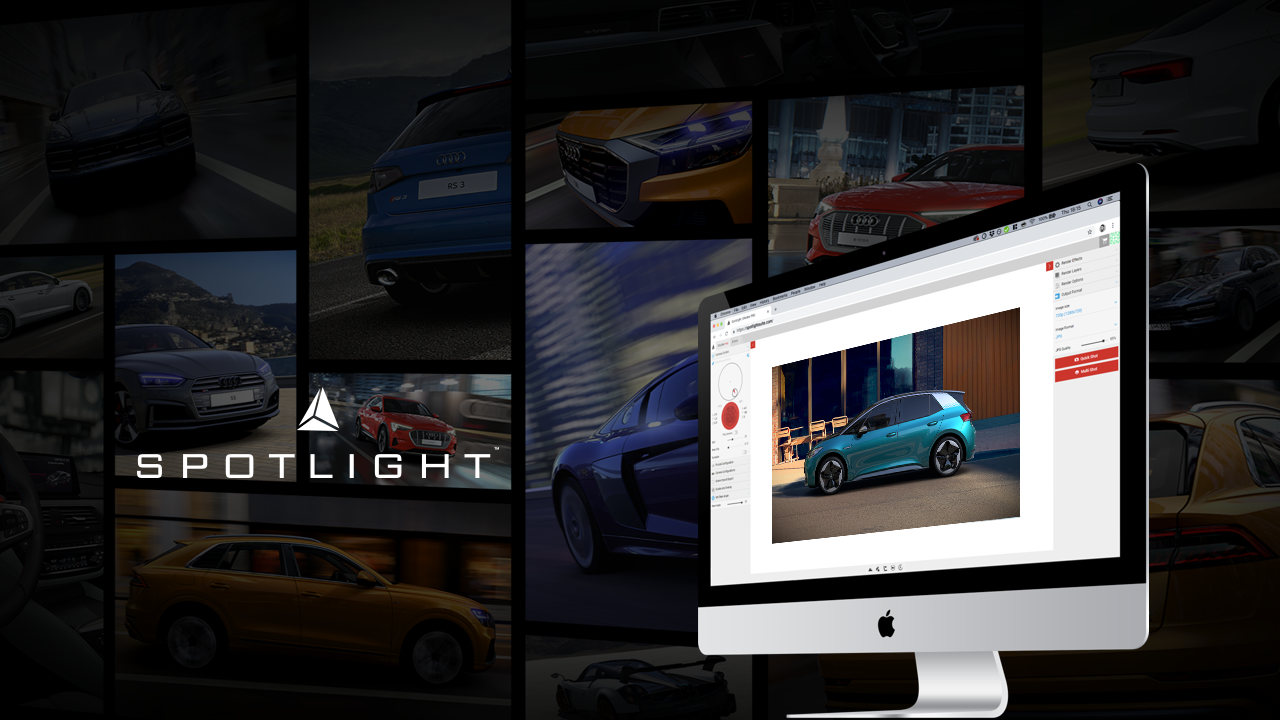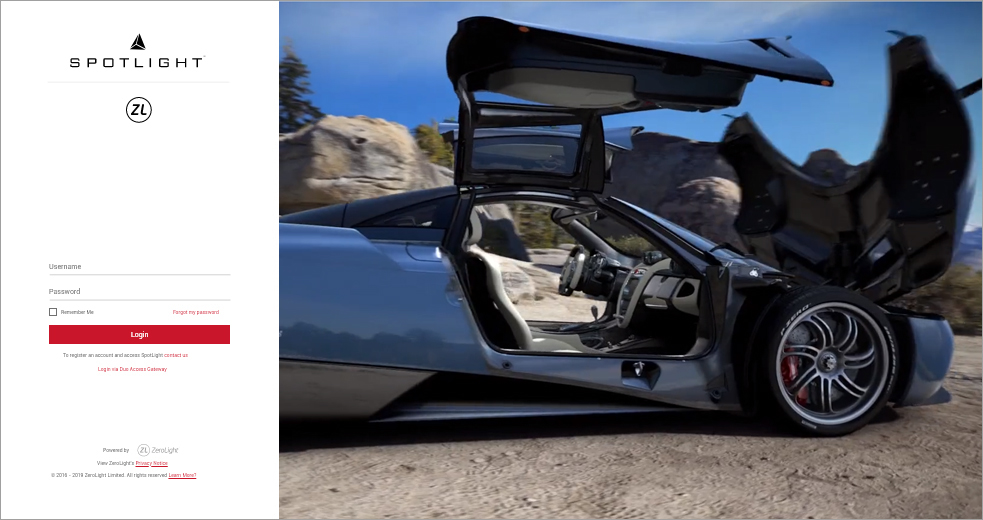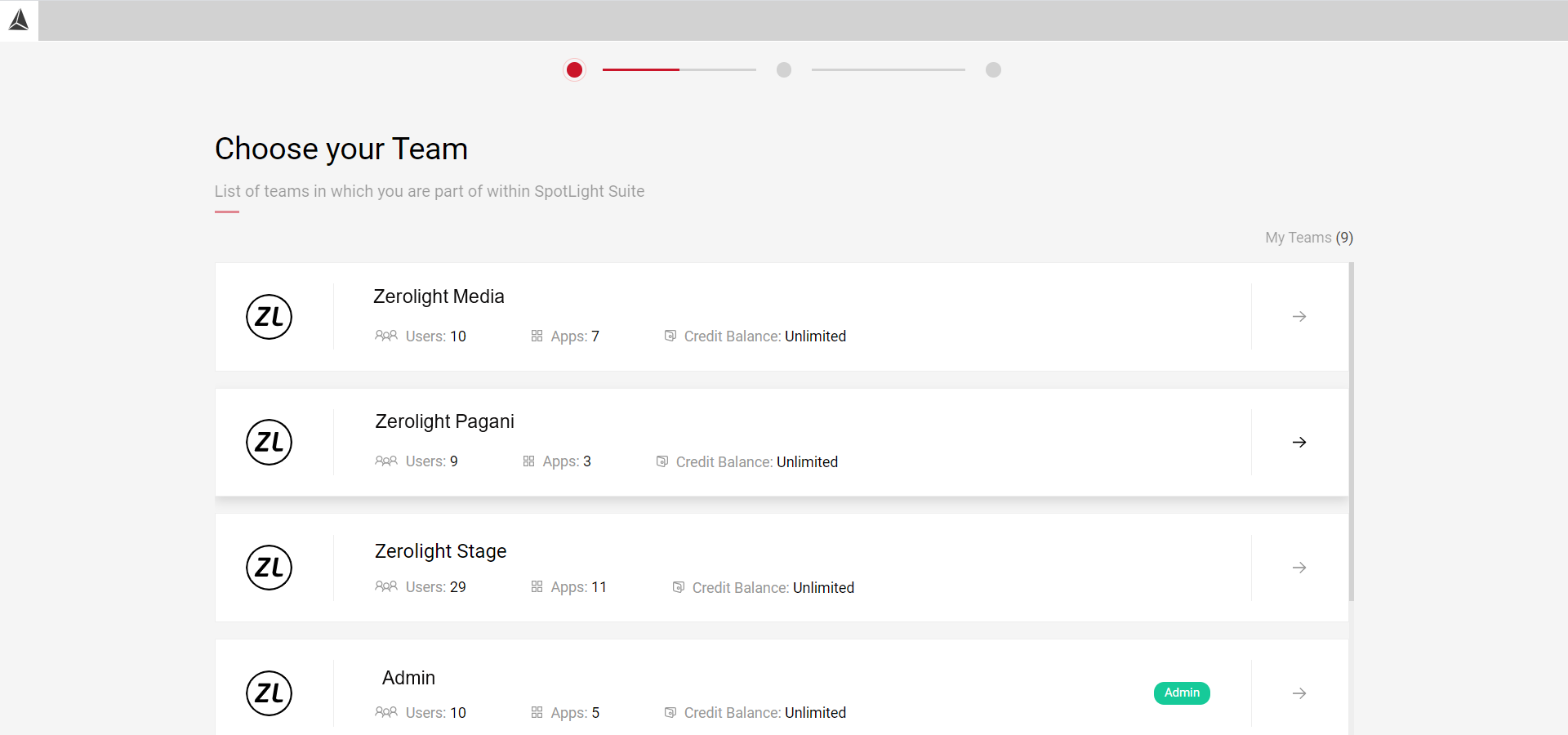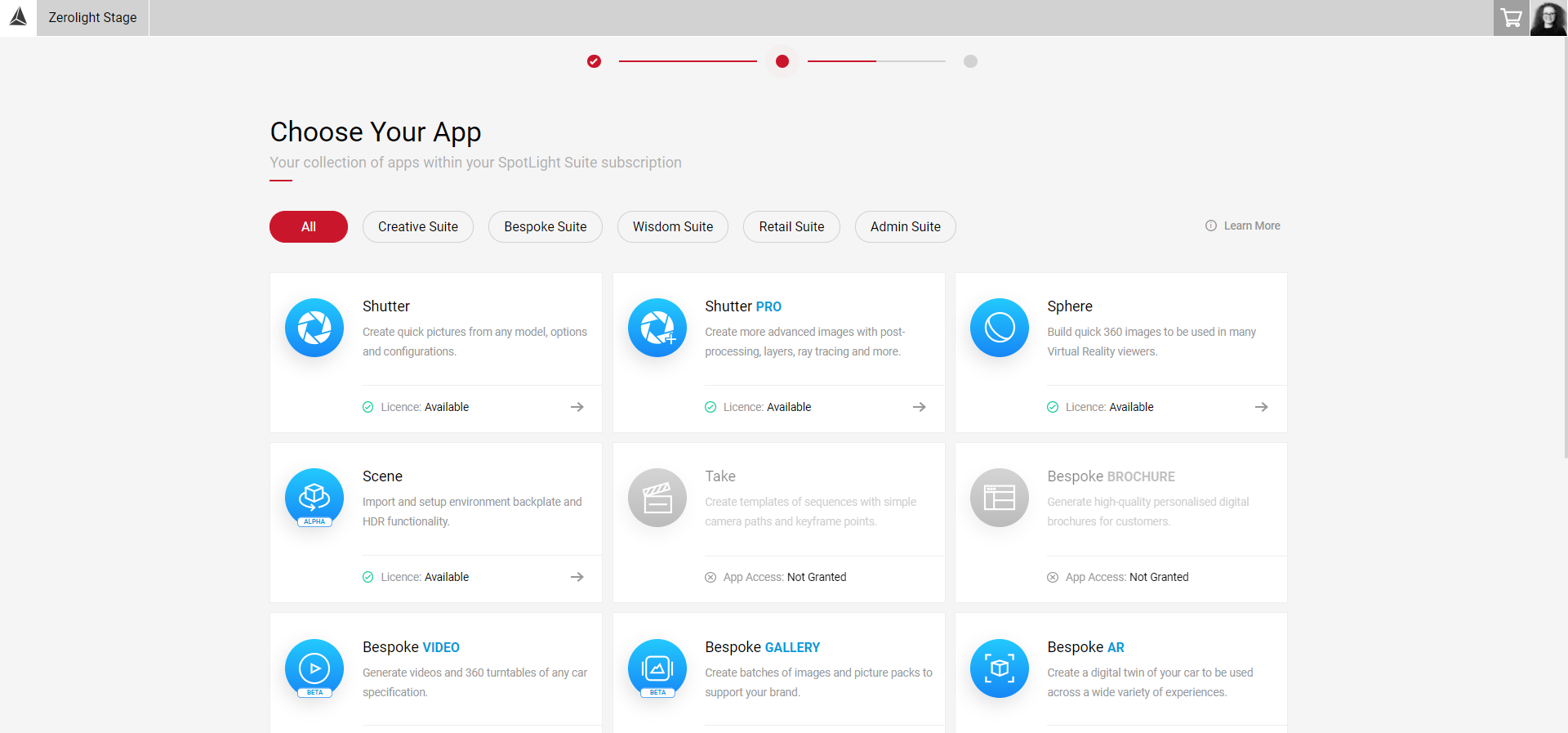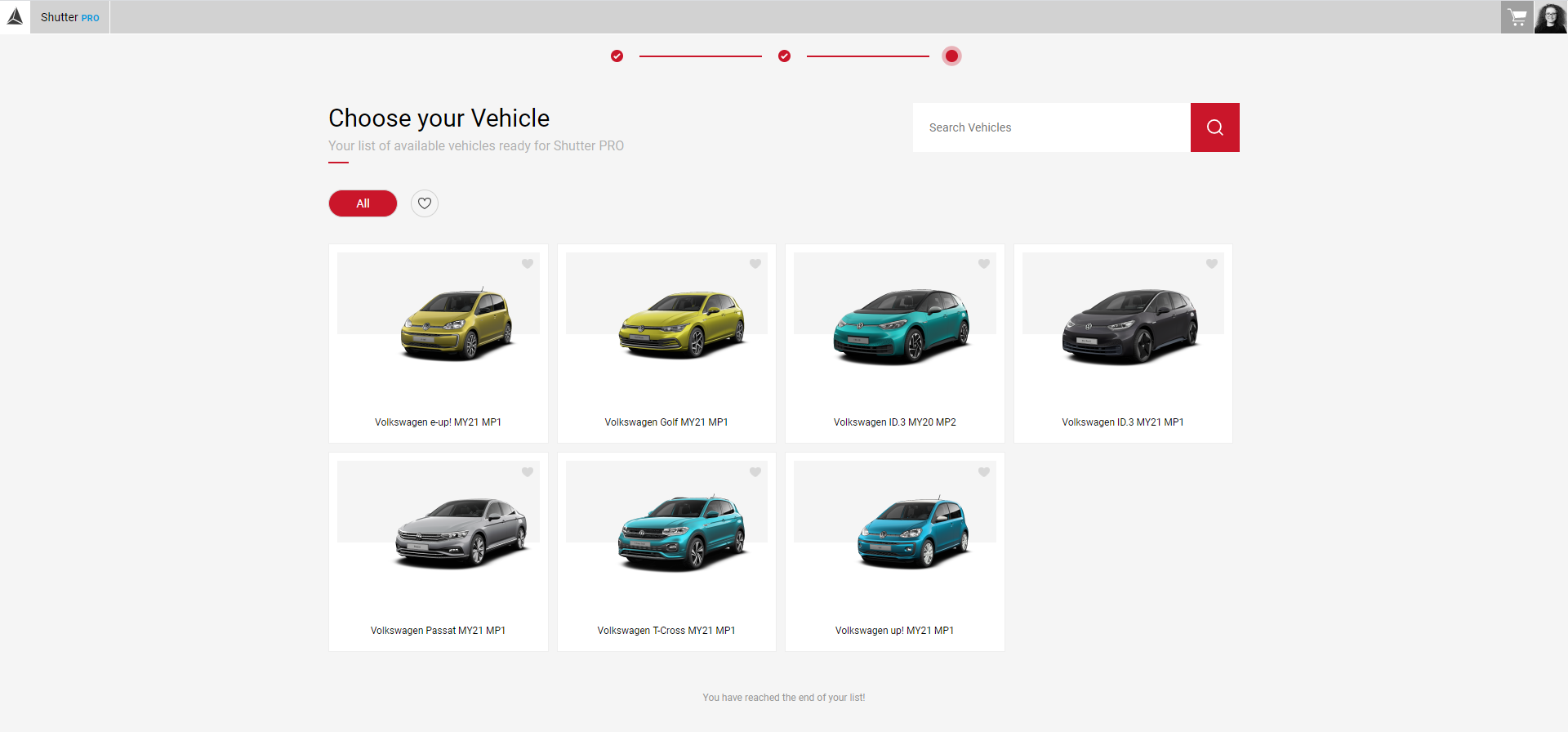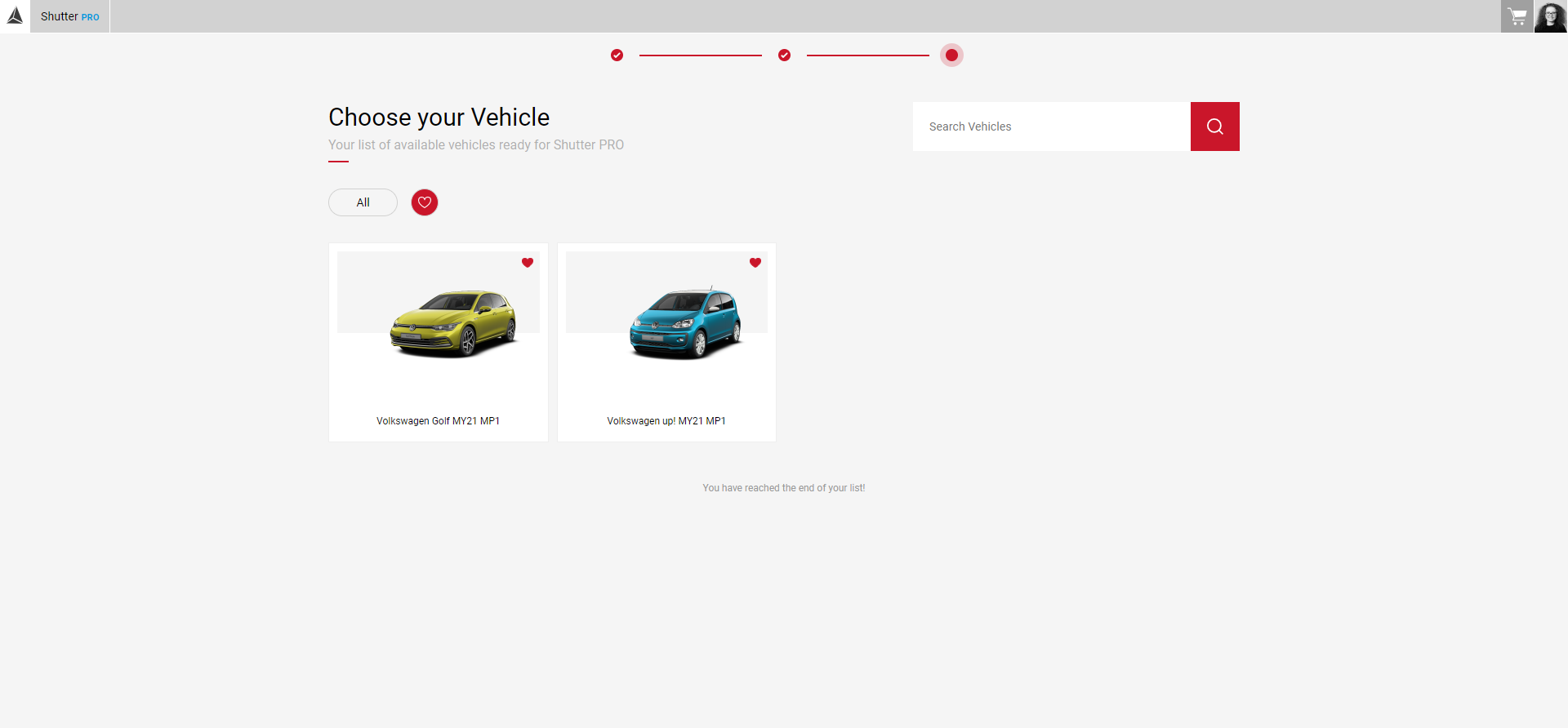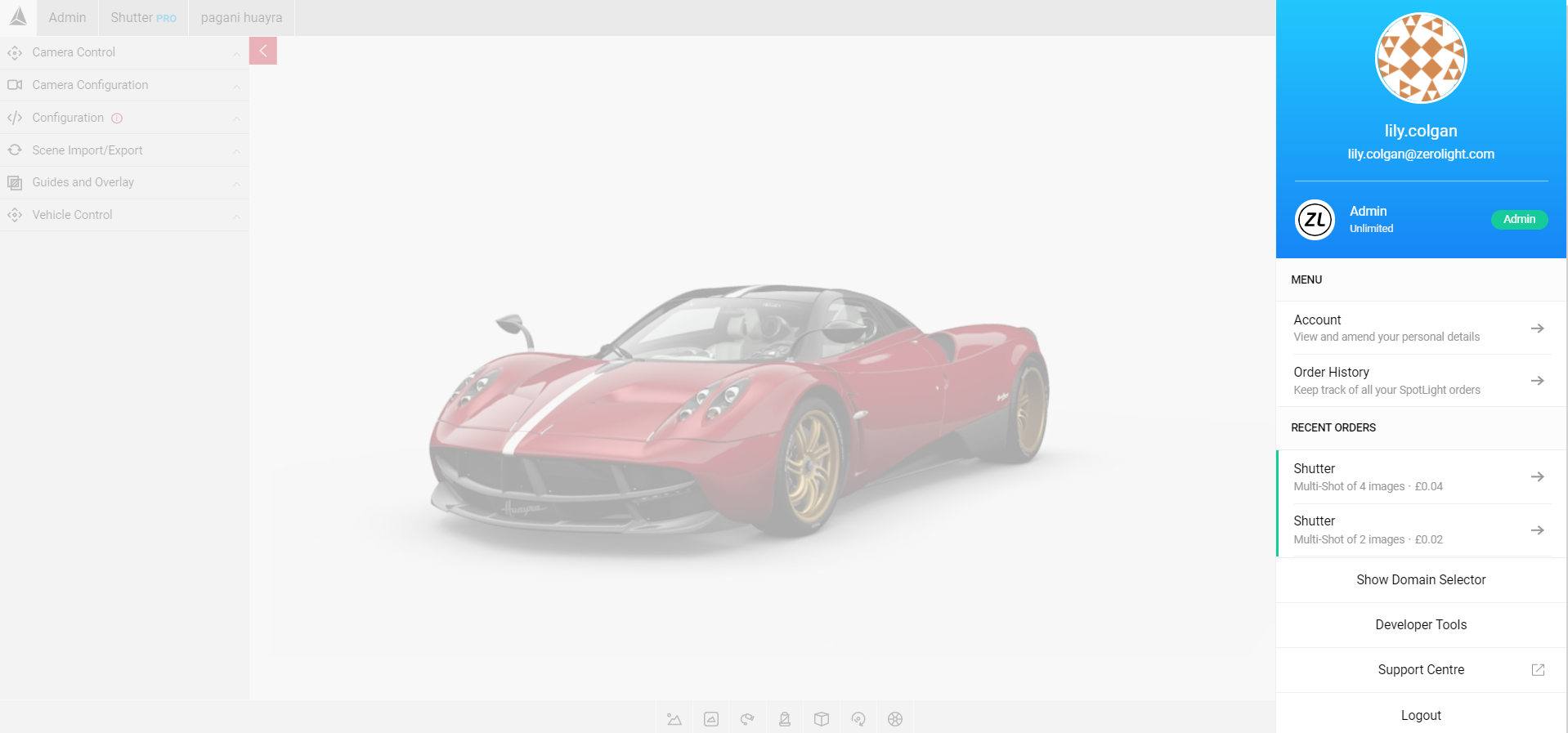What is SpotLight Suite?
SpotLight Suite™ is an agile, cloud-based platform that makes the creation, production, and on-demand personalisation of a range of bespoke media assets faster, easier, and cheaper.
Simple Apps For Powerful Production
SpotLight’s suite of easy-to-use online apps offer a range of visual content-production and data-analysis functions. These apps are designed to enhance the sales and marketing performance of automotive brands, agencies, and dealers.
Creative Suite: Media Creation Tools
Produce high-quality images in a variety of formats for use in digital signage, digital marketing, and mobile VR. The Creative Suite includes Shutter, Shutter Pro, Sphere & Scene.
Template Suite: Personalised Sales Material
Produce template-based personalised sales and marketing content to showcase a customer’s exact car configuration.
Developer Suite: API
Integrate SpotLight functions into a range of platforms and front-end solutions.
Logging In
- Go to https://spotlightsuite.com
- At the login page, enter your login information then click the login button.
Once signed in, select the following to start using Spotlight:
- Choose Your Team
- Choose Your Application
- Choose Your Vehicle
The minimum requirements for using SpotLight are detailed below:
The Minimum Internet Connection
The service requires a minimum 10Mb/s internet connection.
Minimum Resolution
1024x640
Supported Web Browsers
Chrome, Safari & Firefox - latest versions
Choosing Your Team
As you log in to your account, you will be automatically taken through Choose Your Team page if you are a member of multiple teams. If you are only a member of one team you will skip this step and go straight to the Choose Your Application page.
Choosing Your App
After selecting your team, you will be taken through the Choose Your Application page where all the available apps are located.
Choosing Your Vehicle
Next, you can select the model you wish to work with, although this can be changed at any time. Select the Model Year at the top of the screen to filter between vehicles. You can also Favourite models so you can access the most used models easily.
Logging Out
- Click on the button with your account profile photo at the top right corner. The user profile menu will slide from the right.
- At the bottom, click on the Logout button.