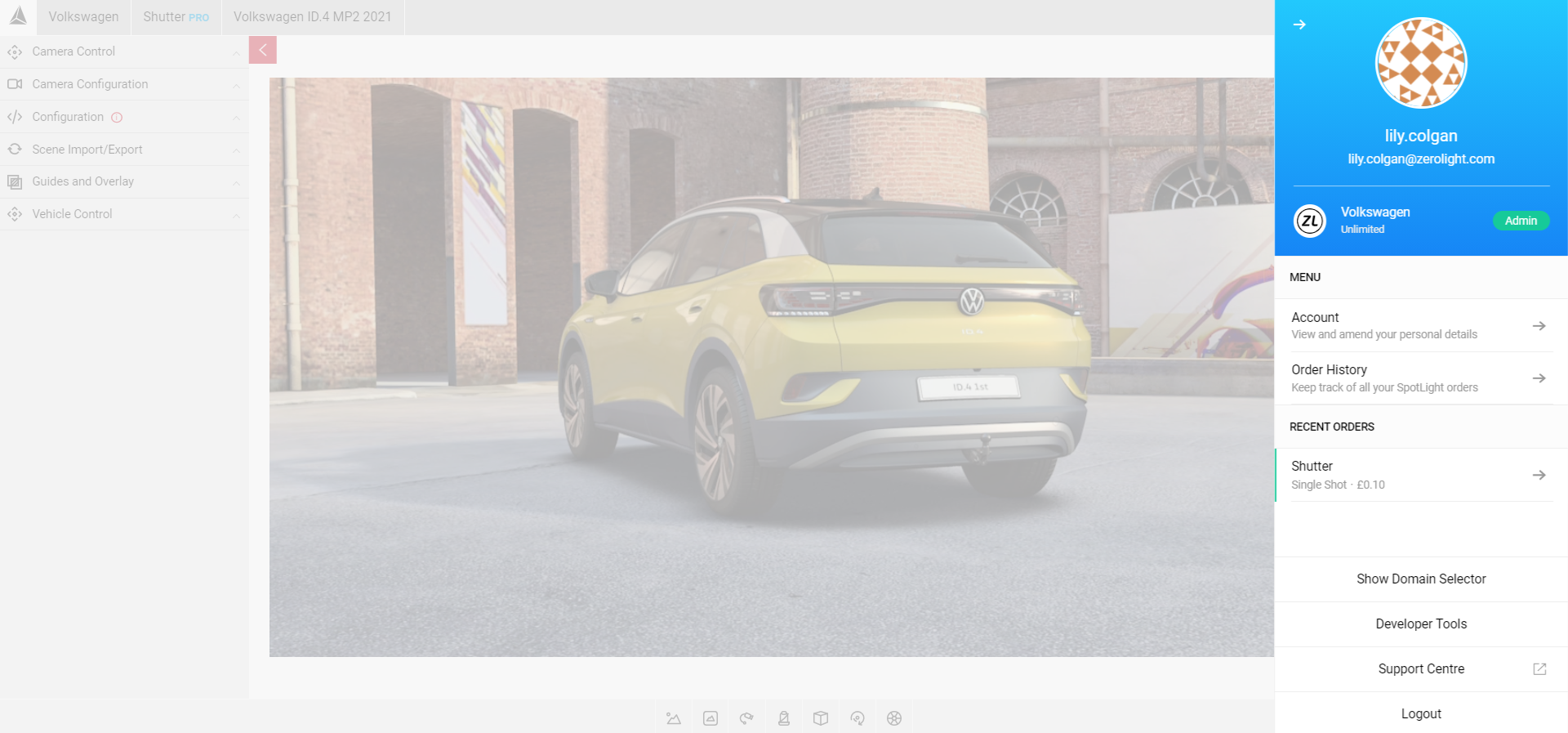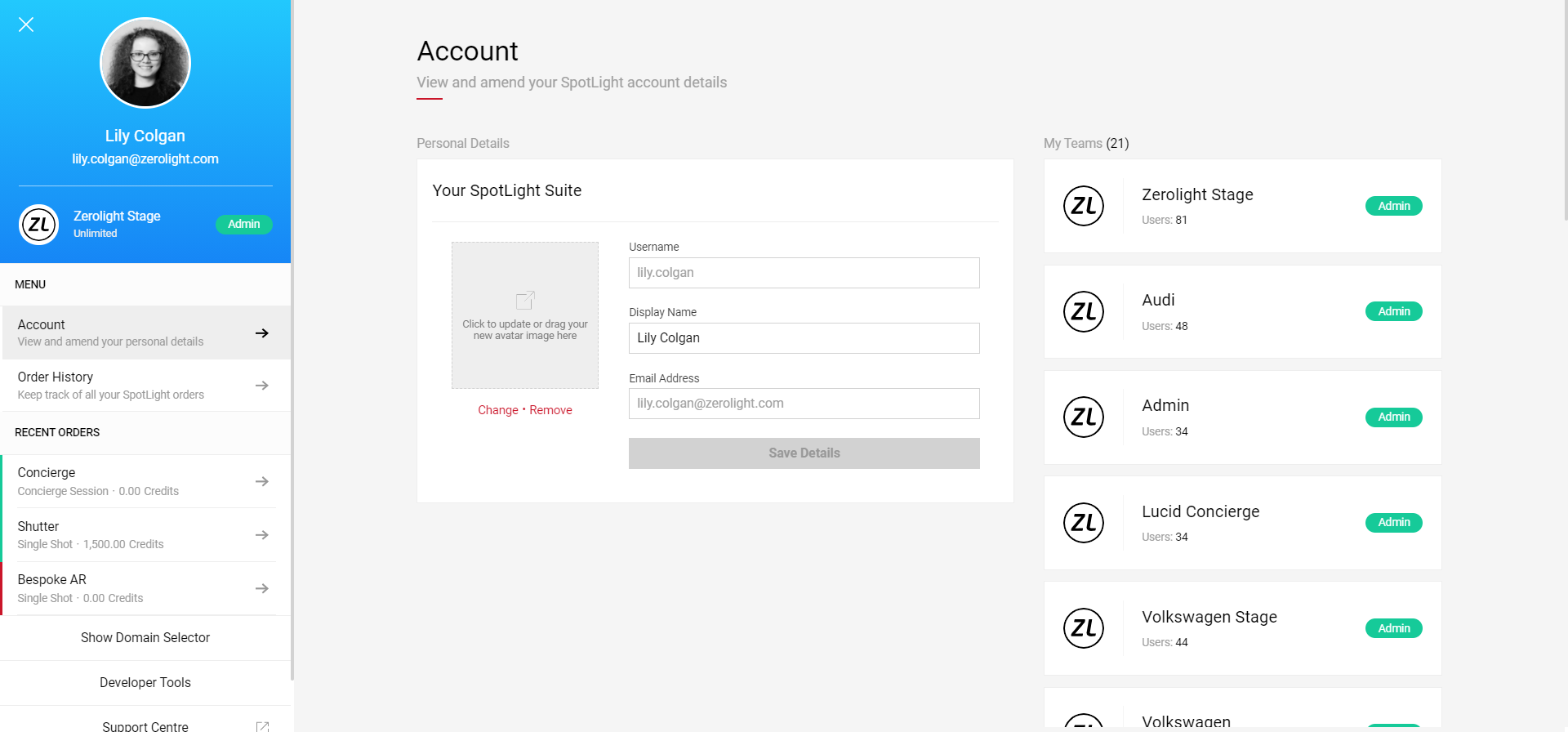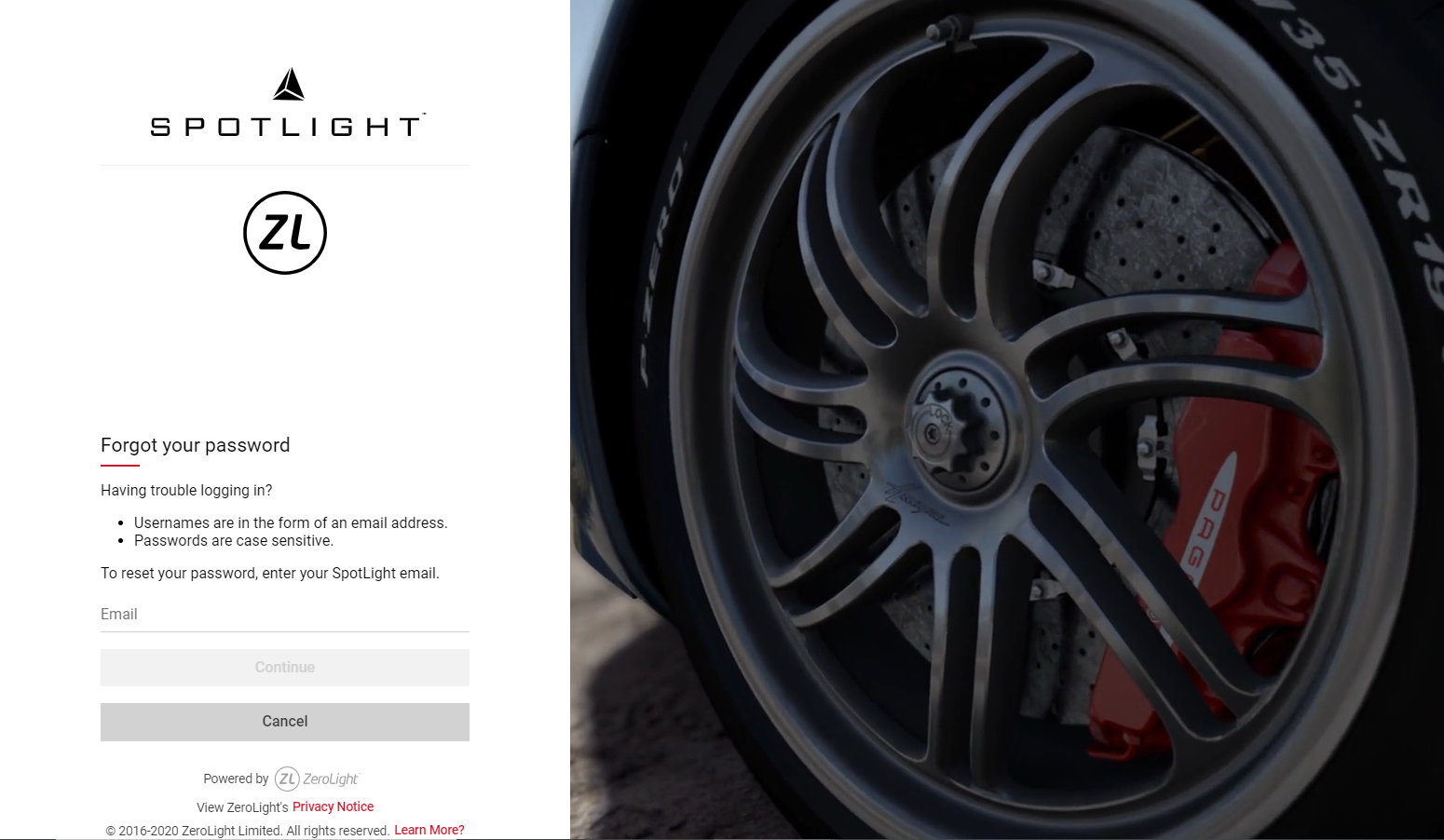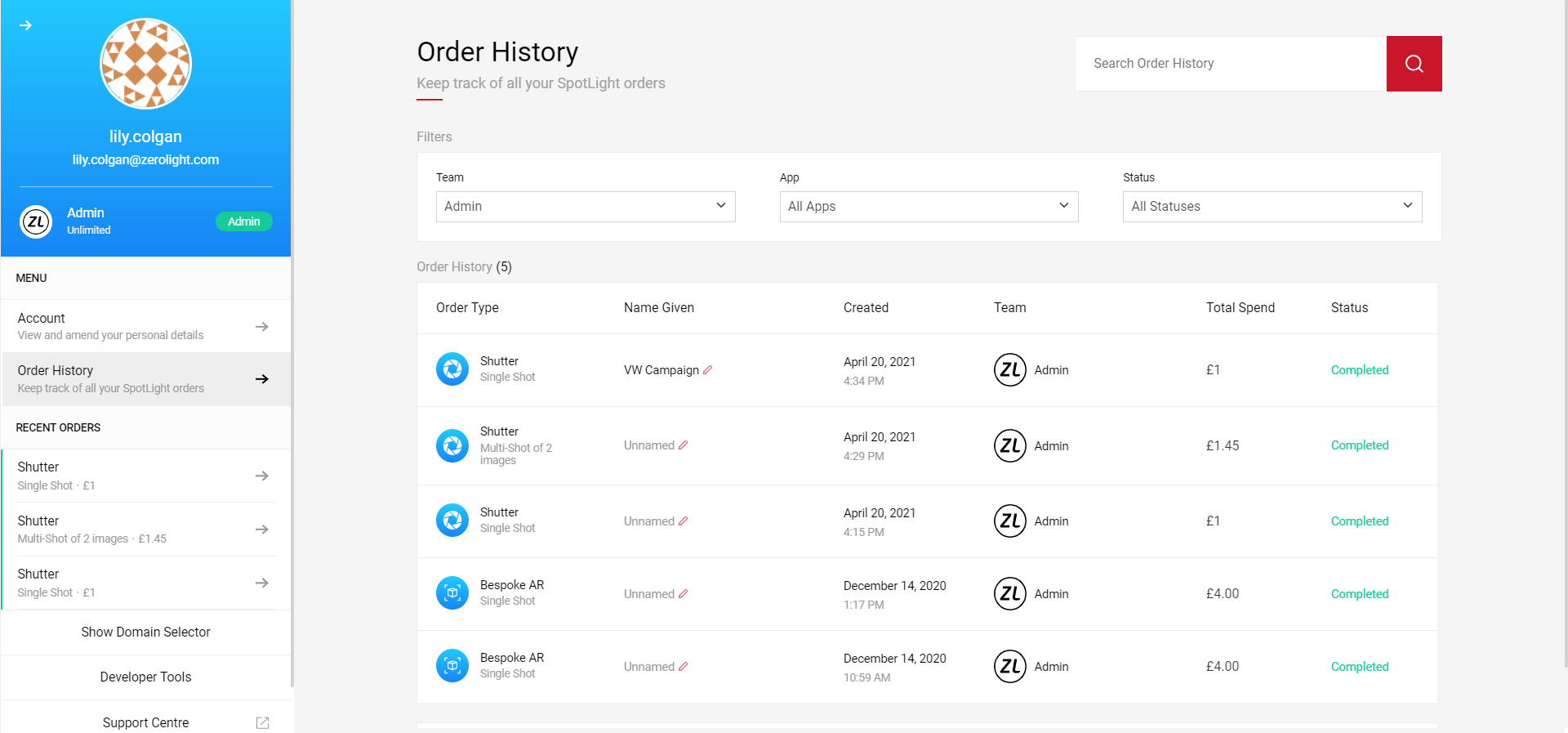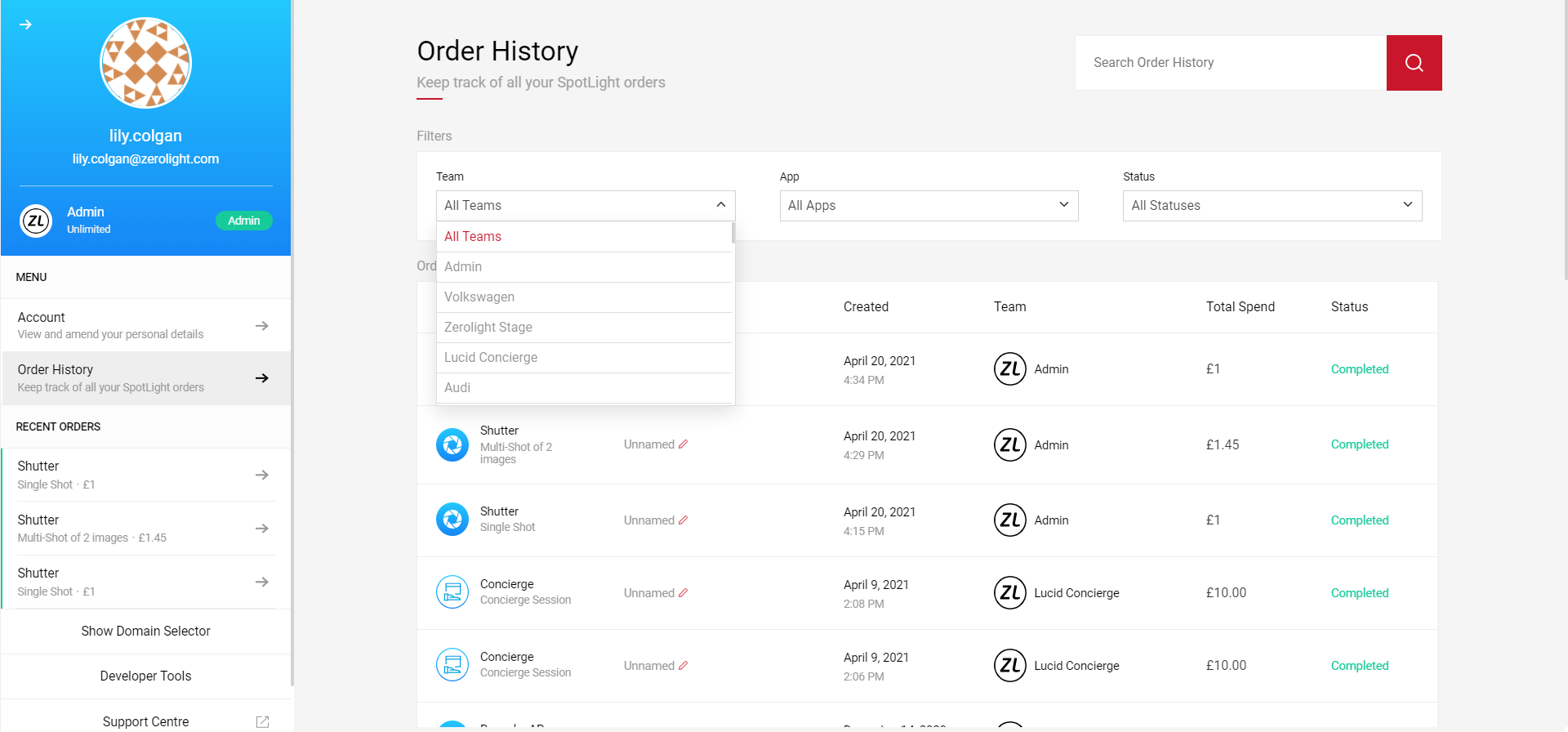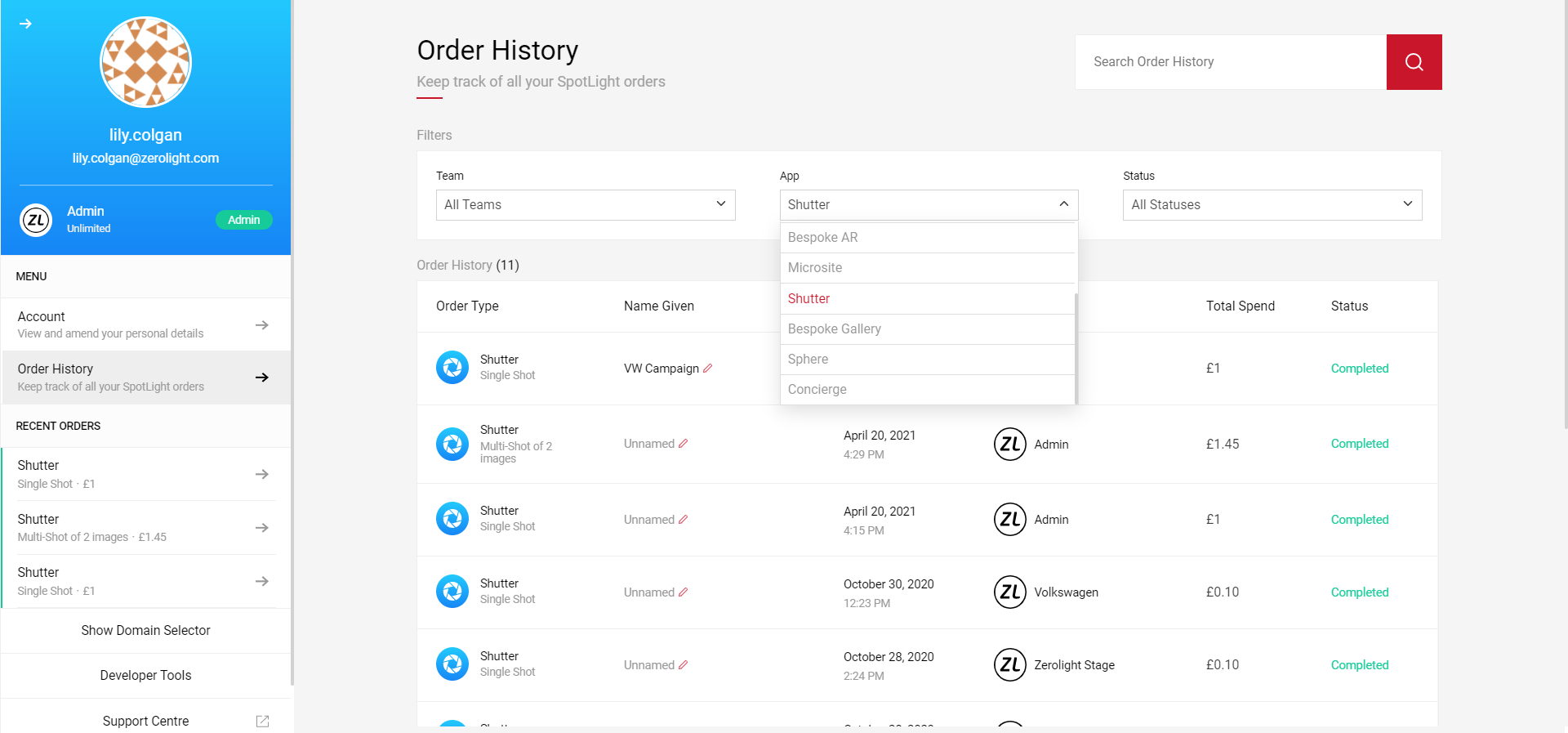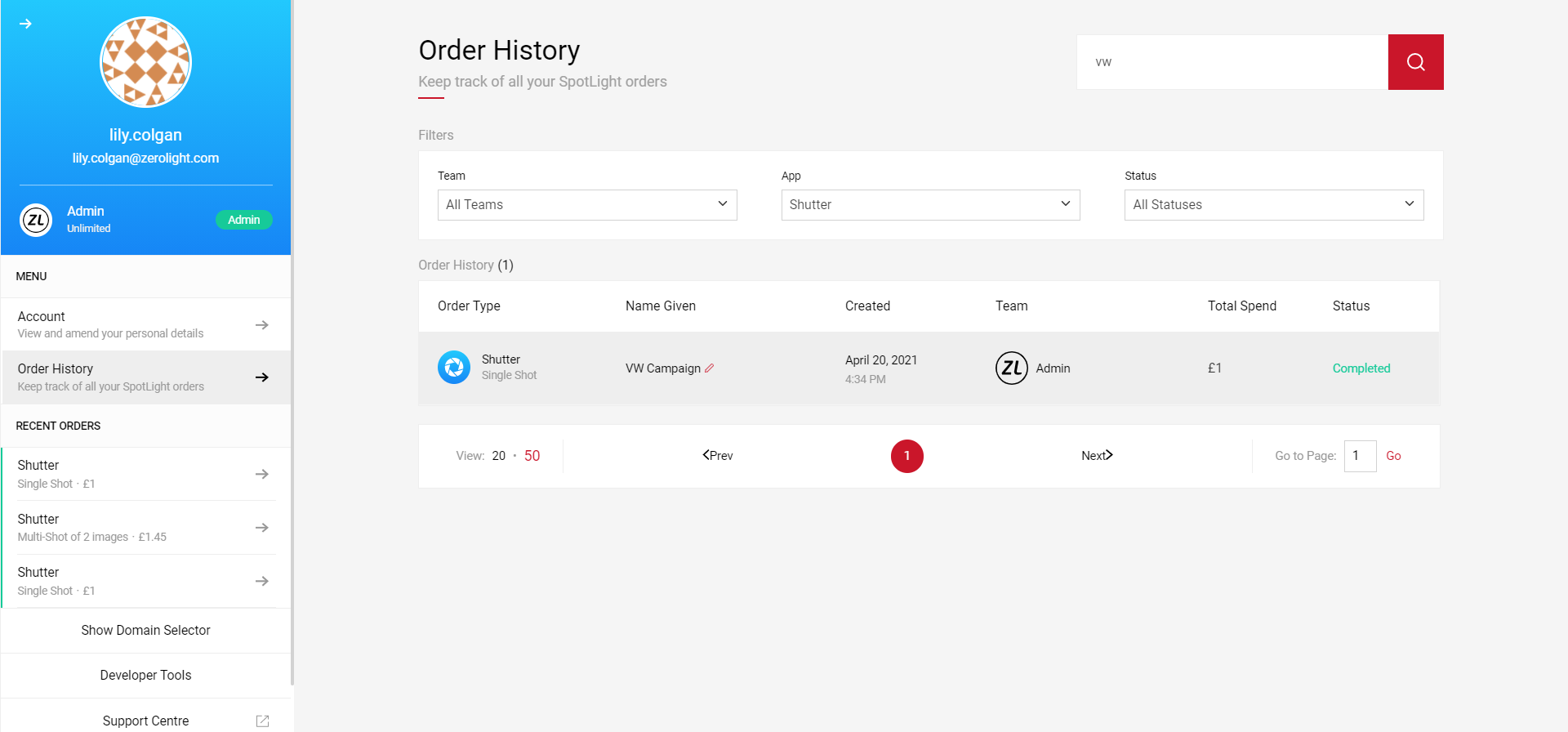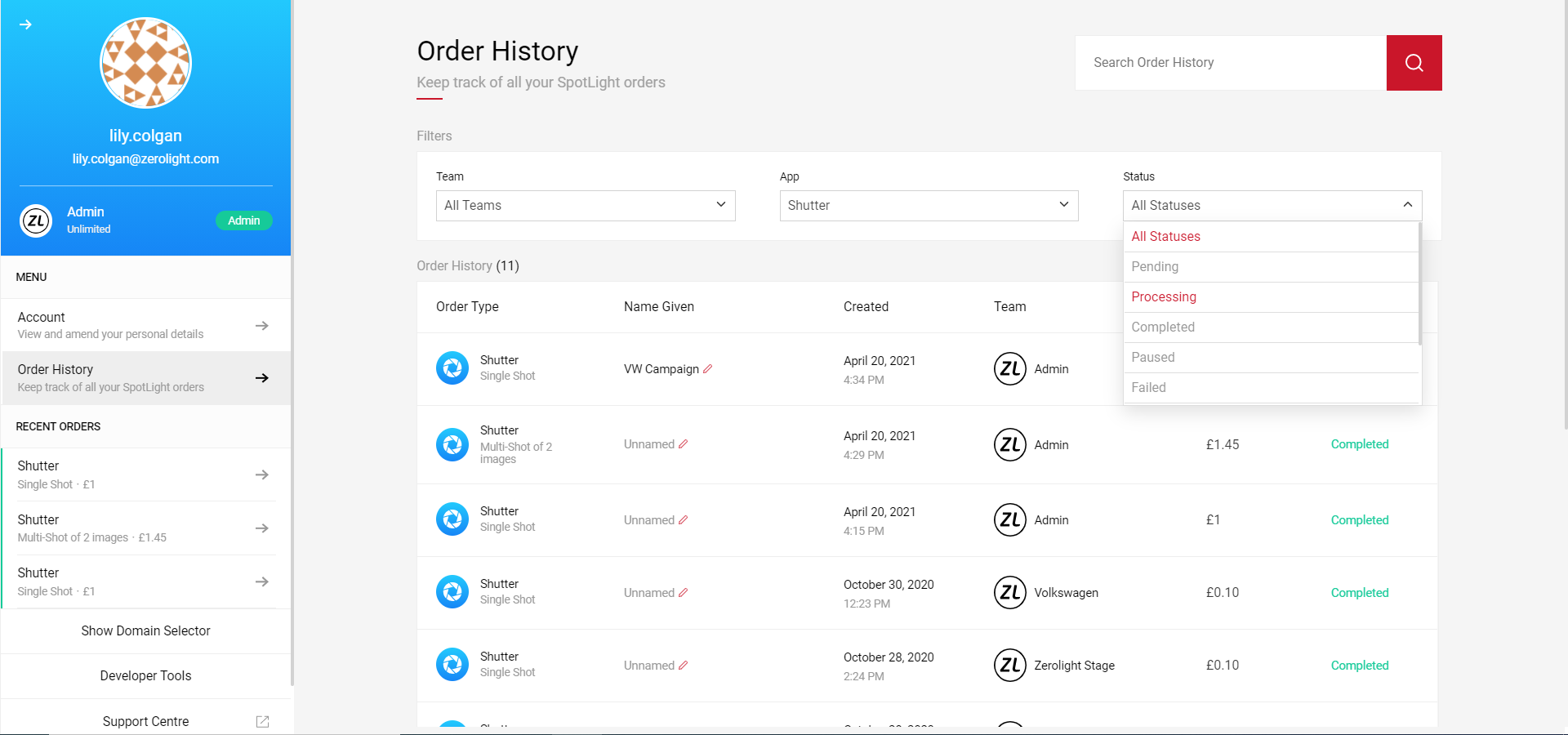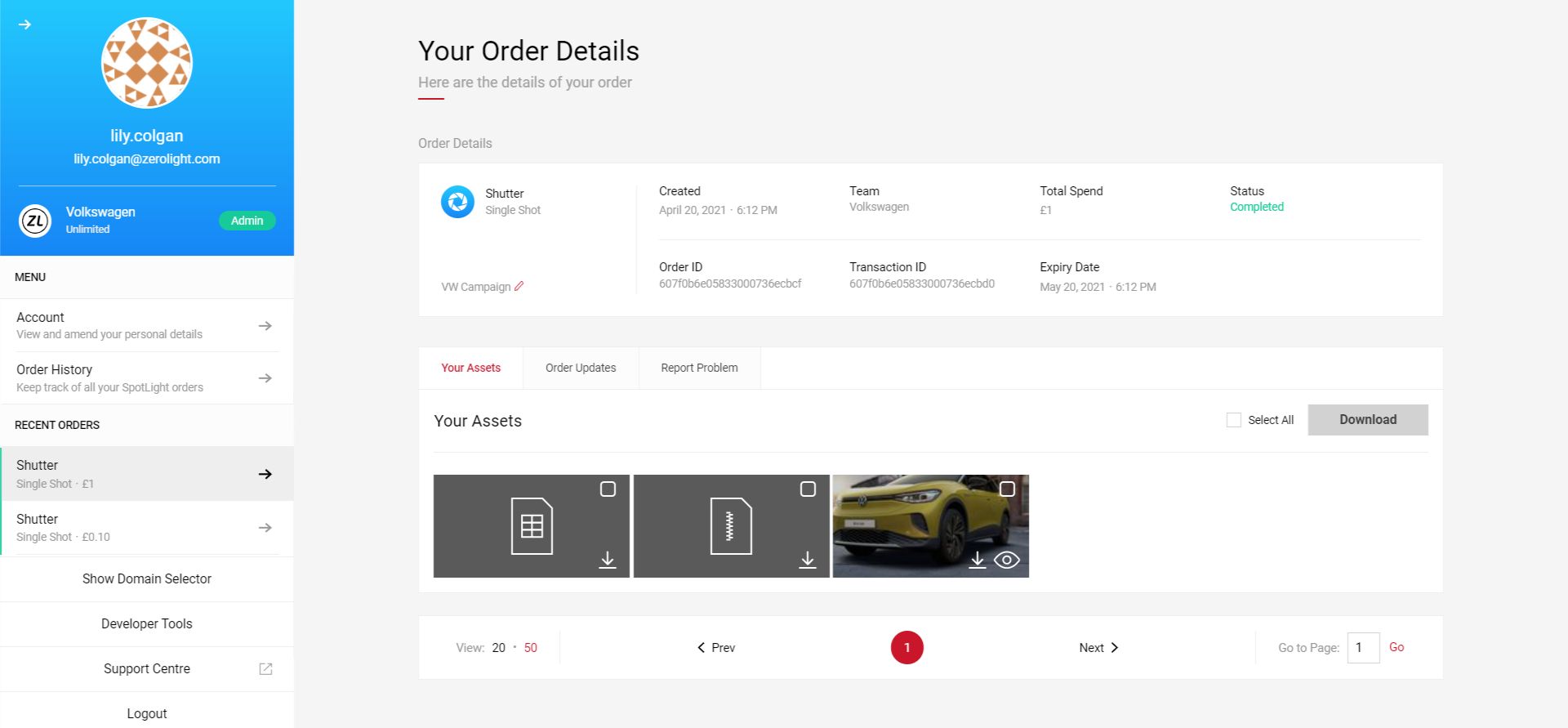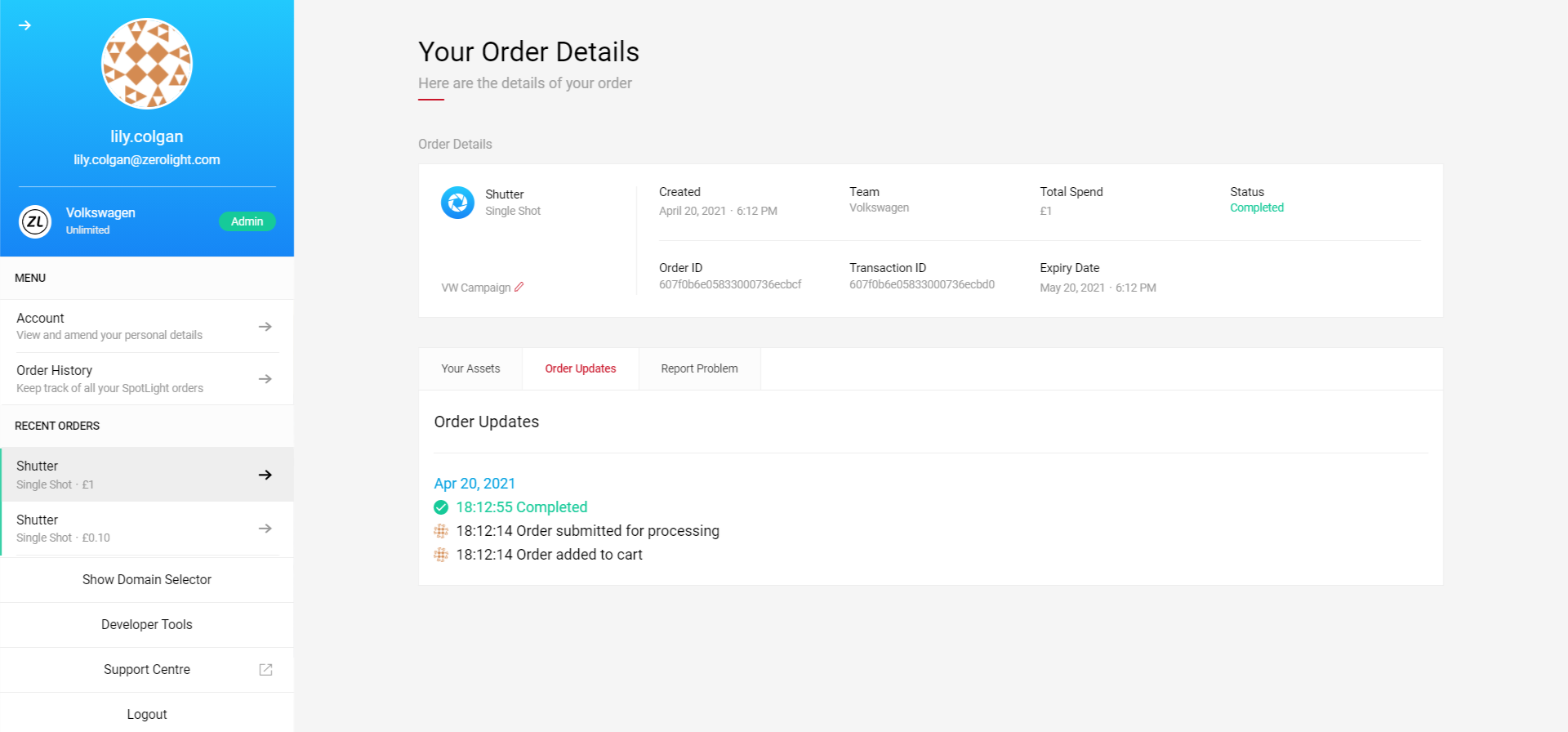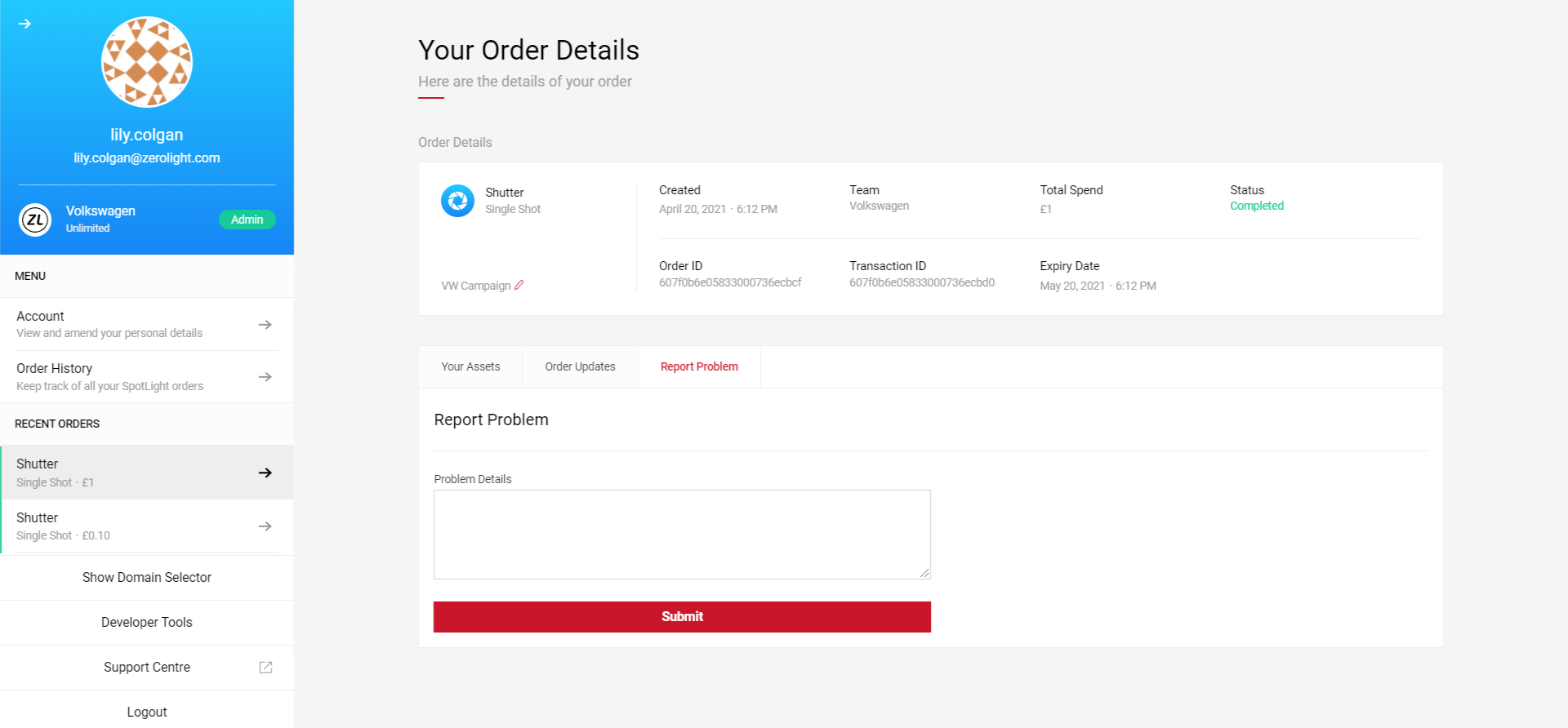User Profile
You can access your SpotLight profile by selecting the icon in the top right corner of the screen. Here you will see options to expand your Account information, Order History and a list of your most Recent Orders. Click on any of these tabs to expand your User Profile.
Account
On your Account page, under Personal Details you can update your Display Name, Email Address, or Profile Image. You will also see a list of all the teams you're a member of on the right. If you are an Admin user of any teams, you will find the admin flag on the team row. To exit the Account page, click the arrow in the top left corner to minimise your profile.
Note: You cannot edit your Username, this is done by SpotLight admin.
- To edit your Display Name or Email Address click in the text area, enter your text and select the Save Details button.
- Your Display Name is how your name appears in SpotLight, your email address is associated with your SpotLight account. After changing this you will need to use your new email address when logging in.
- To change your profile image, click the Change button. Then click the image box to upload your file, this will open the image window. Resposition the image window until you're happy with your image, then select the Submit button.
Changing Your Password
- To change your password, you must log out first. However, you will soon be able to change your password on your account page.
- Visit spotlightsuite.com and select Forgot Password.
- Enter your email address and select Continue, you'll then receive an email link to reset your password if an account is registered to that email address.
- Follow the email link and reset your password. If successful, you will see Your password has been changed.
- Revisit spotlightsuite.com and log in again.
Order History
Your order history page will show you a list of all your orders, allowing you to filter by team, app or status. You can also use the search function to find any order by name or app.
- To rename an order, select the Edit icon on the order row, enter your text and press enter.
- The Team filter allows you to view orders from all, or individual teams you've made orders with.
- Click on the App filter to filter orders by specific application.
Order Status
- Select the Status filter to view orders by individual status:
- Pending means your order is waiting to be processed.
- Processing means your order has started to render.
- Completed means your order has finished and you can now view your assets in the Order Details page.
- Paused means processing has paused.
- Failed means your order has failed to render and assets can't be viewed.
- Refunded means your order has been refunded and your credit balance has been refreshed. This can be done by you if your order fails, or by SpotLight admin.
- Problem shows any orders you have raised an issue with in the Report Problem tab.
- Finalising means your order is about to complete.
Order Details
- To view your order details and download your assets, click on the order row in your Order History page. Here, you will see an order summary at the top of the screen with the Team, Order ID and Total Spend details. You will also see the Expiry Date, after this date you will no longer be able to download your assets, although you can view your order details at any time.
- Each order will show thumbnail(s), ZIP, and a CSV file under the Your Assets tab.
- Within each order, you can Select All or indivudal assets to download. Click on the eye icon to open the image(s) in a new window, or select the tickbox next to each asset and click the Download button to save.
- Click on the Order Updates tab to view when the order was submitted, processed and completed.
- Click on the Report Problem tab to report any order issues. Once you have submitted, the query will raise a support request directly to the SpotLight team.
Find out more about reporting an issue from your Order History here.