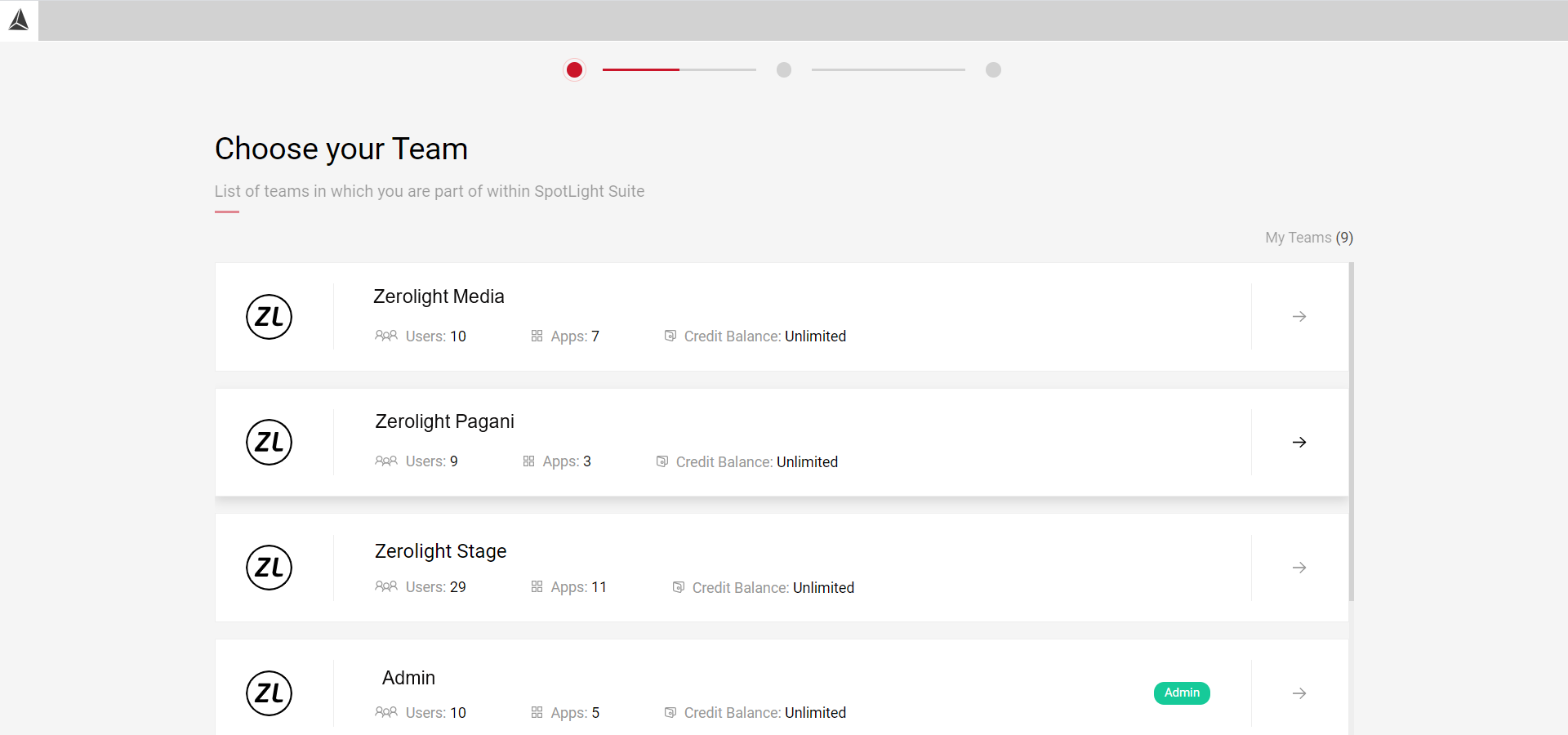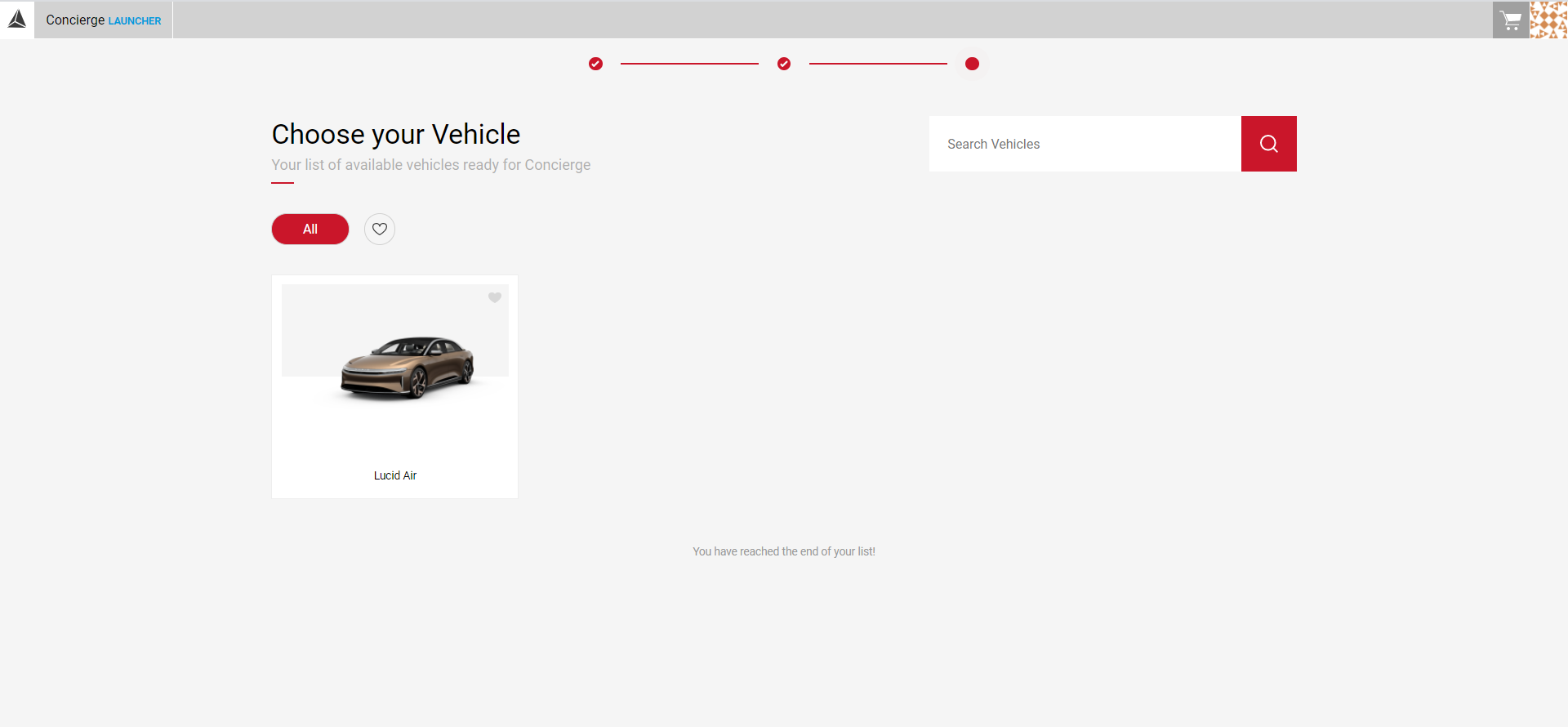Getting Started with Concierge Launcher
Concierge is a screen sharing solution that allows dealers to connect with their customers. Both can access the same 3D content, while the customer can interact with the car while the dealer configures it. At the end of the session, the dealer can also generate a personalised digital brochure containing the exact car configuration.
Below are the minimum requirements for using an application in SpotLight:
The Minimum Internet Connection
The service requires a minimum 10Mb/s internet connection.
Minimum Resolution
1024x640
Supported Web Browsers
Chrome, Safari & Firefox - latest versions
Choosing Your Team
As you log in to your account, if you are a member of multiple teams you will be automatically taken through Choose Your Team page. If you are only a member of one team you will skip this step and go straight to the Choose Your Application page.
- If you are an Admin of any team, you will see the Admin label next to the relevant team. The label will be blank if you are a regular user.
- To switch teams, you must log out and log back in and select a new team.
- Orders made with a selected team will be charged to the current team's wallet.
Accessing the Concierge App
The Choose Your Application page where all the available apps are located. Click on the Concierge Launcher App.
Choosing Your Vehicle
After selecting the Scene App, you will be taken to the Choose Your Vehicle page. Here you can select the model you wish to work with in Scene, although this can be changed at any time. Select the Model Year at the top of the screen to filter between vehicles. You can also Favourite models so you can access the most used models easily.