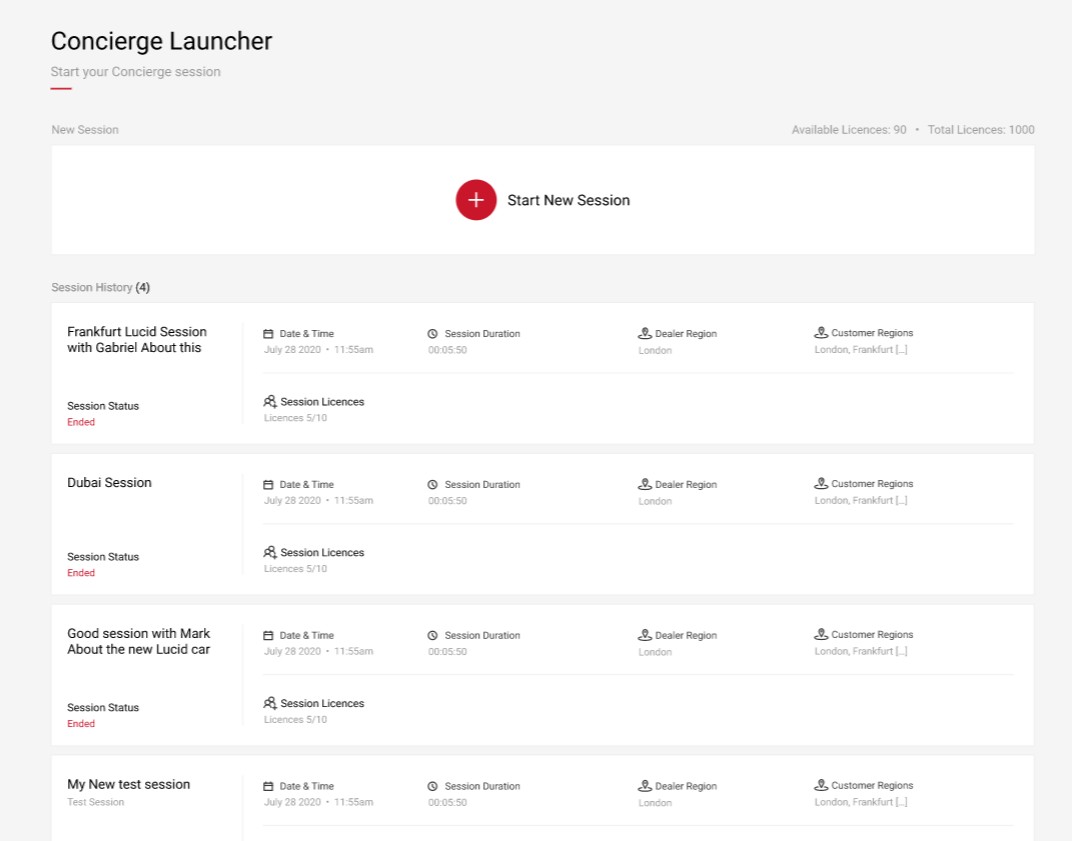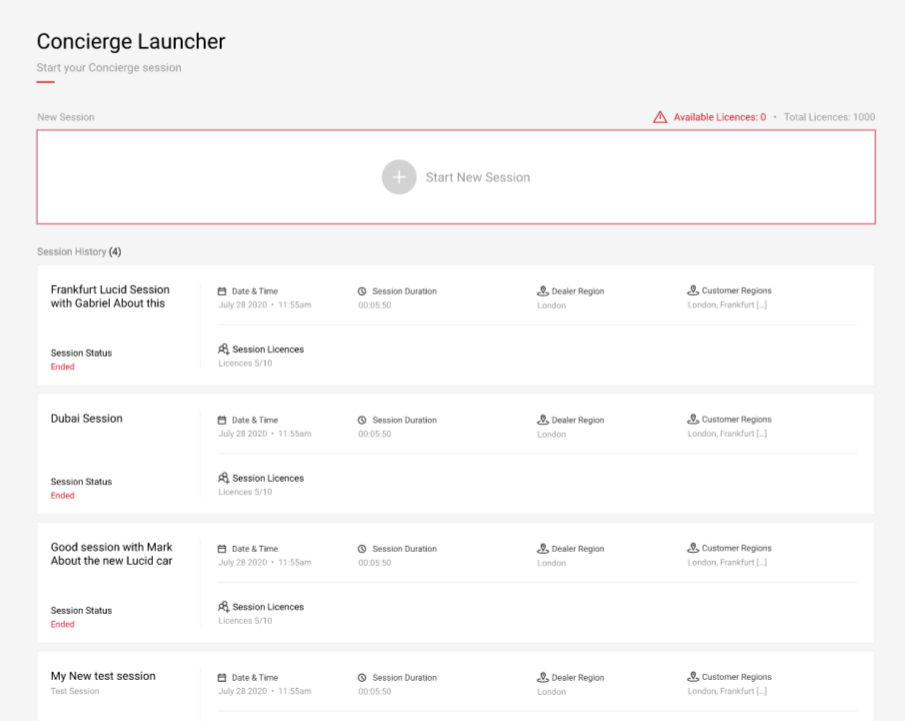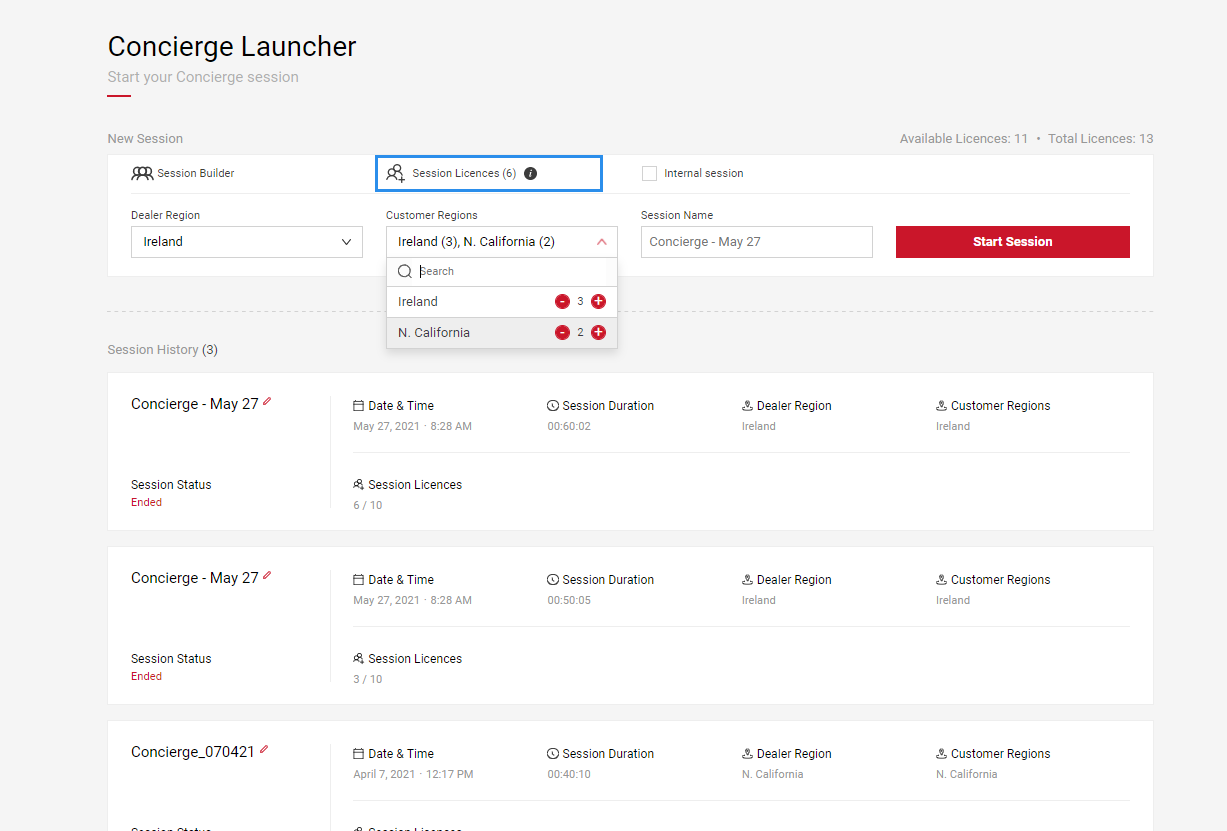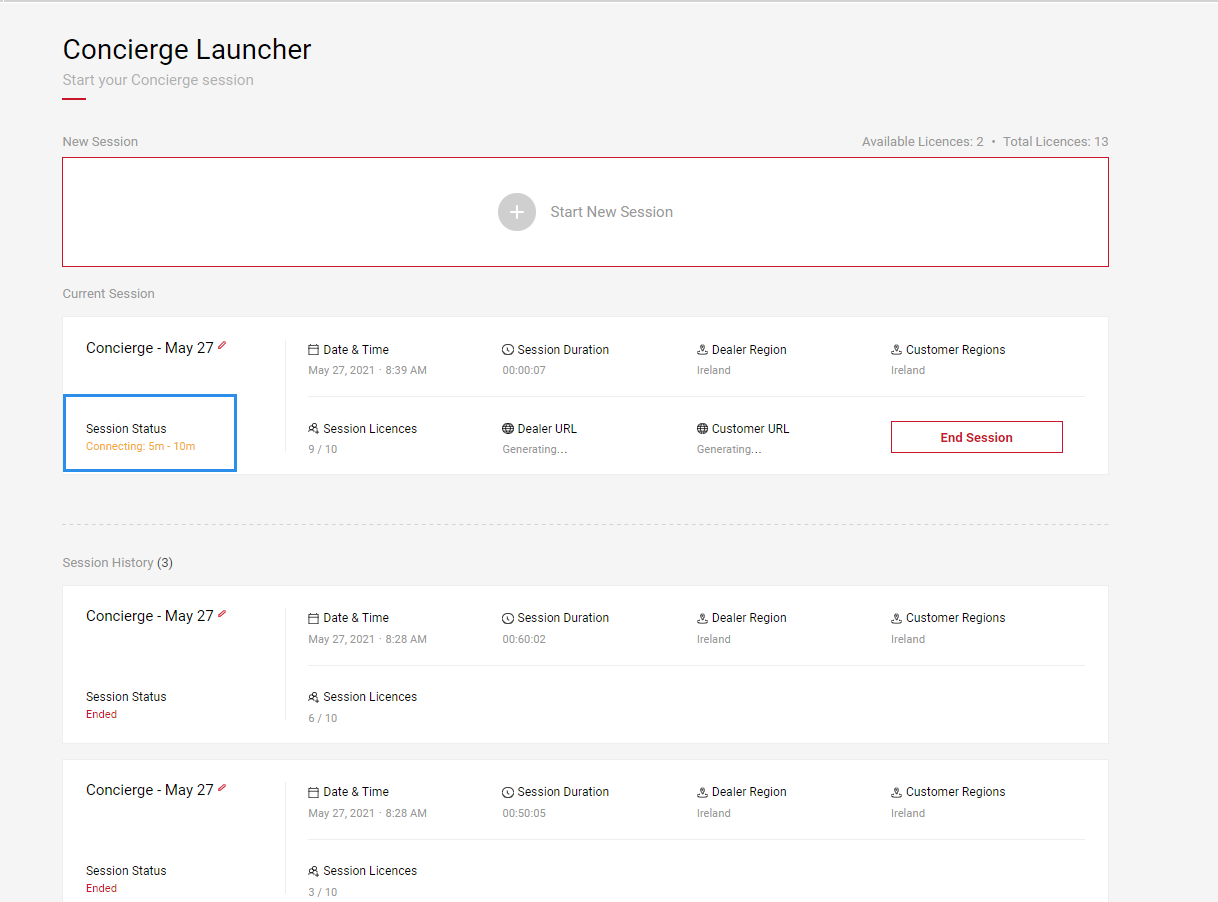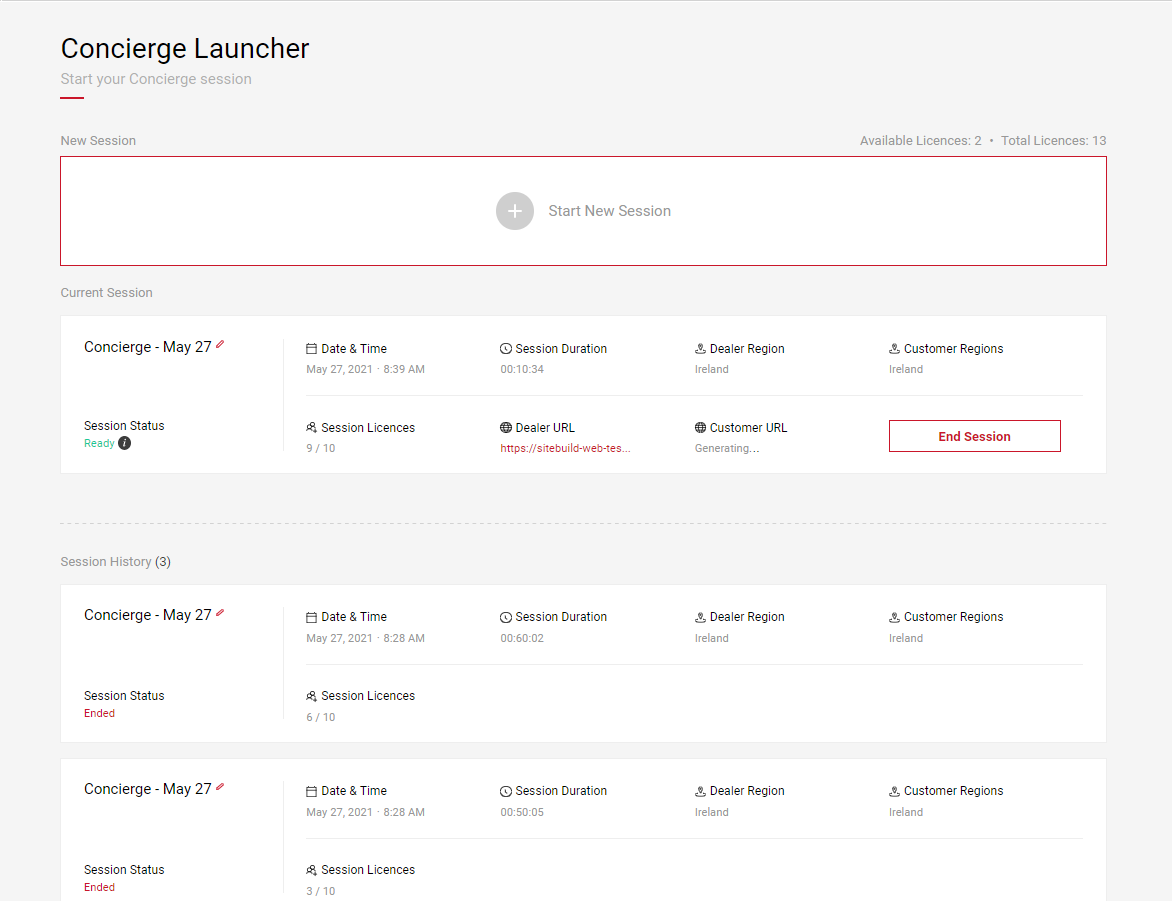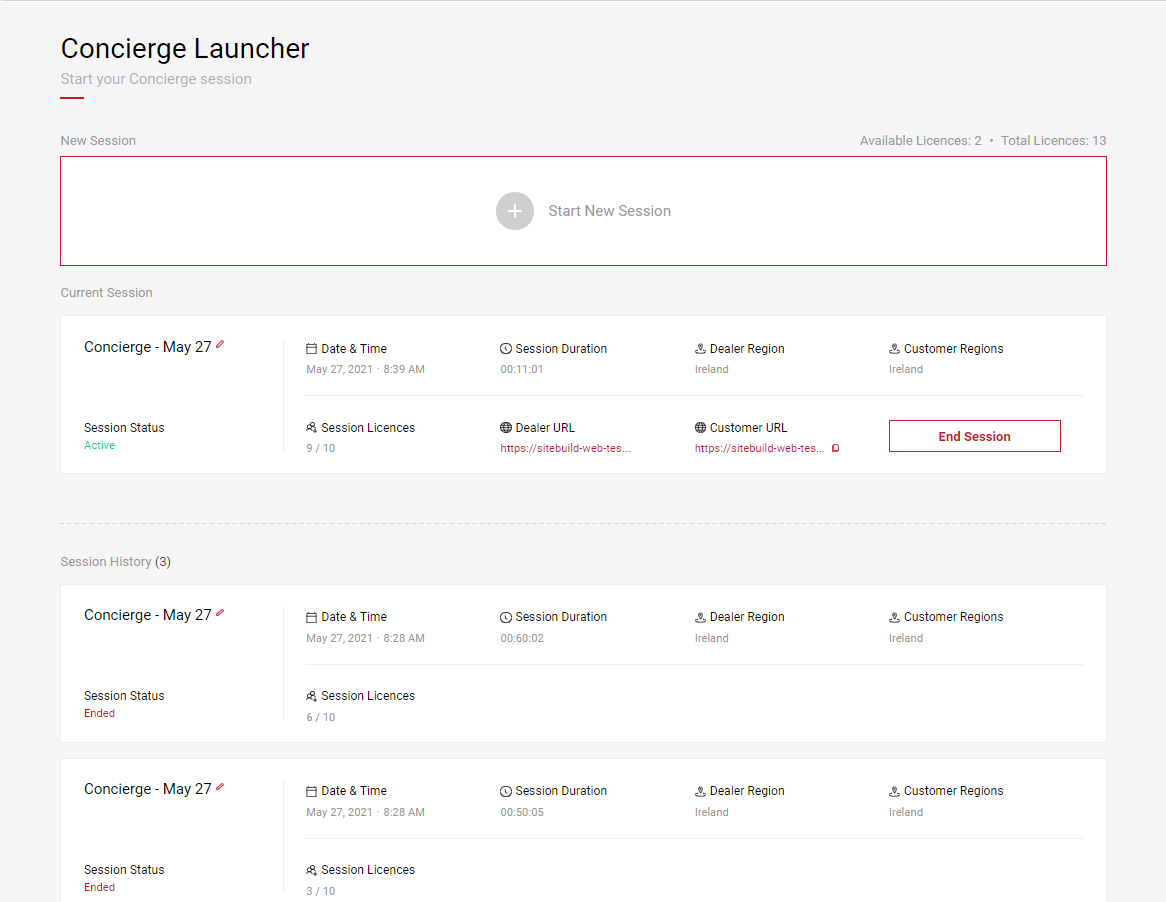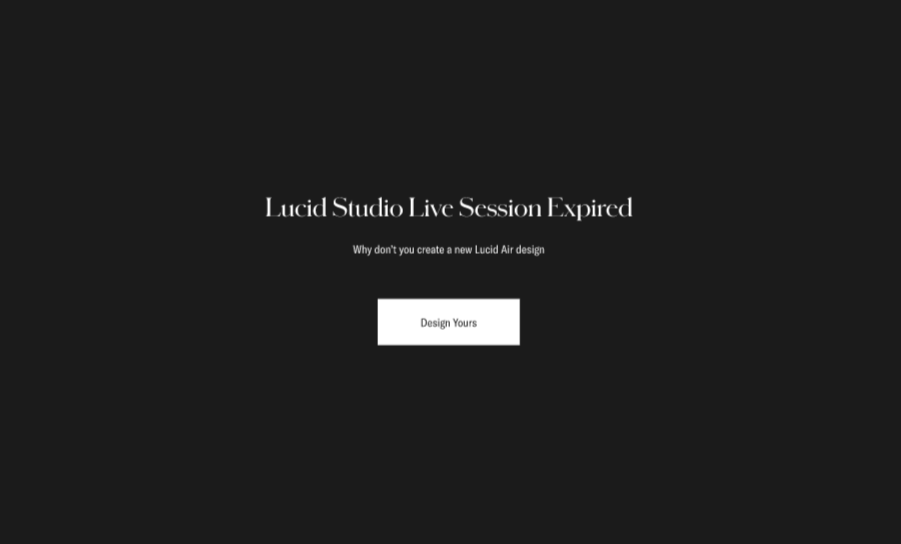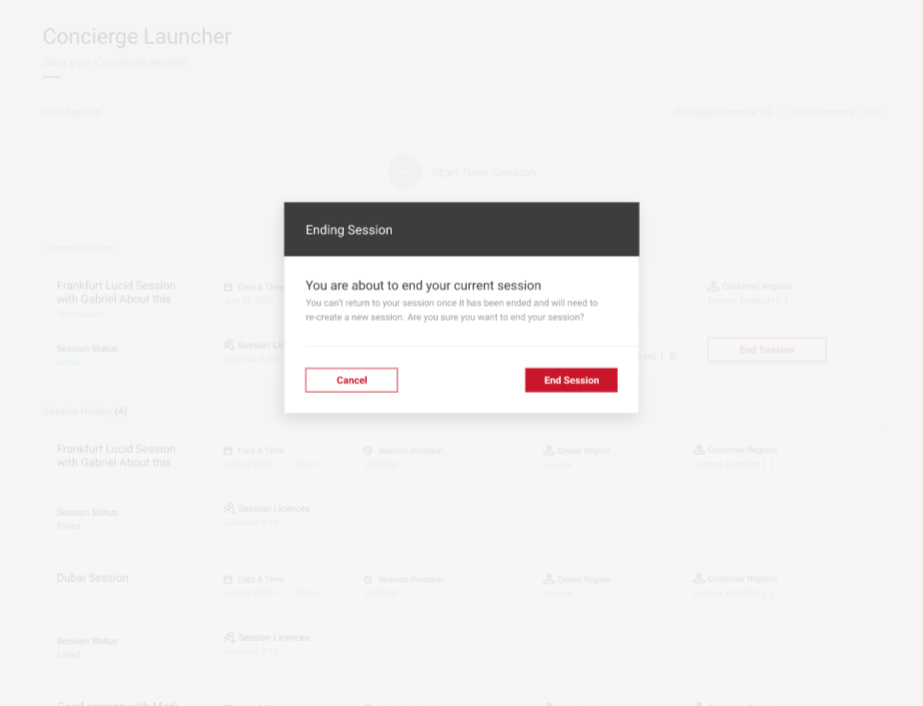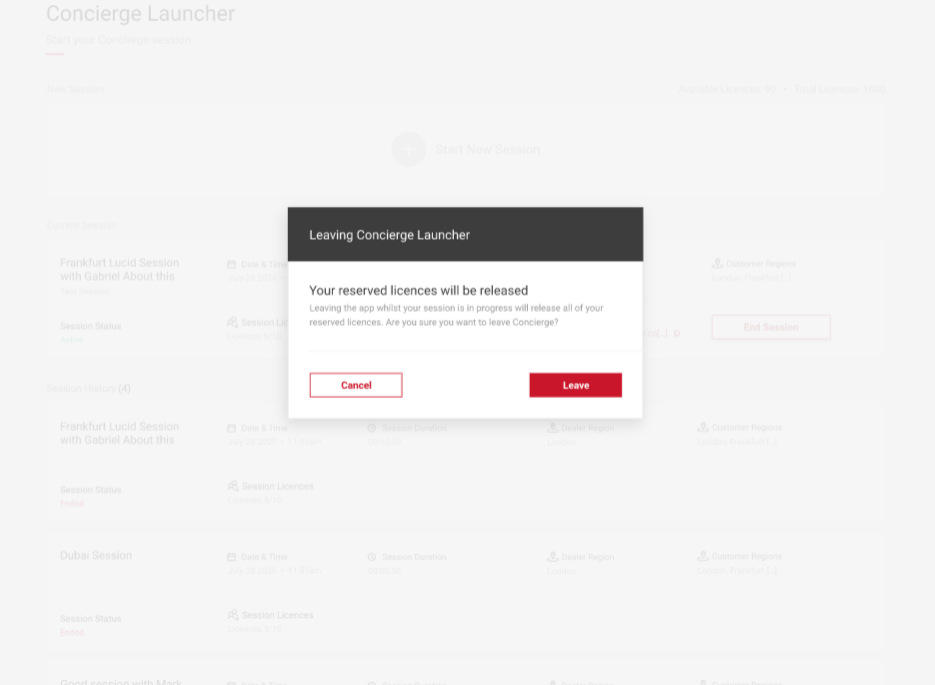Starting a Session
Users can setup a new session in the Concierge Launcher app using the session builder. Dealers can select regions from the dropdown menu for themselves and their customer to acquire the correct amount of licences for the session. Only available regions for your OEM will be displayed in the dropdown menus. Users can name the session themselves, and can complete an internal session. Once the session is launched, the URLs will generate and the session will become active.
Before you start your session, you should have the following ready:
- Have a meeting set with the Customer
- Have a video conference call setup in the invitation
- Have the Salesforce Contact/Lead information to hand
- Know the customer location (where they will be when running the session)
- Customer Smartcode or Configuration history
- Ensure the Sales Team member is ready 15 minutes before the session with the Customer
Building a Session
In the Concierge Launcher app, you will see the Start New Session box at the top of the page with the amount of available and total licences. Total licences is the amount of licences your entire team has access to, available licences are the licences that are not in use and can be used for the session. Once you select Start New Session this will launch the session builder where you can specify the amount of attendees per region and launch your session. To begin a session you must have at least 2 licences available, one for the host and one for the customer. If no licences are available, you will not be able to start or build a session. Below the session builder you will also see your previous session history.
- Once you have licences available, click Start New Session. This will open the session builder and will claim at least 2 licences before actually starting the session allowing you to select your dealer and customer regions.
- Firstly, select your Dealer region (this is the region you are in).
- Select the Customer region(s). You can add up to 9 attendees per session from all available regions.
- All available regions will be listed in the dropdown menu.
- Select the [ + ] or [ - ] icons to add or remove attendees per region. The amount of attendees per region must be specified to ensure licences are claimed.
- Each time an attendee is added an additional licence will be claimed. As you add more licences, you will see the amount update under Session Licences.
In the example below, 3 attendees have been selected for Ireland, and 2 for N.California. This means a total of 6 licences will be required for the session, 5 for the customer regions and 1 for the host.
Note: To start a test session, select the Internal Session box before selecting Start Session. This will allow you to filter out any internal sessions from your live data.
- Cancelling the session, logging out, leaving the app or closing the broswer tab will release all the licences.
- Enter a name and select Start Session to launch. If no name is entered a default name will be given with the current date.
Launching a Session
After selecting Start Session your session will begin to launch and your URLs will be generated.
- Once Start Session is clicked, all the licences for the current session will be acquired.
- You will see the connecting time to ready counter under session status. This will give you an estimated time to when the instances will be ready.
- When ready, the dealer and customer URLs will be generated. Concierge Launcher app maintains licences until the Dealer URL is clicked.
- Once clicked, the licences will then be maintained by the Lucid Configurator so the SpotLight tab can then be closed.
- The Session Status will remain Ready until the URL is clicked. If the URL is not clicked, the session status will remain as Ready until the session times-out automatically after 2 hours.
- Once both URLs are launched, the session status will change to Active.
- The session will remain Active until it is closed, or will automatically time-out after 2 hours.
Note: You cannot have multiple active sessions open at once. To start a new session, end the current one and use the session builder to begin a new session.
Once the dealer URL is opened the Configurator will launch. Visit Using the Configurator to learn more.
Time-out
After a session is created, there is a hard timeout of 2 hours. If the session is still active after this time it will be terminated and the licences will be released and you will no longer be able to access the URL links. Before launching your session during the session build, there will be no idle timeout as the licenses are not being held at this point, licences are acquired once the session is launched. Once the session is launched, the Concierge Launcher will wait to connect to the streams for 15 minutes, if there are no instances available at this time the session will terminate and release the licences.
- Under Session Status, your session will show as Active until the session has ended. Once ended, the session card will move to your session history with an Ended status.
- If an expired link is clicked, users will be presented with the following screen:
Ending the Session
Ending the session will release all licences used and each URL will expire, meaning it can no longer be accessed by the dealer or customer. You can end the session in the Concierge Launcher app in SpotLight or on the Configurator page.
- To end the session in the Concierge Launcher, select the End Session button.
- Next, you'll be presented with the dialog asking you to confirm the end of your session.
- Select End Session to close and release the licences. The available licence counter will then increase as your licences are freed.
- You cannot return to your session once it has ended, you must re-create a new session.
Exiting the Concierge Launcher app
- Leaving the app during an active session or session build will end the session and all licences will be released.
- Before exiting the app, you will be presented with the warning dialog that your reserved licences will be released.
- Select Leave to confirm or Cancel to carry on with your session.
Need more help? Visit the Concierge Launcher FAQ