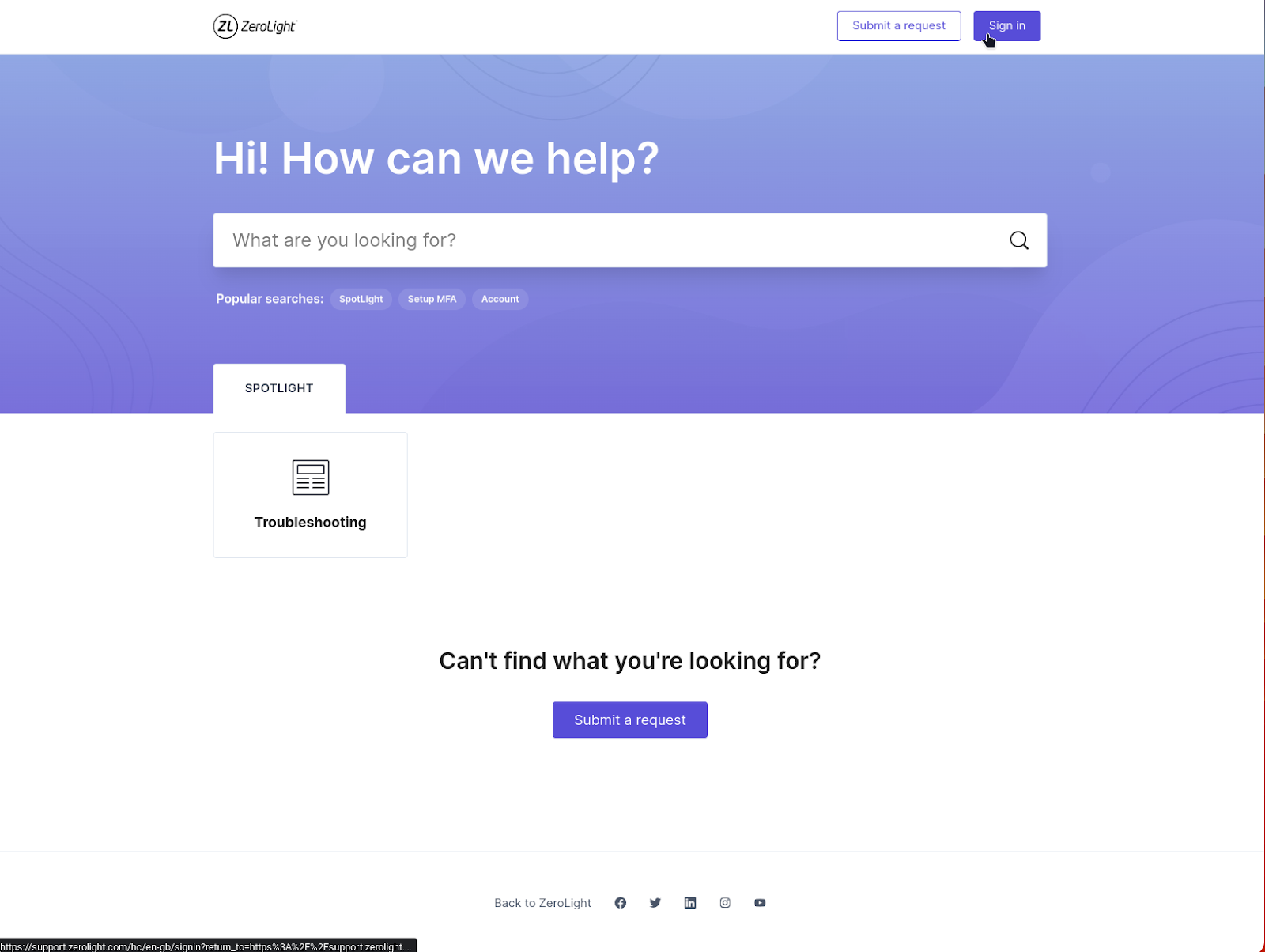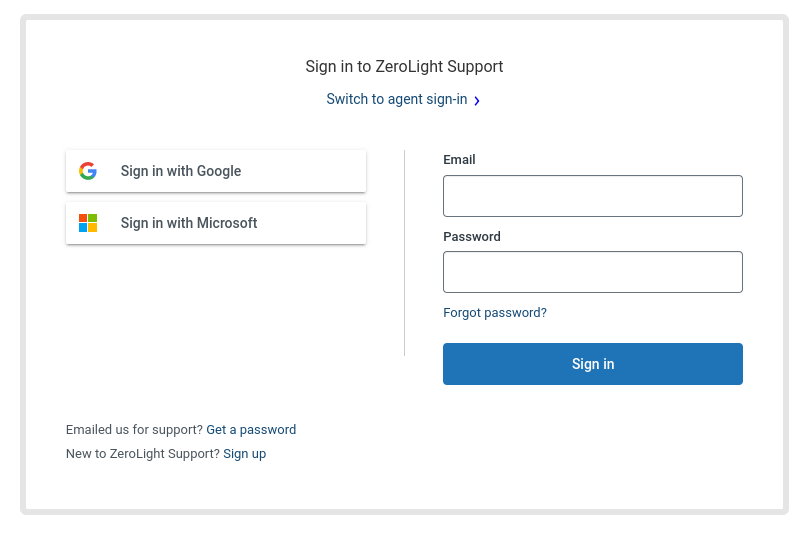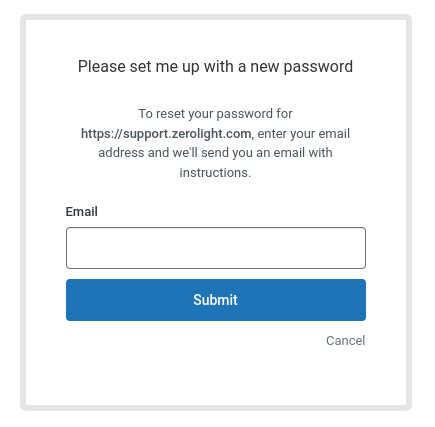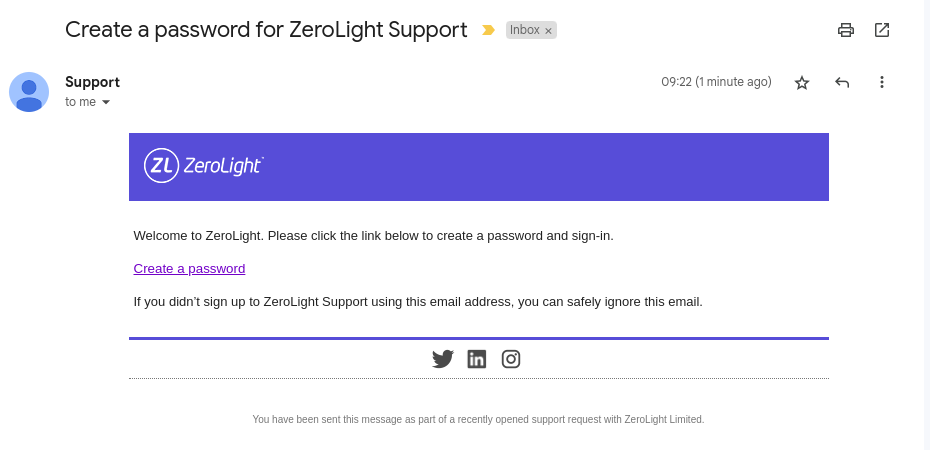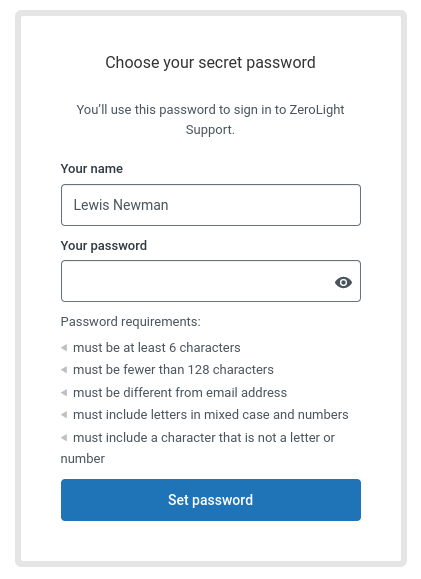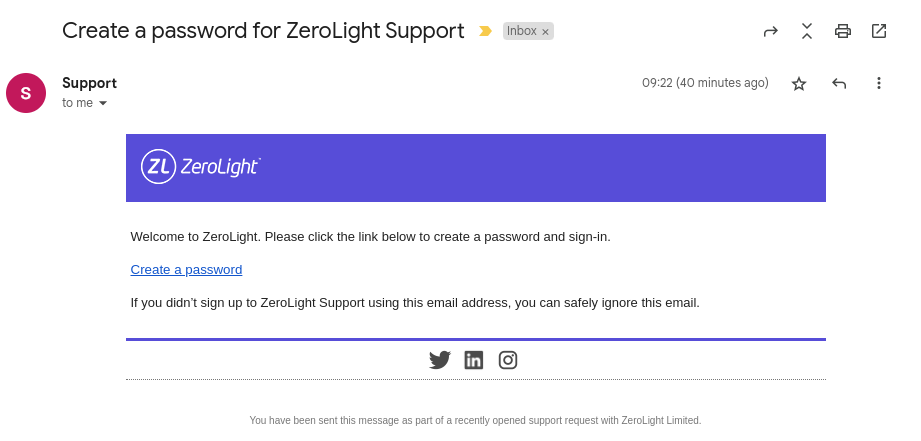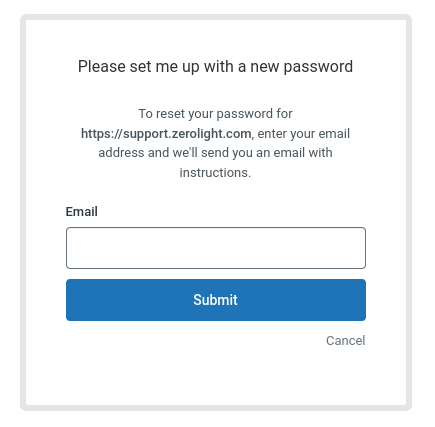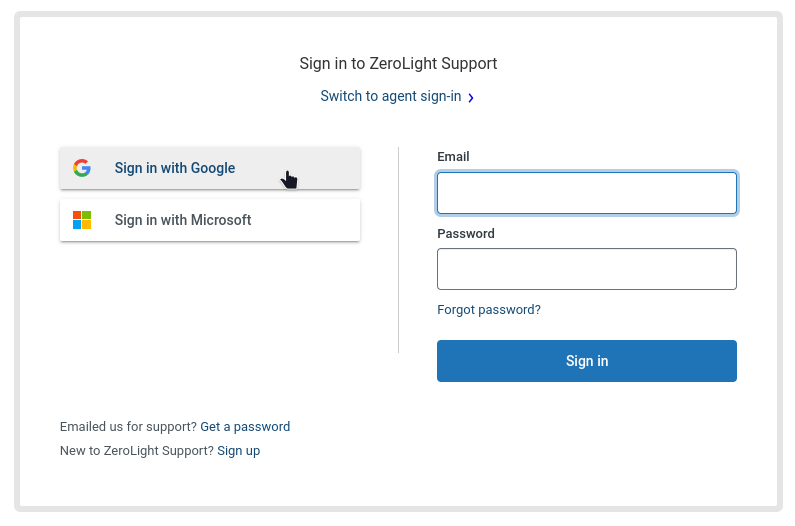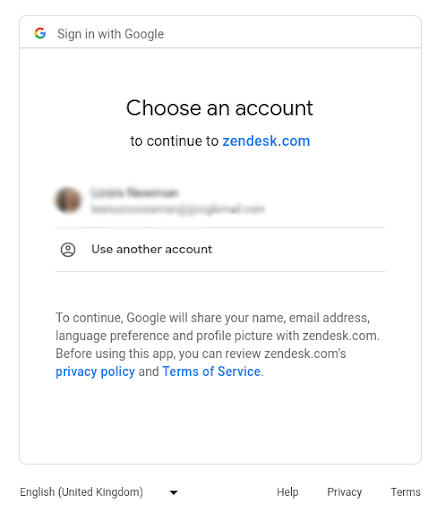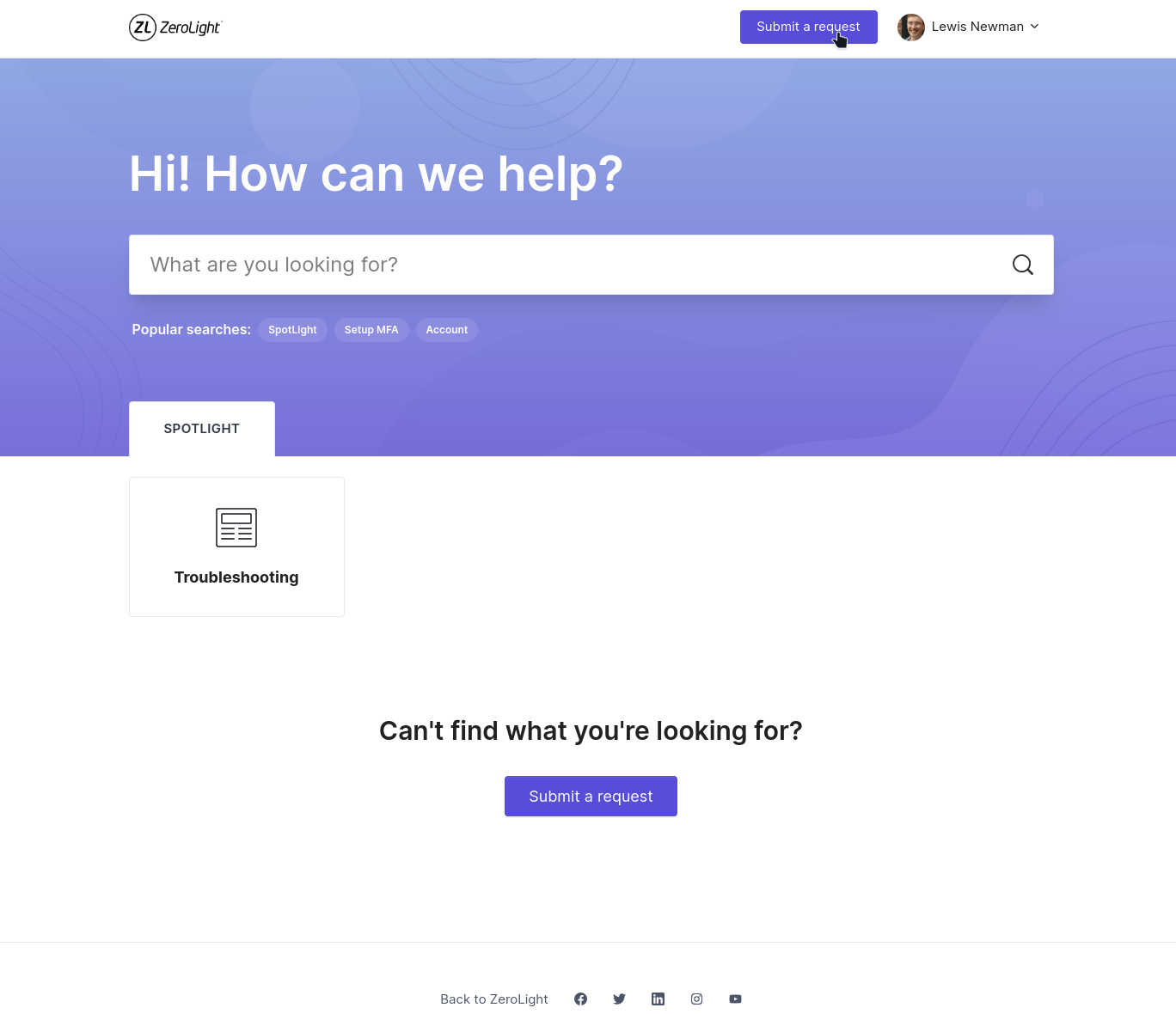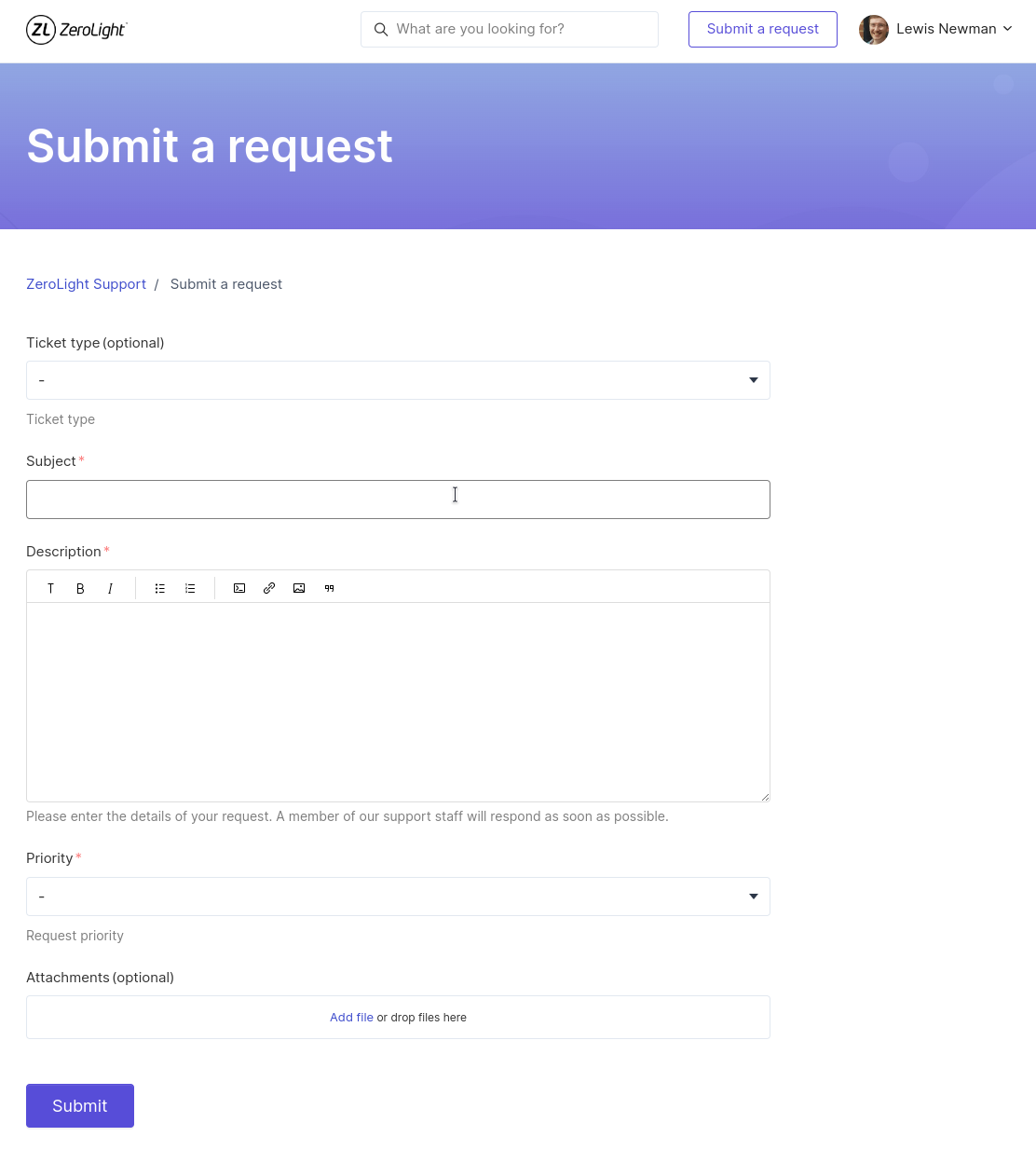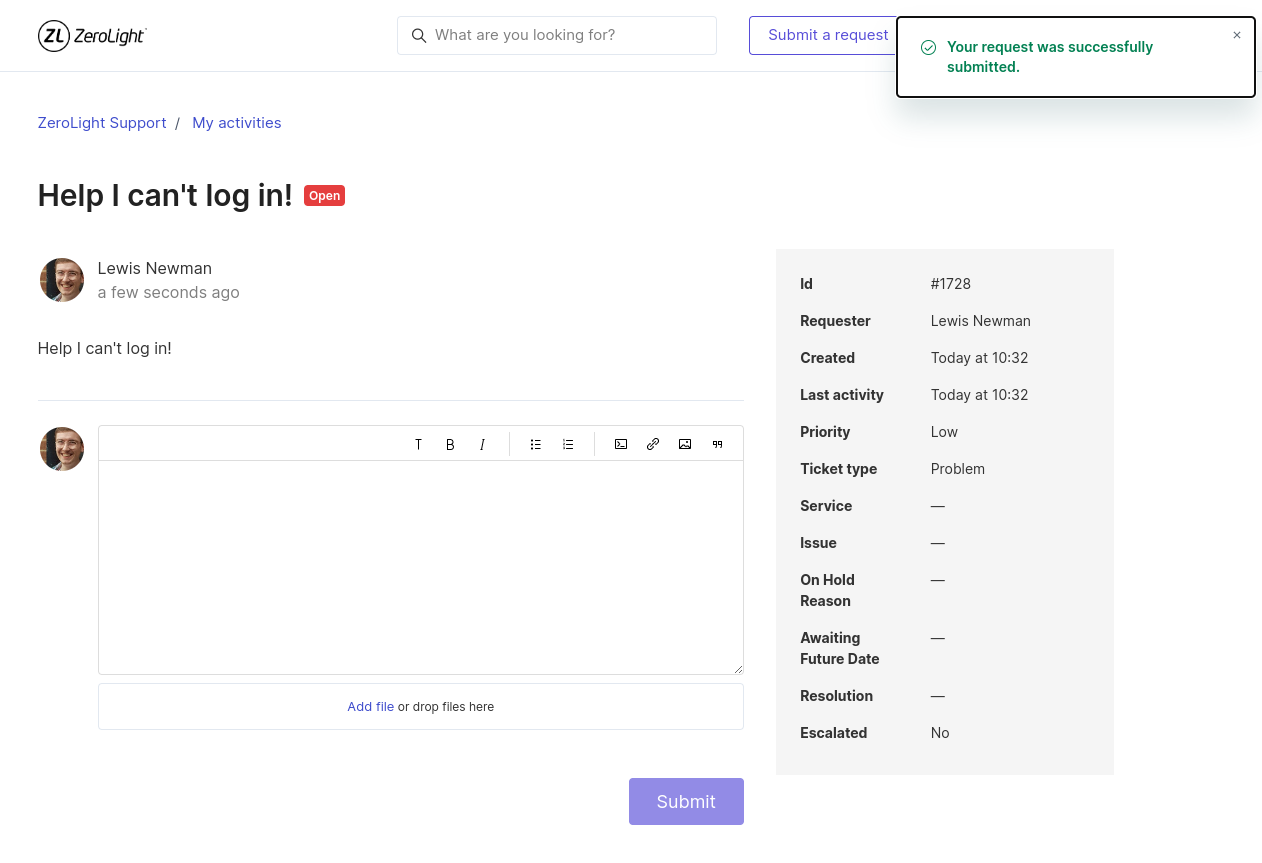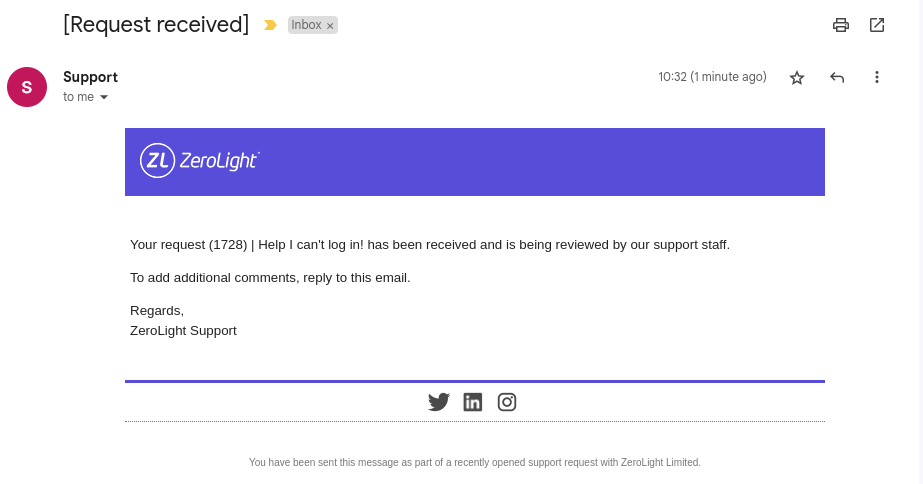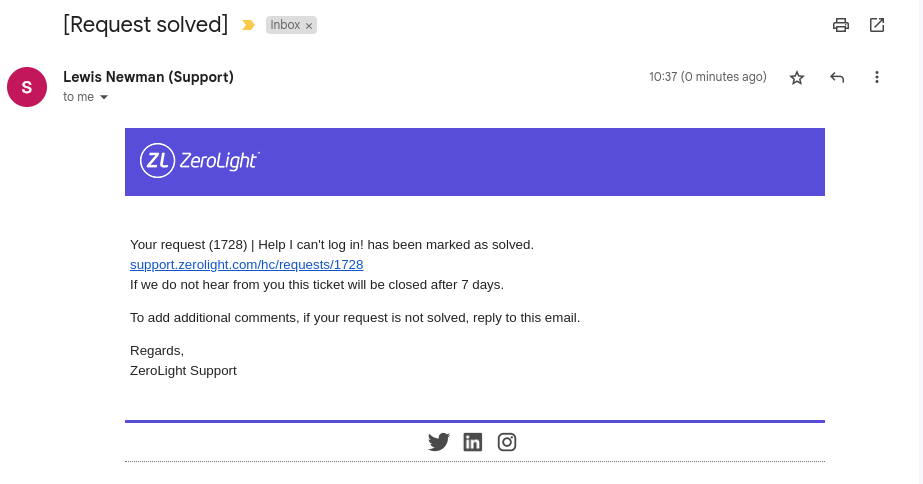Support
If you would like to keep track of tickets in real time, add further comments or any additional attachments, you may want to create an account within our ZeroLight Support Portal.
If you choose not to create an account, you will still be able to comment on your ticket via email and receive email notifications regarding your tickets status.
Creating an Account
You can submit your first ticket with us and then navigate to support.zerolight.com and select “Sign in”.
After logging a ticket
Here you will need to select “Get a password”. If you have not logged a request yet, you will need to select “Sign up”.
Selecting “Get a password” will prompt you to enter your email (from which you have logged your request) to receive a password reset email.
You should then receive an email with a password creation link.
Clicking the “Create a password” link will take you to a webpage where you can create your complex password that will be used to sign into your support account going forward.
Before logging a ticket
If you have not logged a ticket with us you will need to select “Sign up”. This should then ask you for your full name and email address.
You will then receive an email prompting you to create a password.
Once complete you will then use this email address and password to sign into your account.
Social Login
To simplify the login process, you can login with either your Google or Microsoft account. To do this, simply click on the relevant account you'd like to use to login with.
You will then be redirected to the relevant account and prompted to choose an account to continue to zendesk.com.
This should redirect and log you straight into the Support Portal.
Raising a Ticket via ZeroLight Support Portal
Visit support.zerolight.com and once logged in select “Submit a request” at the top of the screen.
Once you’ve clicked “Submit a request” you will be presented with a form to complete, where you can detail your request, issue or feedback.
Note: All text fields are mandatory and need to be completed.
After completing your ticket details and clicking submit, you will receive an email confirming that your ticket has been created advising the ticket number as well as being redirected to your ticket within the portal where you can add comments, attachments and get more real-time info regarding your ticket.
- Within four hours, a Service Desk Analyst will review and categorise your ticket and confirm next steps on your ticket via email notification.
- You can add comments, or request further updates, by adding comments to your ticket within the portal or replying to any email you have received that contains your ticket number in the subject heading.
- You will continue to be notified on your ticket and via e-mail notification, of any relevant updates through to the resolution of your ticket.
When your ticket is solved, it will remain in a solved state for 7 calendar days. It will then automatically close. Should you reply within 7 days of the resolution notification, due to a reoccurrence of the same issue, the ticket will return to ‘In Progress’ and the Service Desk will investigate.