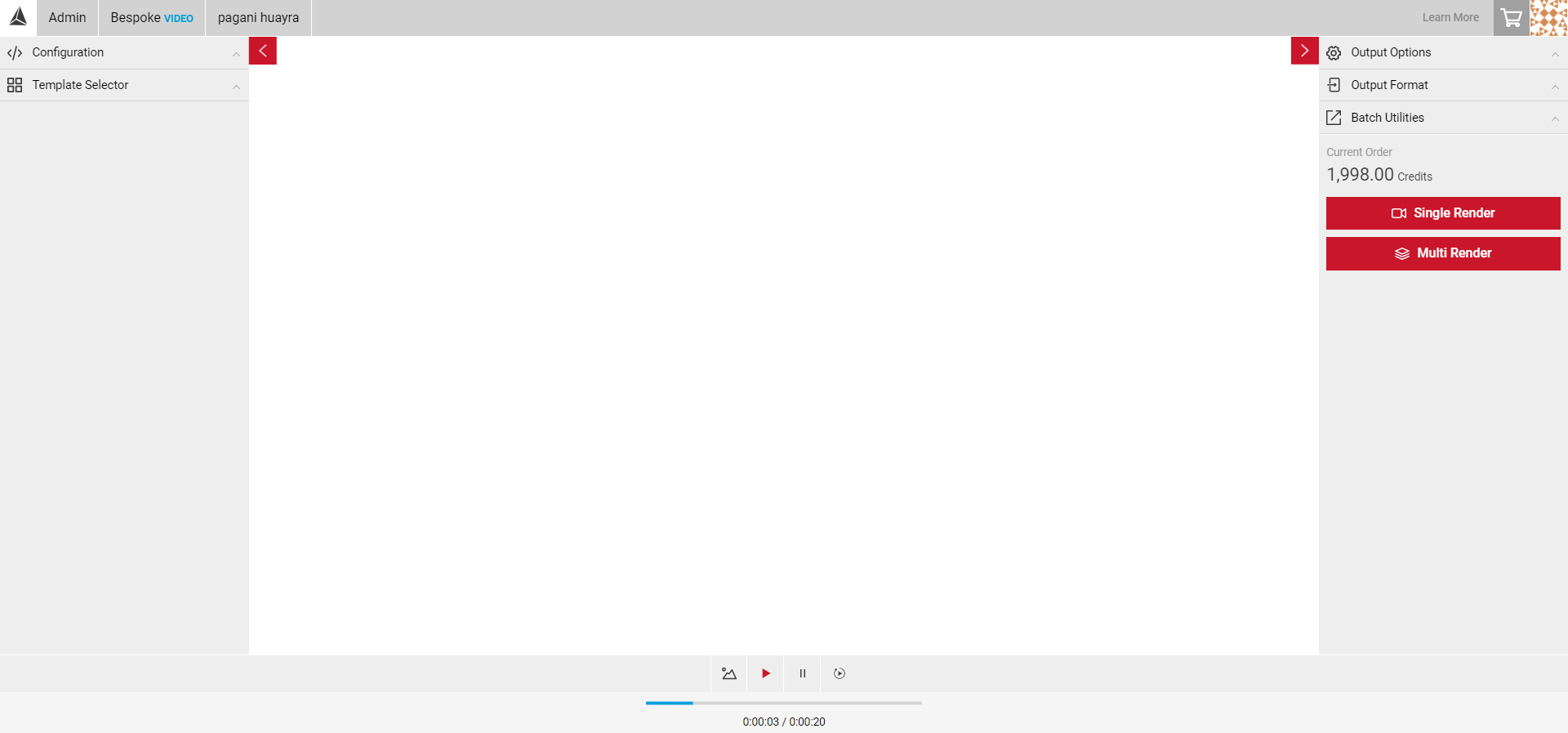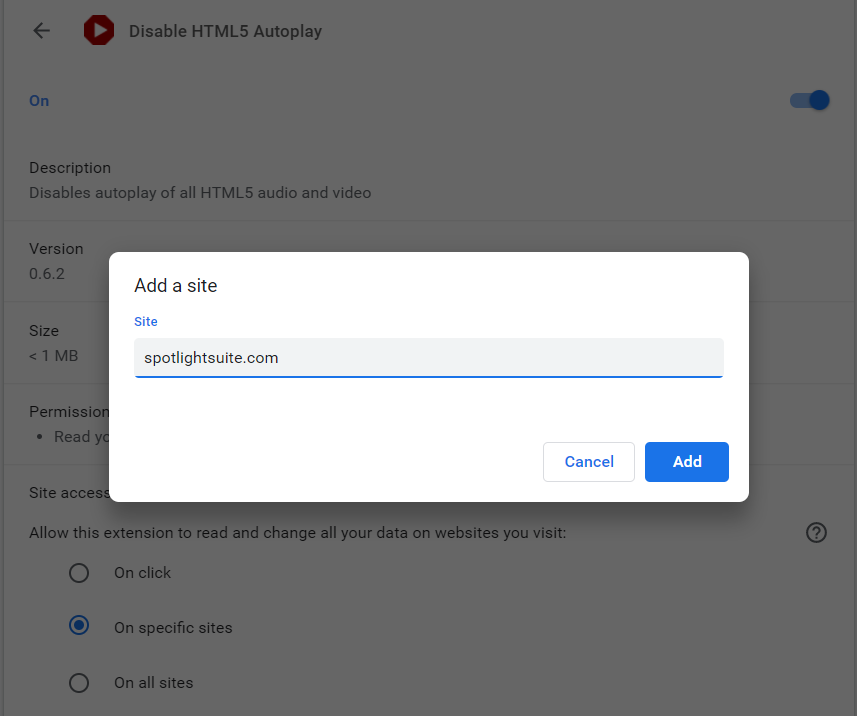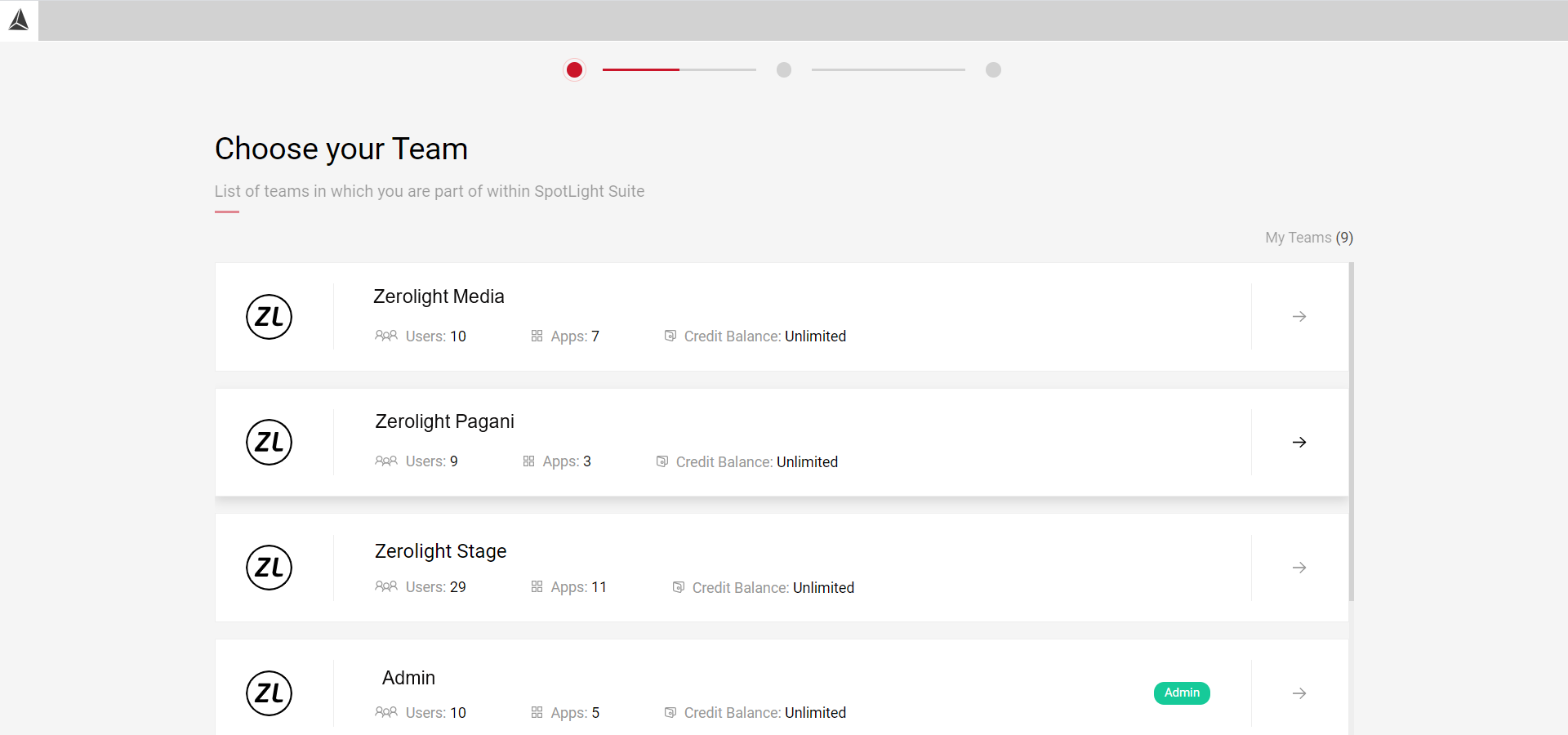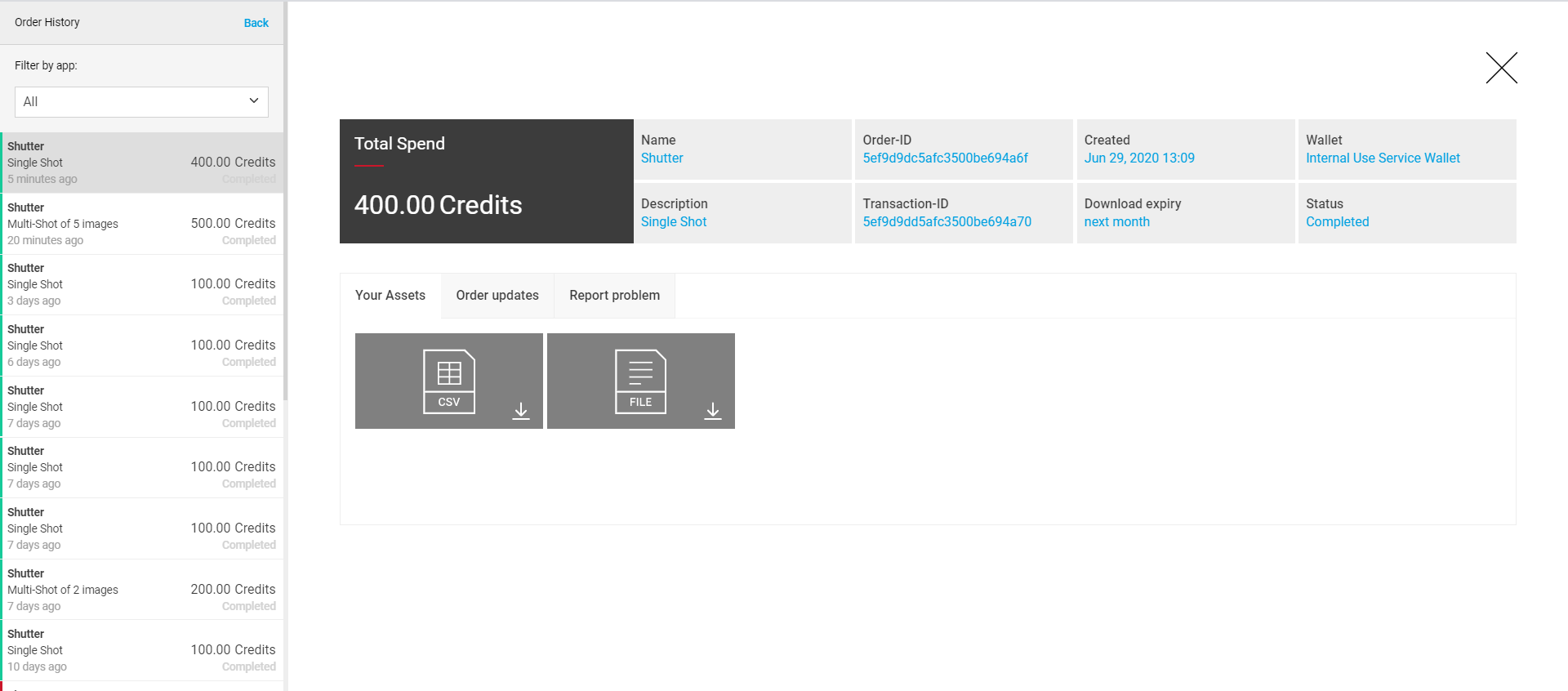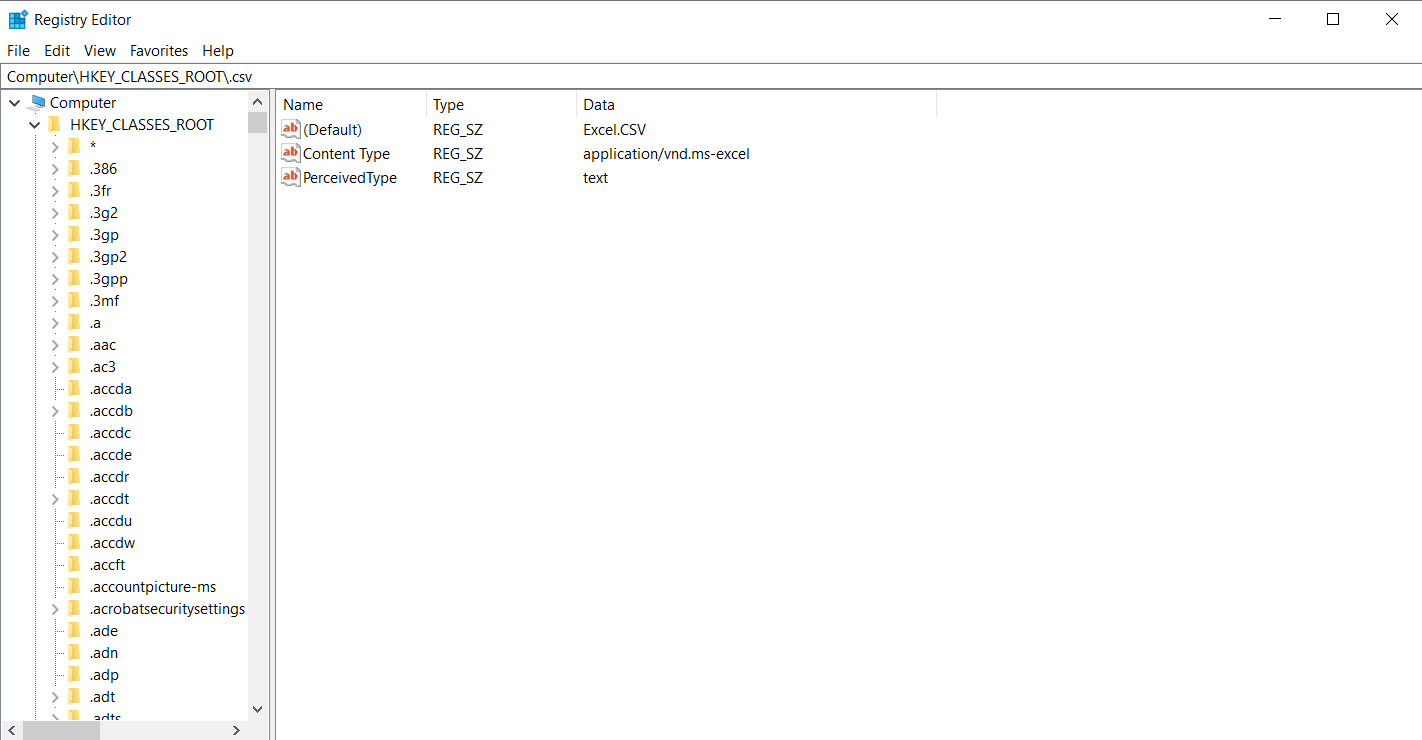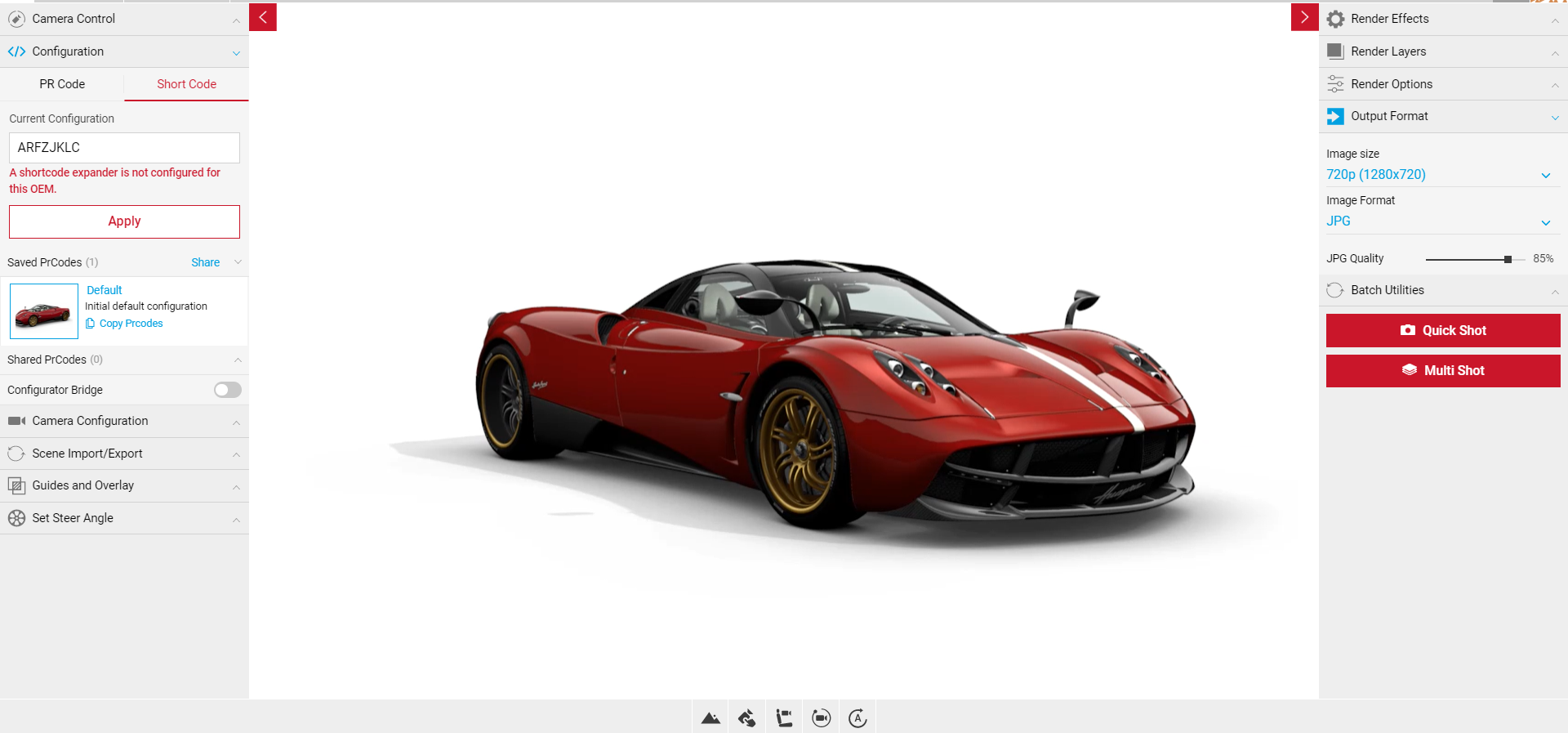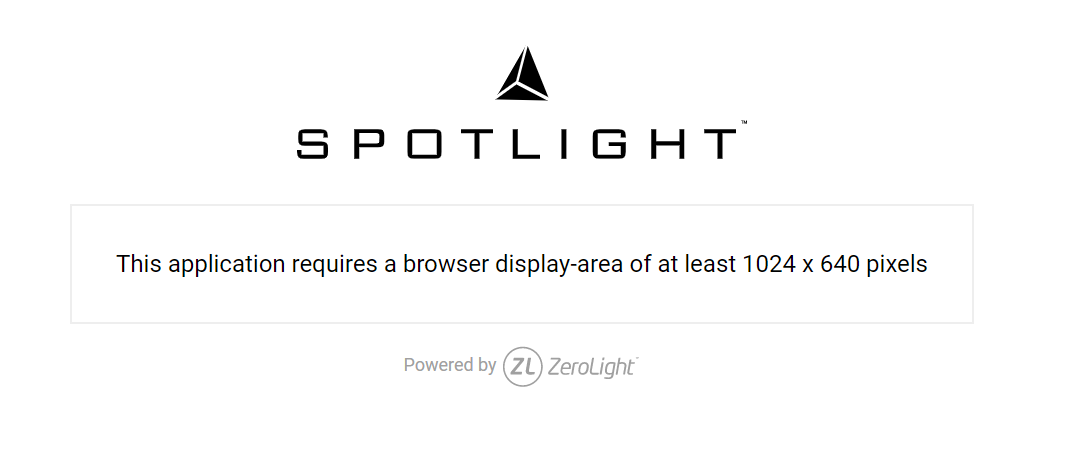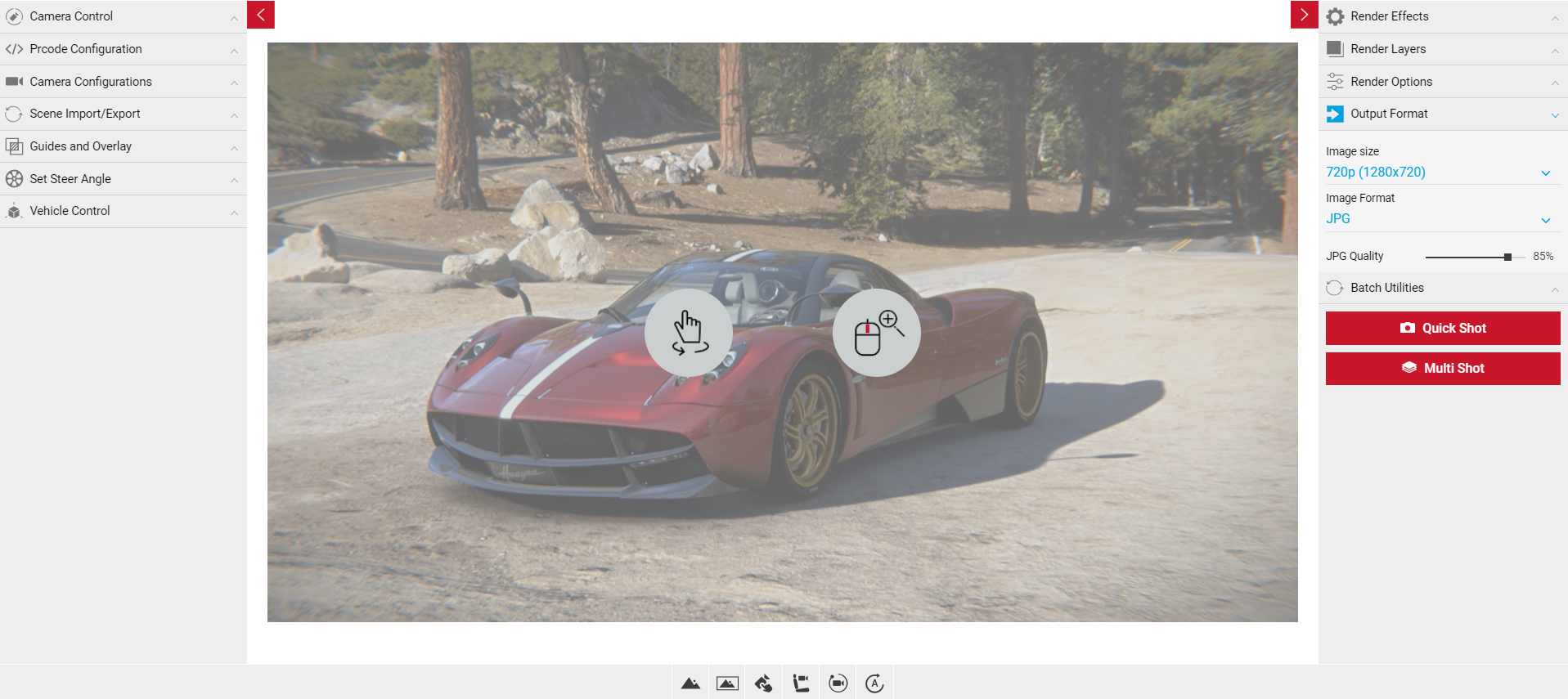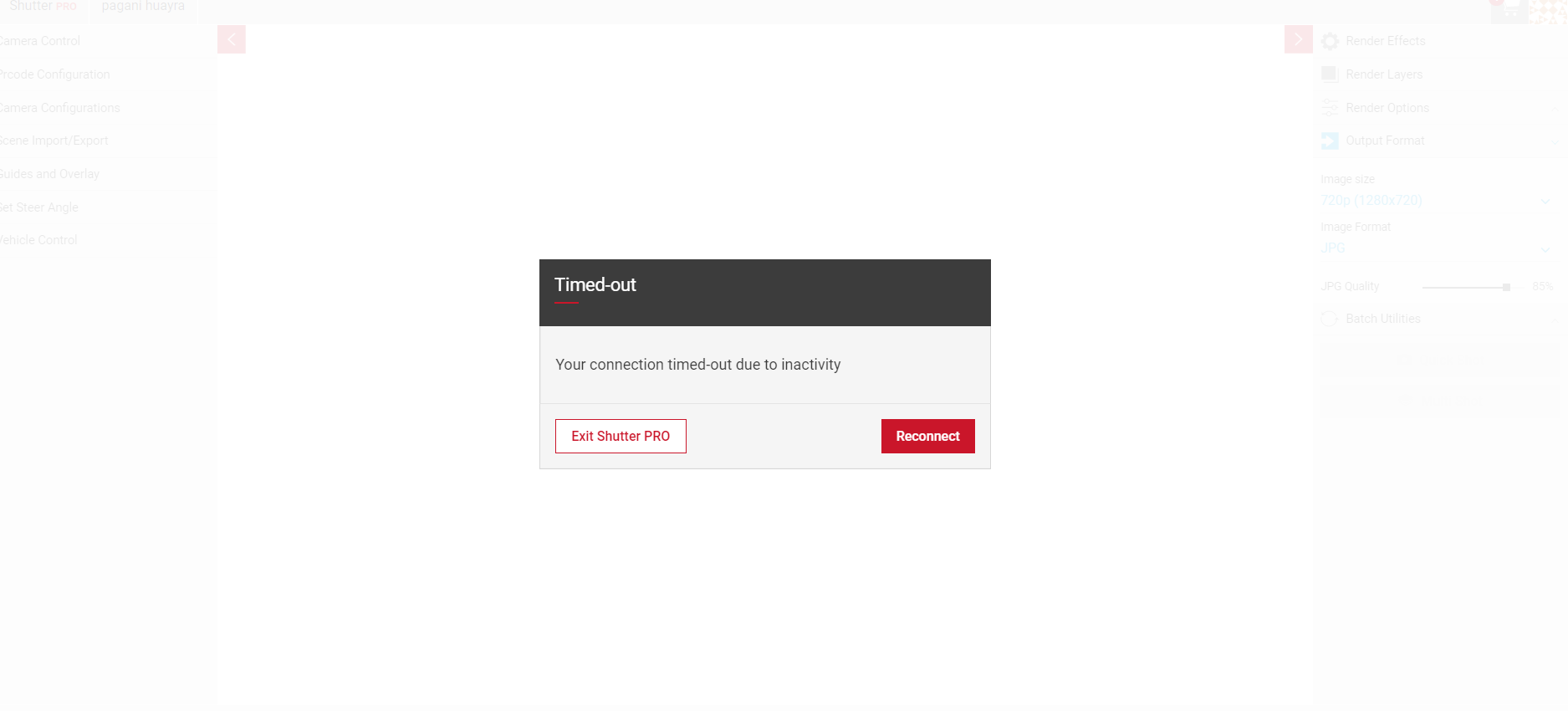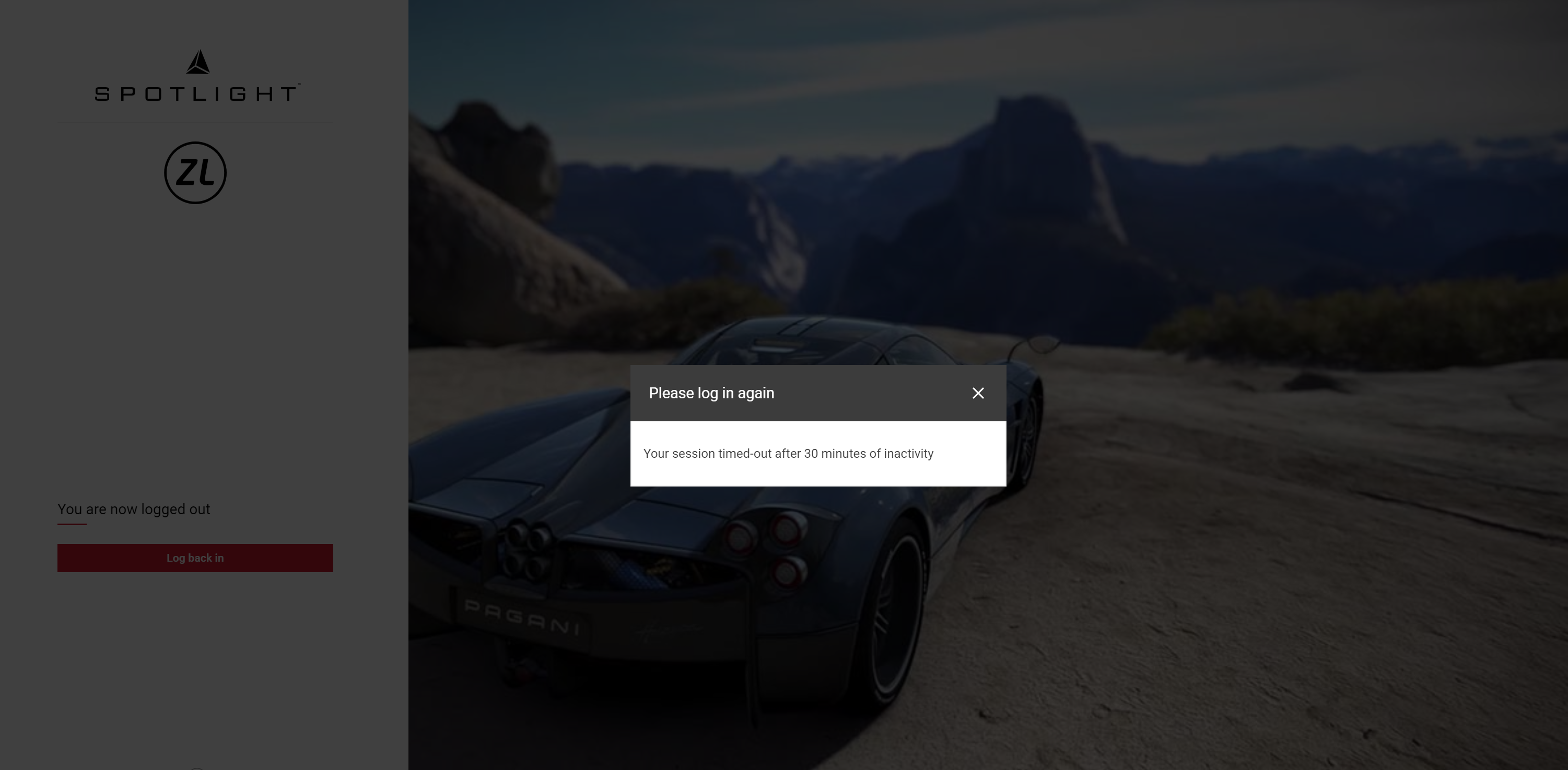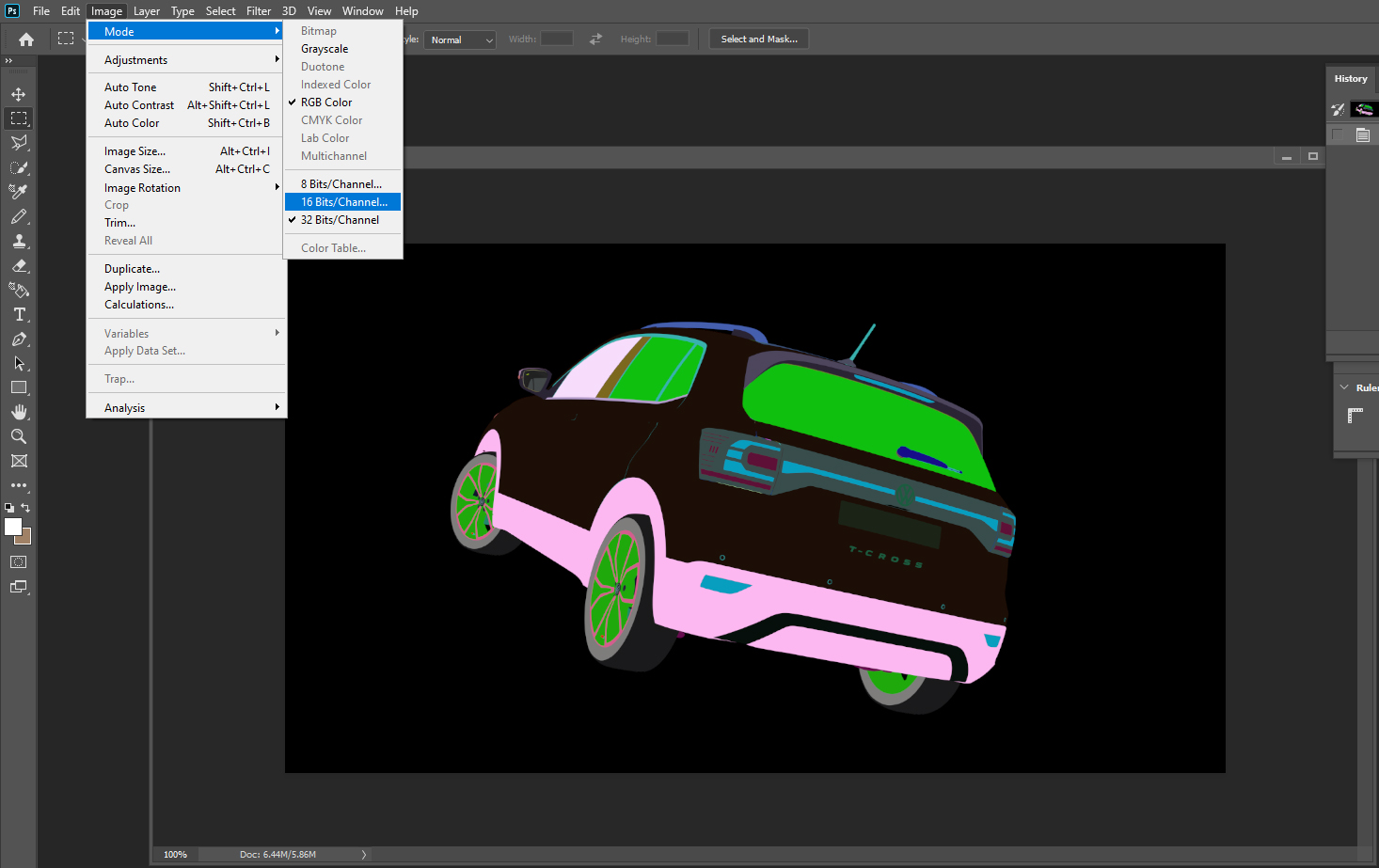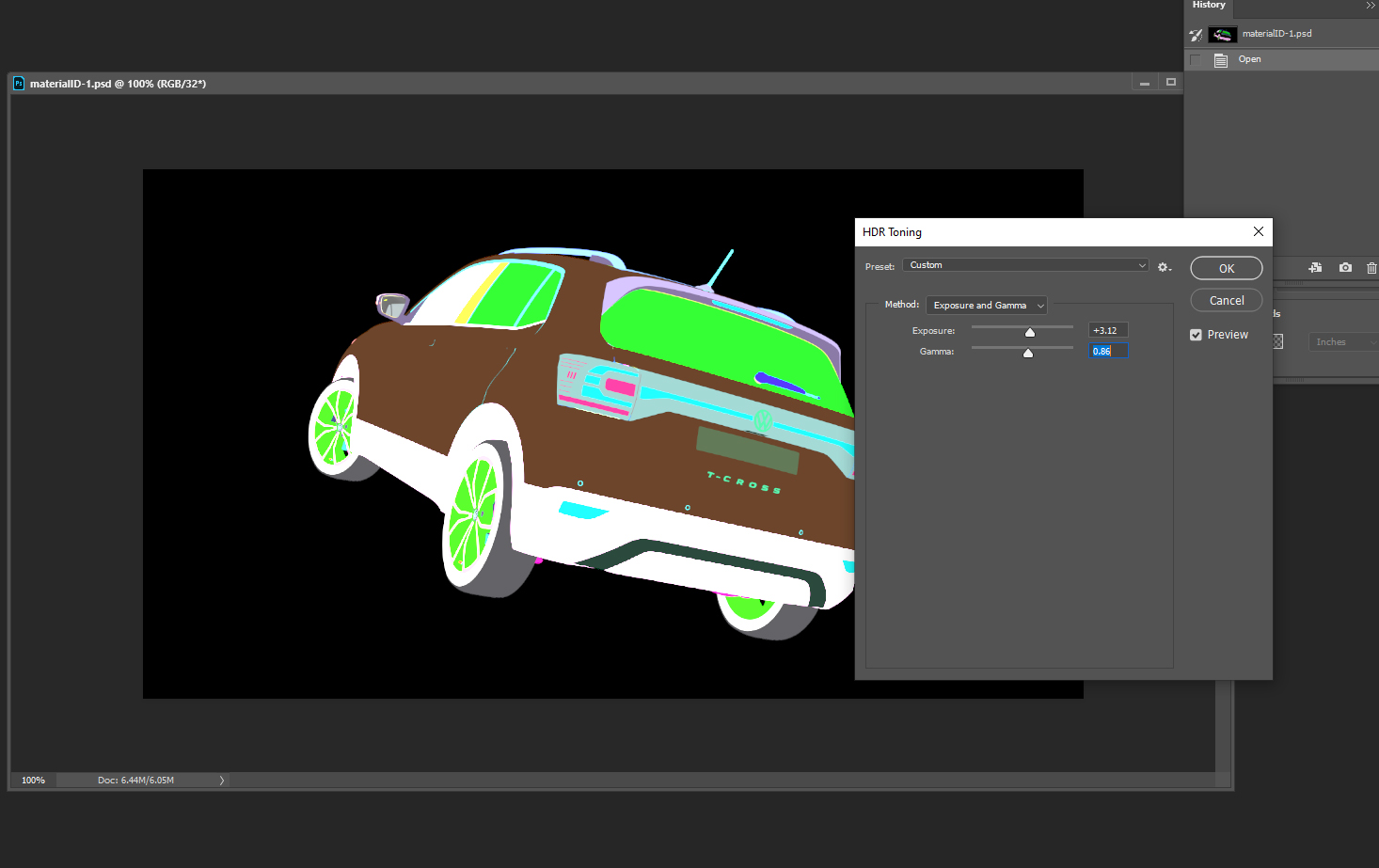Common Errors & Queries
SpotLight shows a white stream in Video on Google Chrome
If SpotLight is showing a white stream, it may due to connectivity issues or browser plugins. Browser plugins such as Disable HTML5 Autoplay or similar that prevent videos from autoplaying may cause this, try disabling the extensions, or add the SpotLight site to the list of exceptions in your extensions settings. If the problem persists, please raise a support ticket here.
How to Switch Teams
If you are a member of multiple teams, you can switch teams by logging out, and logging back in. Once you've logged in, you'll be taken to the Choose Your Team page. Here you can select a different team, each team will show the amount of users, application access and credit balance. Orders created in each team will be charged to the team wallet.
- You will only be able to see the users in your team if you have access to the Admin Users app.
- You must also switch teams to view any orders made with another team, your order history will only show orders made within the team selected.
- Your team list will sorted by most recently accessed.
Flycam movements too large when using the keyboard keys
When Flycam is selected, you can use the W,A,S,D keyboard keys to move the camera around. You can create smaller movements by holding down the left Shift key when adjusting the camera. Find out more about Working with Cameras.
In the clip below, the shift key was held for each camera movement.
My file isn't downloading
If you're downloading a large PSD or EXR file, the file can take up to several minutes to download before anything happens on screen. After selecting the Download icon on your file, you may see the mouse loading icon and after about one minute, the download should appear on screen. If your file still hasn't downloaded after several minutes, please contact the Service Desk.
Misconfigured file type in registry on Windows 7
If you receive an 'Unknown type' error when dragging and dropping CSV files in Windows registry, this could be that the content-type for .csv type is missing under Registry (HKEY_CLASSES_ROOT.csv). Ensure the content type is visible in this folder (shown below) and the issue should be resolved. Learn more about using Spotlight CSVs, or visit SpotLight Asset Download Script to learn more on downloading and organising your assets.
My Short Code isn't working
The Short Code feature will only work if there is support for manufacturer specific Short Codes for your OEM. If your OEM has the correct support and the Short Code isn't working, ensure it matches the code generated from the configurator and try again.
CAS Filter Refused
If you see this message it is likely due to a network issue. Ensure you are following the minimum requirements for using SpotLight:
The Minimum Internet Connection
The service requires a minimum 10Mb/s internet connection.
Minimum Resolution
1024x640
Supported Web Browsers
Chrome, Safari & Firefox - latest versions
If you've met the minimum requirements and still can't connect, it could be due to the ping time. The ping is the round trip time for how long it takes to connect and retrieve data from the server. You may not be able to connect if the ping is too high.
- If the problem persists, please contact support by email support@zerolight.com
- Or, create a support ticket here. Although you must have a SpotLight Live Desk account for this.
SpotLight can't be accessed due to browser size
This may be due to Desktop Scaling. Visit the settings on your machine and change the Display Scale and Layout to the recommended settings.
Or, select Control & - (Windows) or Command & - (mac) to zoom out.
SpotLight has timed-out
After a period of inactivity when using SpotLight you may need to re-connect to the stream or log in again. This is to ensure that a rendering machine is made available for other users in your group when a user becomes inactive. Timeout lengths can't be altered.
Time-out Stream Disconnect
After a two minute period of inactivity, the stream will disconnect. There is a warning on screen before the timeout – which prompts you to become active to prevent the disconnection. The two minute timer will restart as soon as the mouse is moved over the screen.
- If the user remains inactive, the stream will time-out.
- Select Reconnect.
- You may lose some of your configuration settings after re-connecting. Animations, and Render Effects settings could be effected but tools such as Camera Configurations, PrCodes and Enviornments won't.
Time-out Log out
- After 30 minutes of inactivity, your session will time-out and you will have to log in again.
- After logging back in you will need to select your App and car again. This could result in loss of configuration settings.
The viewport doesn’t update when Near Clip is applied
- If a Near Clip distance is applied the image must be exported first to take effect, the viewport will not show a preview. Visit Near Clip in Shutter Pro to learn more.
Colour background doesn’t show
- If a colour background is applied the image must be exported first, you will not see a preview in the viewport.
- Visit Render Options to learn more.
Material ID mask can’t be cut cleanly in Photoshop
The best way to achieve this in photoshop is to convert the image to 16bit. The MaterialID is a 32bit texture:
- In Photoshop, convert to 16bit (Image > Mode > 16bits Channel)
- This brings up the 'HDR Toning' dialog. Change the Preset to 'Custom' and the Method to 'Exposure & Gamma