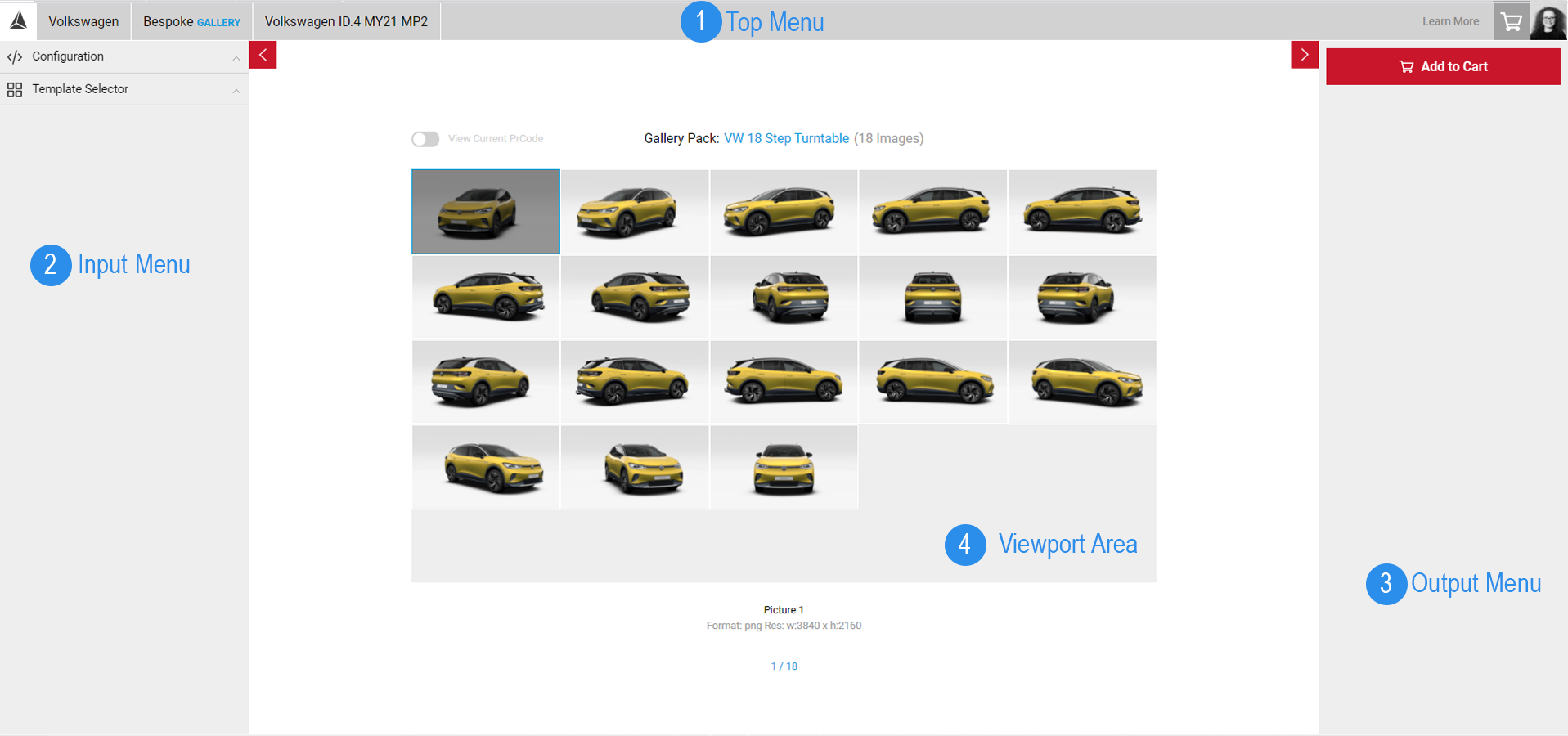Getting Started with Gallery
With Gallery you can quickly create high quality simple image-production packages. As you log in to your account, you will be automatically taken through the Choose Your Application page where all the available apps are located. Click on the Gallery icon to open the app.
Use Cases 01 - Exporting Image Packs
In the Gallery app, you will see a list of pre-defined image packs you can export. You can also create your own templates (coming soon) which can be shared with other users in your team.
Visit Exporting Your Images to learn more.
Gallery App
Unlike other apps, Gallery only has two menus Input Menu and Output Menu. The templates available are pre-defined, but if you would like to create your own Gallery template, get in touch with us by sending your .JSON files using the Scene Import/Export tool and email us at support@zerolight.com.
- Learn more on Creating your Template.
The Gallery app's workspace has four parts:
1). Top Menu
2). Input Menu
3). Output Menu
4) The Viewport
The Top Menu
Top Menu displays the name of the model you are currently working on. Clicking on the app name also takes you to the Choose Your App menu, where you can easily switch from one app to another. The right side of of the Top Menu also has the Shopping Cart button to see your current orders and a thumbnail of your photo, which when clicked, will lead you to your account and order information.
The Input Menu
The Input Menu contains the different tabs that can be used for configuring your images. It includes the PrCode configuration tool, and the Template Selector for your image pack. Templates are pre-defined, however you can submit your own JSON files to the SpotLight team to create your own template. Learn more about Creating Your Own Template.
The Output Menu
The Output Menu only contains the Add to Cart button. Select the button when you're ready to export your image gallery, your order will then be moved to the checkout. By clicking the shopping cart icon [located in the top right-hand corner or the screen], you can review your order information. The Confirm button will process your order.
The Viewport
The Viewport is located at the centre of Spotlight’s UI and displays each image in the selected package. Any changes to the PrCode configurations will also be automatically updated on the Viewport. Learn more about Working With PrCodes in Gallery.