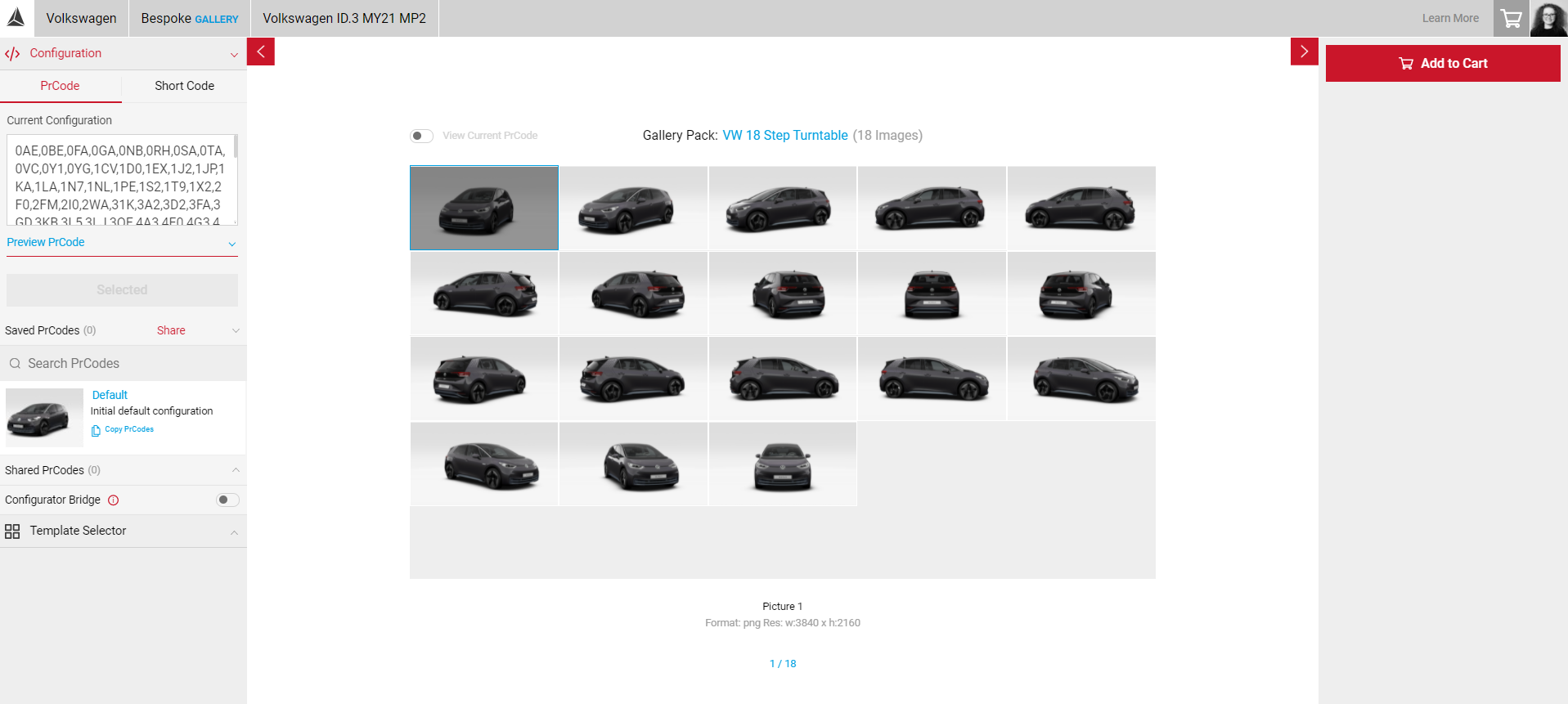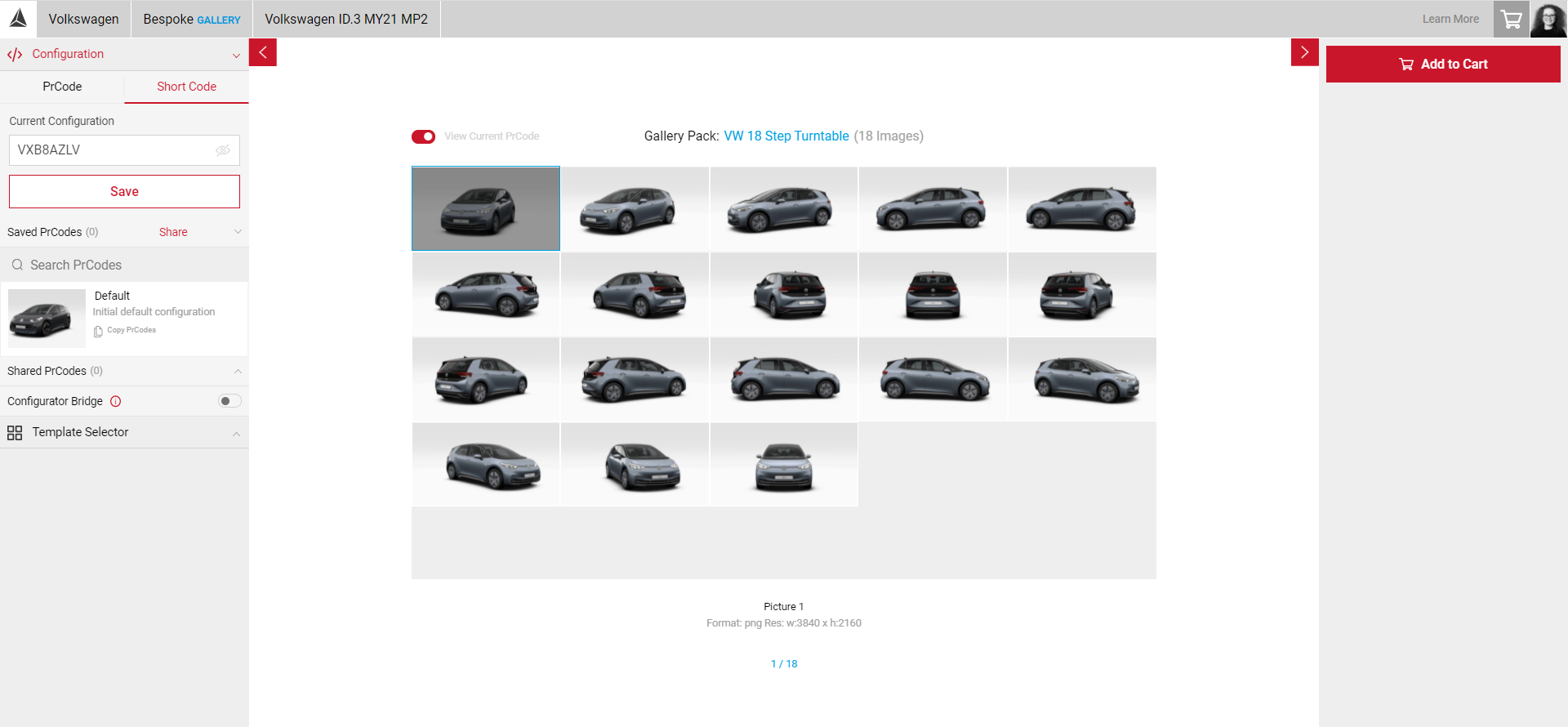Working with PrCodes
All the options of the car is defined by the PrCode list, including Paint colour, types of wheels, leather etc. Use PrCodes to add pre-configured models to the Viewport. Working with PrCodes is easy and can be saved and shared using the PrCode Configurator.
You can save PrCodes to use the same configuration later, or share your PrCodes so they can be accessed by other users in your team. Your Shared PrCodes list contains the PrCodes that have been shared with you, the PrCodes that you share with others will remain in your Saved PrCodes list.
How To Save PrCodes
- Copy and Paste your PrCodes into the PrCode Configuration tab to add your own PrCodes. Click Apply and the car will change to your own configuration.
- Save your PrCodes by clicking on the Save configuration button. You can edit the name of your PrCodes by double-clicking on [unnamed], press delete, and type in the new name for it.
- You can also copy your saved PrCodes into your clipboard by clicking on the Copy PrCodes icon.
Sharing PrCodes
You can share PrCodes with other users and use PrCodes saved by other users that have been shared with you.
To Learn more visit sharing
Short Code Configuration
The Short Code tab allows users to enter Short Codes generated from configurator sites, if there is support for manufacturer specific Short Codes for your OEM. You can easily paste in a Short Code rather than an entire PrCode string, the stream in the Viewport will reflect the new configuration and the string in the PRCode tab will update.
- Select the Configuration panel in the Input menu.
- Select the Short Code tab and paste in your Short Code generated from the configurator site and click Apply and the car will change to your configuration.
- The PR string will also update in the PR Code tab.
- You can then save and share your Short Code configuration in the same way as saving the PR string.