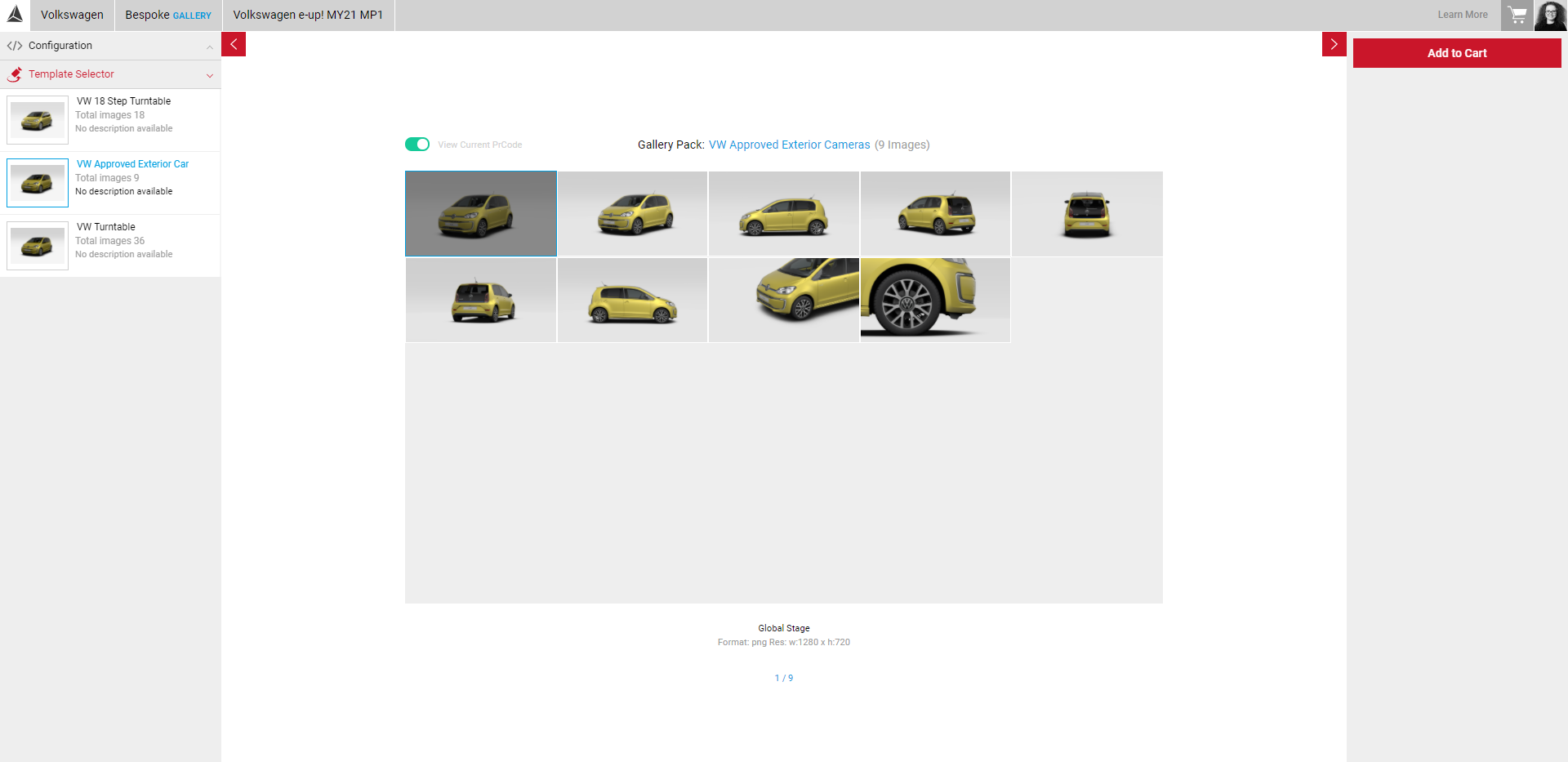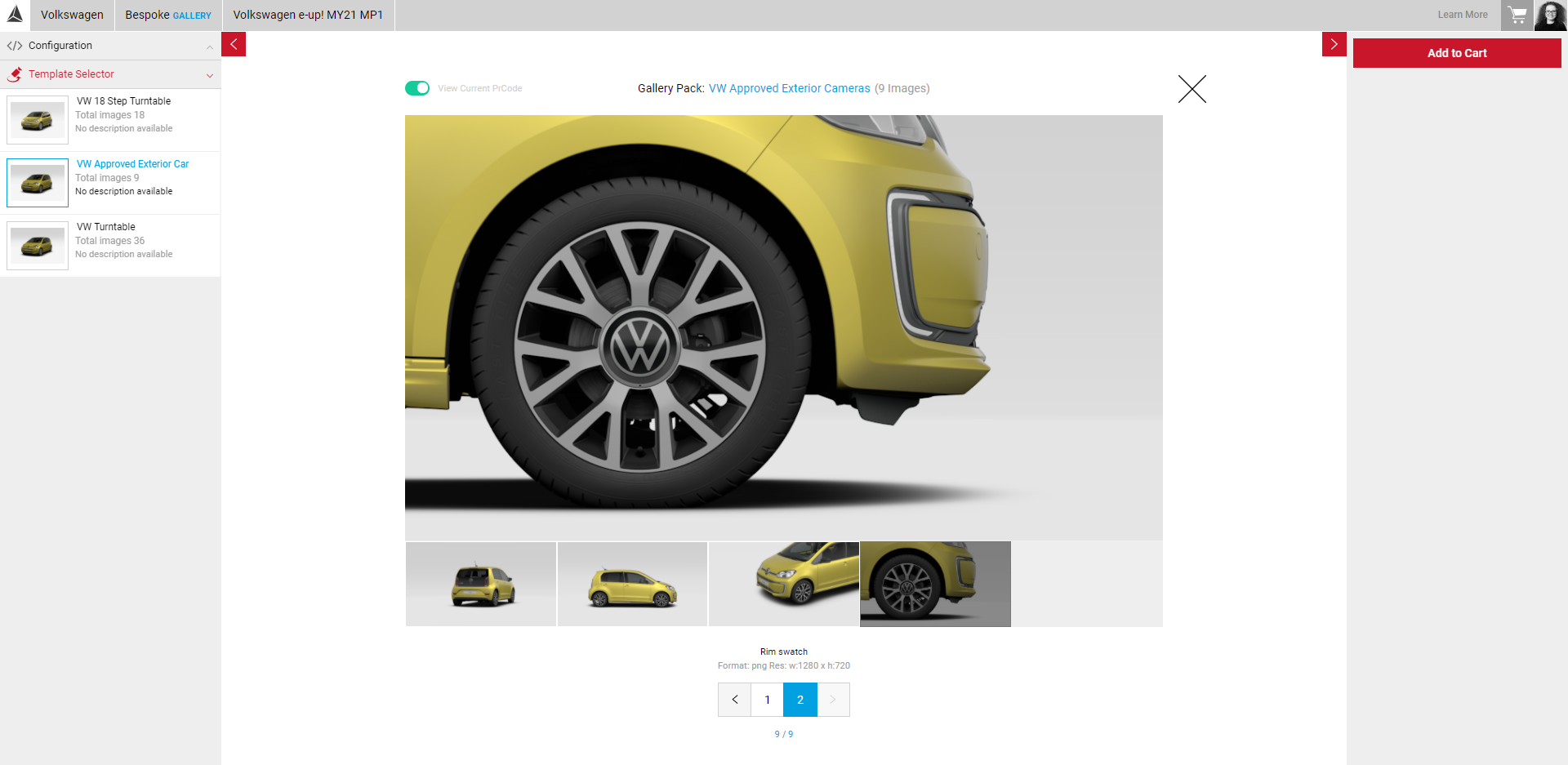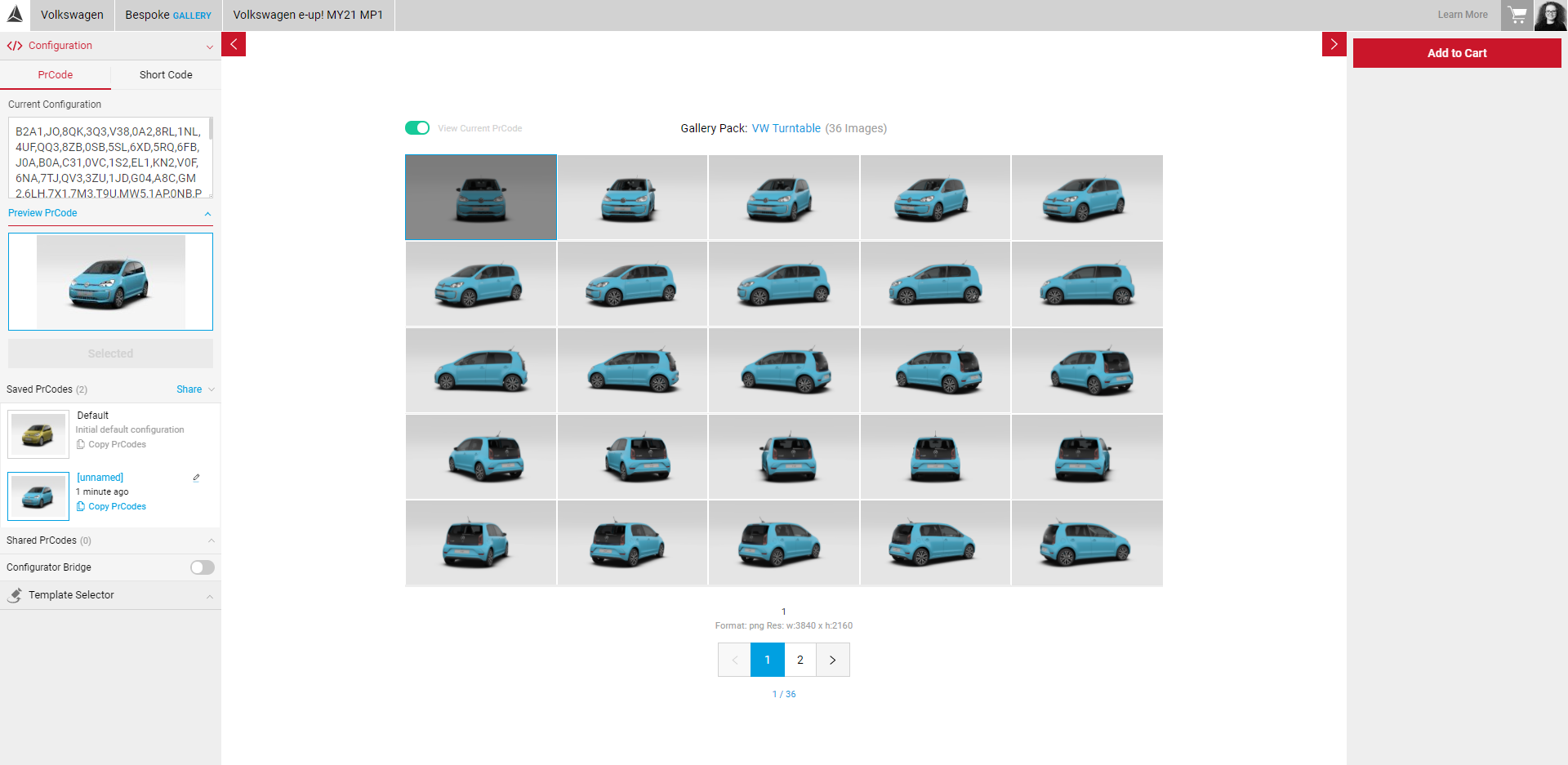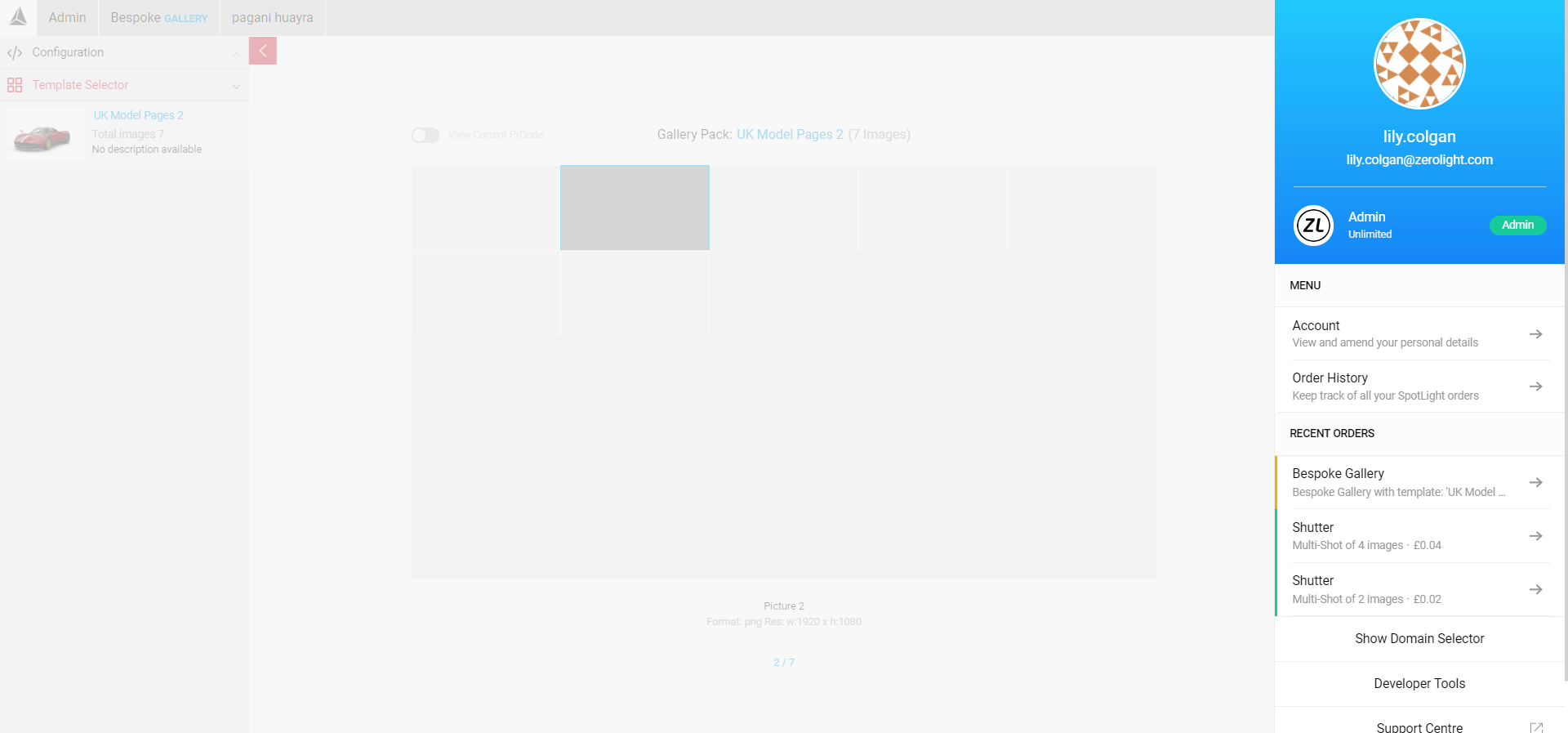Exporting Your Images
Exporting your image gallery is quick and simple. The templates available in the Template Selector are pre-defined for your OEM, to request more templates please contact your account manager or submit files to the SpotLight team to create your own. Visit Creating Your Own Template to learn more. Each image in a template can have a different format and resolution.
Selecting Your Template
In the Input Menu, under Template Selector, you will be able to see the full list of available templates to choose from. On selection, you can see all the selectable frames and can preview them individually. When a template is selected, the format and resolution of the first image in the template will be displayed at the bottom of the Viewport.
- Click on an individual image in the pack to expand and view the format and resolution of that image.
- Click the X in the top right of the viewport to close the image and return to the full template.
- The viewport will update with the relevant images each time you select a different template.
Current PrCode Preview
Only the PrCode configuration can be edited in the Gallery app. All other configurations such as format, resolution, environments etc are created in the template and can't be edited.
- Visit Working with PrCodes to learn how to apply and save your PrCodes.
- Any changes made in the PrCode configuration section, will update each frame in the viewport automatically.
- To view the original frames, click on the View Current PrCode green slider button in the viewport, which will switch to grey once deactivated.
Exporting Your Order
Once you're happy with your template and PrCode configuration, you can export your gallery. Clicking on the Add to Cart button moves your Gallery order to checkout.
- Click on the Shopping Cart icon located in the top right corner to reveal your order information.
- Click Confirm to process your order.
- You can add as many orders as you want, depending on available credits.
- To delete an order, click on the X button under Your Order next to the order you would like to cancel.
- You can also continue to produce new images after already adding an order in your shopping cart. The number of your orders in your shopping cart will appear next to the icon.
- Once you have confirmed your order, the render queue panel will appear on the right side. If the order has been successfully processed, you will see Completed on the right of your order. A notification will also pop up on the top left corner. An email is also sent as confirmation of your order.