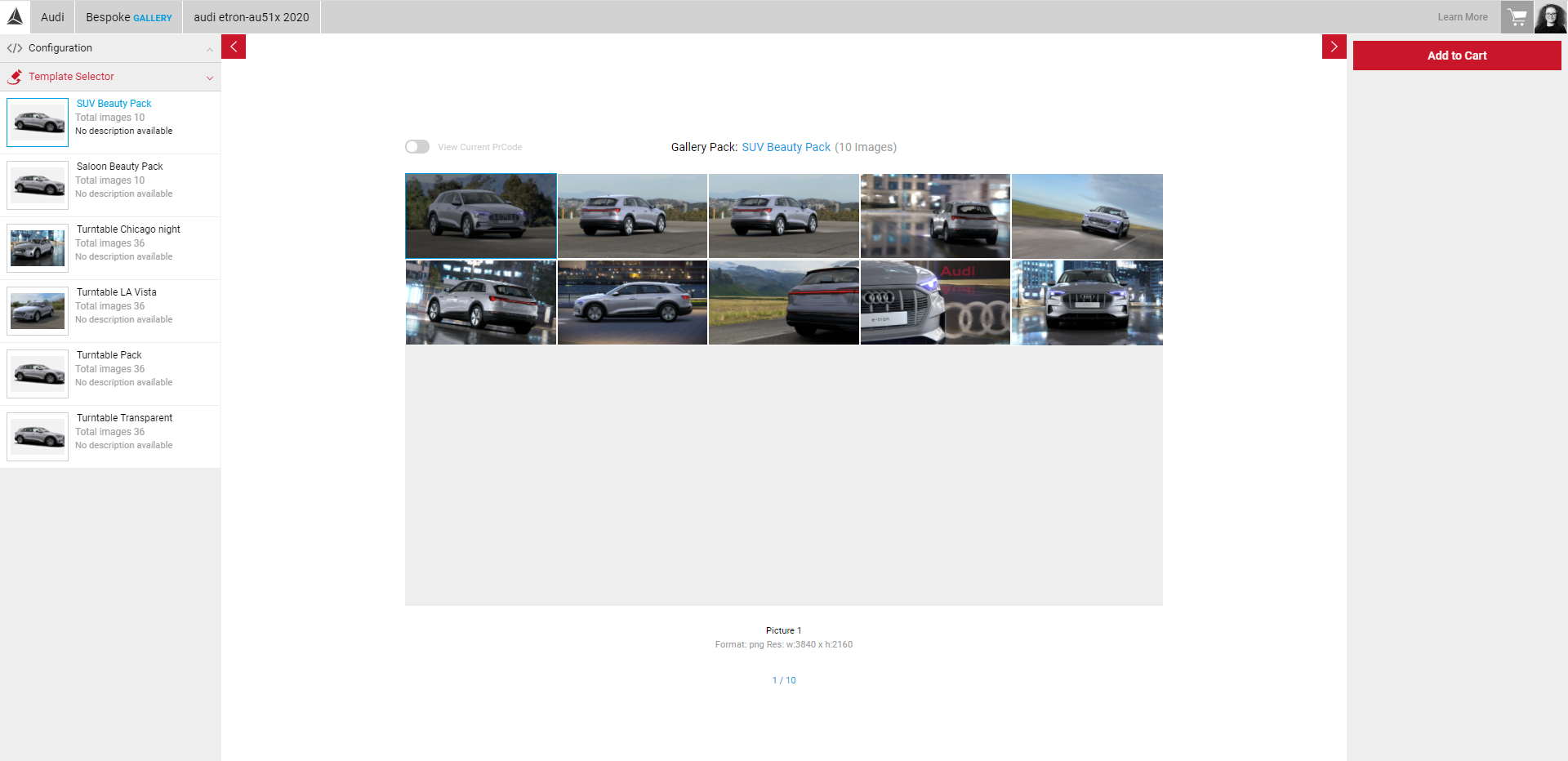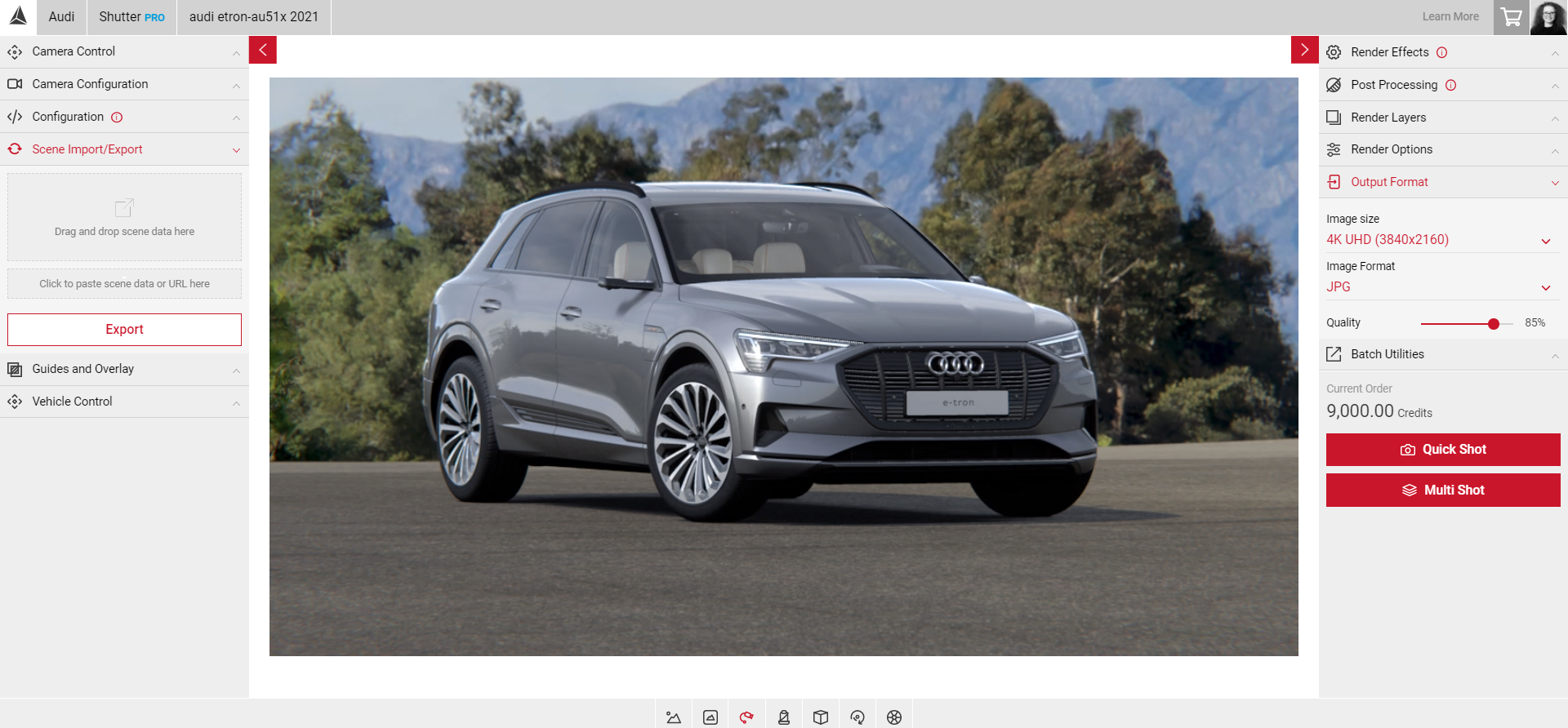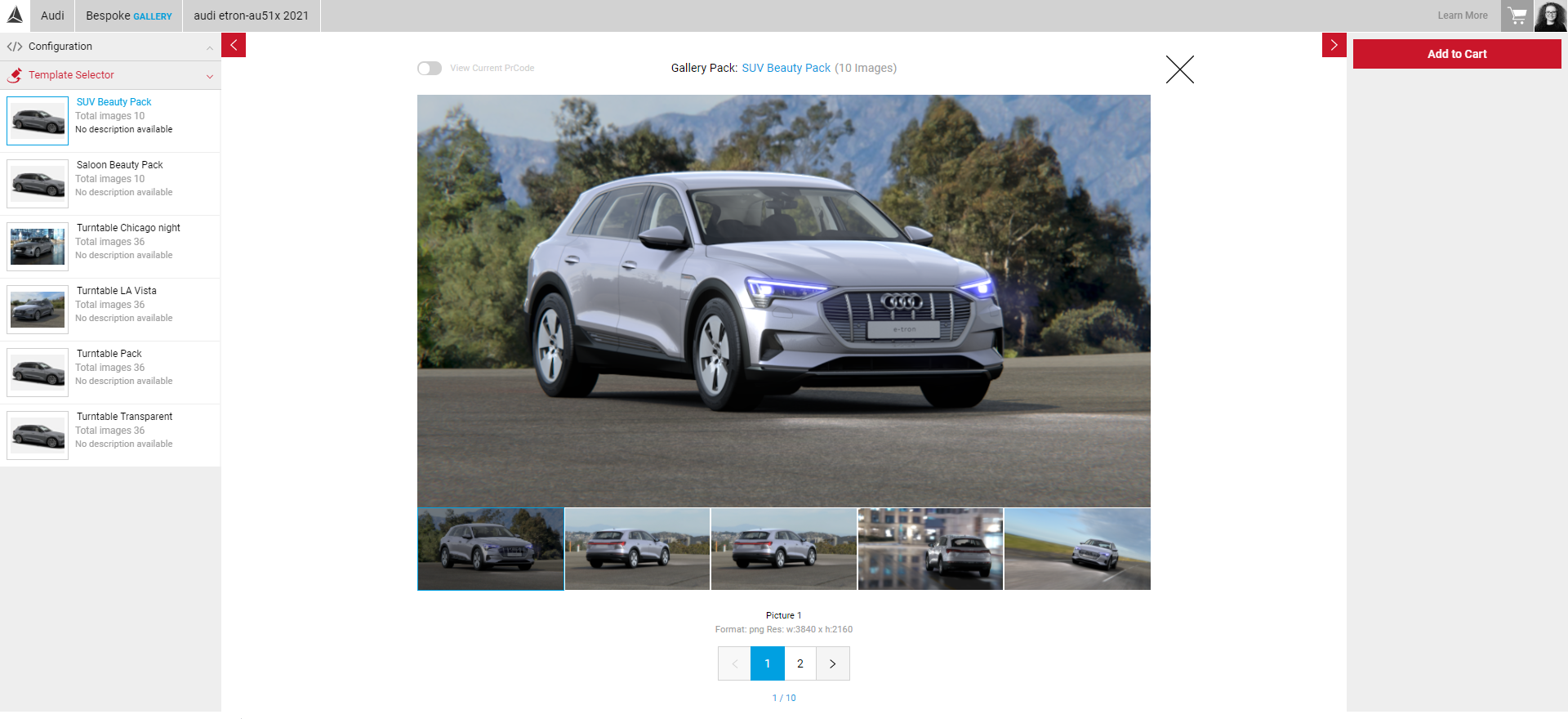Creating Your Own Template
You can create your own template by defining the images in Shutter Pro and exporting the JSON files to submit to the SpotLight team to create the template image pack. You can create a JSON file from existing orders in your Order History, or configure the images you want in Shutter Pro and export a JSON file using the Project Import/Export tool without having to render the image. To find out more about creating a JSON file from your Order History, visit Project Import/Export.
Creating JSON Files in Shutter Pro
In Shutter Pro, you can export a JSON file of each of the images you wish to use in your Gallery pack without having to render each image. Each image in your pack can have different animations, environments, camera angles, render effects, format and more. In this example we'll create a pack with 10 images, shown below.
Only the car model and PrCodes are configurable in the Gallery app, all other settings and configurations must be defined in Shutter Pro.
Example Image 1
- Open the Shutter Pro app to begin creating your first image.
- Paste your PrCode in the PrCode Configuration tab. Visit Working with PrCodes in Shutter Pro to learn more. You will be able to change your PrCodes in the Gallery app.
- Configure your camera angles, animations and add environments. To find out more on how to configure your camera angles, visit Working With Cameras.
- Select your Image Size and Format that you want to use in your image pack. Size and Format can't be changed in Gallery.
- Once you're happy with the image in the Viewport, select the Scene Import/Export panel in the Input menu and click Export.
- Open the download, rename, and save the file. Ensure the file is saved in the correct format, e.g .json
- You can drag and drop the JSON file back into SpotLight at any time.
Example Image 2
- You can also add Render Effects which will appear in your Gallery template.
- Repeat the steps above to create your next image for your pack.
- When you have the JSON files of the images you want to use in your template, you can submit your files to the SpotLight team to create your template.
Note: This is a temporary method for creating Gallery templates. In future updates you will be able to create a template directly from the Gallery app.
Submitting Your Files
To ensure your template is created the way you expect, the SpotLight team require some information when submitting your files:
- The name of the template pack. This name appears in the Input Menu under Template Selector.
- The name of each image in your template. When selected in the app, the image name will appear at the bottom of the Viewport with the format and resolution of the image. The example below shows Picture 4.
- A Zip file of all your JSON files you wish to use in your template.
- Once you have the above, email the Service Desk with the details of your request.
- The SpotLight team will then create your template. You'll receive updates on when the Gallery pack is live on your service.