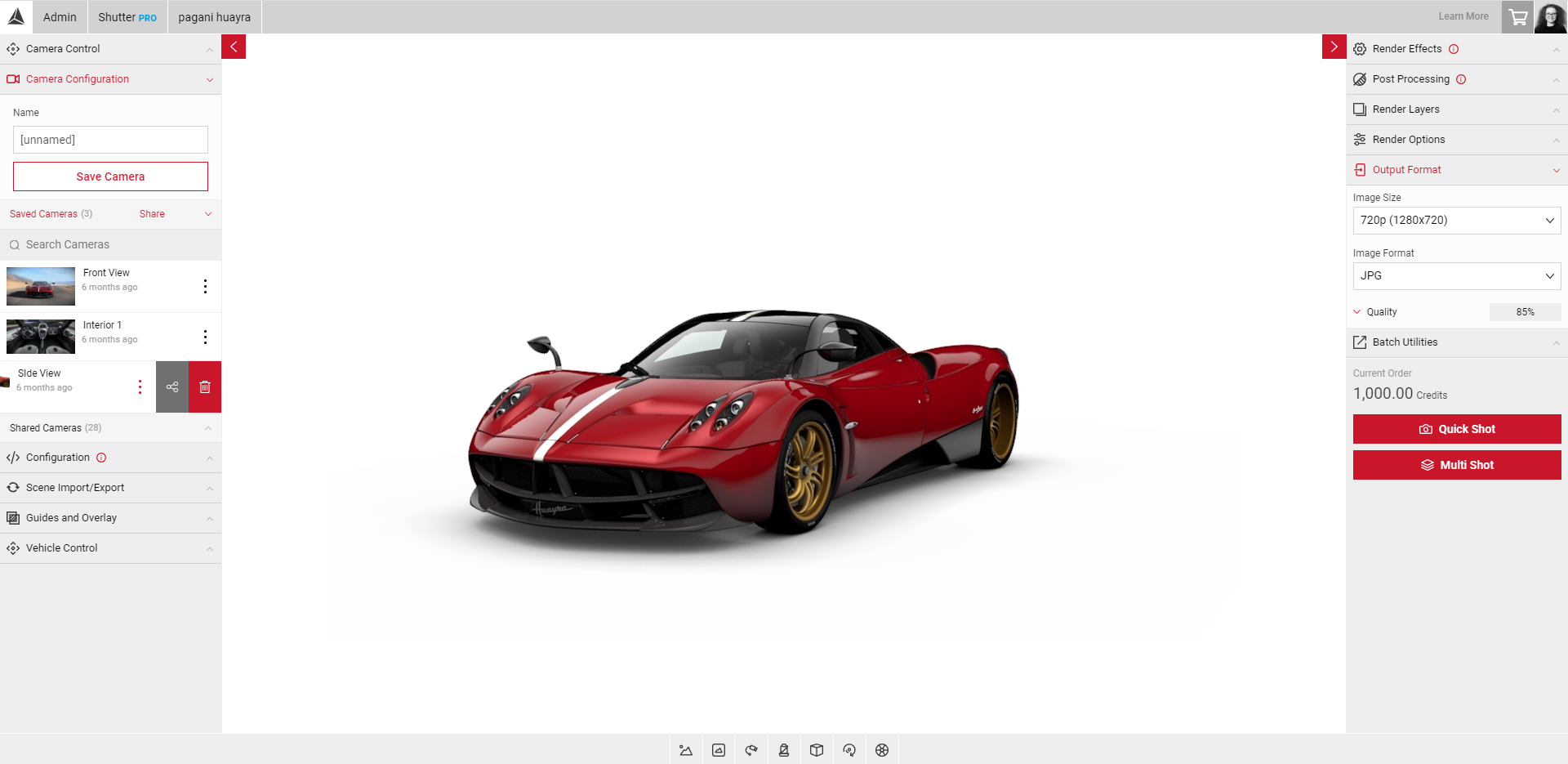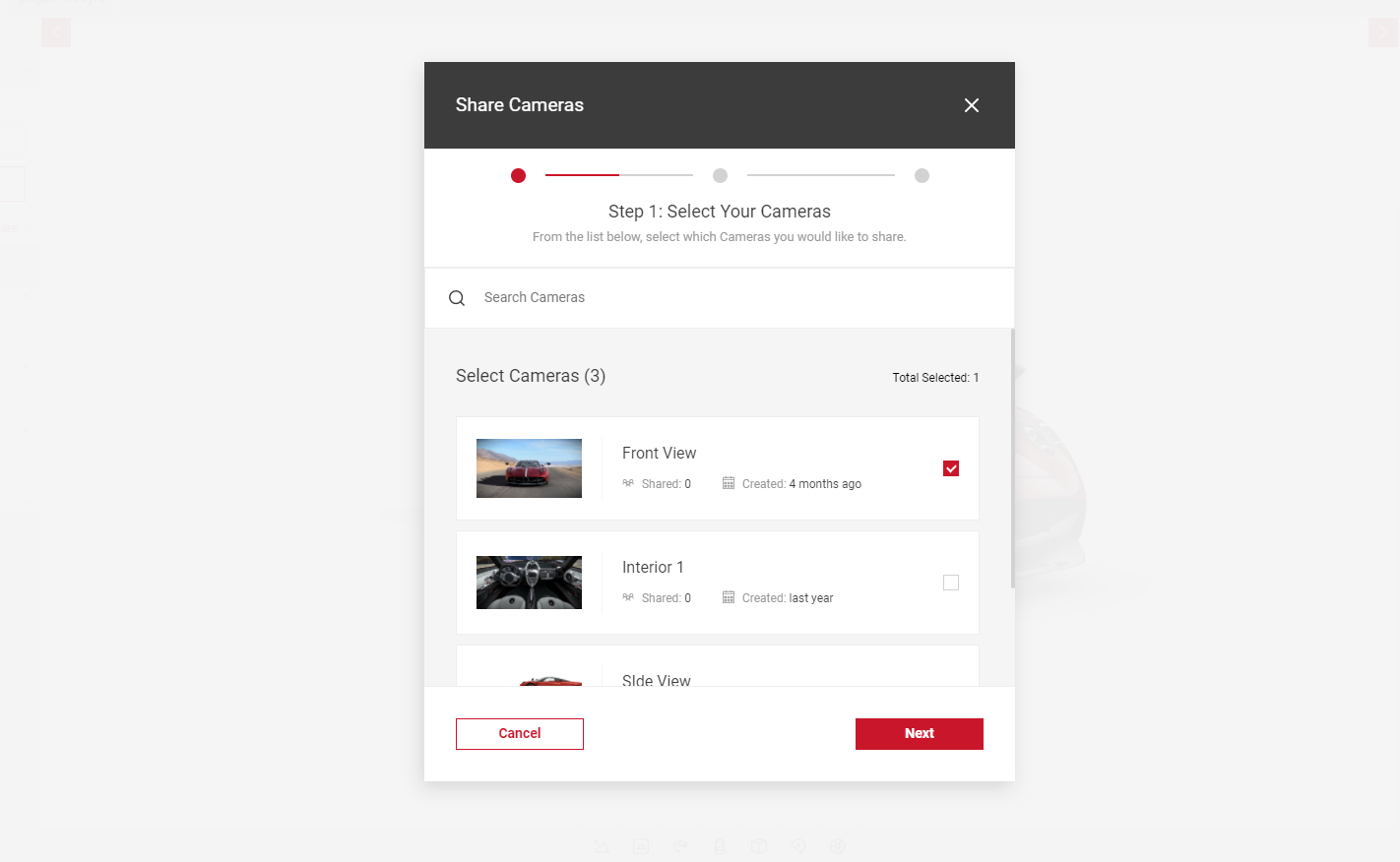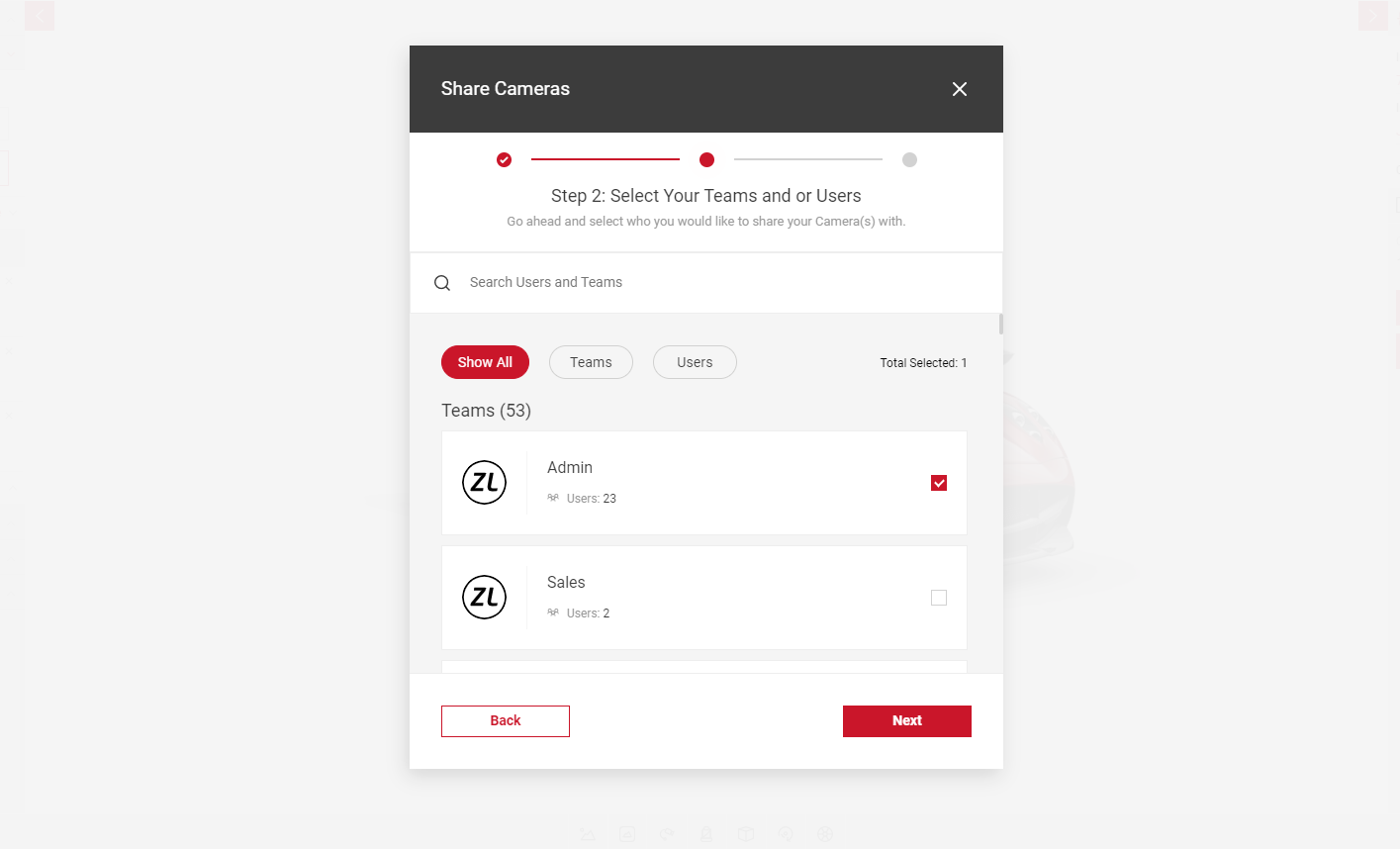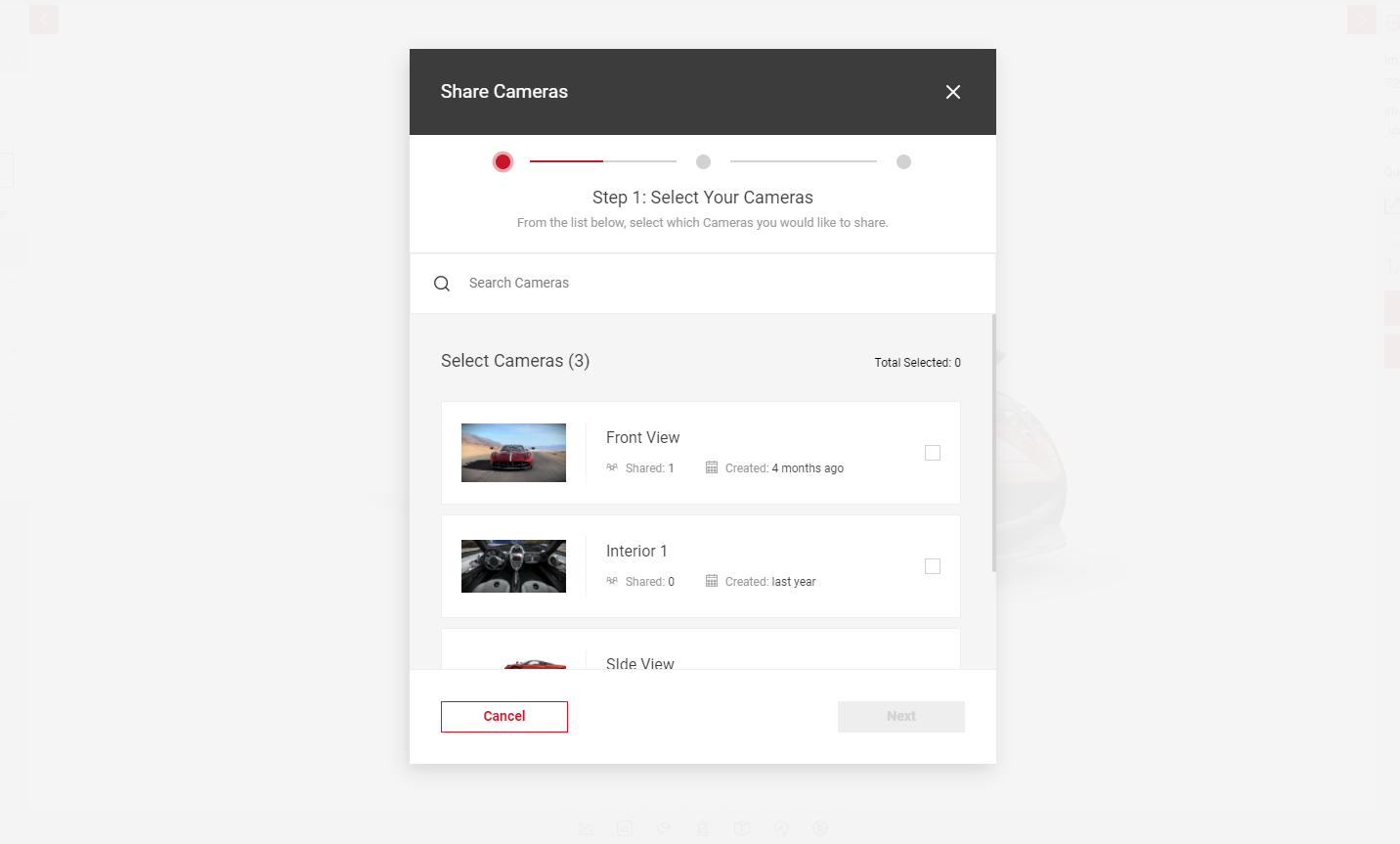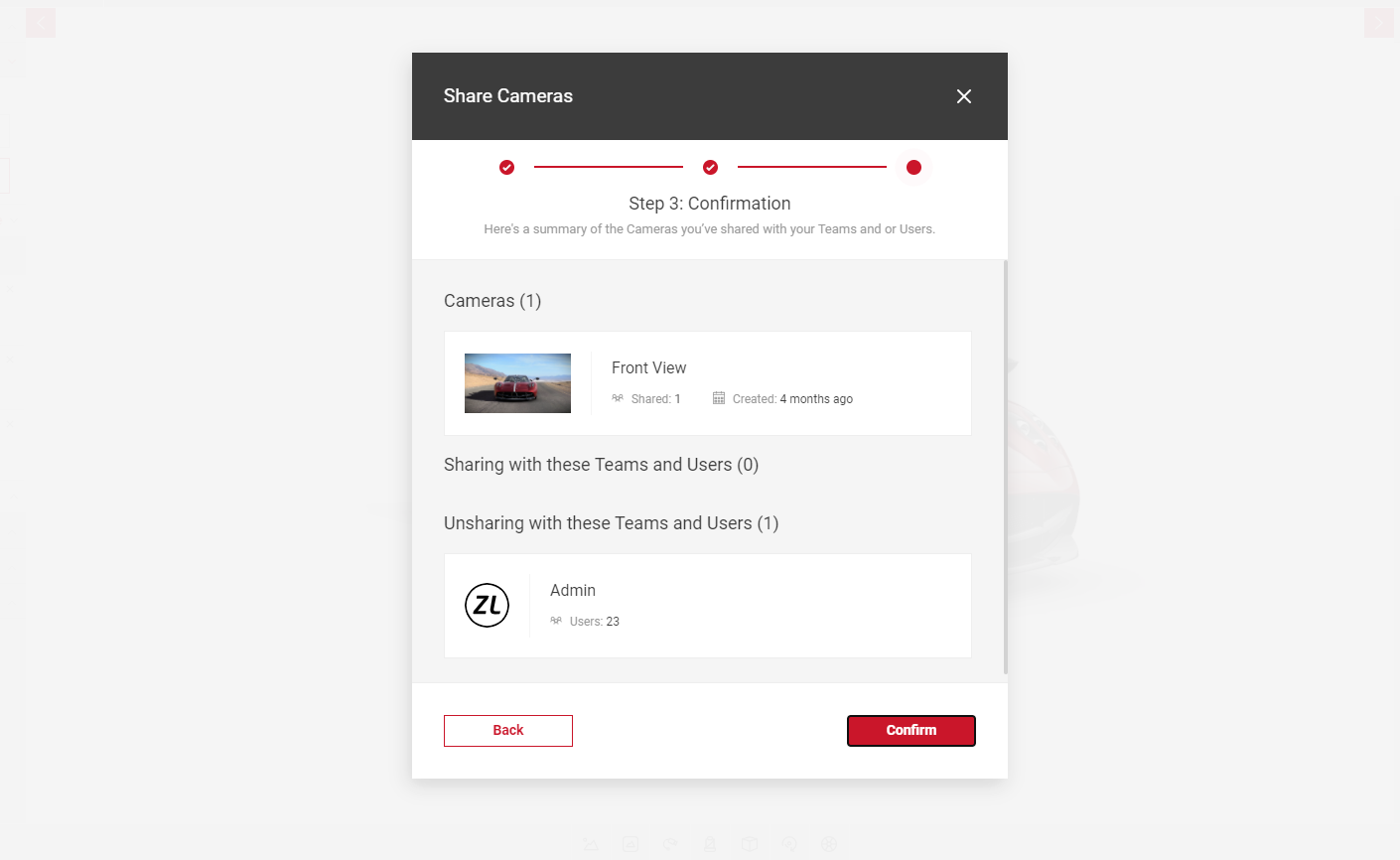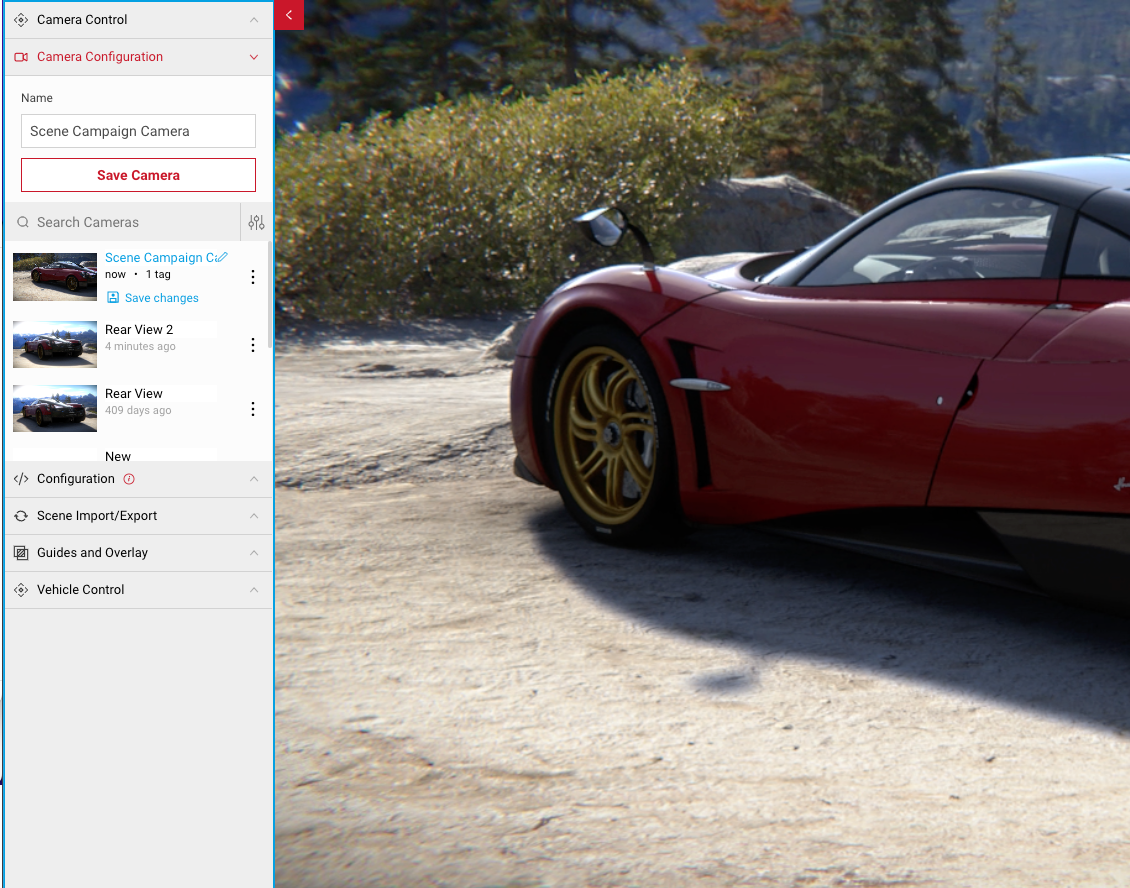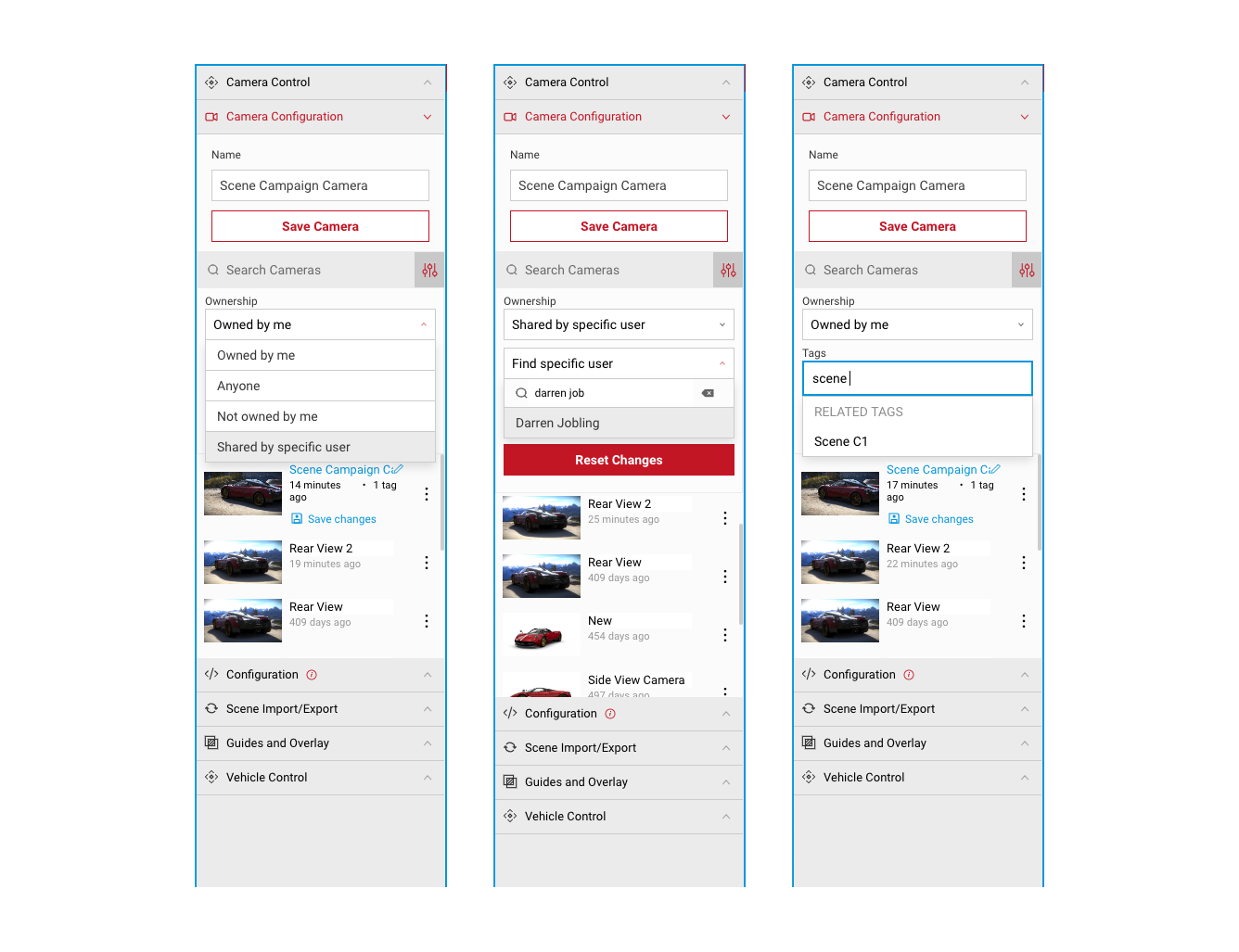Sharing
Sharing allows users to share their saved content with other SpotLight users. Cameras, Configurations and Take Clips can all be shared and accessed in the same way.
Sharing Content
In the tab for the content you wish to share, click the dotted icon to reveal the Share button. The Share dialog will appear with all of the sharable content.
- Select the content you want to share by ticking the box on the right. You can share more than one piece of content at a time. Select Next once you've selected your content.
- Next, select Teams and/or individual Users to share your content to. You can share to all users in a team, or select specific users to share your content with. You can select multiple teams and users at one time.
- Click Next to see a confirmation summary of the content you're sharing.
- Here, you will see the content you have selected to share, and which Teams or Users it will be shared to.
- Click Confirm to share, or select the Back button to make any amendments.
Unsharing Content
To view your shared content or unshare content , click on the Share button in the tab for that content type. This will bring up the Share dialog.
- Below the name for the content, the Shared value is the number of teams/users the content has been shared with.
- Select the content you want to unshare by deselcting the box on the right. Click Next.
- Deselect any of the Teams or Users to unshare your content. Click Next.
- Here, you will see a confirmation summary of the content you have selected to unshare. Select Confirm, or select Back to make any amendments.
Accessing Shared Content
To find content that has been shared with you, click on the Filters icon next to the search bar in your saved content list. This will expand the Tags menu.
You can search for content in your saved lists by using the filters. In this example, we're looking at saved cameras.
- Select the Filter icon next to the search bar in your saved content list. This will expand the Tags menu.
- You can search for the name of the tag which will appear in a list as you search. Select from the dropdown filter content based on the tag name.
- Under Ownership, you can choose to view content:
- Owned by you, which is content you've created yourself.
- Owned by Anyone which shows all results.
- Not owned by you which shows content from other users only.
- Shared by specific user which allows you to search for a specific user's shared content. The specific user must be selected from the dropdown after searching. If the user does not appear in the list after searching, the user is not available.