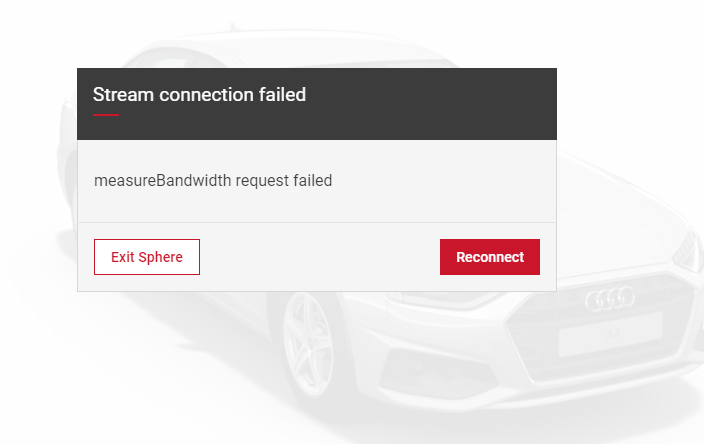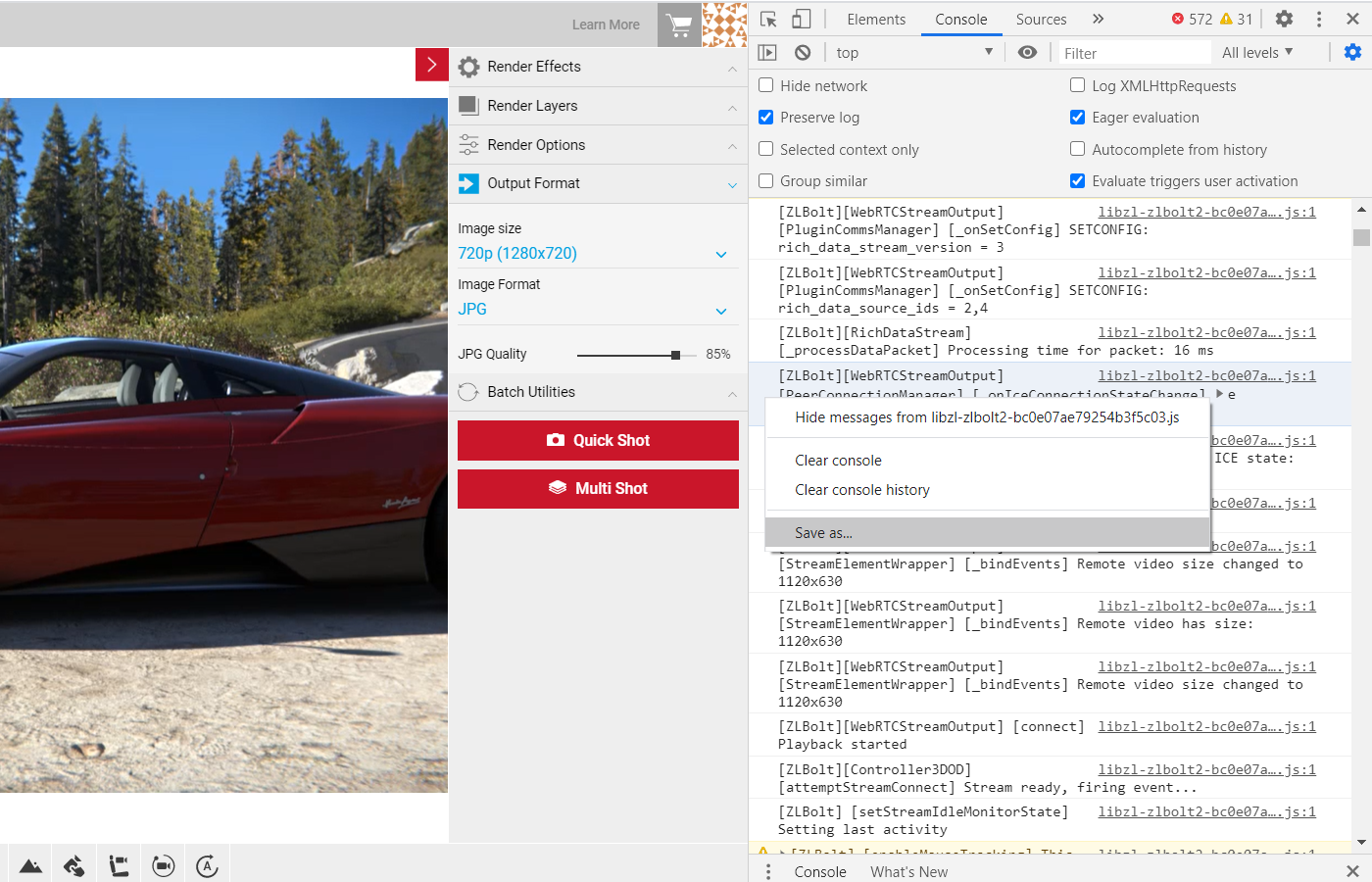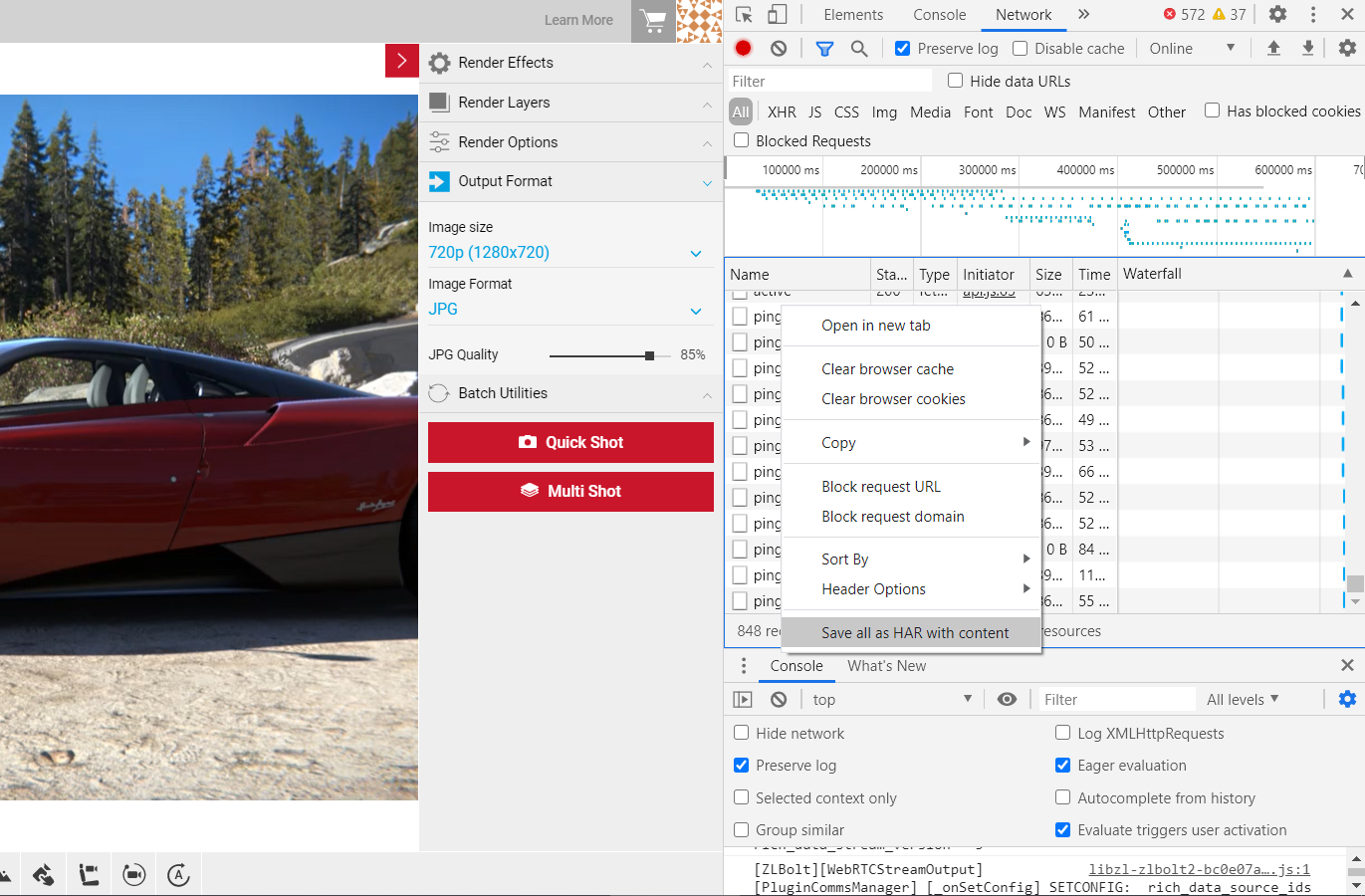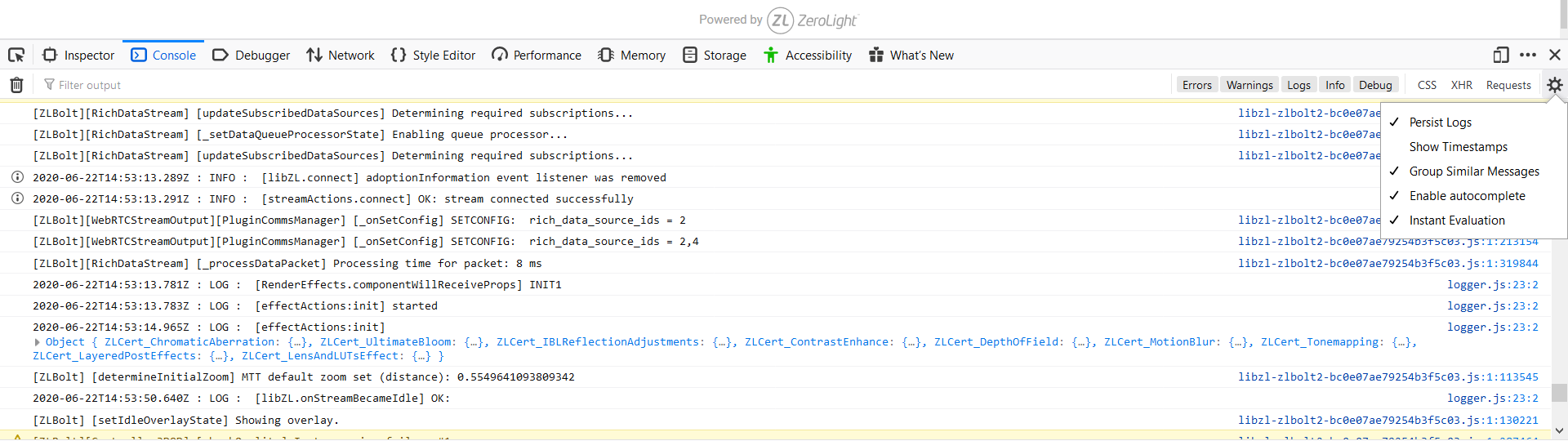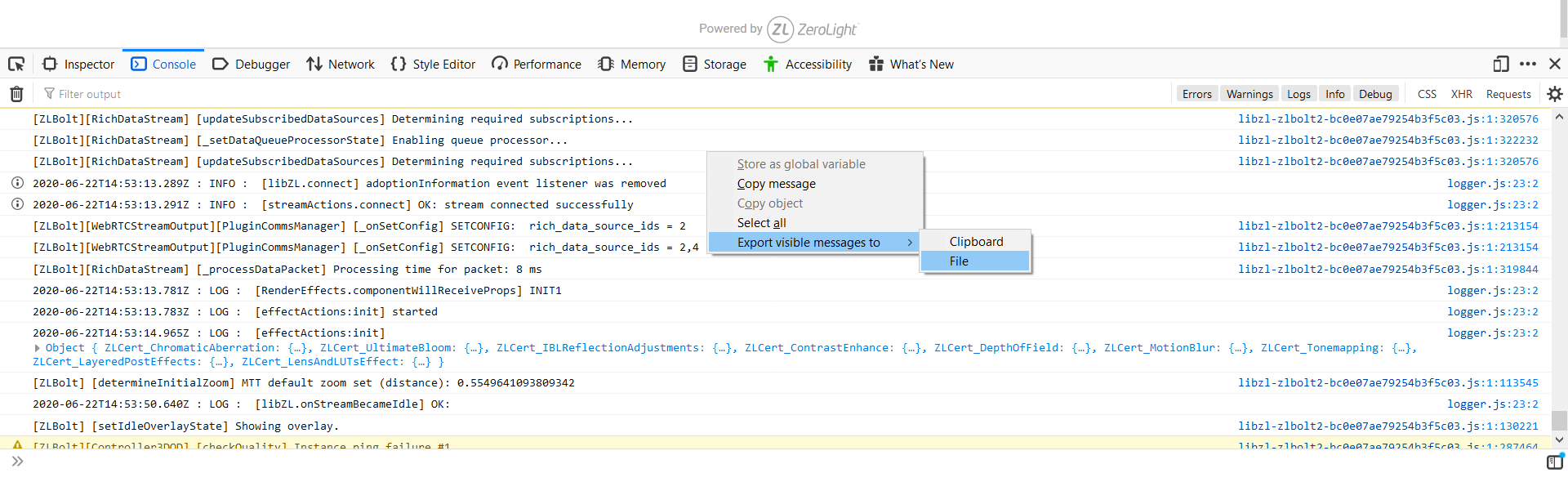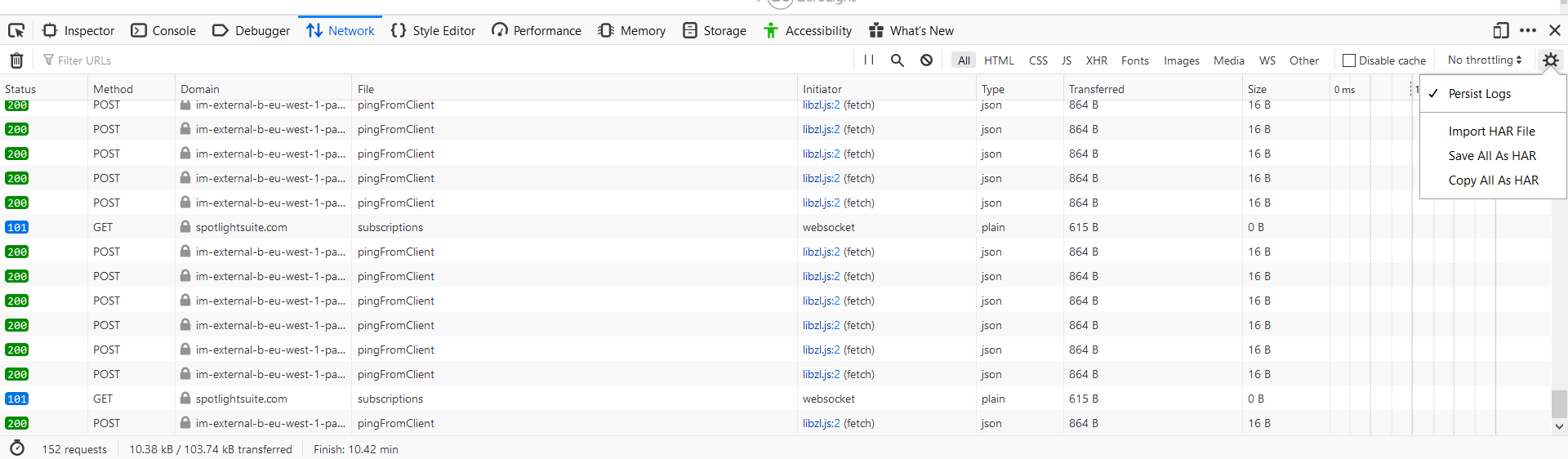Stream Connection Issues
If you can't access a stream after selecting a car, please ensure you are following the minimum requirements for using SpotLight:
The Minimum Internet Connection
The service requires a minimum 10Mb/s internet connection.
Minimum Resolution
1024x768
Supported Web Browsers
Chrome, Safari & Firefox - latest versions
It may also be useful to double check that you aren't using any VPNs or Ad Blockers which could be blocking your access.
If you still can't access a stream, in some cases where the SpotLight team can't reproduce the issue, we may ask you to provide browsers network request and response log to help diagnose the problem. This may be Console Logs, and a HAR file from the Network tab within the console. A HAR file, short for HTTP Archive, is a format used for tracking information between a web browser and a website and is primarily used for identifying performance issues. The log itself will contain all the requests and responses between the browser and the site allowing the team to debug the problem.
Submitting Logs in Chrome
You can save the entire contents of the console log as a text file to submit to the SpotLight team. Visit spotlightsuite.com, wait until you see the error message (or find the issue you are experiencing) and open the console.
- To bring up the console select f12 on your keyboard (or Tools > Developer Tools).
- Ensure the Console tab is selected, and select Preserve Log in the top area and refresh the page.
- Right Click anywhere inside the console tab and select Save As to save your Console log.
- Select the Network tab. Ensure Preserve Log is still selected.
- You will see a red circle at the top left of the Network tab. This means it has started recording the activity. If the circle is black, click the black circle to start recording activity in your browser.
- Refresh the page to reproduce the problem.
- After the issue has been reproduced, right click anywhere in the activity pane and select Save all as HAR with Content.
- Save the document to send to Support.
Submitting Logs in Firefox
To open the console in Firefox, visit spotlightsuite.com and wait until you see the error message:
- Select Web Developer > Network.
- Ensure the Console tab is selected. Select the Settings icon in the top right of the console and ensure Persist Logs is checked.
- To save the console, right click anywhere in the console tab and select Export visisble messages to > File. Name the file with .txt at the end to save a text document, e.g filename.txt.
- You can also save the log by right clicking in the console and clicking Select All, you can then copy the entire contents and paste into a text file.
- Click the Network tab.
- Select the Settings icon in the top right of the console and select Persist logs.
- Refresh the page and reproduce the problem while the capture is running.
- After you successfully reproduce the issue, select the Settings icon and select Save All as HAR
- Save as a .txt document.
Submitting Logs In Safari
To open the console in Safari, visit spotlightsuite.com and wait until you see the error message:
- Click Develop and select Show Web Inspector.
- Click Preserve Log.
- Click the Console tab and select Preserve Log.
- Right-click any row and select Select all. Paste the content in a text file, e.g console-log.txt.
- Select the Network tab. Refresh the page and reproduce the problem.
- Once you have reproduced the issue, select Export.
- Save the HAR file.