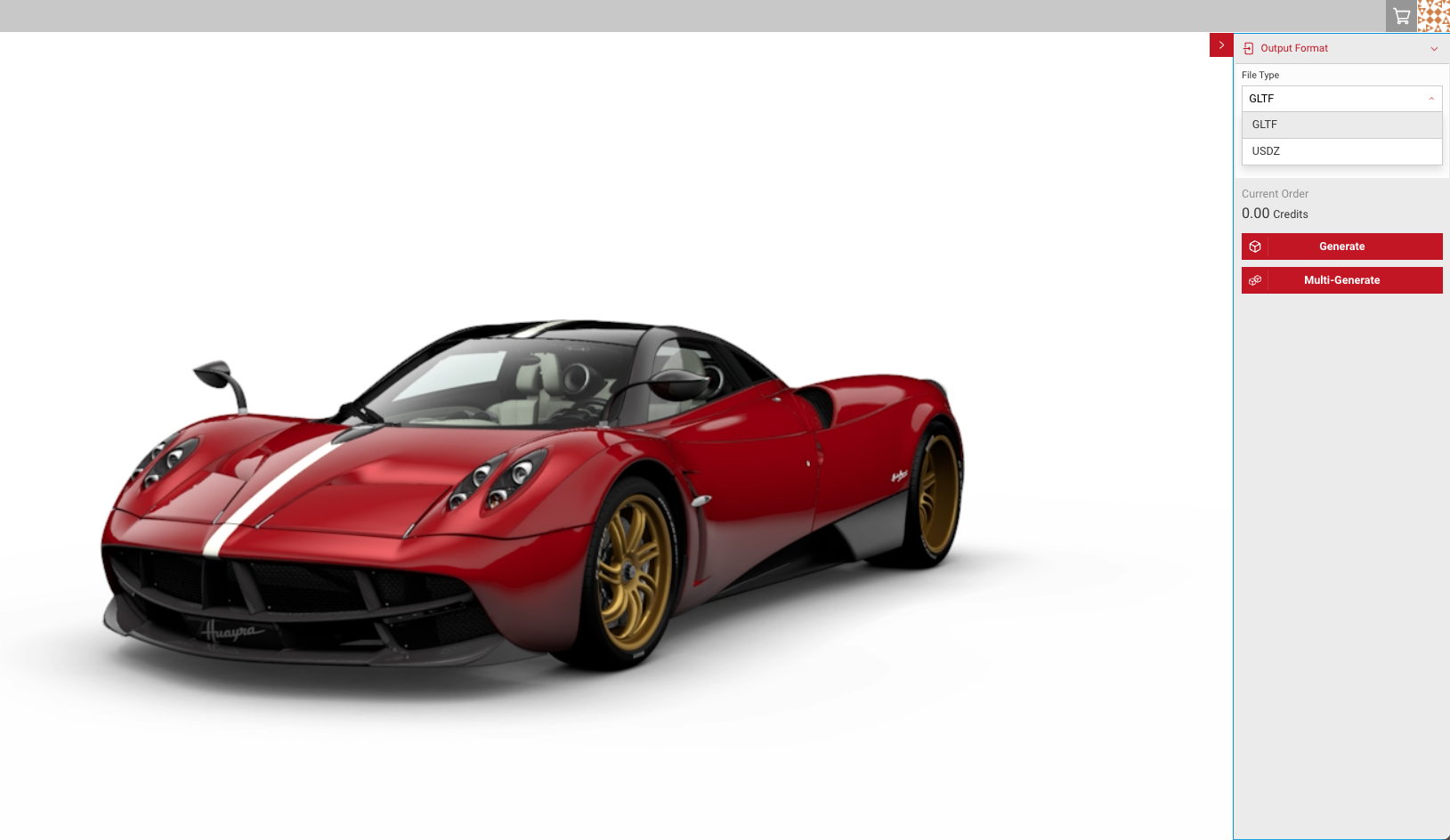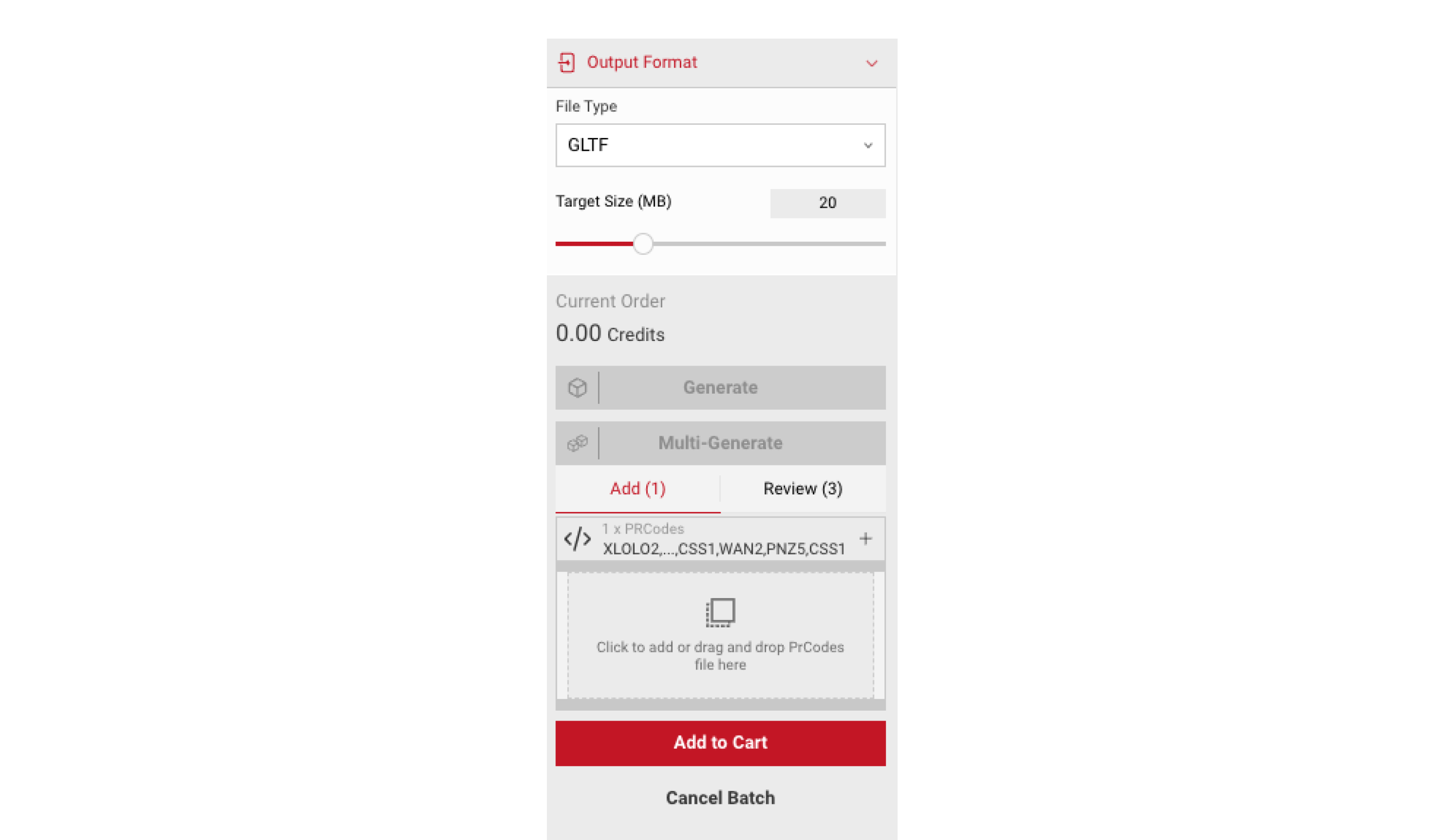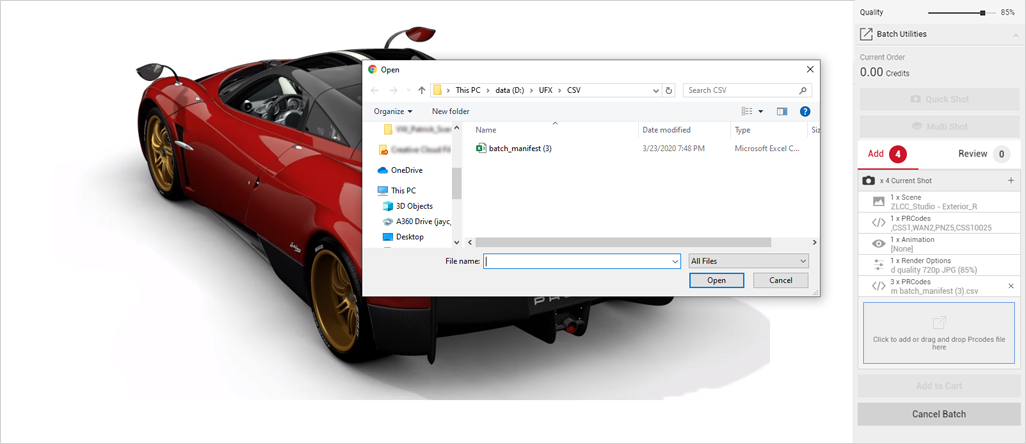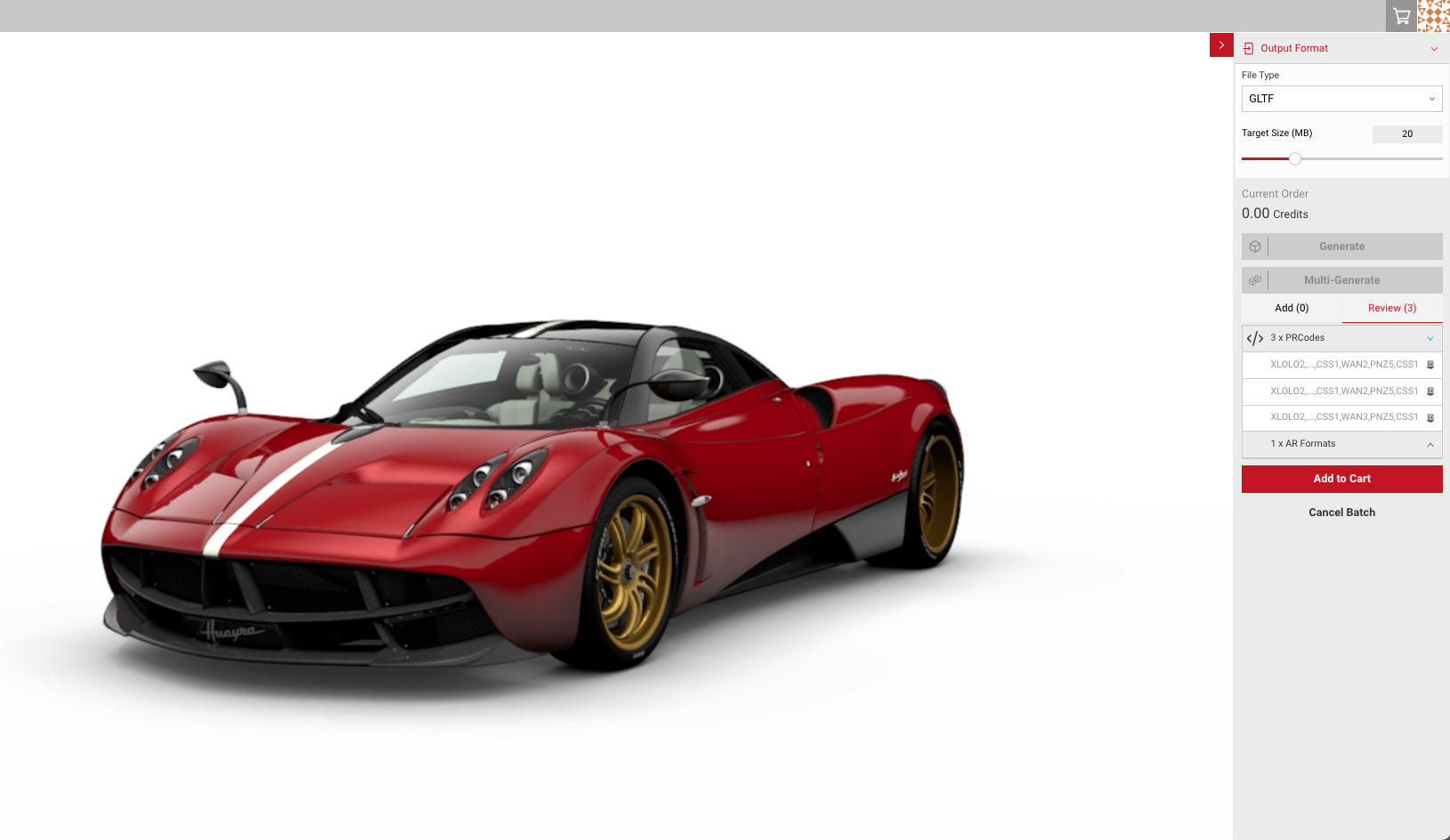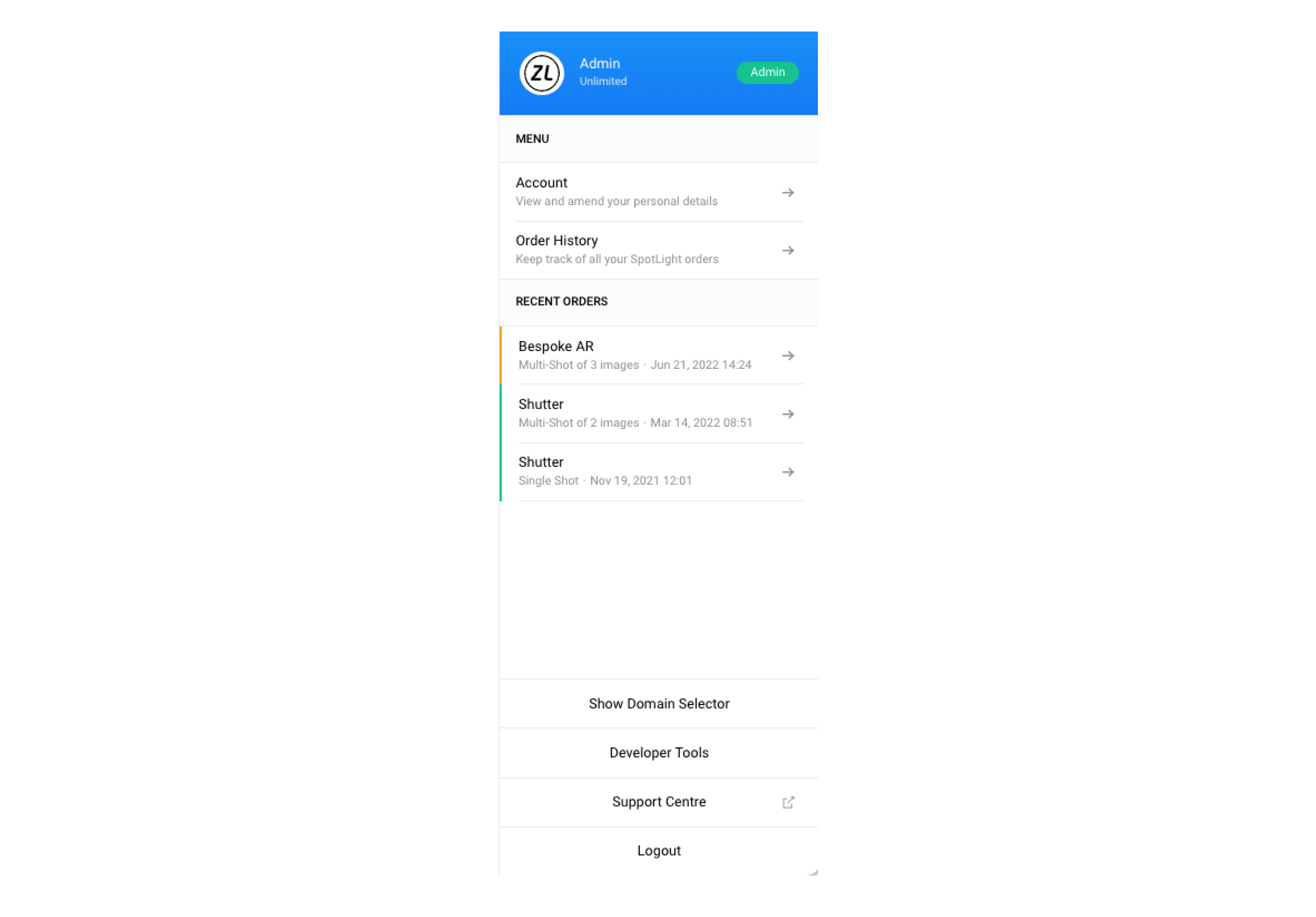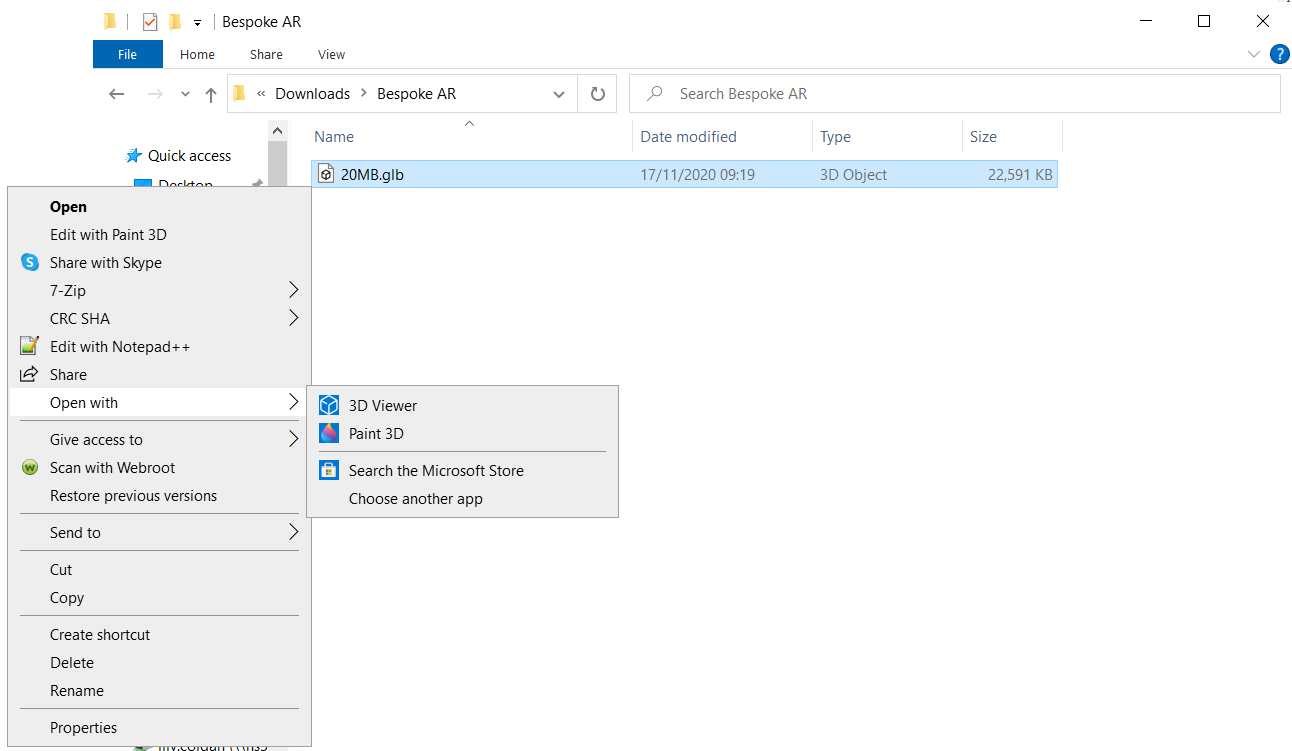Creating Your AR Order
AR Model allows users to generate proxy models for use outside of SpotLight. This can then be used in social media campaigns, game engines, brochures, and in the vehicle entertainment system itself. As the final output will be a 3D model of the car, the camera does not need to be set in a particular position. The Viewport will show you a preview of the model. The price of your current shot will also be displayed in the Output menu.
- Once the stream has connected, apply the configuration you need to the vehicle you've selected.
- Once happy with your configuration, select which format you would like the proxy model. Users can choose between 2 different formats. USDZ, which is used in apple operating systems, and GLTF, which can be used in Android, or with windows applications.
- Next, select the Target Size (MB) the lower the size, the lower the quality of the proxy model.
- When you're ready to export your order, select Generate to render your model, or select Multi-Generate to generate several models with different configurations.
- Add PrCodes in the configuration tab or select from your saved list to add more configurations.
- Each time you enter a new configuration, the PrCodes will appear in the Add tab in the Multi-Generation panel, select the [ + ] icon to add the configuration to your batch.
- You can also apply multiple PrCodes in a CSV to your AR Model order.
- Click on the drag and drop button under the Add panel.
- Choose from your desktop the CSV file containing the PrCodes, or you can manually drag your CSV file into the drag and drop button under the Add Panel.
- Select the [ + ] icon to add your new PrCodes.
- When you have added your configurations, select Add to Cart.
- Select your cart and select Submit Order to begin rendering your proxy model.
- Once submitted, you will see the profile menu expand with your processing order.
Viewing Your Order
- To view your order, firstly download the file.
- Once downloaded, right click on the file and open with 3D viewer on Windows, or Preview on Mac.
- You can then click and drag the model to preview.