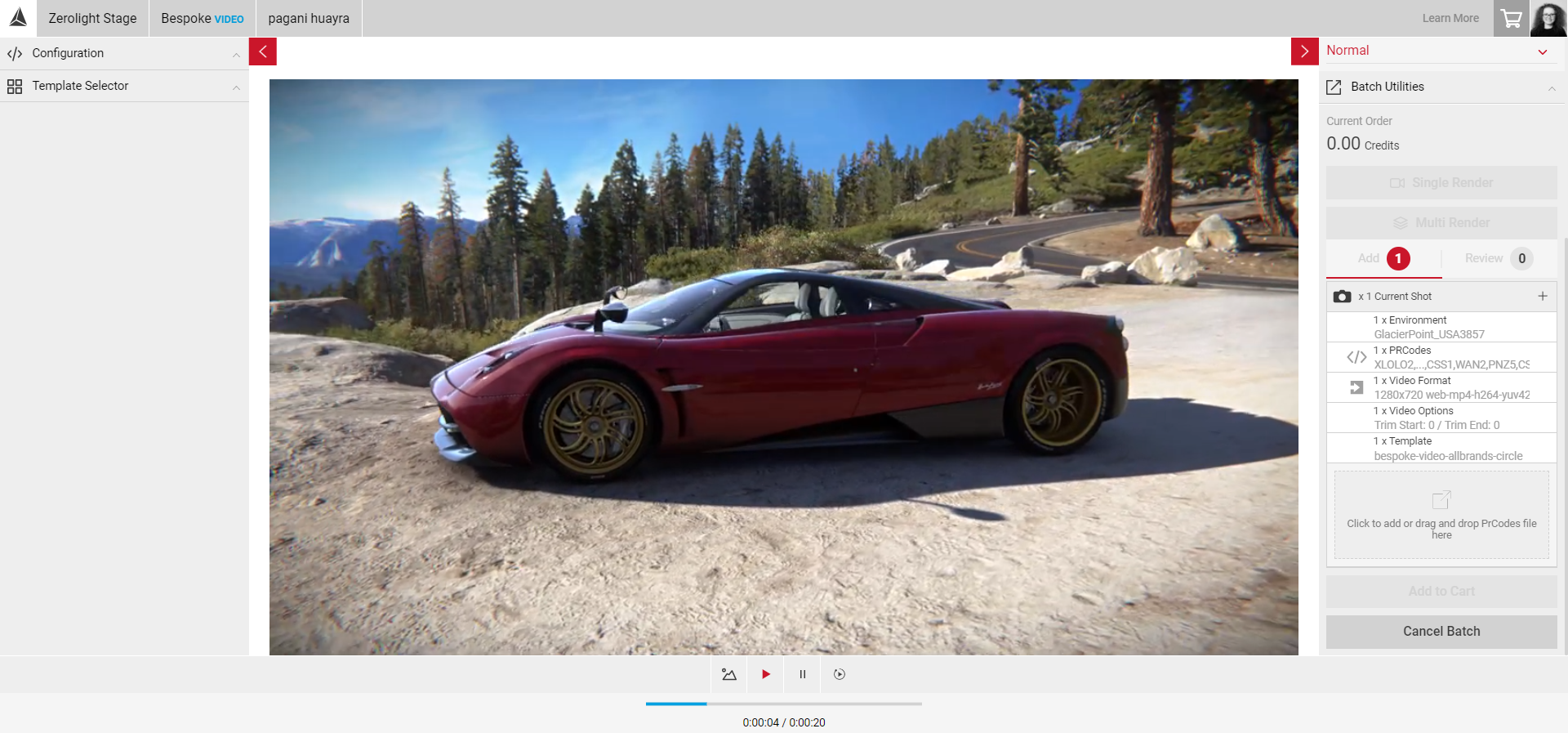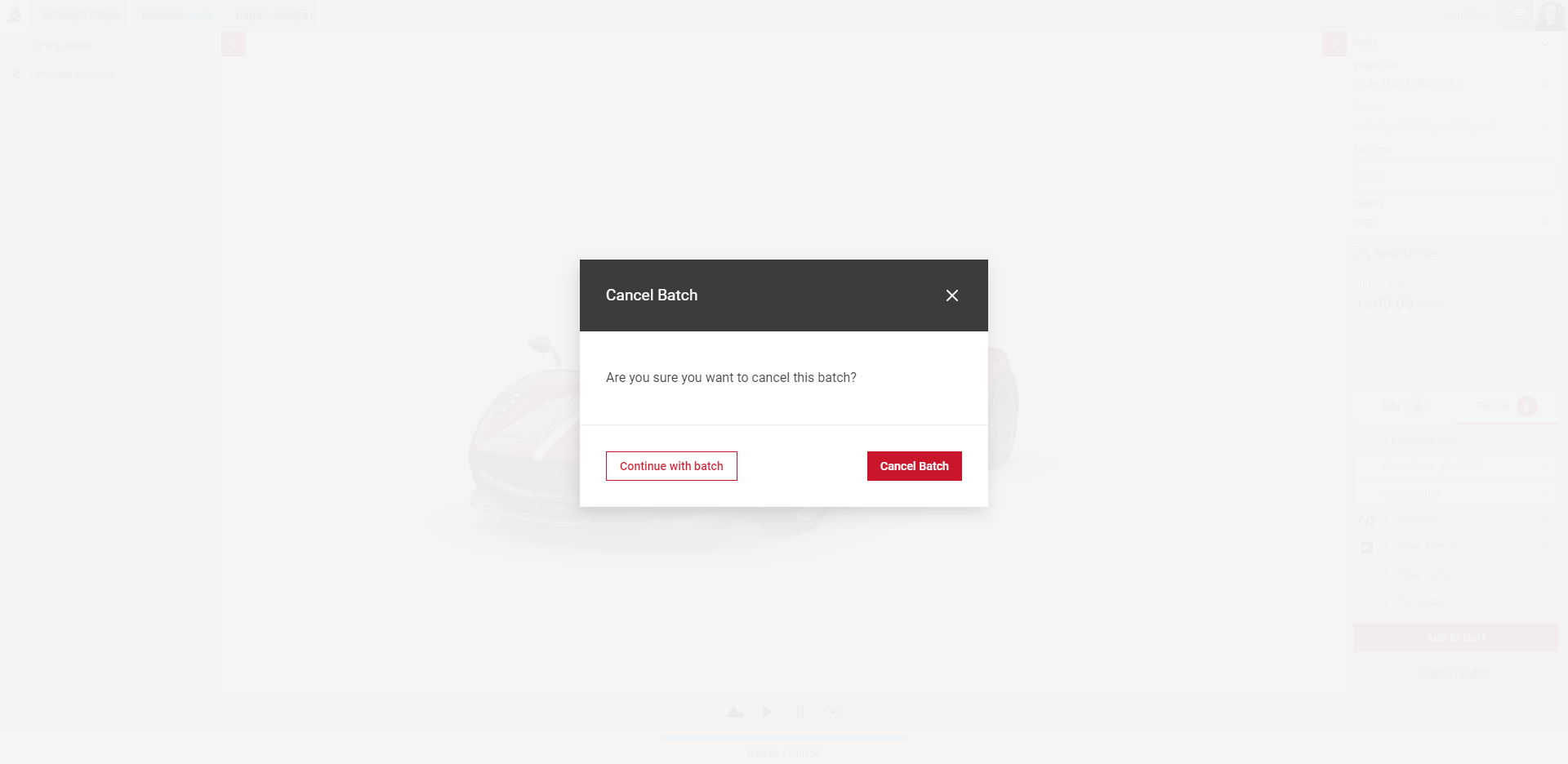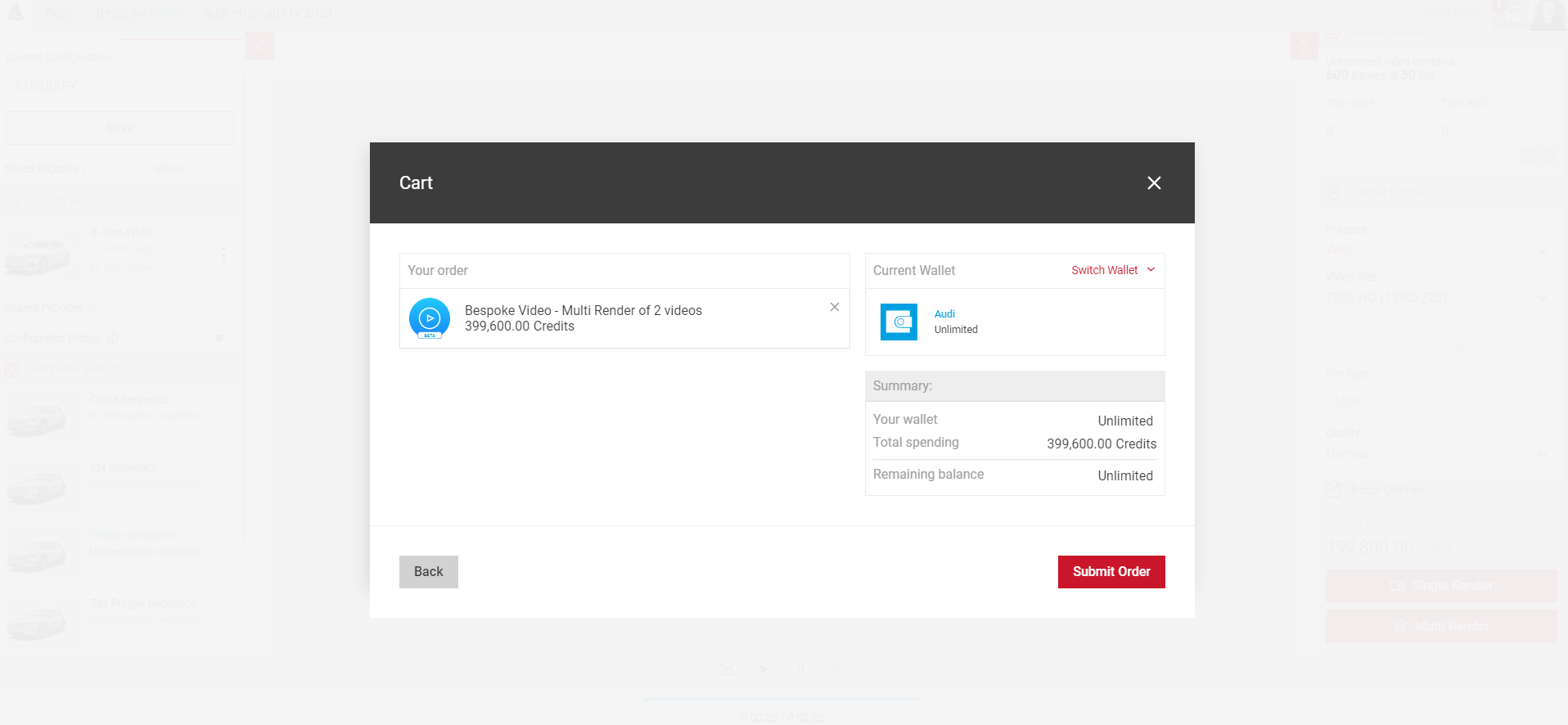Video Multi-Render
Use Multi Render if you want to export multiple videos. Click on the Multi Render button once you’re ready to export the videos batches you have configured. Similarly to Single Render, you will receive an email confirmation and the videos will be available for download in Order History.
After you’ve selected Multi Render:
- Select the + sign to add your current video, the view will then change to the Review panel and the price will update.
- To add more videos, simply select another sequence which will then move back to the Add panel.
- Then select the + sign to add another video.
Multiple PrCodes
Visit Creating Batches with Multiple Configurations to learn more about adding multiple PrCodes to a batch.
Cancelling a Batch
Click on the Cancel Batch button located under Add to Cart. A confirmation message will pop out. Click on 'Cancel Batch' to cancel the batch and Cancel to go back to the Multi Render menu.
Add to Cart
Clicking on the Add to Cart button moves your Multi Render order to checkout. Click on the Shopping Cart icon located in the top right corner to reveal your order information. Clicking on Confirm will process your order.
- You can add as many orders as you want. The number of orders depends on your available credits.
- To delete an order, select your Shopping Cart and click on the X button next to the button you'd like to cancel.
- You can also continue to produce new videos after already adding an order in your shopping cart. The number of your orders in your shopping cart will appear next to the shopping cart button.
Once you have confirmed your order, the Render Queue panel will appear on the right side. If the order has been successfully processed, you will see Completed on the right of your order. A notification will also pop up on the top left corner. An email is also sent as confirmation of your order.