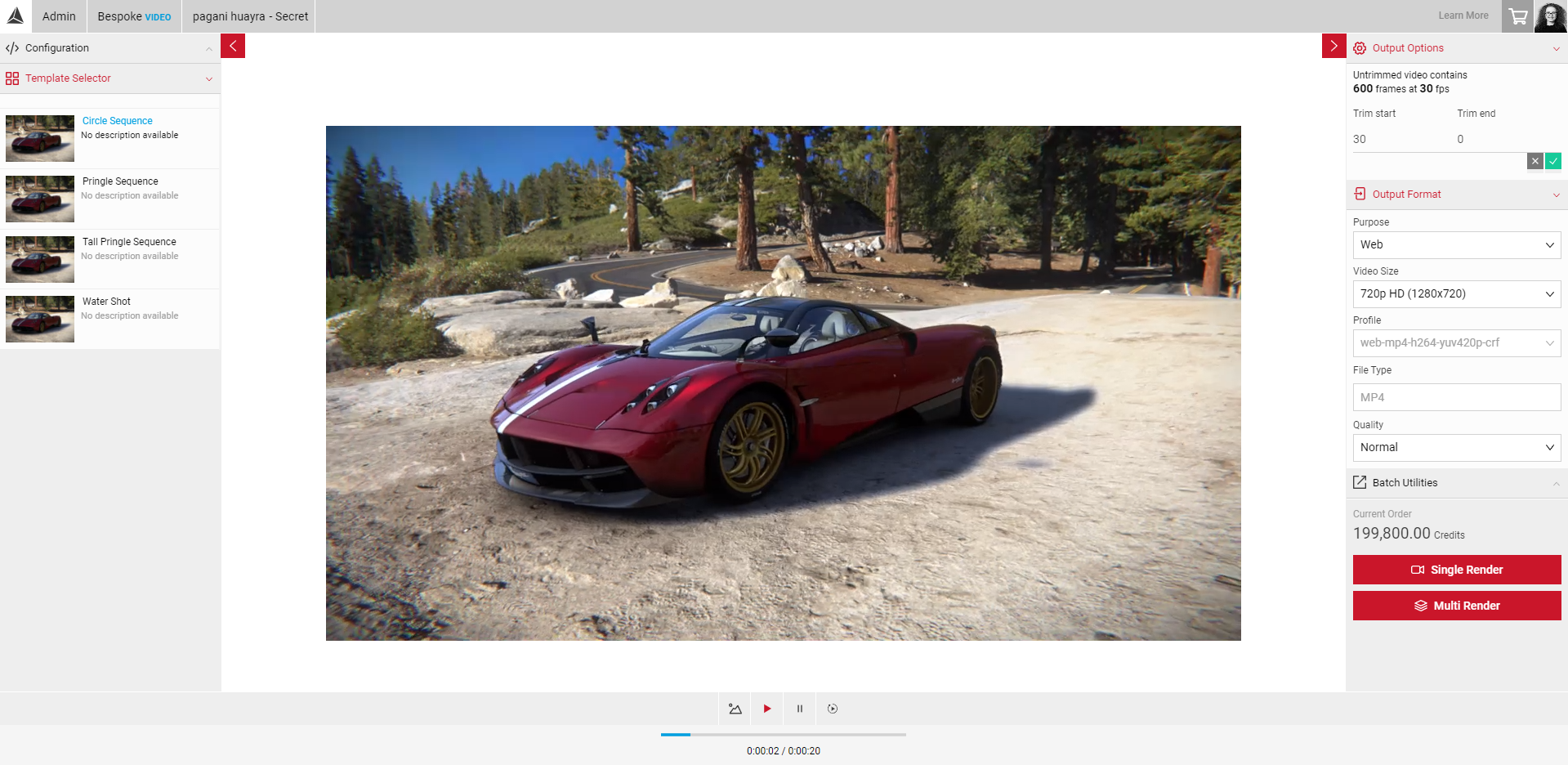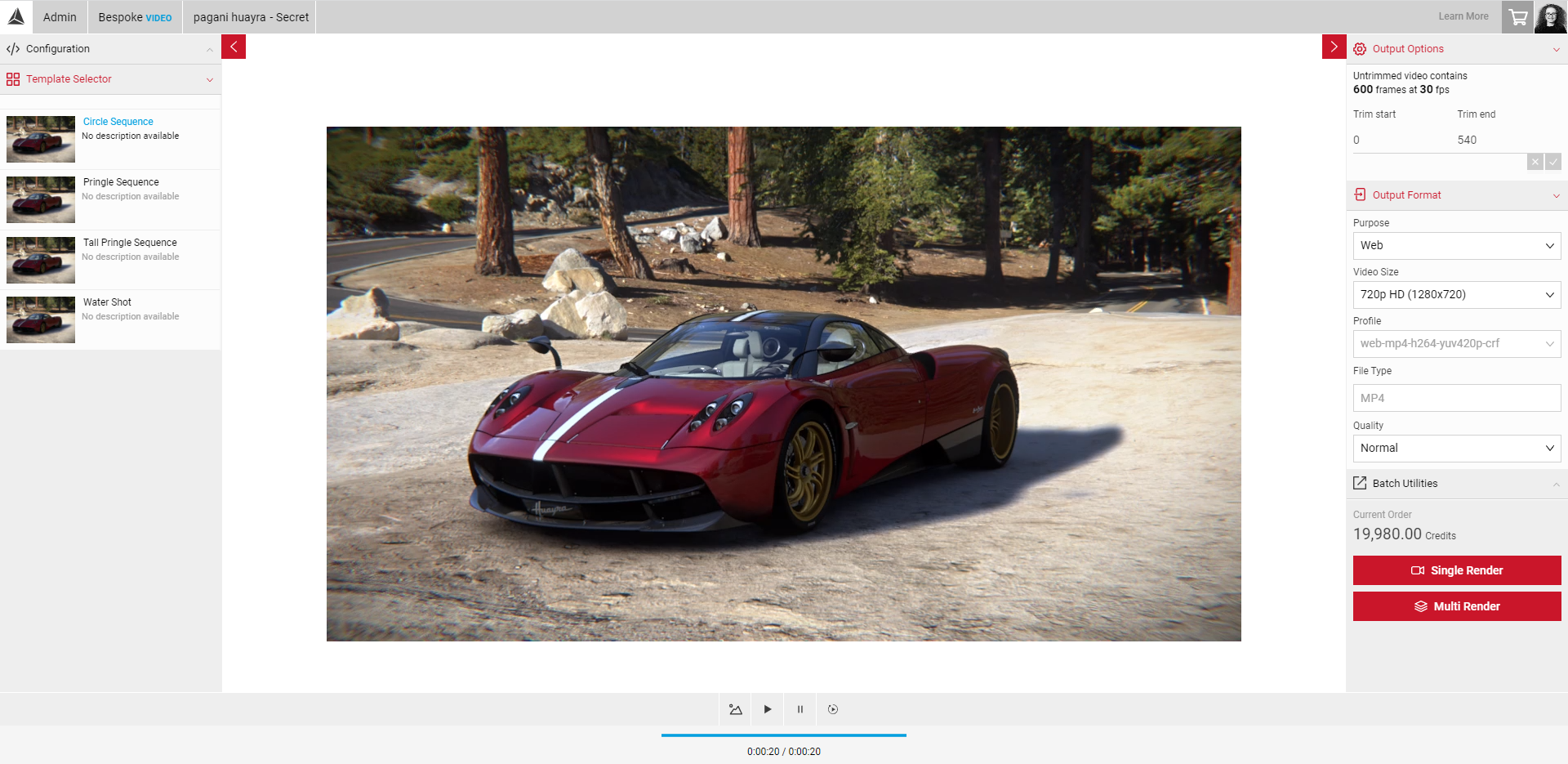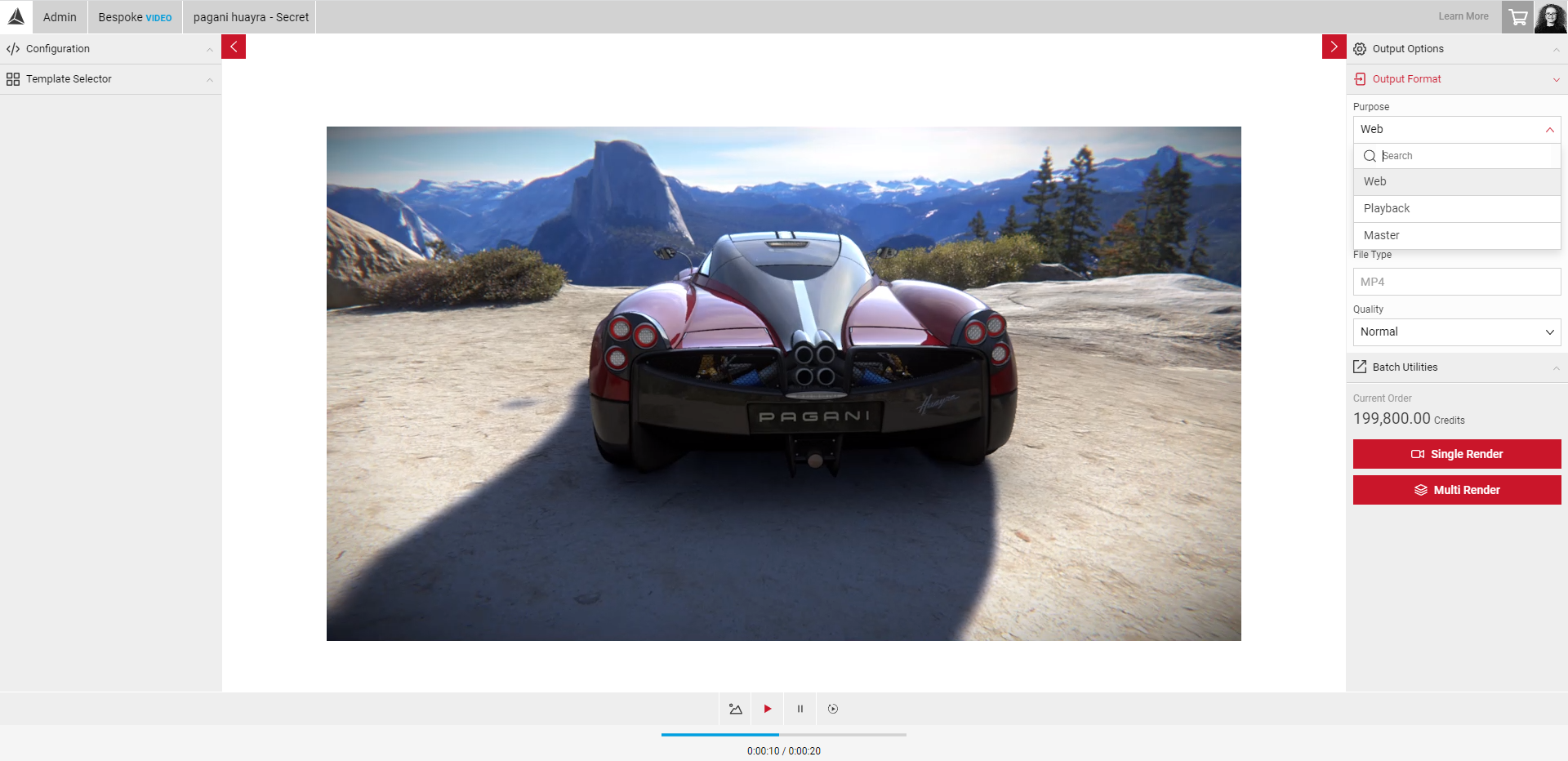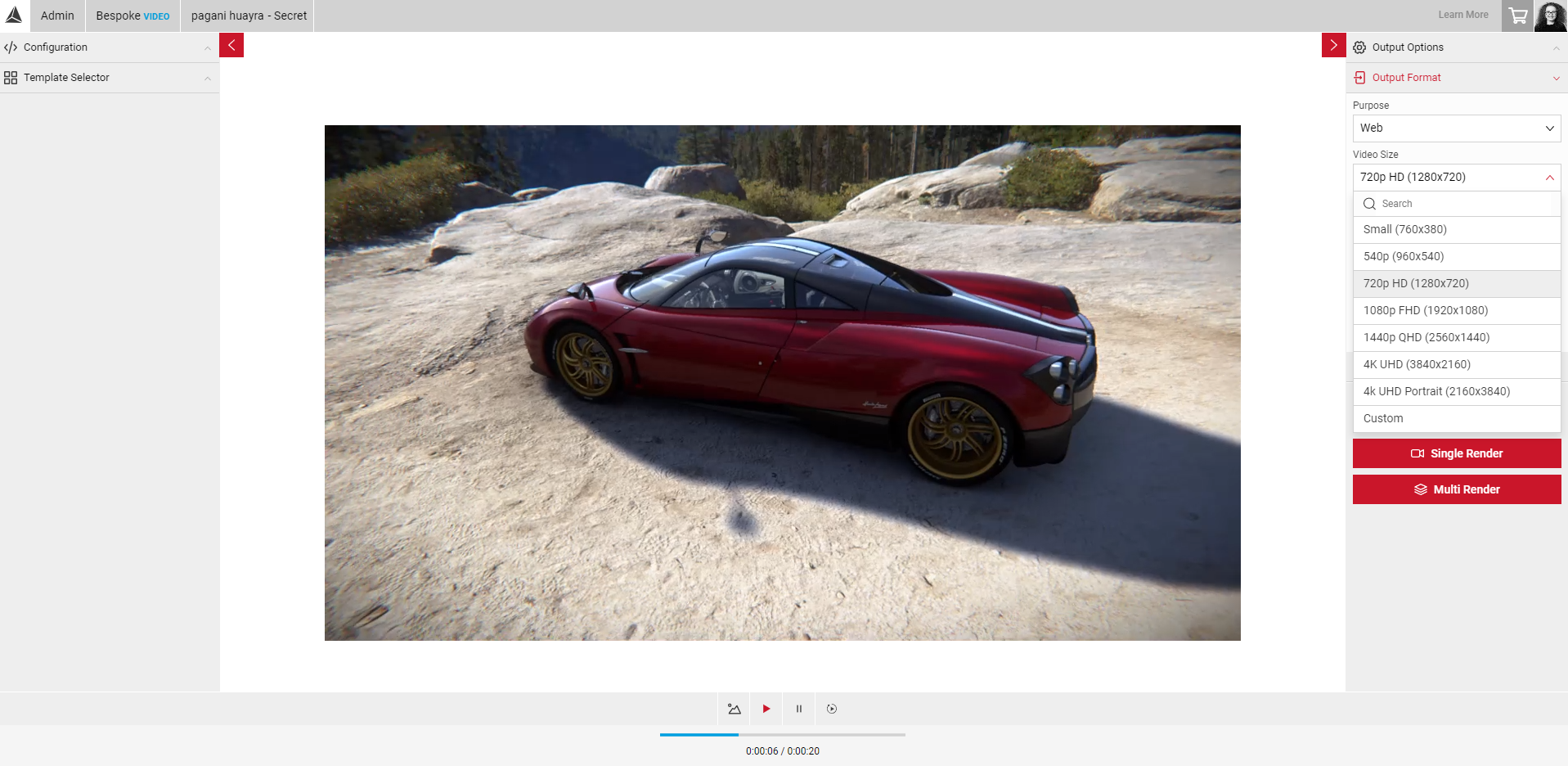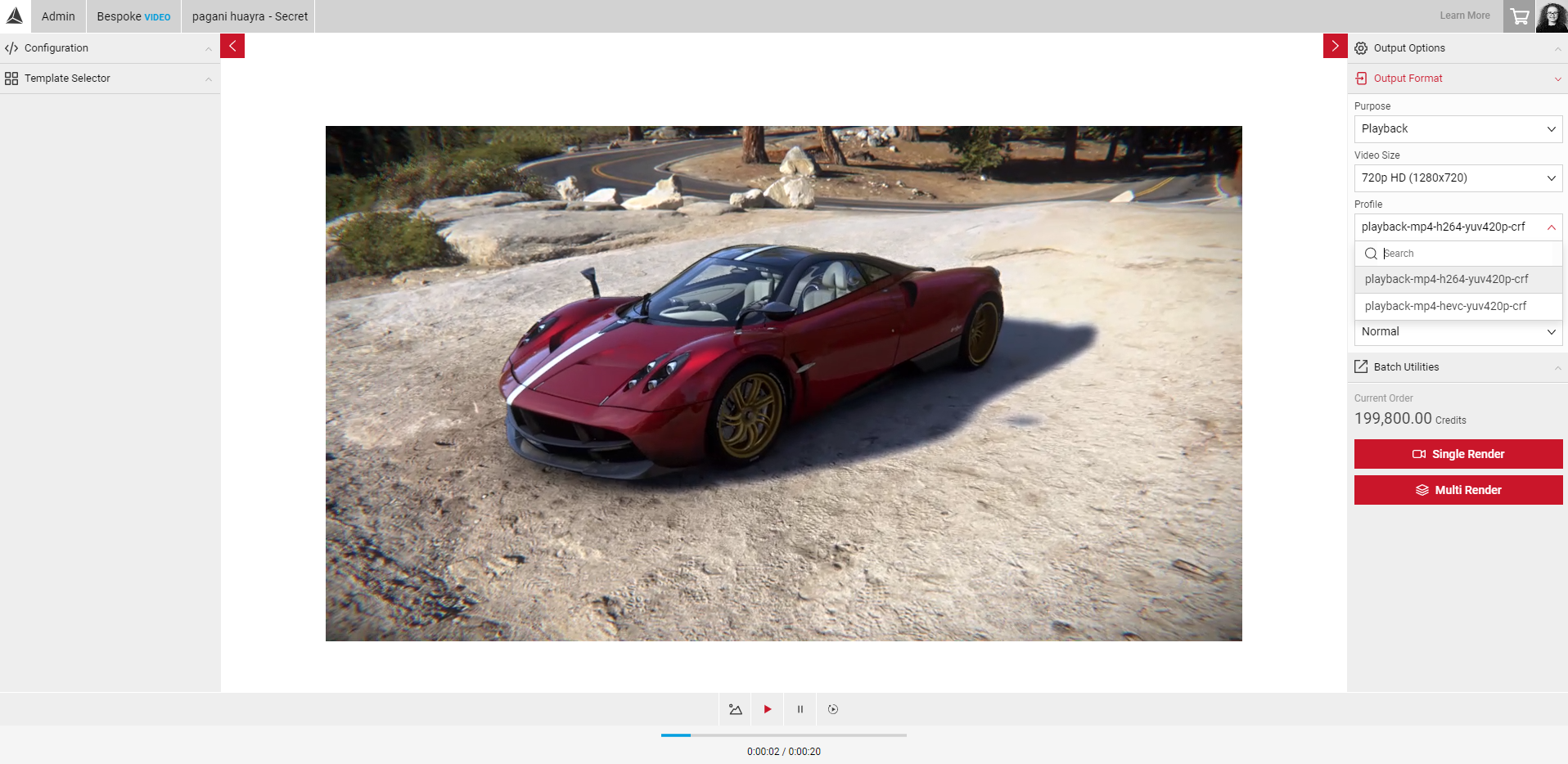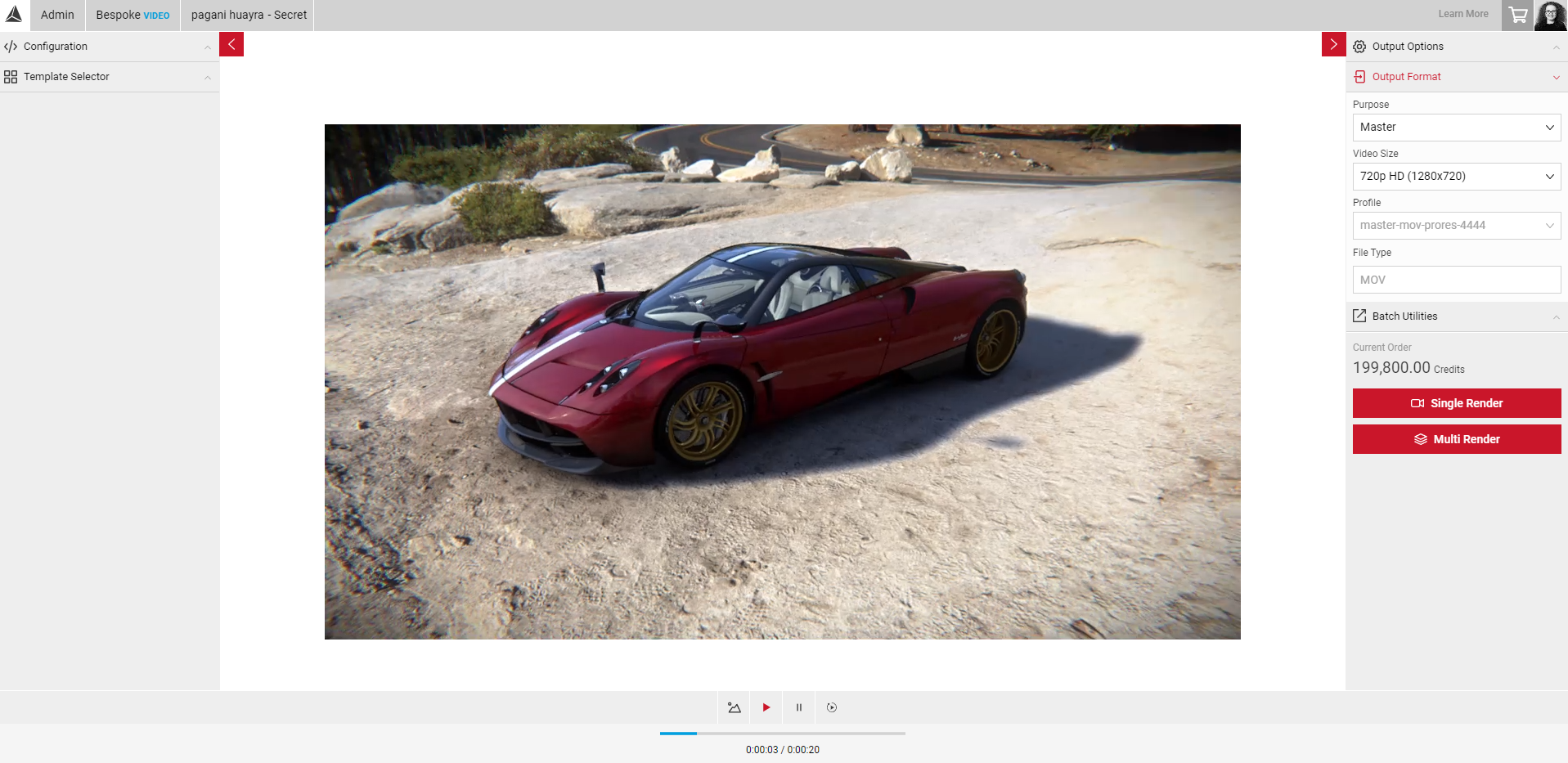Exporting Your Video(s)
In the Output menu, you have several output format options where you can select the purpose of your video which determines the default profile and file type settings. In output options, you can trim the beginning and end of your selected template/video, so the exported version is only part of the original video.
Output Options
Output options allows you to trim the start and end of your video by entering the number of frames under each trim option. The amount of frames will update depending on the length of the selected template, you can then enter the frame number to choose part of the sequence to export. For example, in the image below, the original sequence contains 1200 frames at 30 fps (40 seconds) if you only wanted to export the first 20 seconds, you would enter 0 under trim start, and 600 under trim end. The exported video would then be half the length of the original sequence.
- Enter the values in the text area under Trim start and Trim end and then select the green tick icon. You will see the price of your order refresh in the output menu. However, the video must be exported to view the trimmed version.
- If you leave the values empty, the full length of the original sequence will be exported once you've rendered.
Output Format
In the Output Menu, click on the Output Format panel. The options will drop down so you can select a purpose for your video, Web, Playback or Master. When selected, each Purpose will filter the default Profile settings (which determines which codec and pixel format is to be used for the encoding) and the default file type. Depending on the purpose selected, there may be additional Quality level options where you can select normal, or high.
Web
File type: MP4 Codec: H.264 Pixel format: yuv420p
The Web purpose should be used for videos that will be played directly within a web browser that supports the HTML video element, and shouldn't be used for things like uploading to YouTube/Vimeo etc. The preset video sizes include:
- Small (760x380)
- 540p (960x540)
- 720p HD (1280x720)
- 1080p FHD (1920x1080)
- 1440p QHD (2560x1440)
- 4K UHD (3840x2160)
- 4K UHD Portrait (2160x3840)
- The price of your video will refresh in the output menu depending on the size you select, and will be displayed in the currency you use in SpotLight (e.g Credits, Euros etc).
- The Web purpose also allows you to select additional Quality options, from Normal and High.
Playback
File type: MP4 Codec: H.264/HEVC Pixel format: yuv420p
The default settings for a Playback video are the same as Web, although you can select a video profile allowing you to choose from H.264 standard or HEVC codec. The Playback type should be used for videos to be played on computers/devices using video player applications. You can choose from:
- playback-mp4-h264- yuv420p-crf
- playback-mp4-hevc- yuv420p-crf
Master
File type: MOV Codec: ProRes4444 Pixel format: yuva444p10le
Master videos have a default file type of MOV, and allows you to select the video size. Master videos can be used as a source for video editing, re-encoding, any video processing or for archiving. The video sizes available are the same for each Purpose.
Single Render
Use single render to export a single video after you've selected your sequence and Output Options. You will receive an email confirmation and the video will be available for download in Order History. You'll also recieve a CSV and ZIP file available to download in the Your Assets tab. To add multiple videos in one batch use the Multi-Render tool. This allows you to add multiple sequences and configurations in one order, visit Multi-Render in Video to learn more.