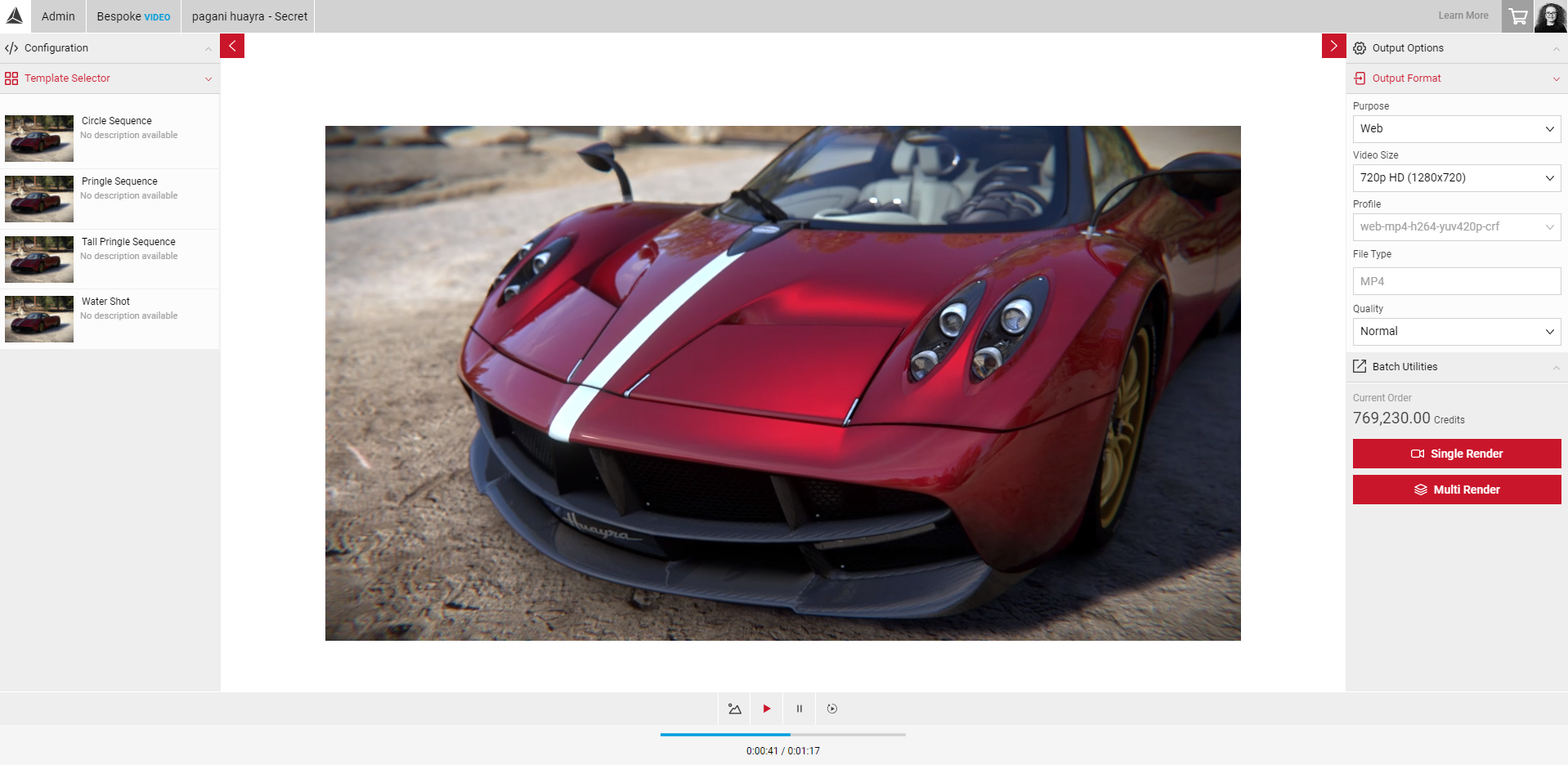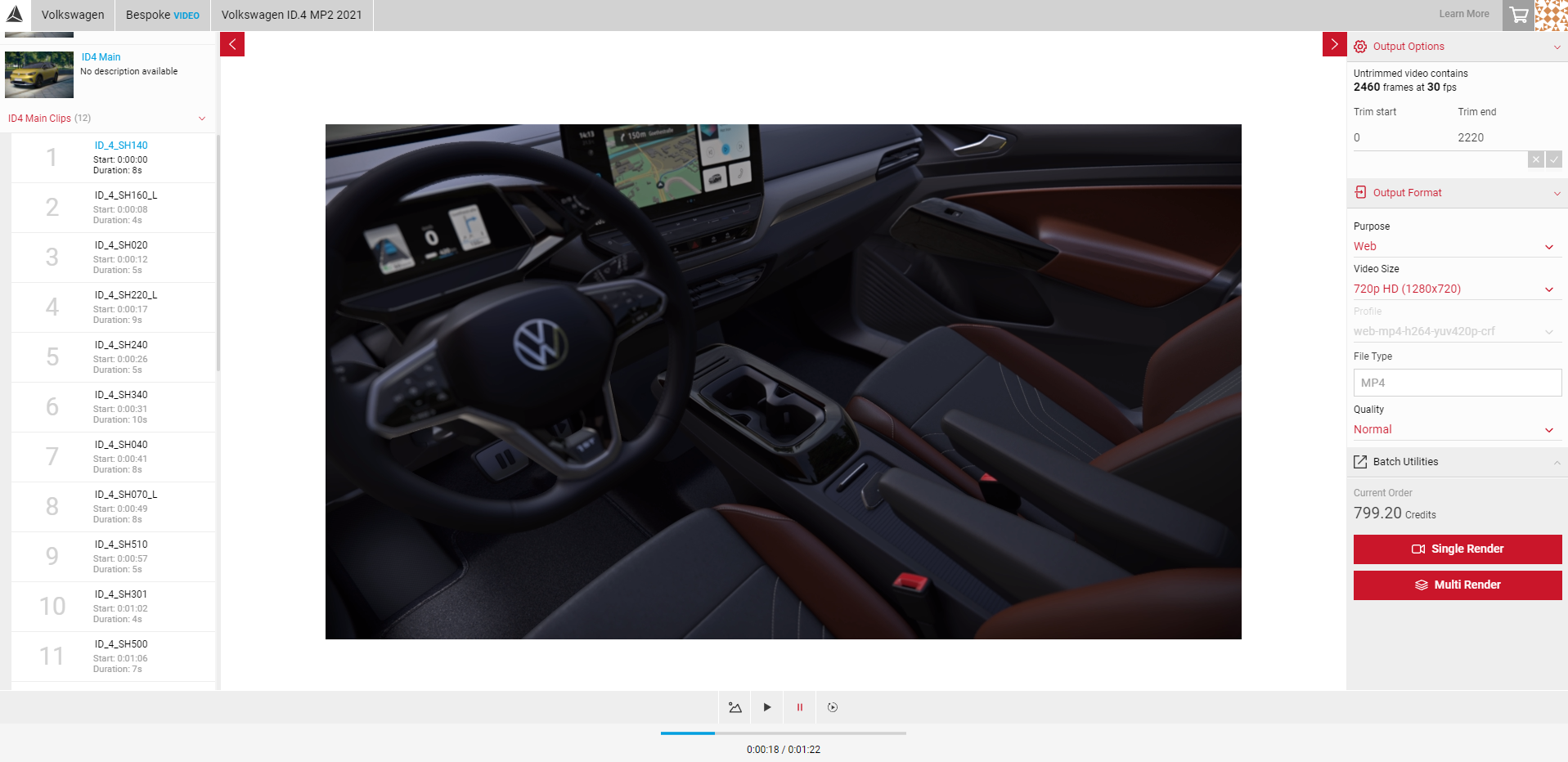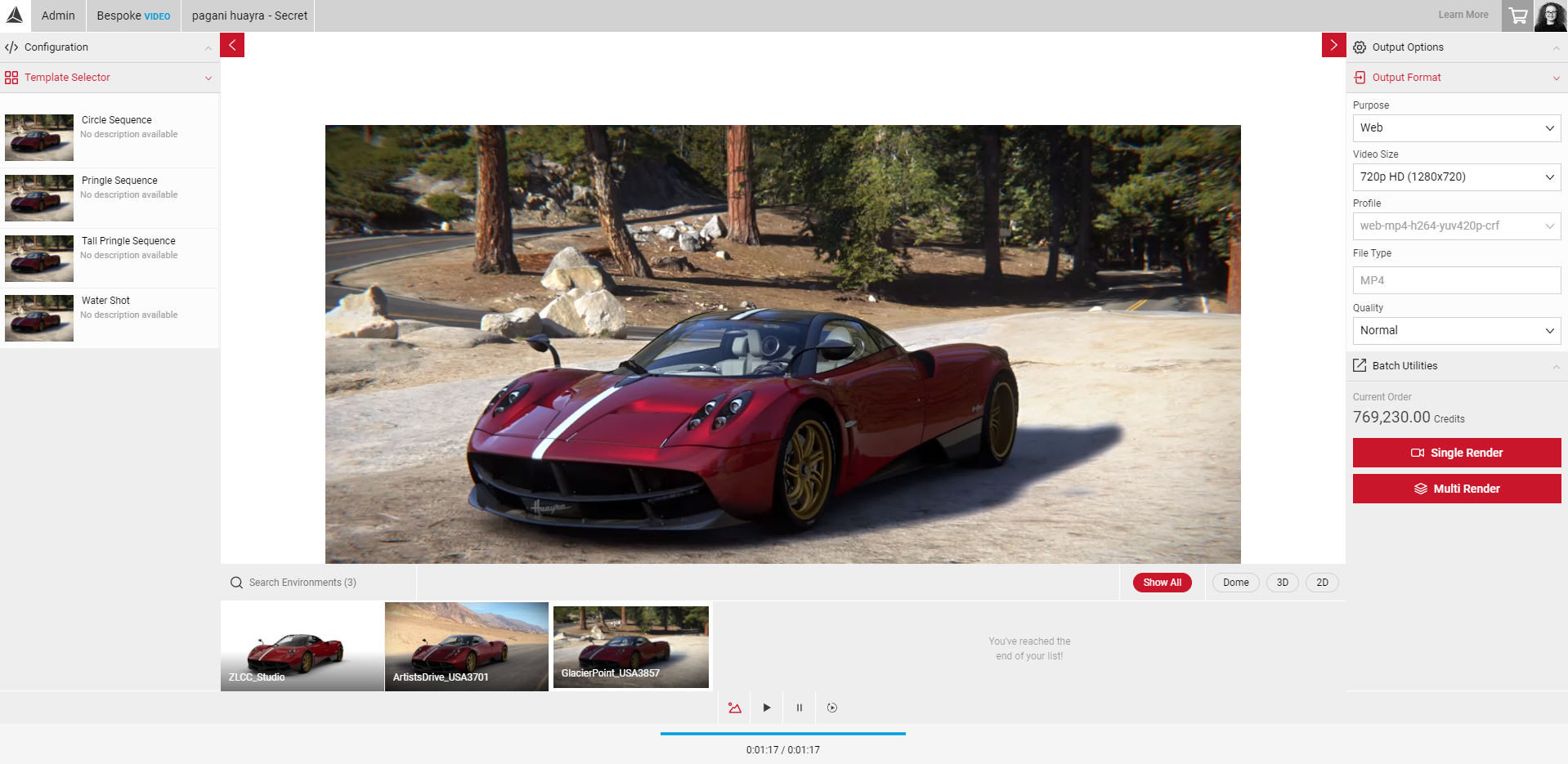Creating Your Video
With Video, users can easily create high quality videos. To start, make sure you have your PrCode is ready. Copy and paste your PrCode into the PrCode Configuration Tab.
Selecting Your template
The templates available depend on the render service you are using. The templates shown in the example below may not appear in your Video app.
Note: If you would like more templates created, please contact support.
- Click the Template Selector tab in the Input Menu to reveal the dropdown menu.
- Select your template, which will then update in the Viewport.
- Use the Play, Pause and Restart Sequence buttons in the Controls Menu to preview your sequence.
- To change your sequence, select another template.
- If you have a template with multiple sub sequences, you can also export each sub sequence individually. Once the template is selected, you will see a dropdown option of all the sub sequences. Each sequence will show the duration under the title name.
- Select once of the sub sequences then export your video.
Note: Selecting a child sequence will not preview in the Viewport, but will export individually if selected before rendering.
Changing the Environment
- Select the Environment button from the Controls menu.
- Select an environment from the list.
- The environment will update in the Viewport.
- Once you're happy with your video and ready to render, use the Output Menu to export your video where you can set the Output Options, Output Format for a Single Render, or Multi Render. Visit Exporting Your Video to find out more.