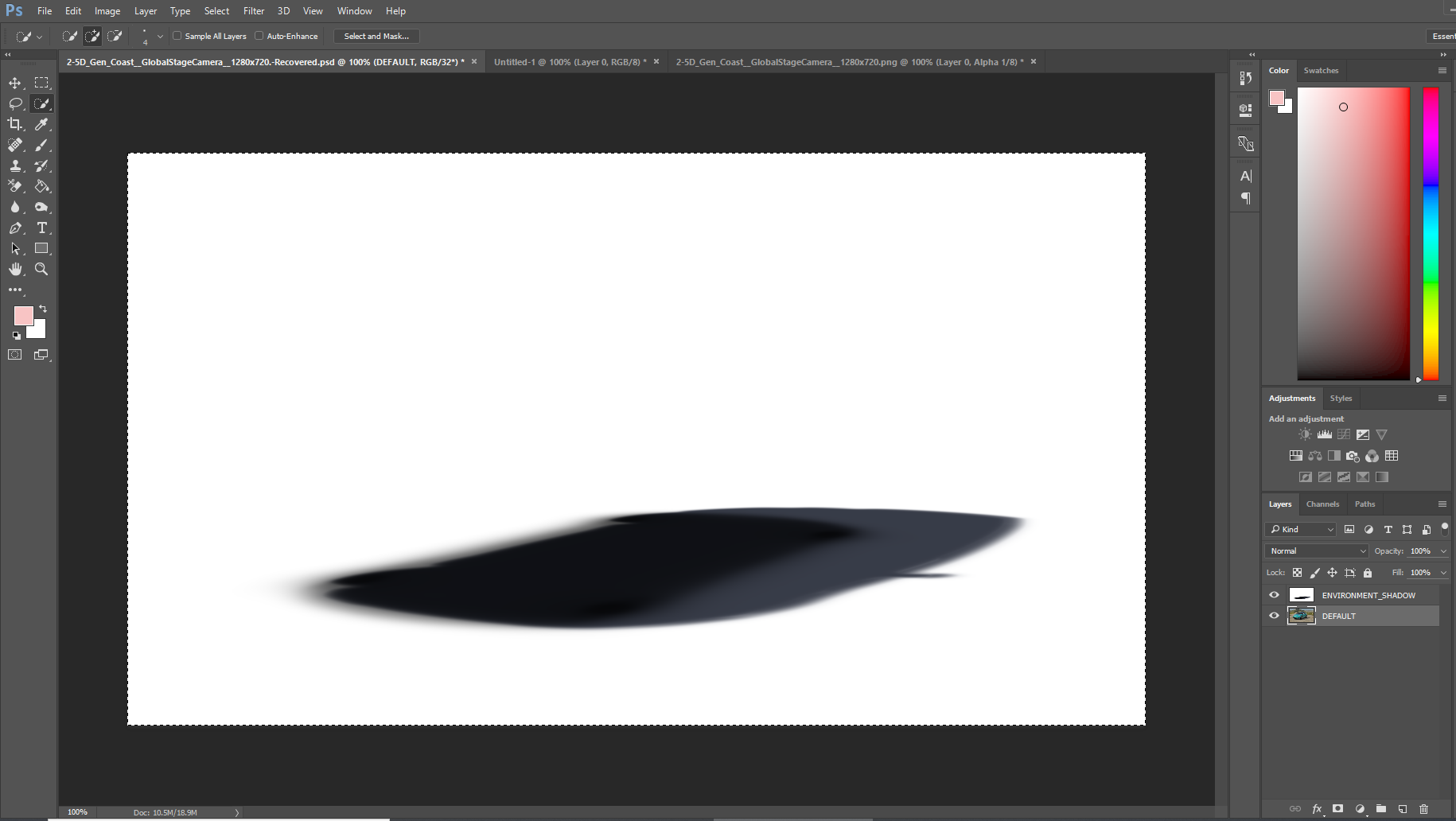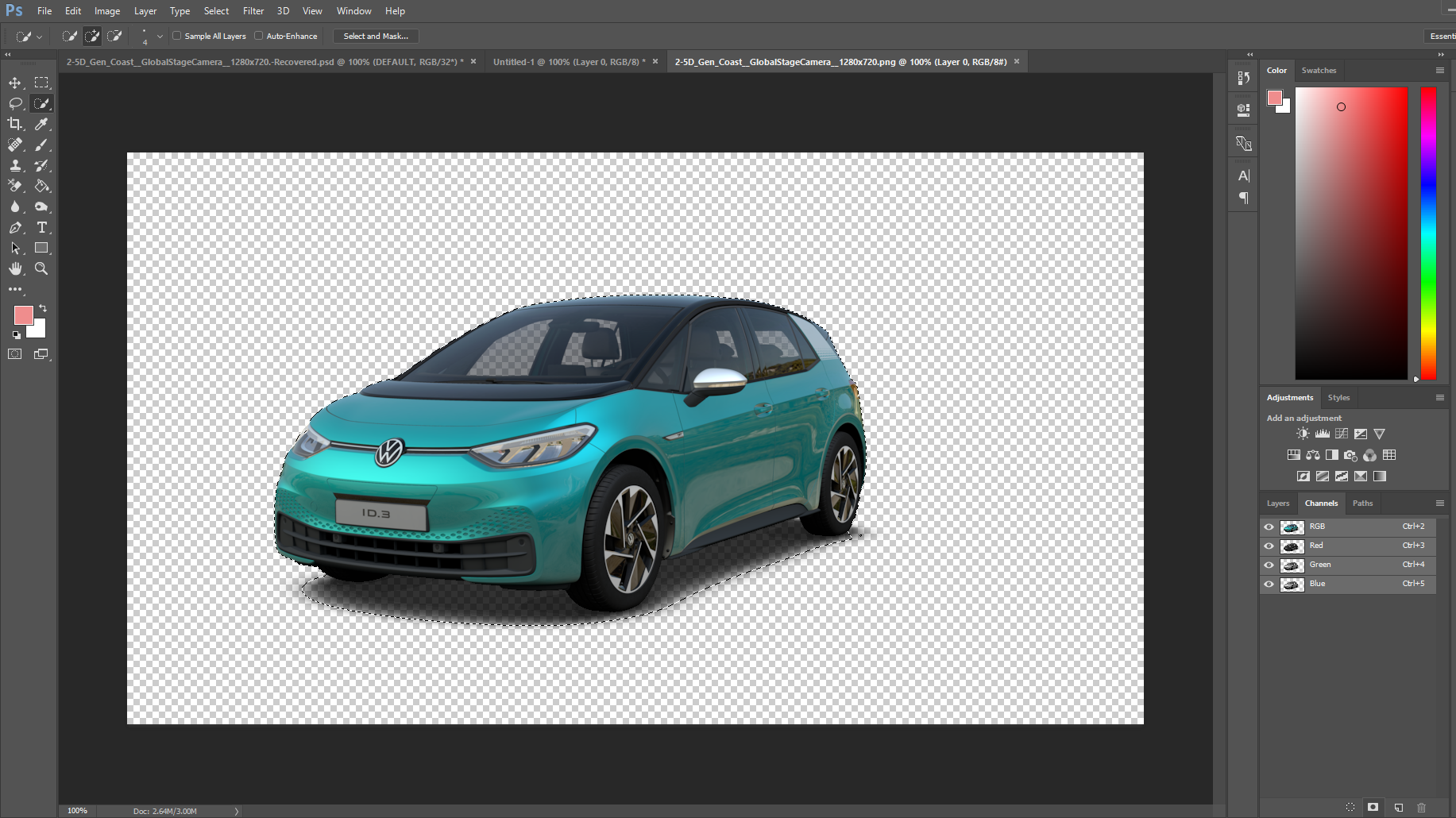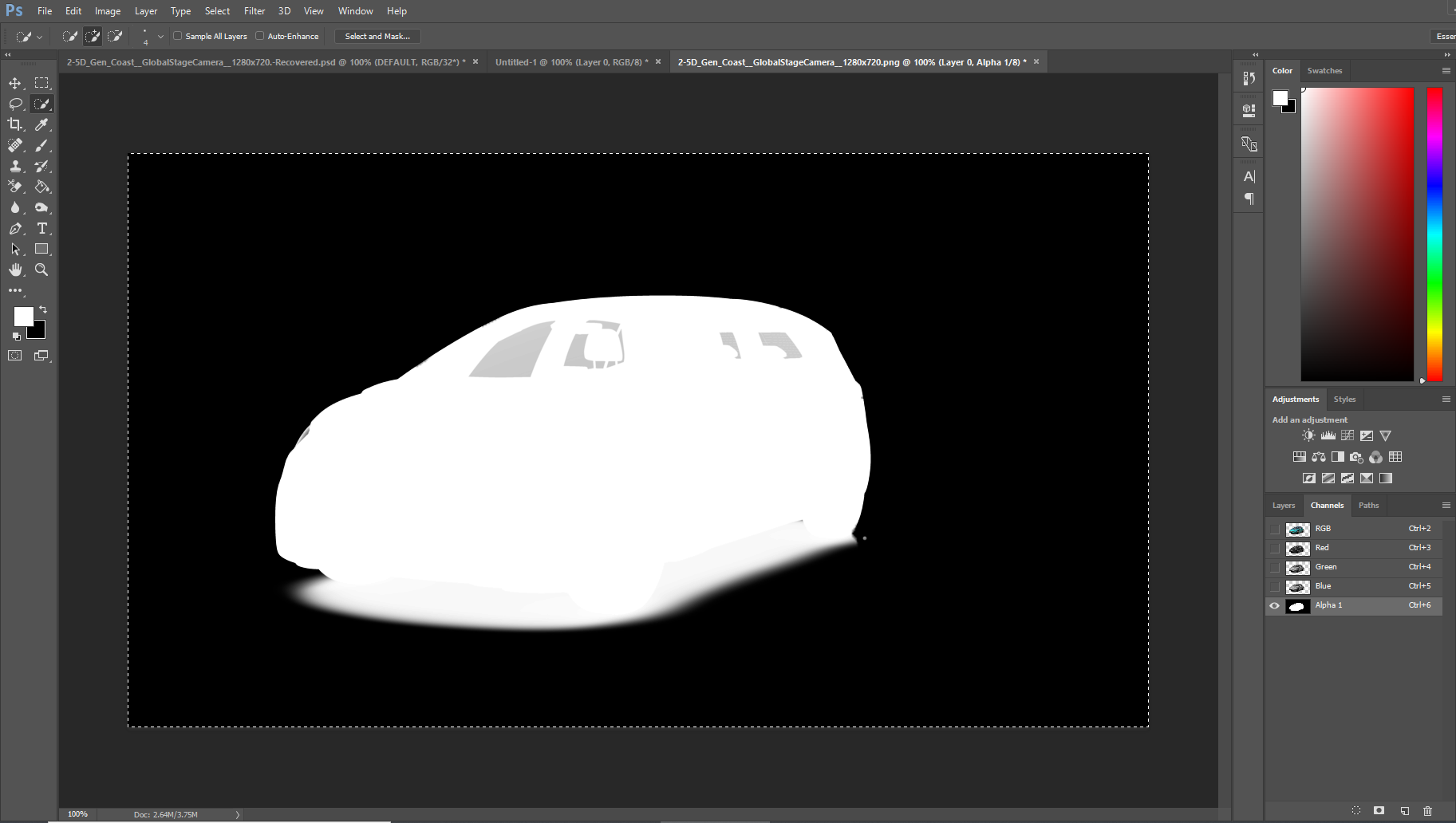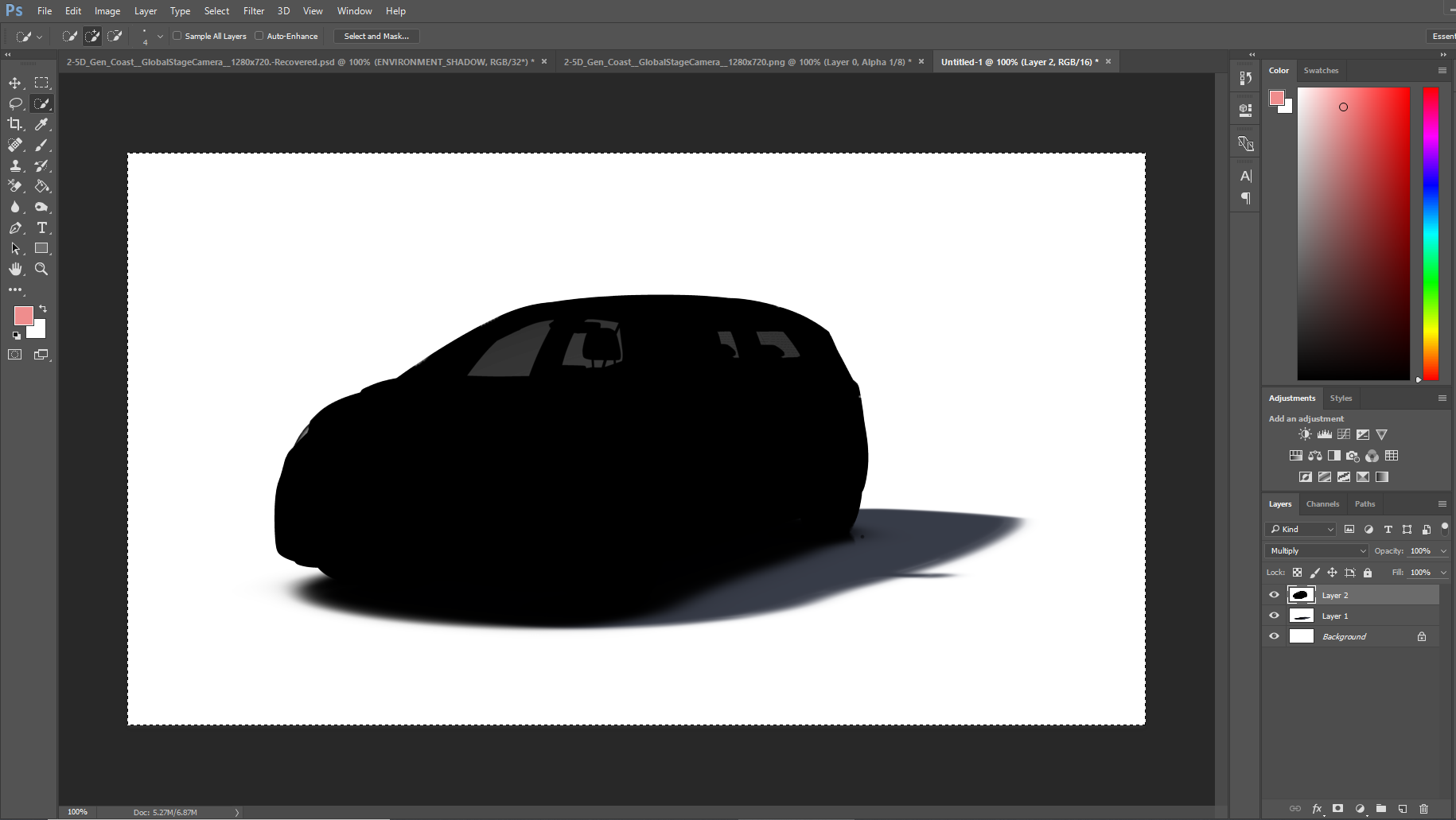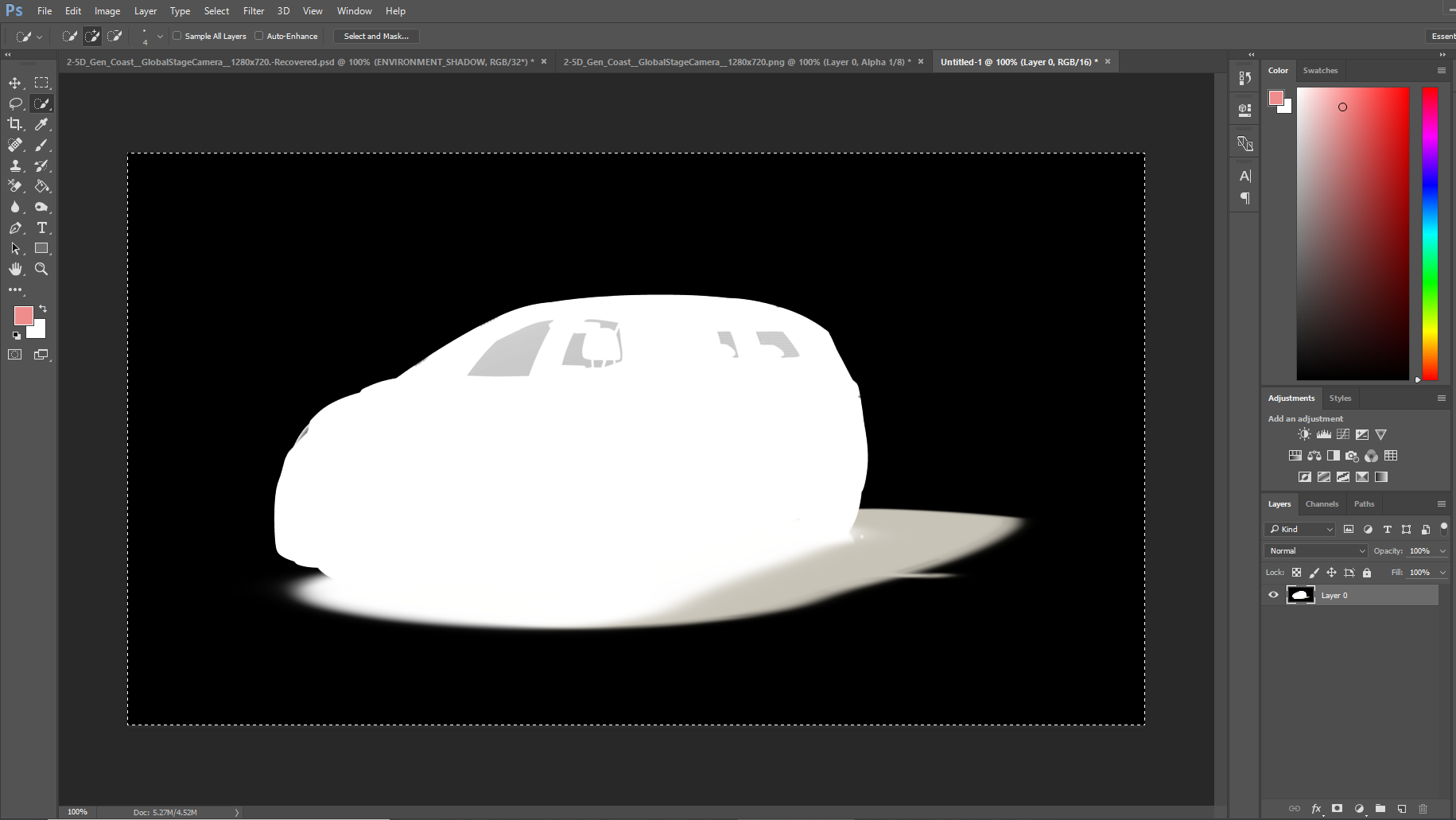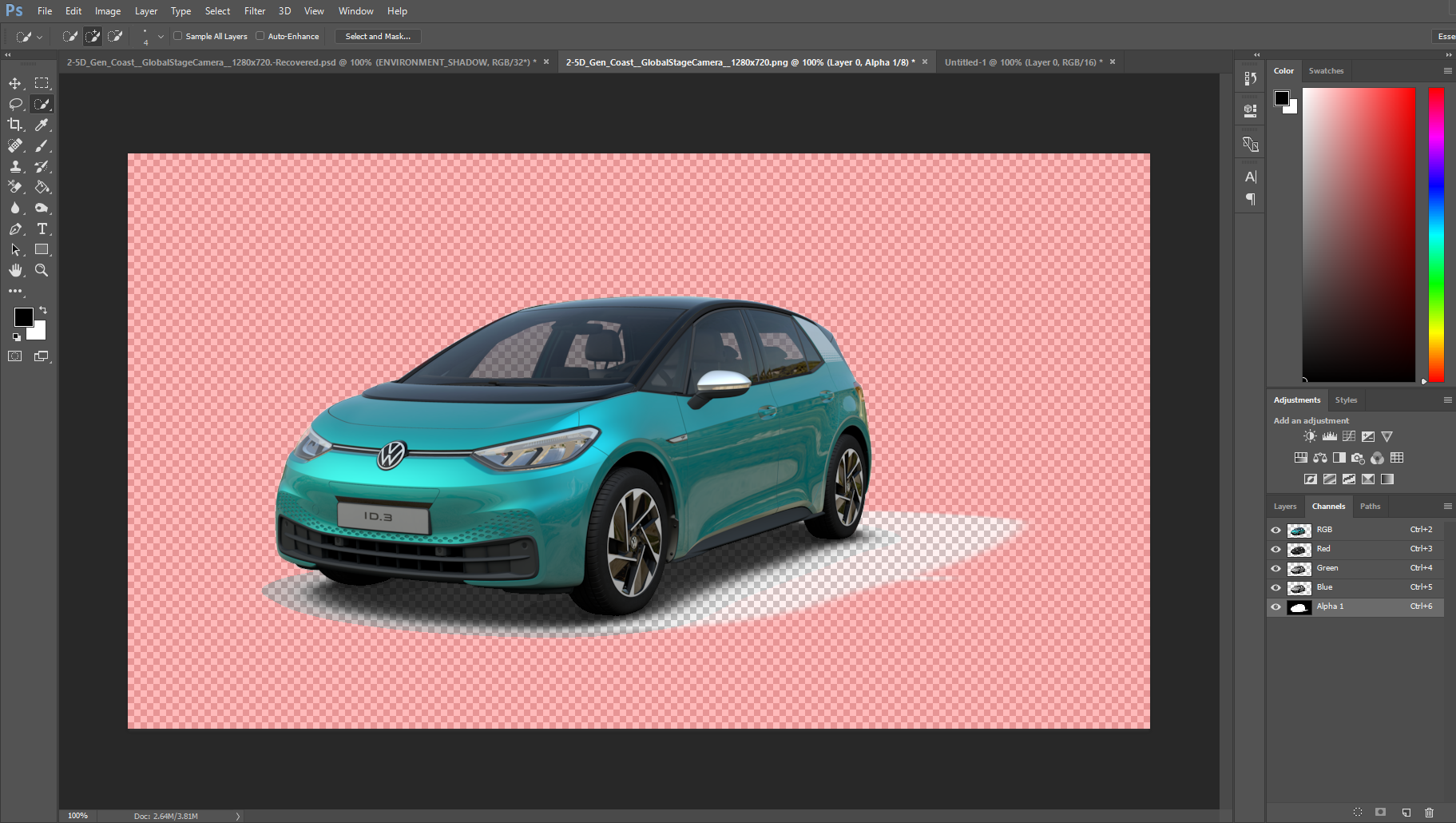Recompositing Environment Shadow using Photoshop
You can create an environment shadow for a transparent image by exporting the Environment Shadow layer, extracting the shadow and recompositing it back into the scene. In this example, the Environment Shadow and Default layers were exported from SpotLight. Transparent BG was also selected.
- Open your SpotLight Assets in Photoshop. Select the Environment Shadow layer and copy and paste to a new image.
- Copy Alpha from car image.Use the Quick Selection tool to select the car, click Channels in the right menu and click New Channel.
- Click on Alpha 1, select All and copy and paste to the new image with the environment shadow layer.
- Invert the car layer. (Control + I for Windows, Command + I for Mac) Must use 16 Bits/Channel Mode or less.
- Set the Blending Options to Multiply
- Flatten the image to merge the layers. Select Layer > Flatten Image. Then, Invert the image.
- Select All and copy the image back into the alpha of the original car image.
- You can then edit the Alpha shadow to change the shadow colour.