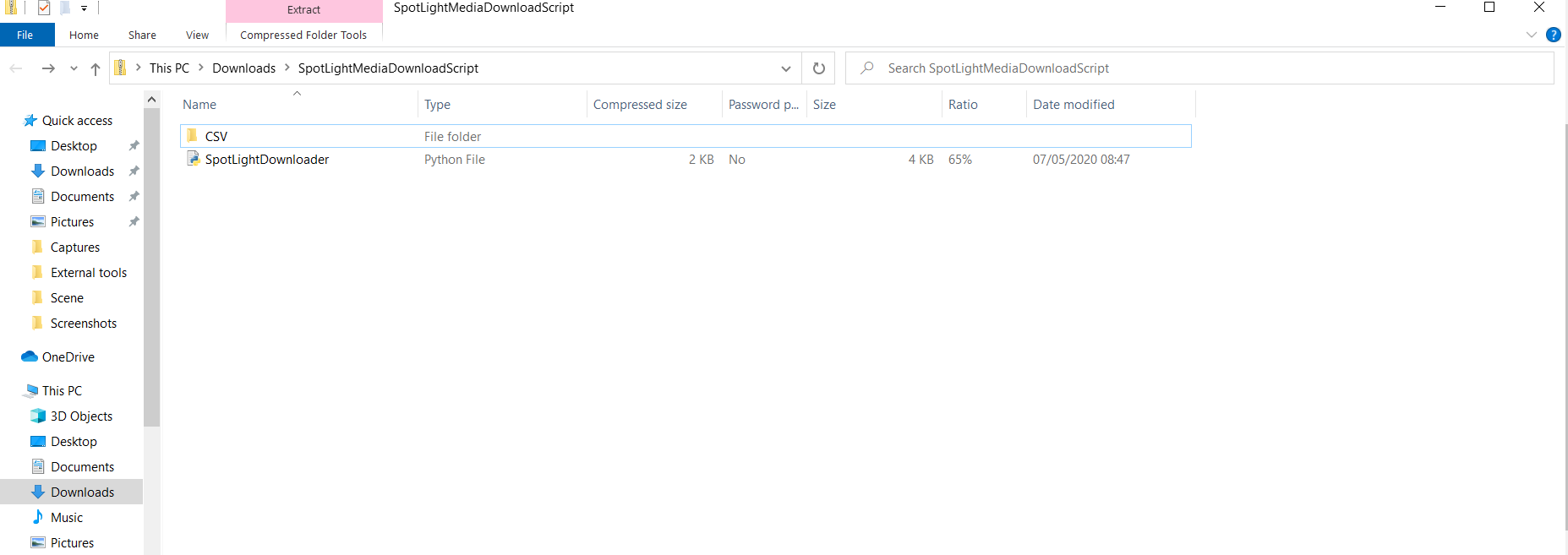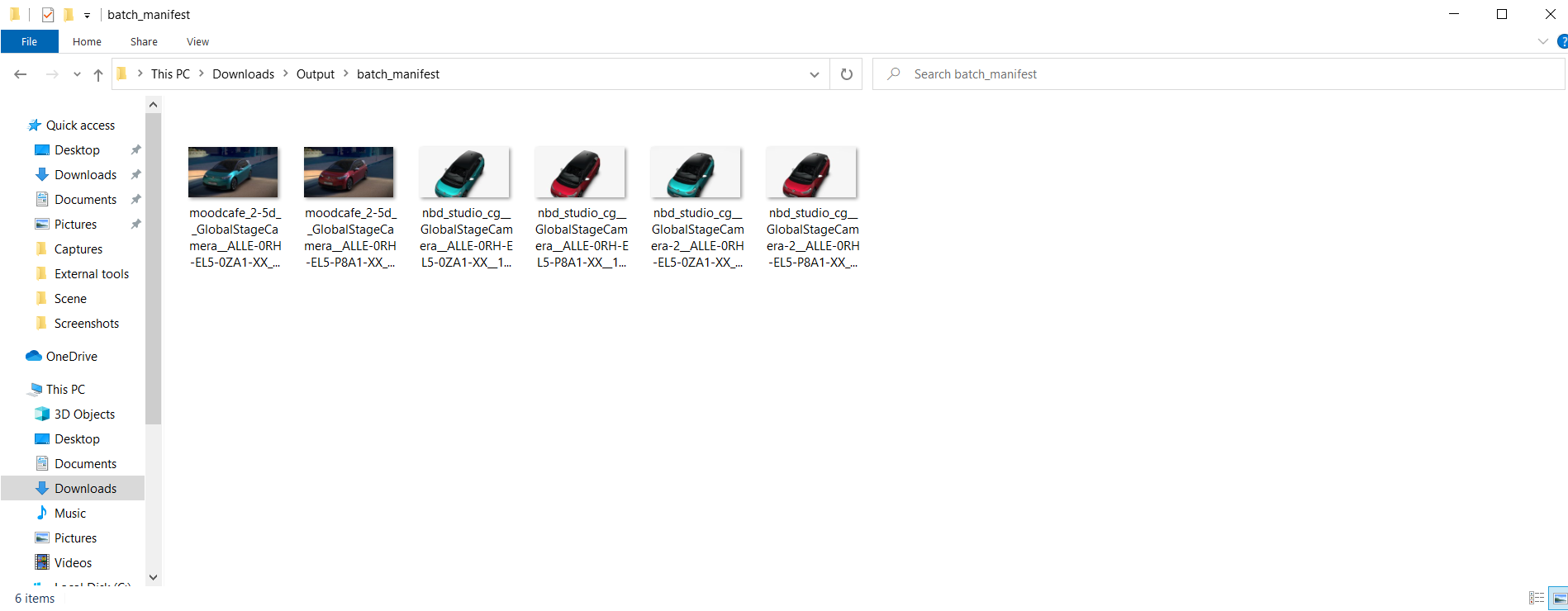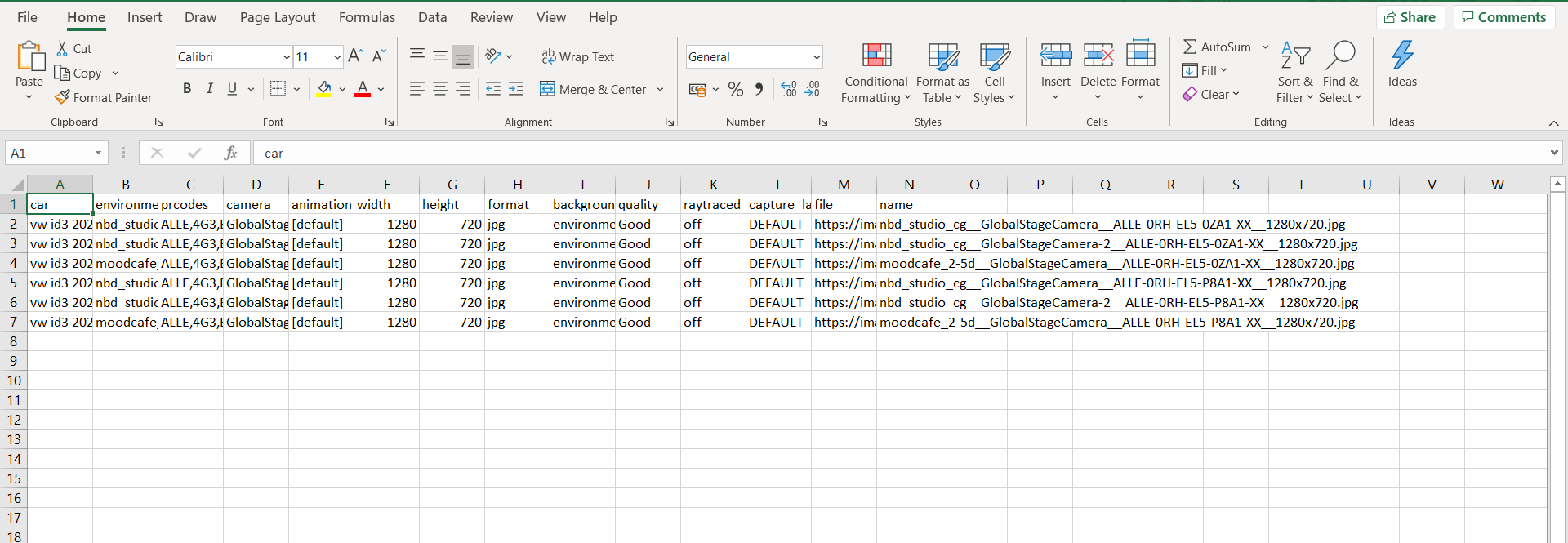SpotLight Asset Download Script
Often when larges batches of images are generated, downloading and organising them using the SpotLight UI can be time consuming and laborious. Here we demonstrate a simple Python Script that can read the CSV files produced with every SpotLight order and use the information to download and name all of the images from those orders. For details of how to make use of the CSV files produced with SpotLight orders, check out this article.
This script was tested on Python 3.7.4 (should run on any Python 3 version) on Windows 10 or 11.
The script and an example CSV file can be downloaded below:
Download zipHow To Use The Script
- Make sure you have a version of Python 3 running on your machine – it can be downloaded from here: https://www.python.org/downloads/
- Extract zip onto your PC - leave folder structure as it is. You will see the CSV folder and SpotLightDownloader python file.
- Place CSV files from SpotLight orders in CSV folder (or use the included example).
- Run the Python file.
- SpotLight assets will be downloaded to a folder named Output and then a subfolder named the same as the source CSV.
Feel free to modify the script to suit your needs, a few examples could be:
- Include image resolution in image name.
- Include PRCodes in Image name.
- Move the images to a shared drive.