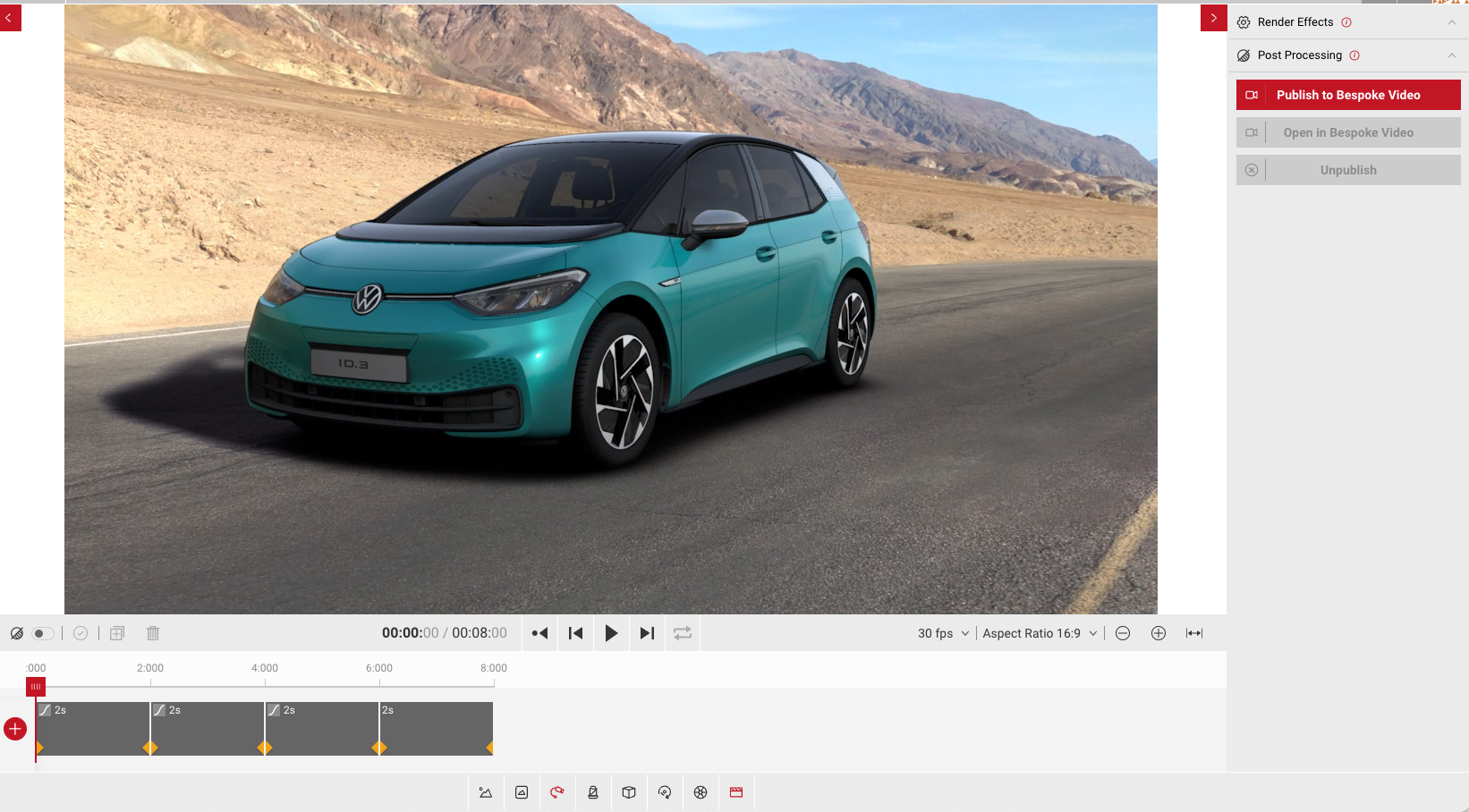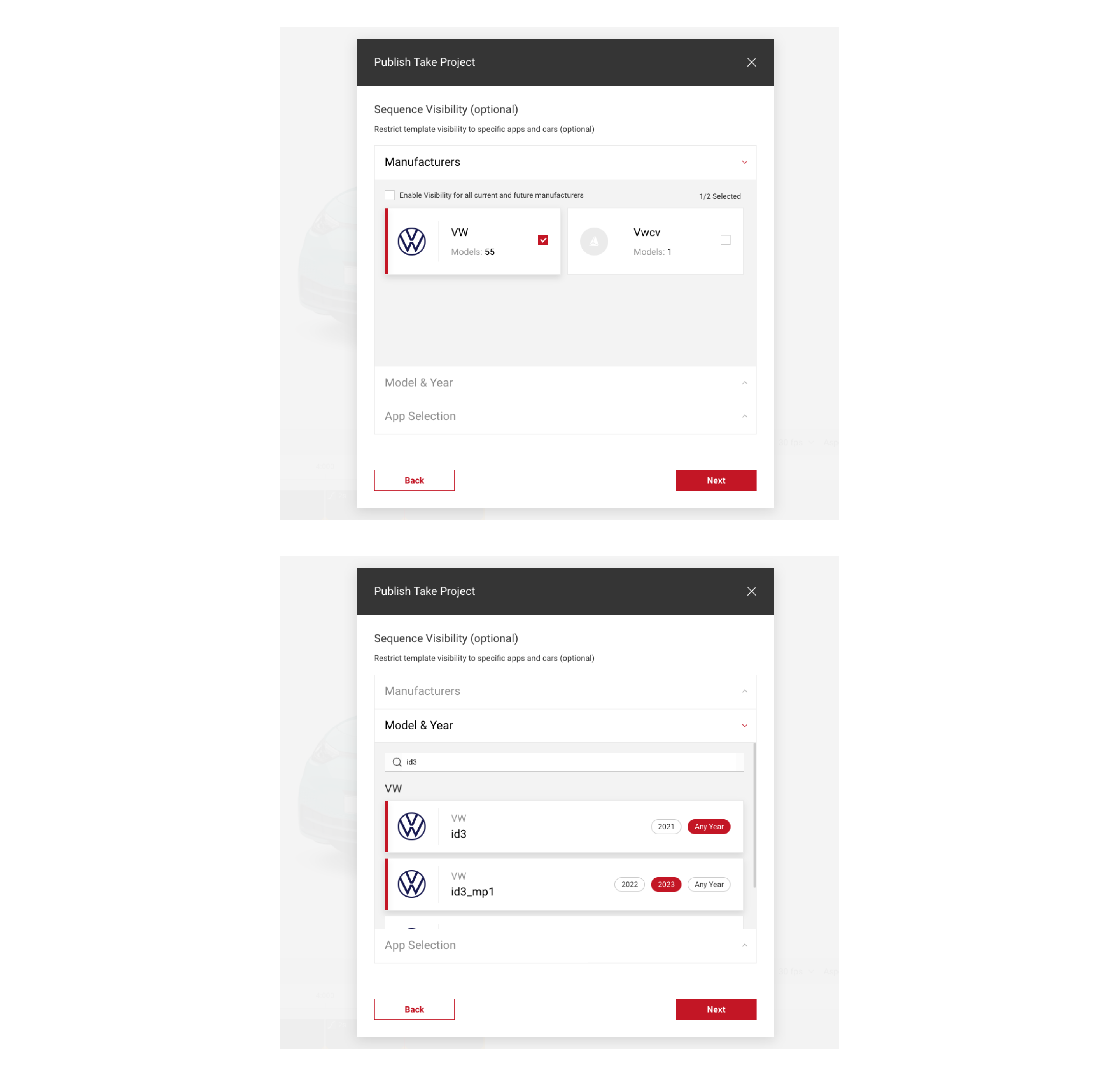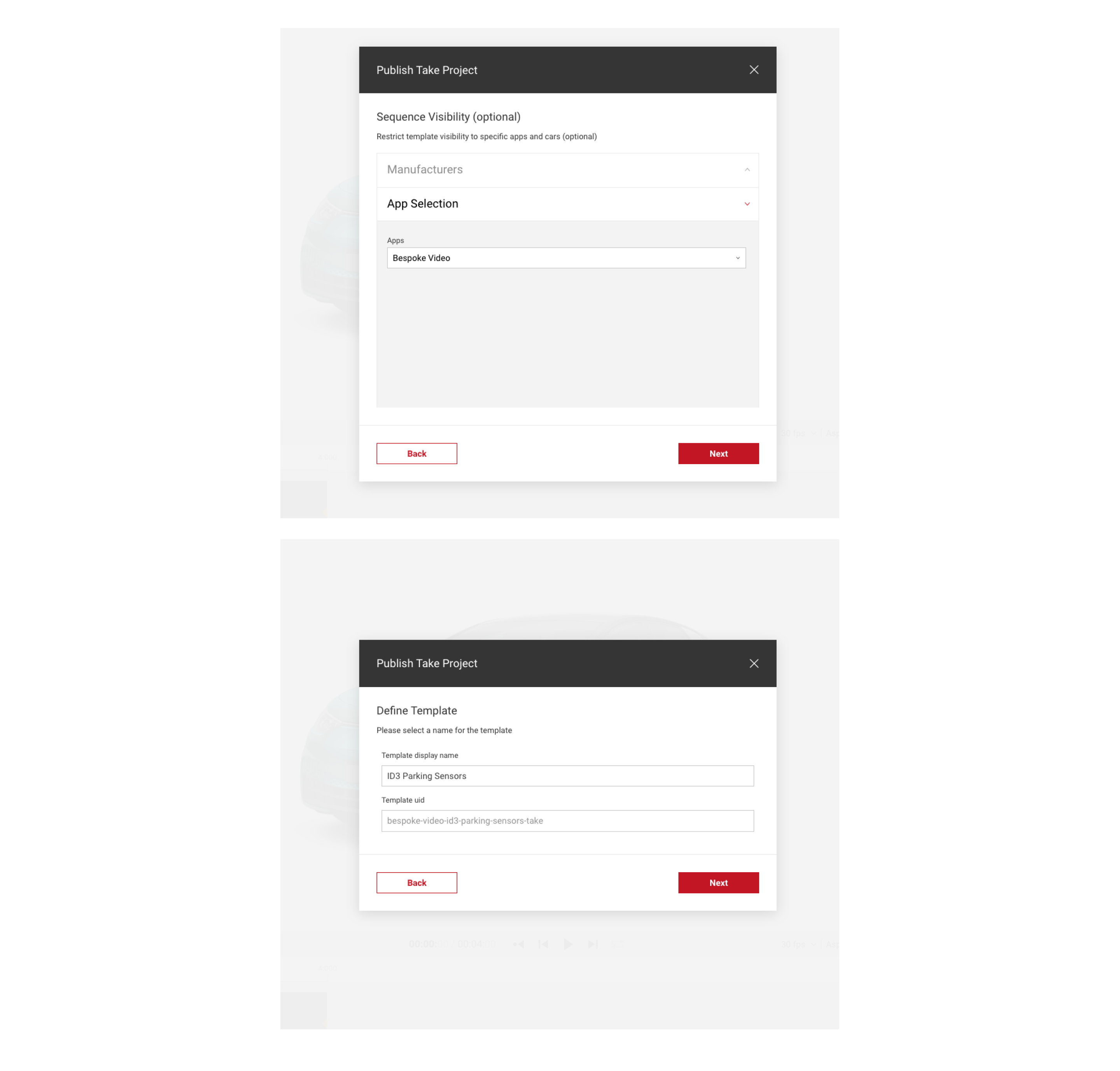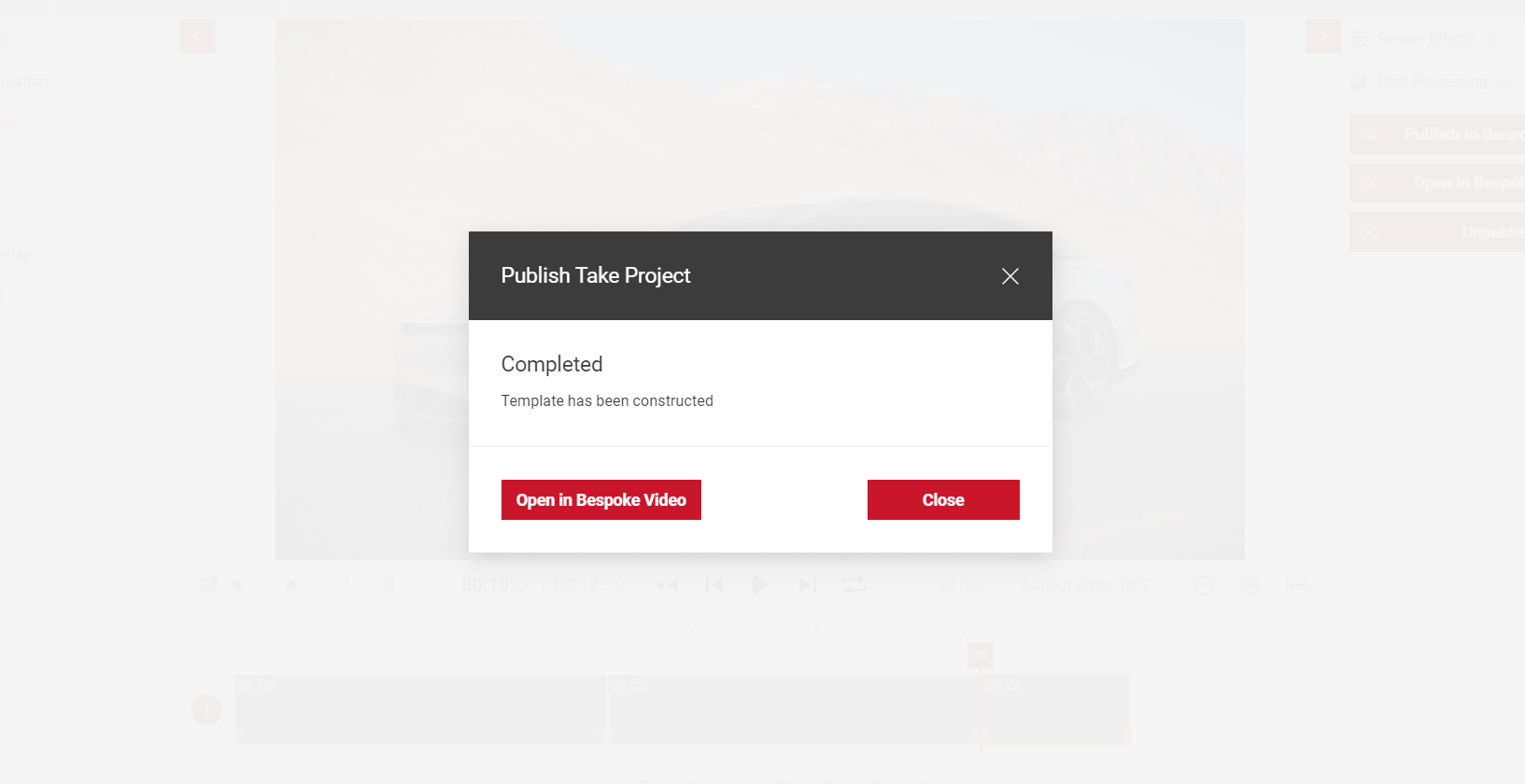Publishing Your Project
Publishing your project to Video will allow you to select and export the final sequence. The sequence will only be accessible to you unless shared with other team members.
- Select Publish to Video from the right side menu to publish your sequence.
- You will then see the pop up modal for editing your sequence visibility settings.
- Then select The Video app from the dropdown.
- You can also select a specific car to restrict the sequence to. In the Manufacturers tab, select a manufacturer from the list, you'll then be able to select specific models.
- To add a specific car select the Model & Year tab, search for the model and select a specific year, or Any Year to make it available for all selected models.
- In the App Selection tab, select the Video app and click next.
- Then enter a template display name for your project. This will be the name shown in the Video template selector.
- To edit your published sequence, you must select Save Changes in the project tab for changes to take affect in Video.