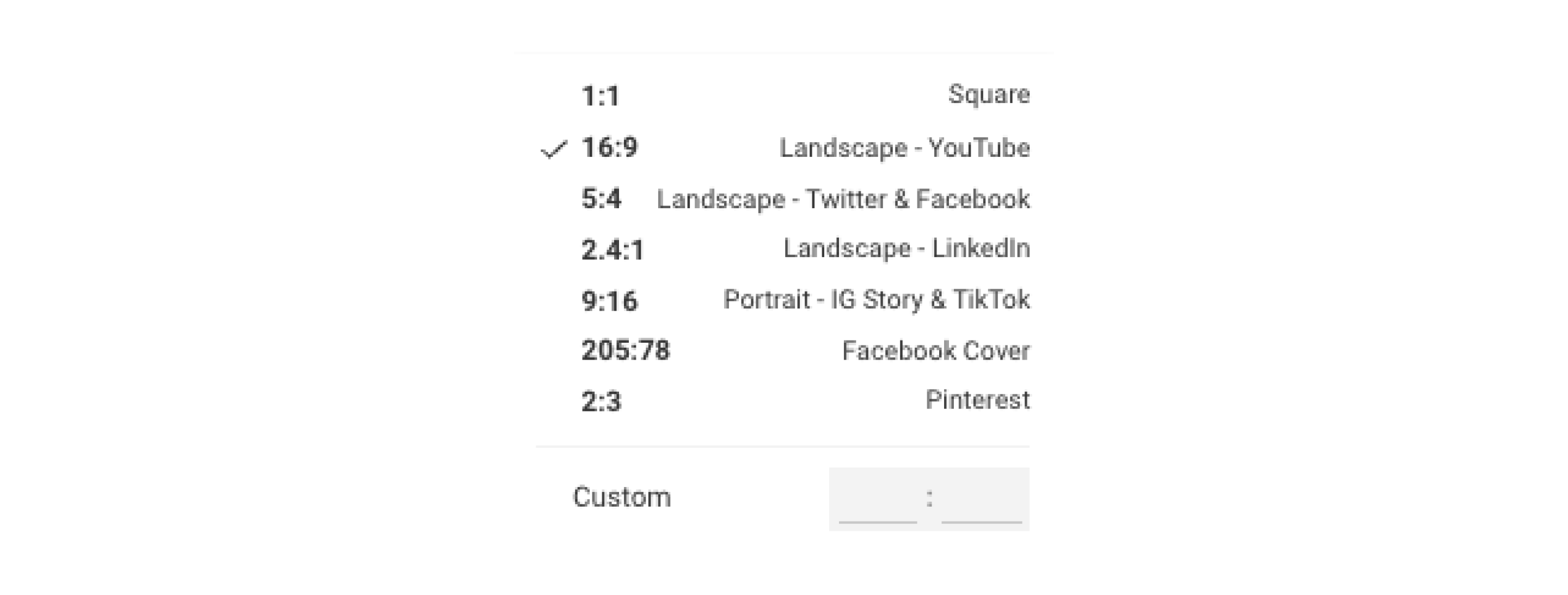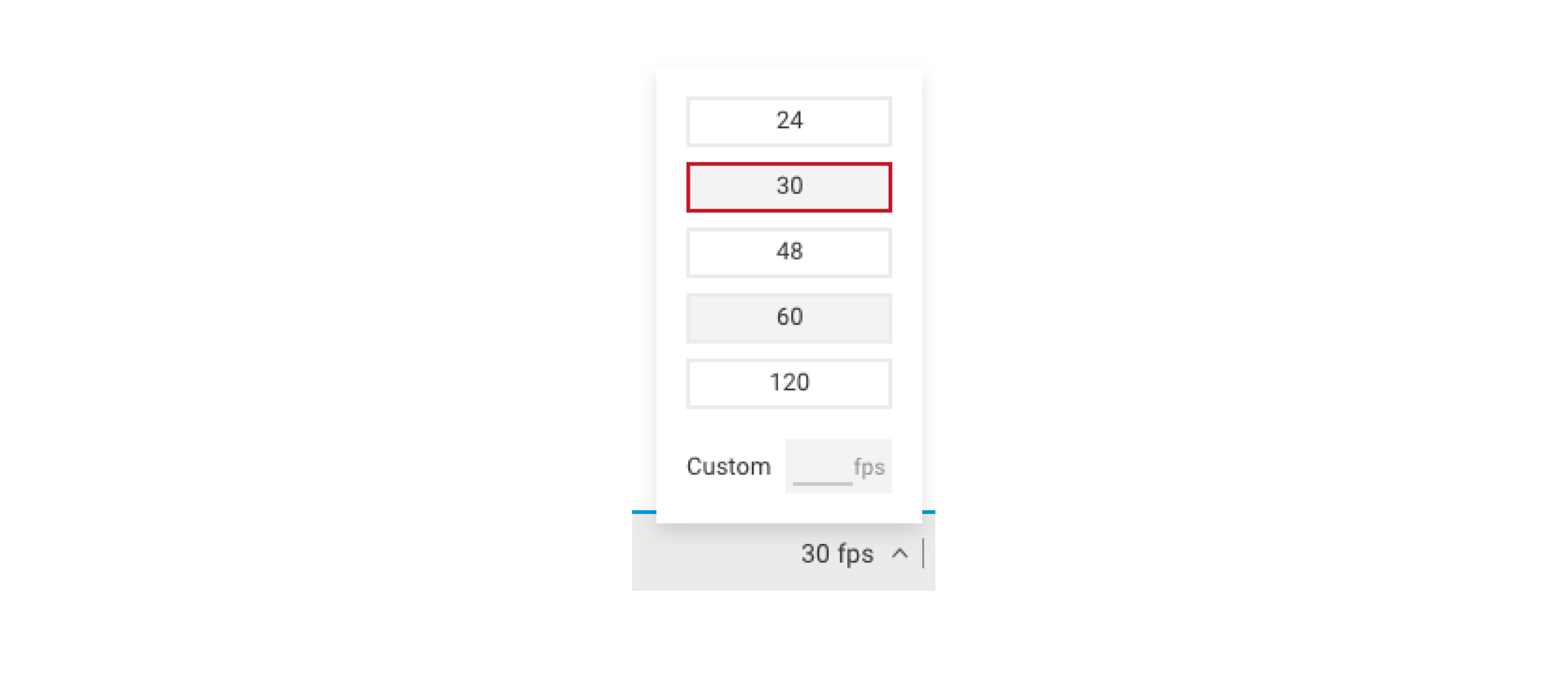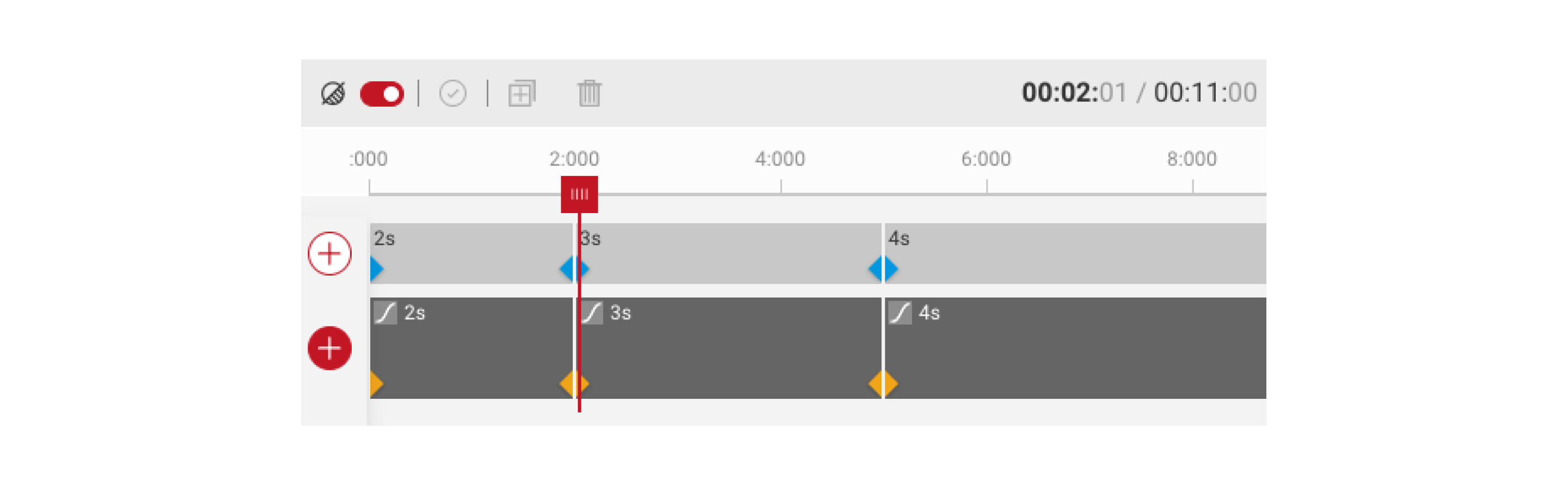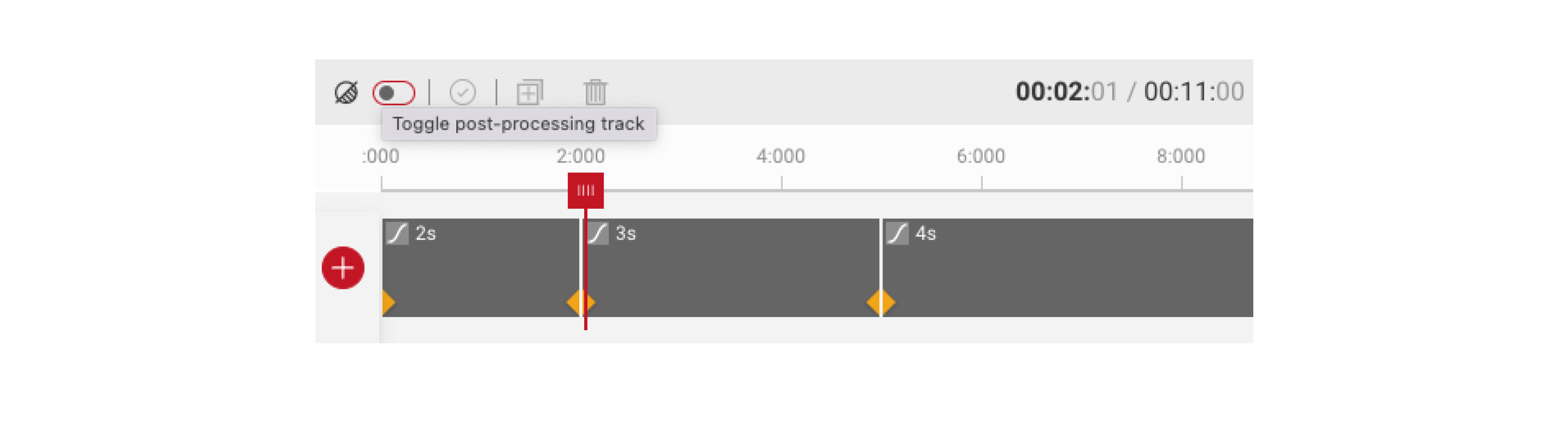Sequence Editor
The Sequence Editor is the biggest difference between Take and the other SpotLight applications. Using the sequence editor users can interact with the stream in a number of ways. This is where you add and edit keyframes.
- The sequence Editor can be opened and closed from the Controls menu.
Aspect Ratio
- Users can alter the Aspect Ratio of the stream on the right hand side. They can choose from a pre-set aspect ratio, which also shows the application of that ratio, or they can enter a custom ratio.
- This ratio currently does not persist into Video, so it needs to be applied again before rendering.
FPS Selector
- Next to the Aspect Ratio users can also select the Frames Per Second they would like the sequence to play in.
- Similarly to the Aspect Ratios, users can select from a number of presets, or enter their own values if they wish.
- Users can zoom in or out of the timelines if they wish by using the [ + ] and [ - ] options along the top bar, or the “fit to timeline” option which will adjust the zoom to maximise the view of all existing keyframes.
The Timelines
In this version of Take there are 2 separate timelines which can be edited using the Sequence Editor. The top timeline allows users to edit the post processing effect keyframes, and the bottom timeline allows users to edit camera keyframes.
- If you do not wish to view or use the post processing effect timeline it can be hid by using this icon on the top bar of the sequence editor:
Note: Visit Keyframes to learn more