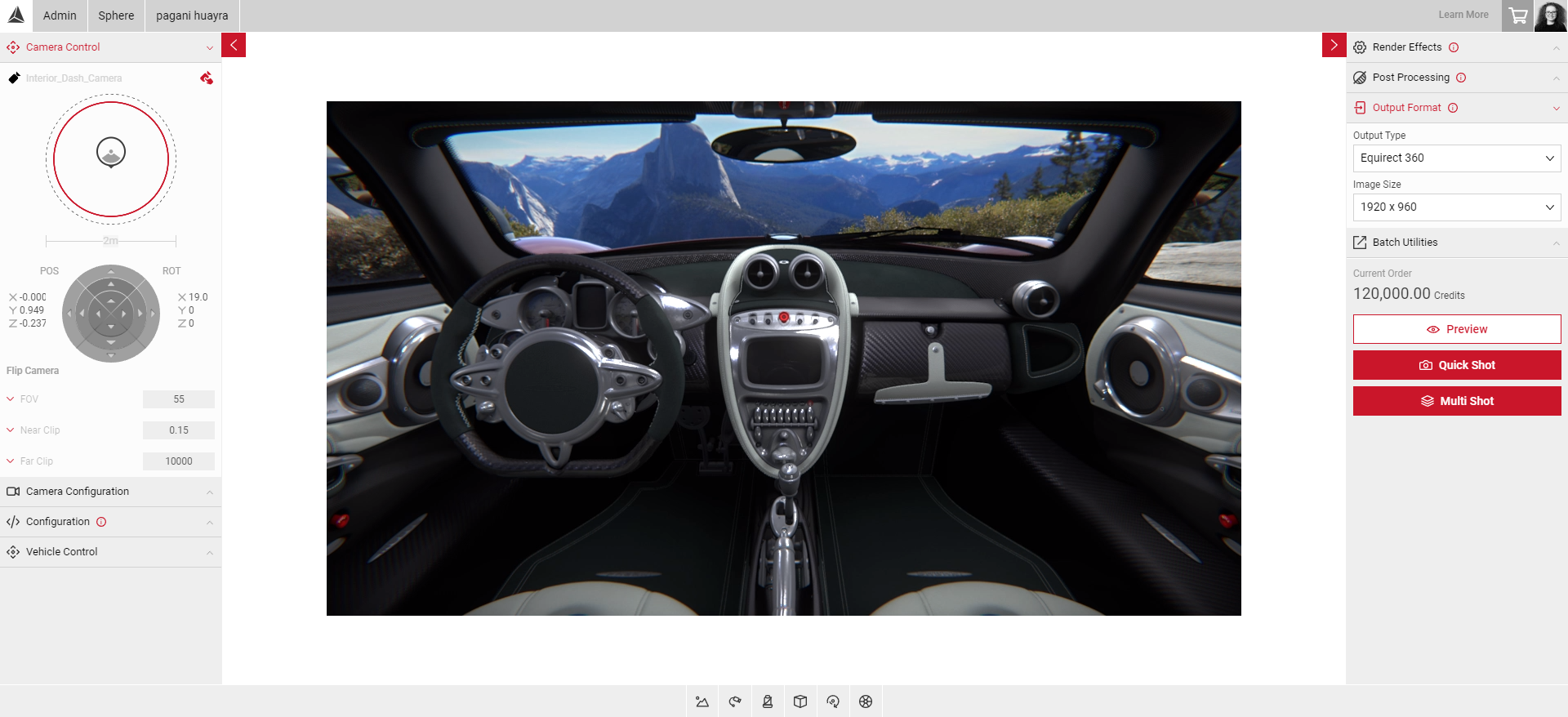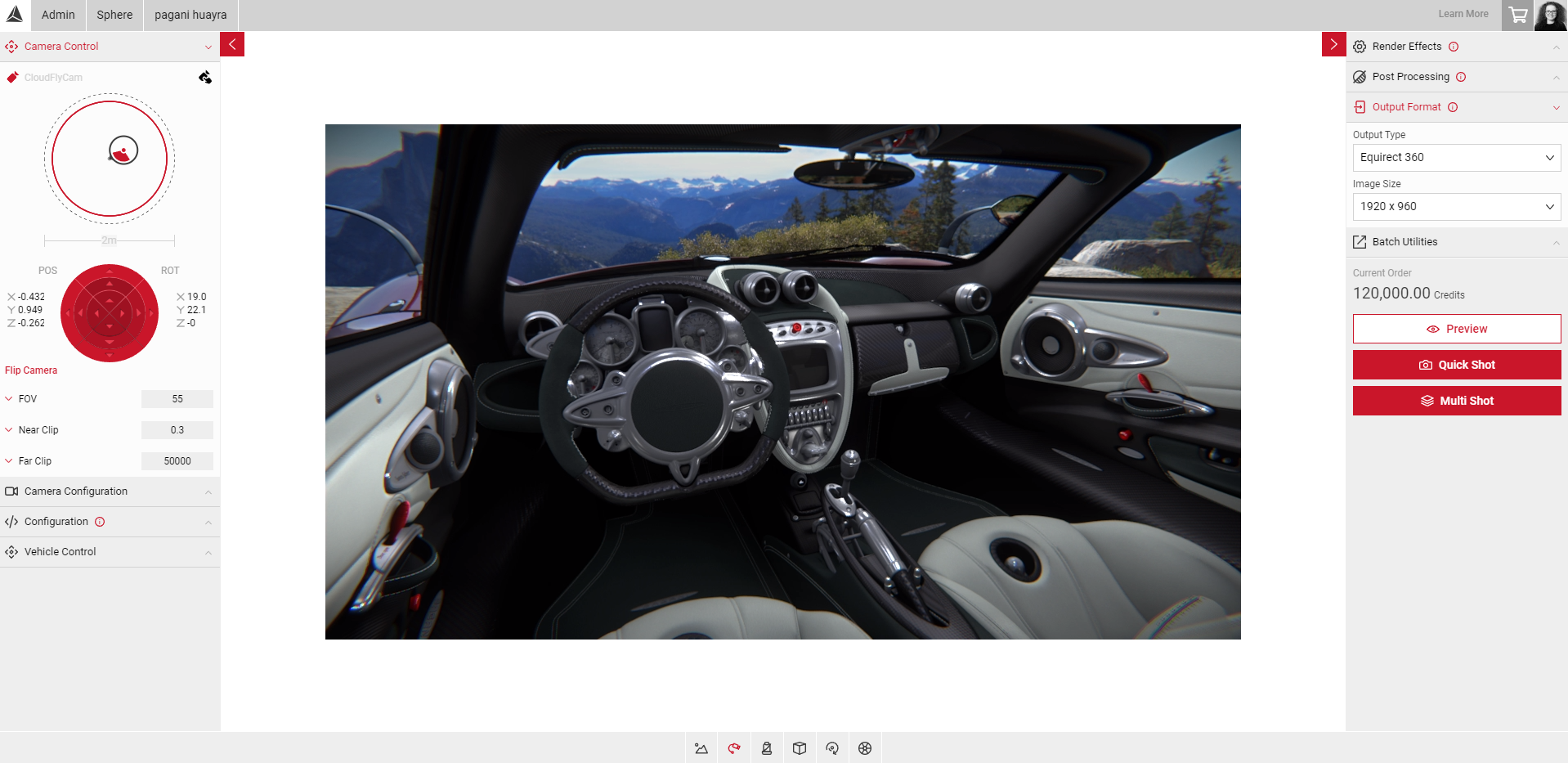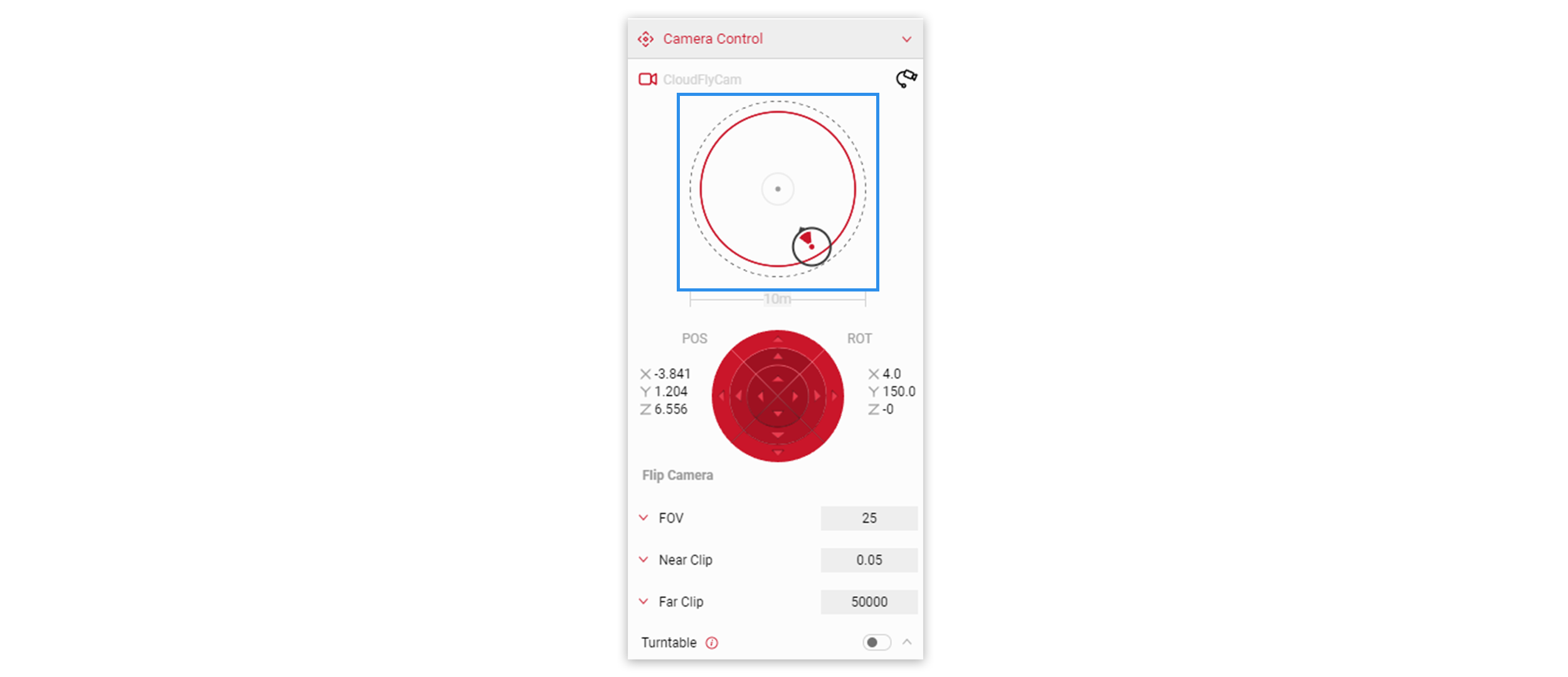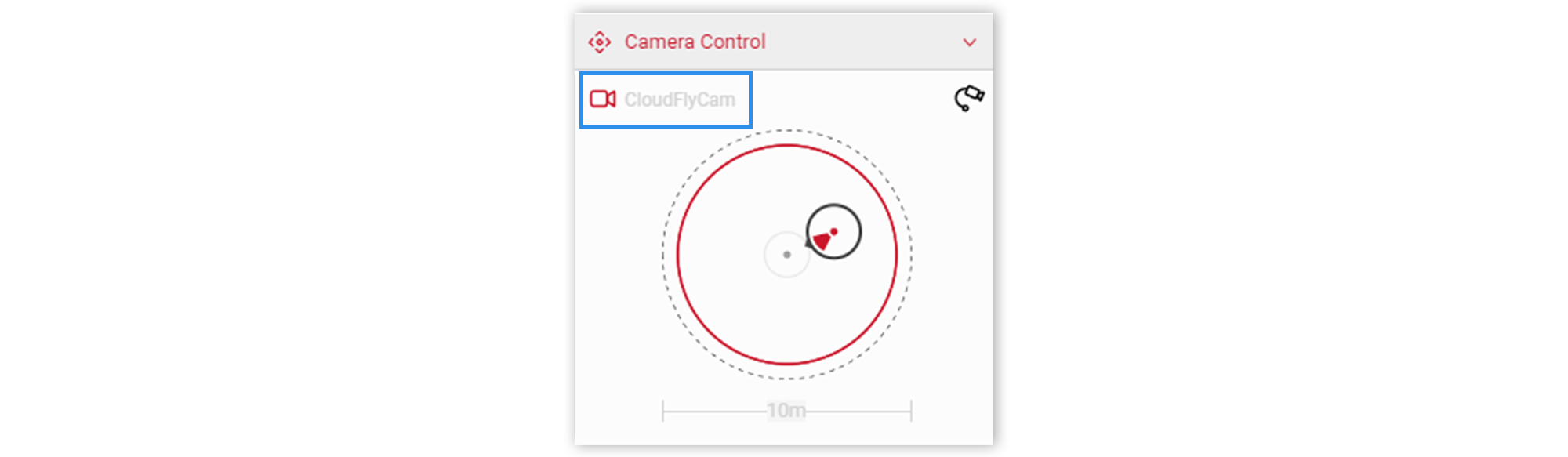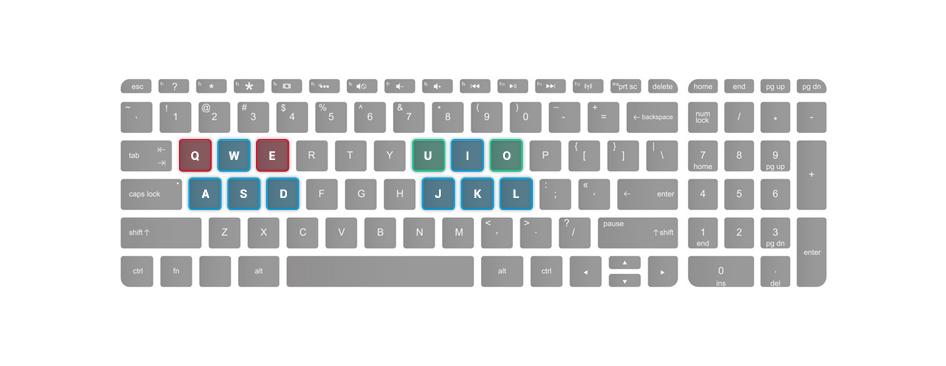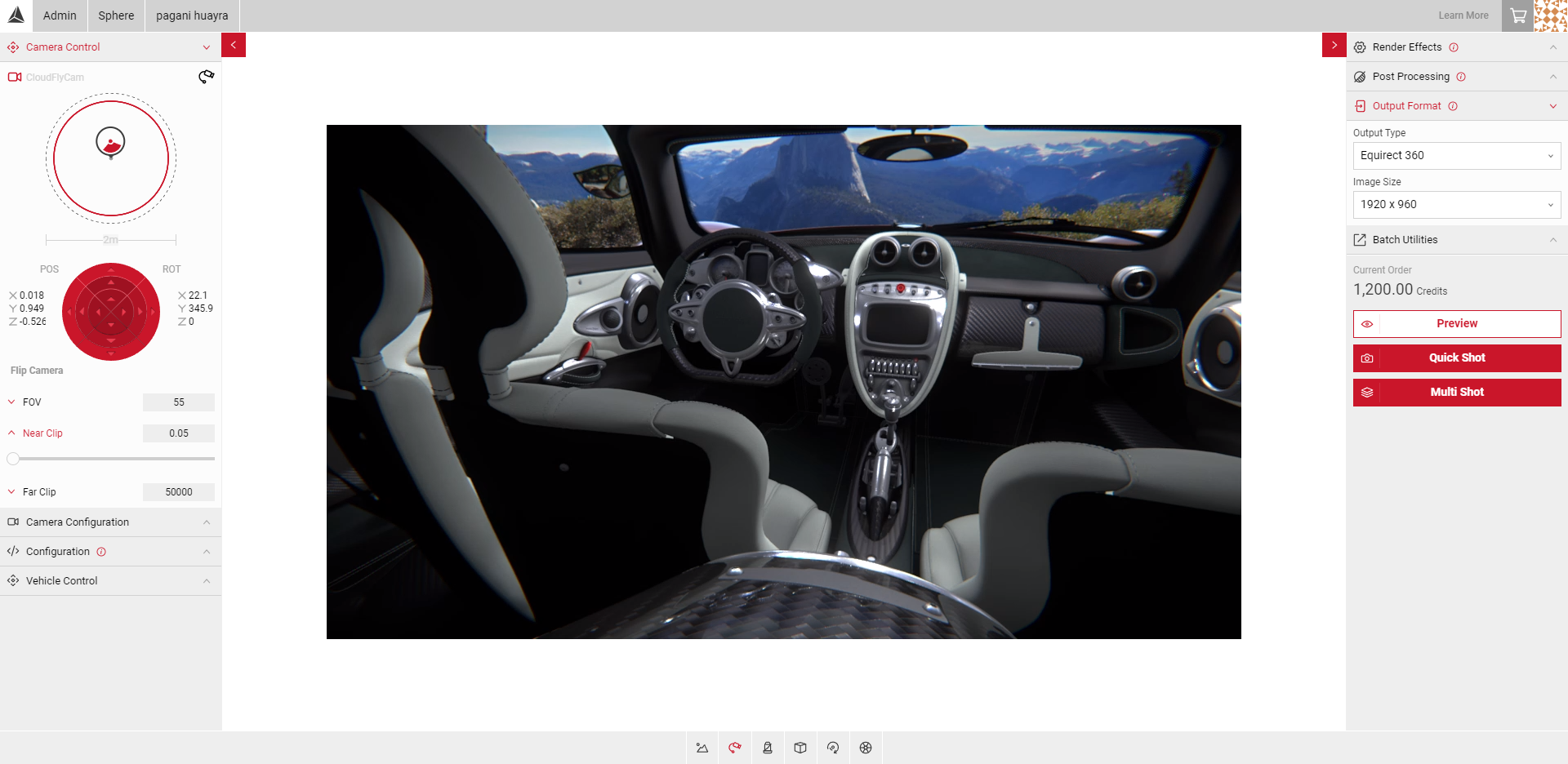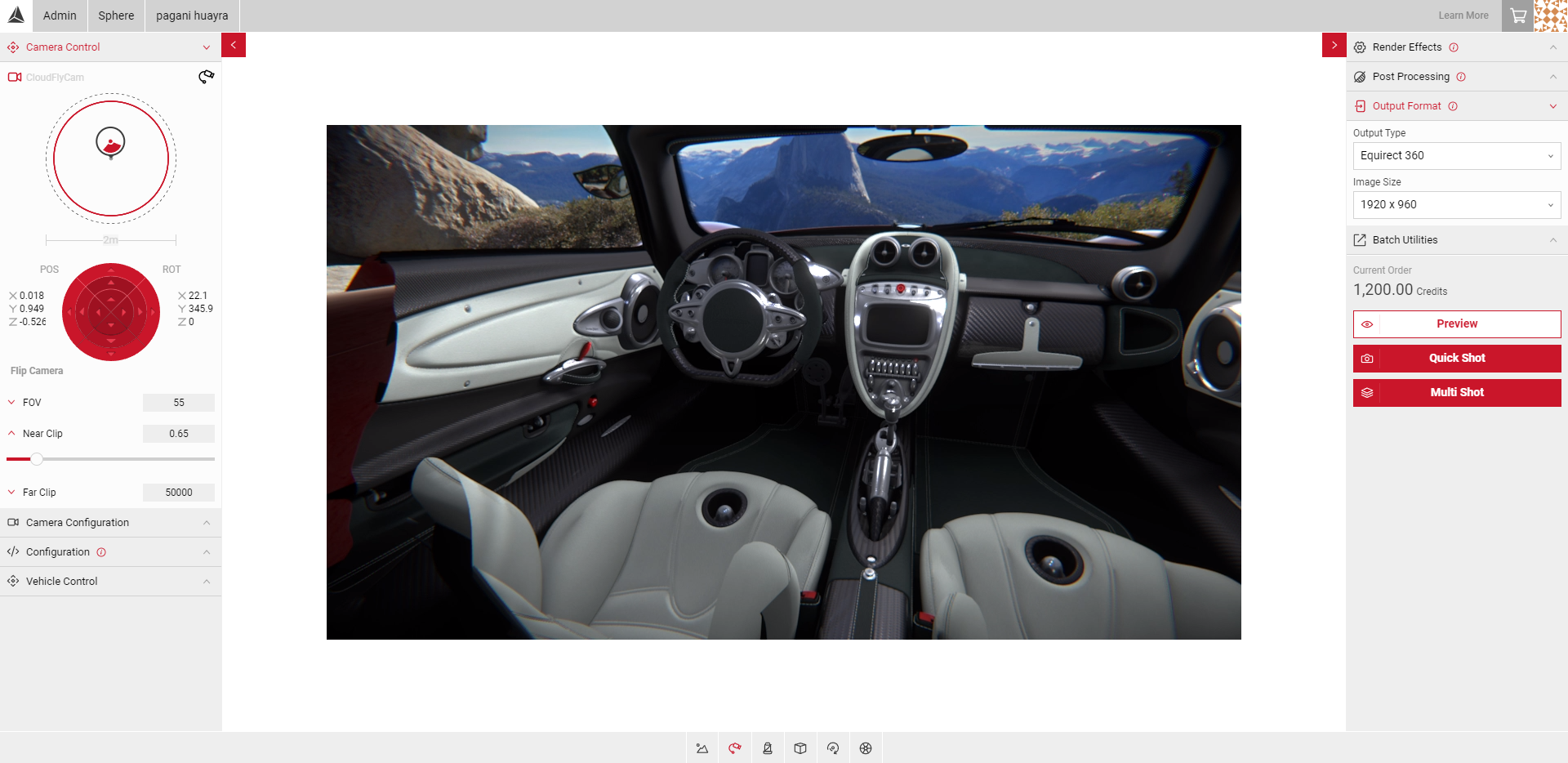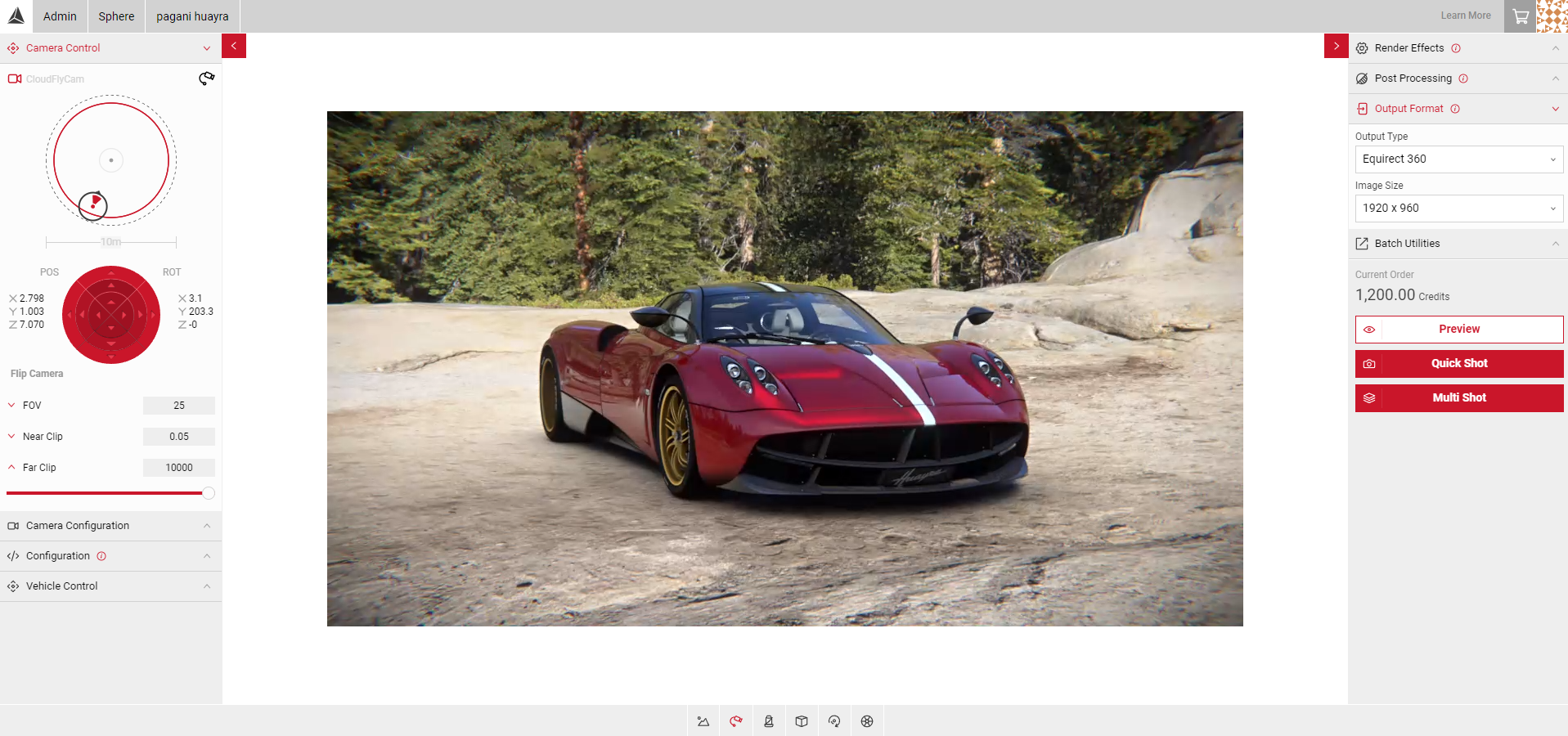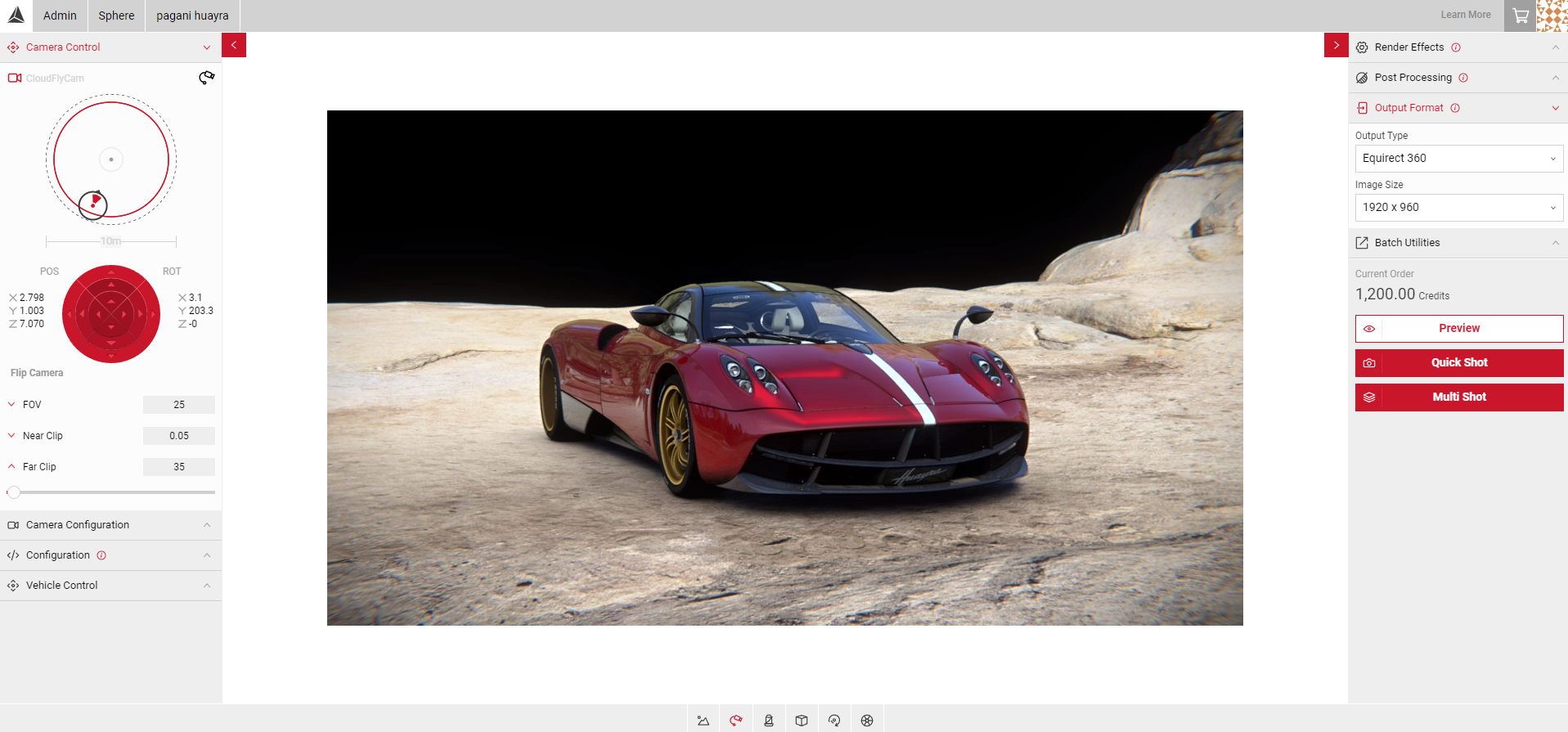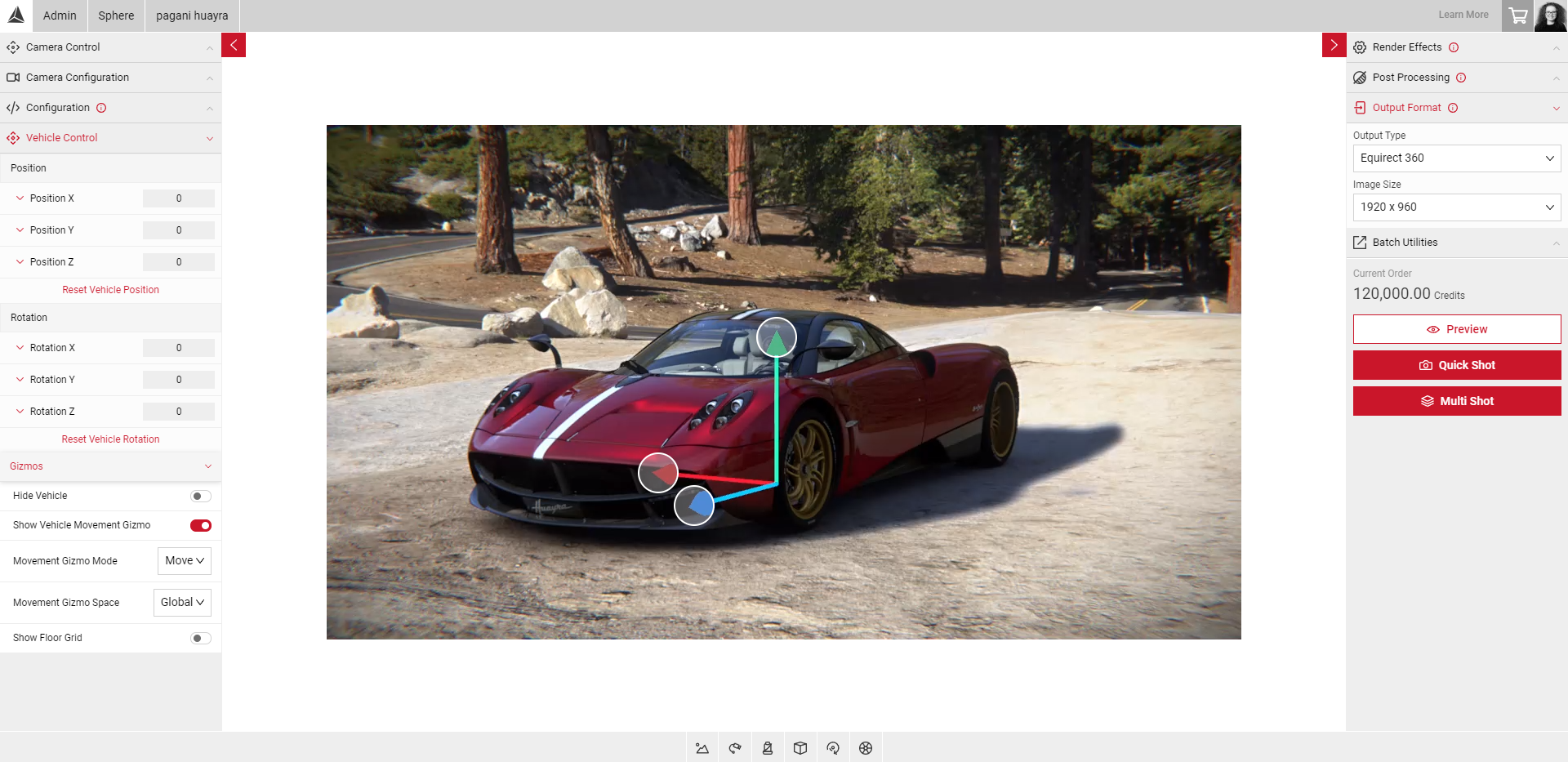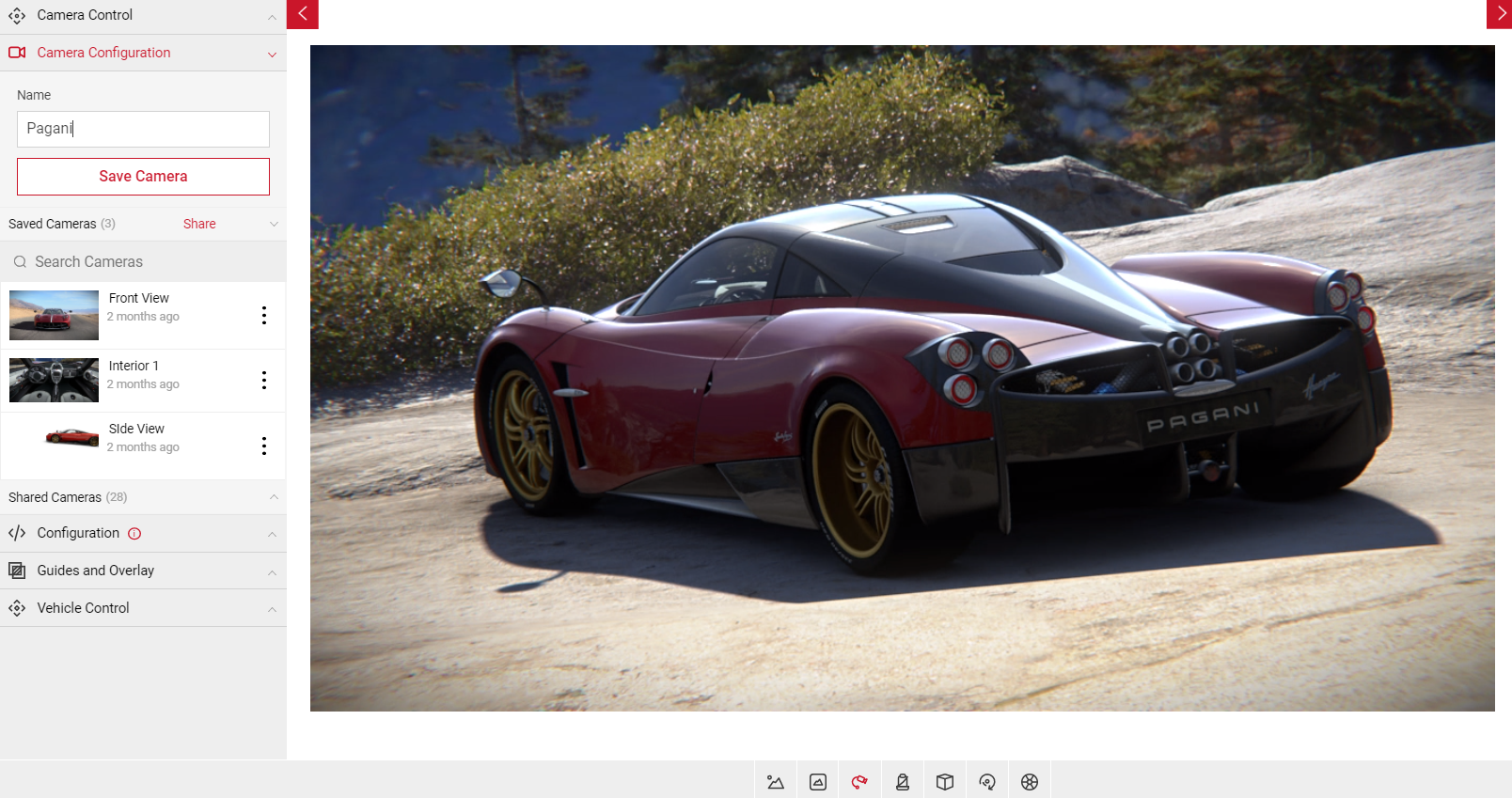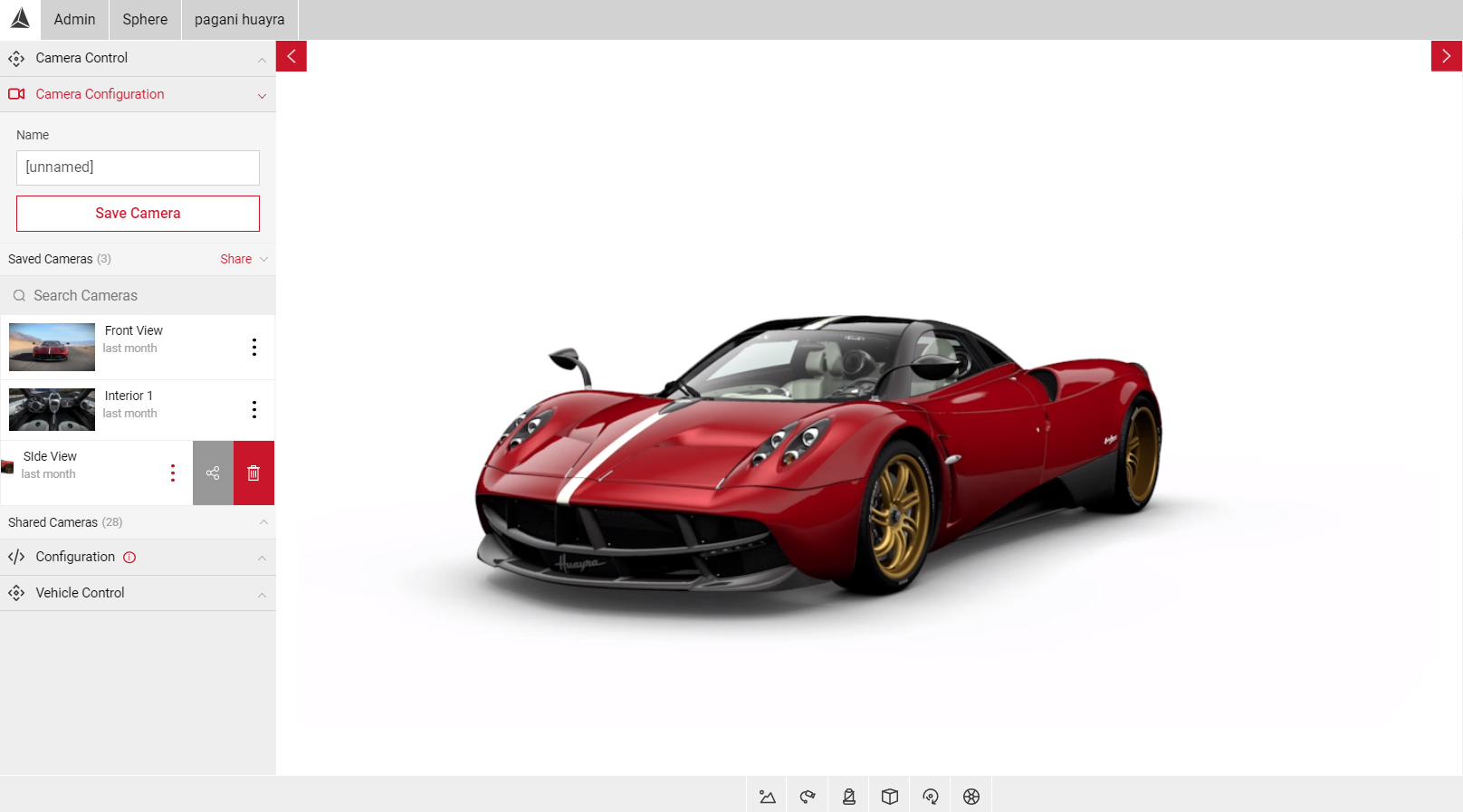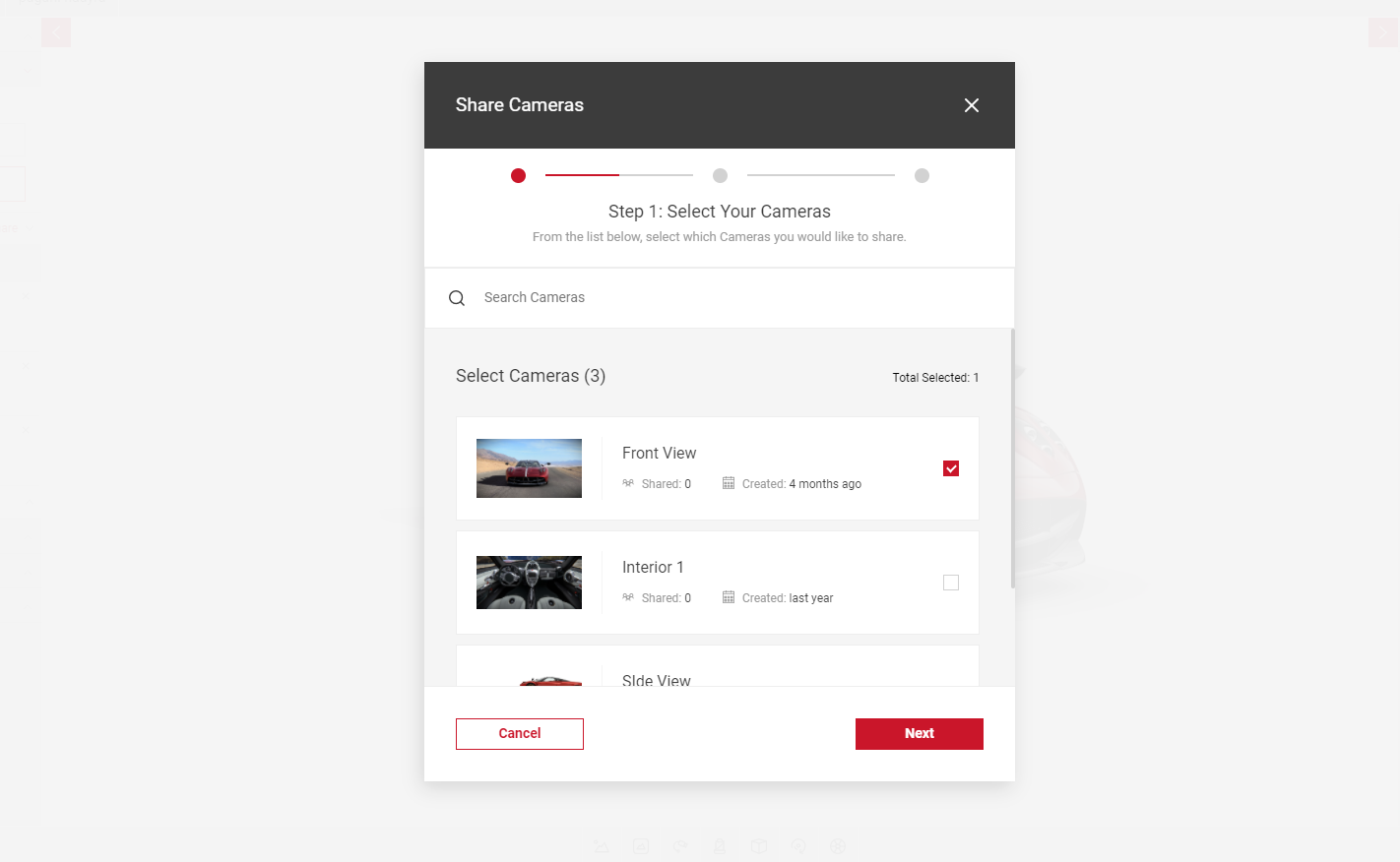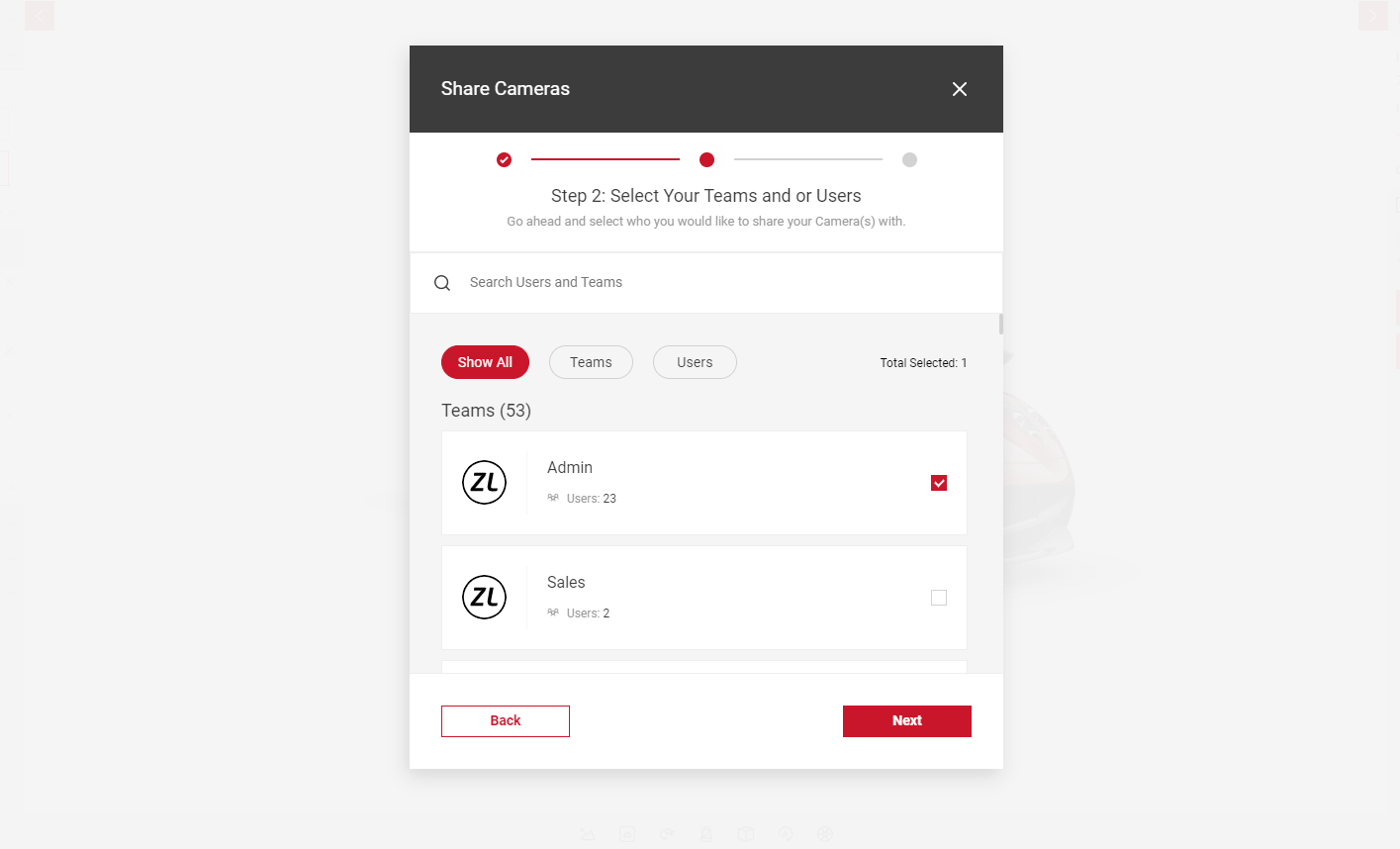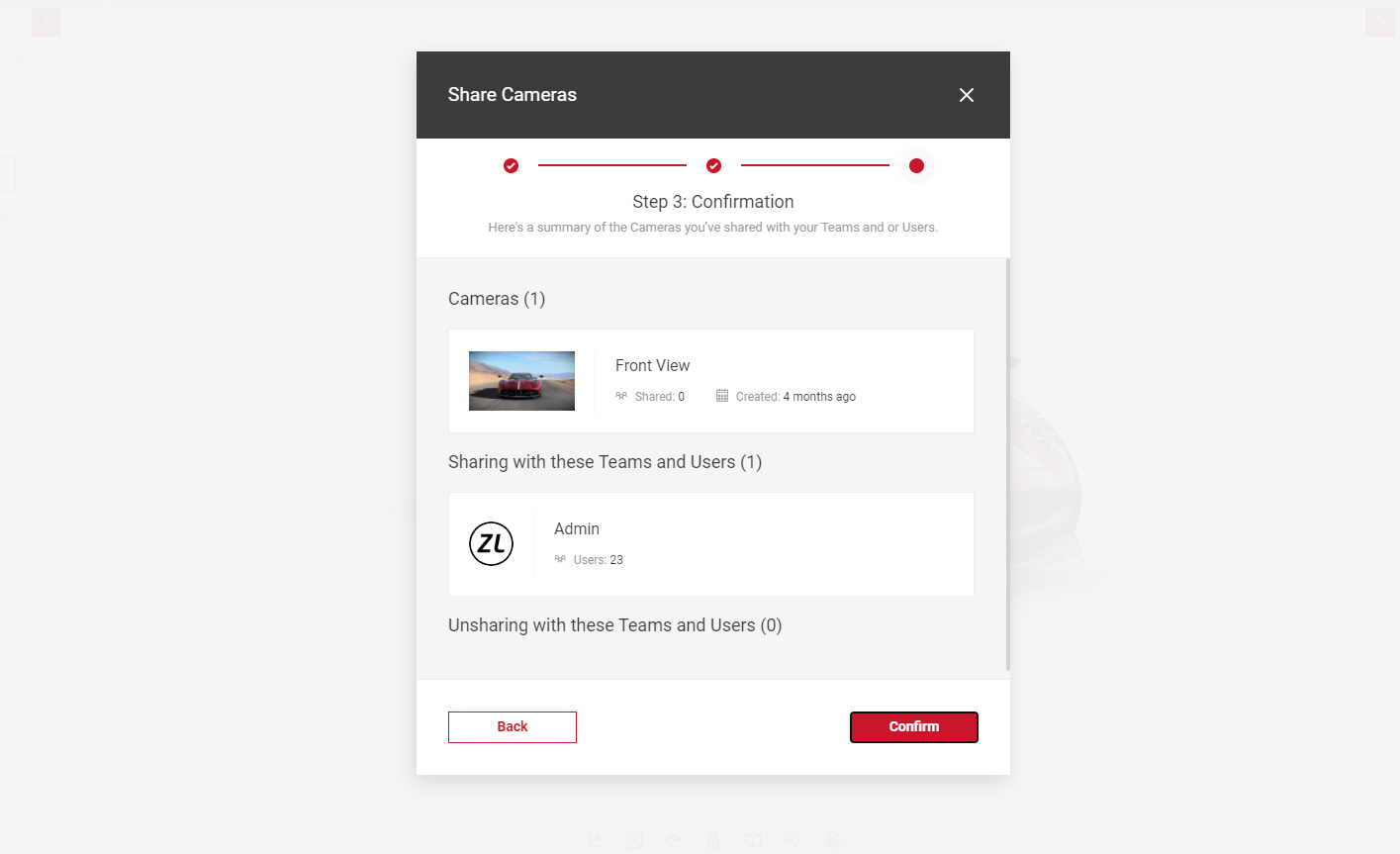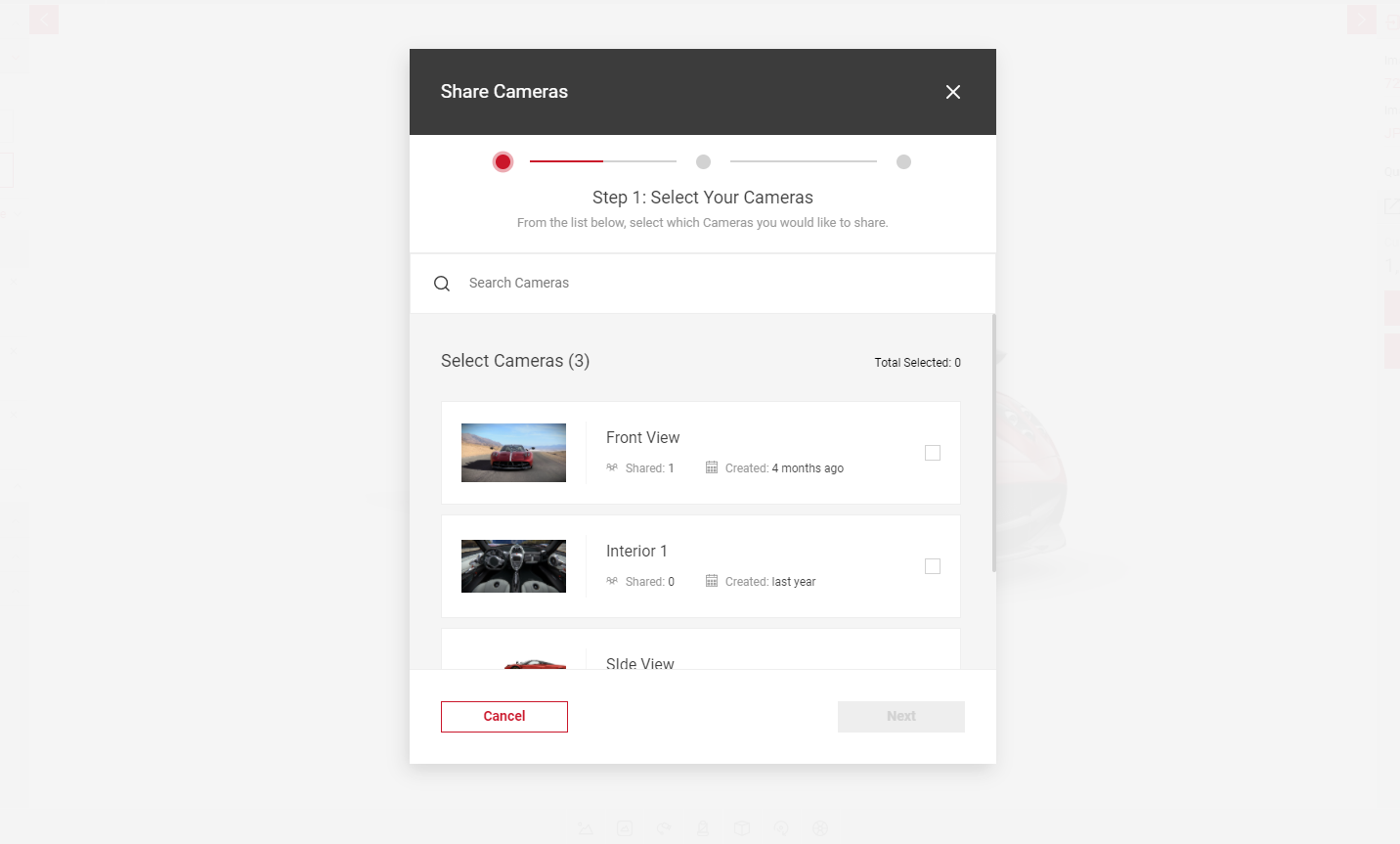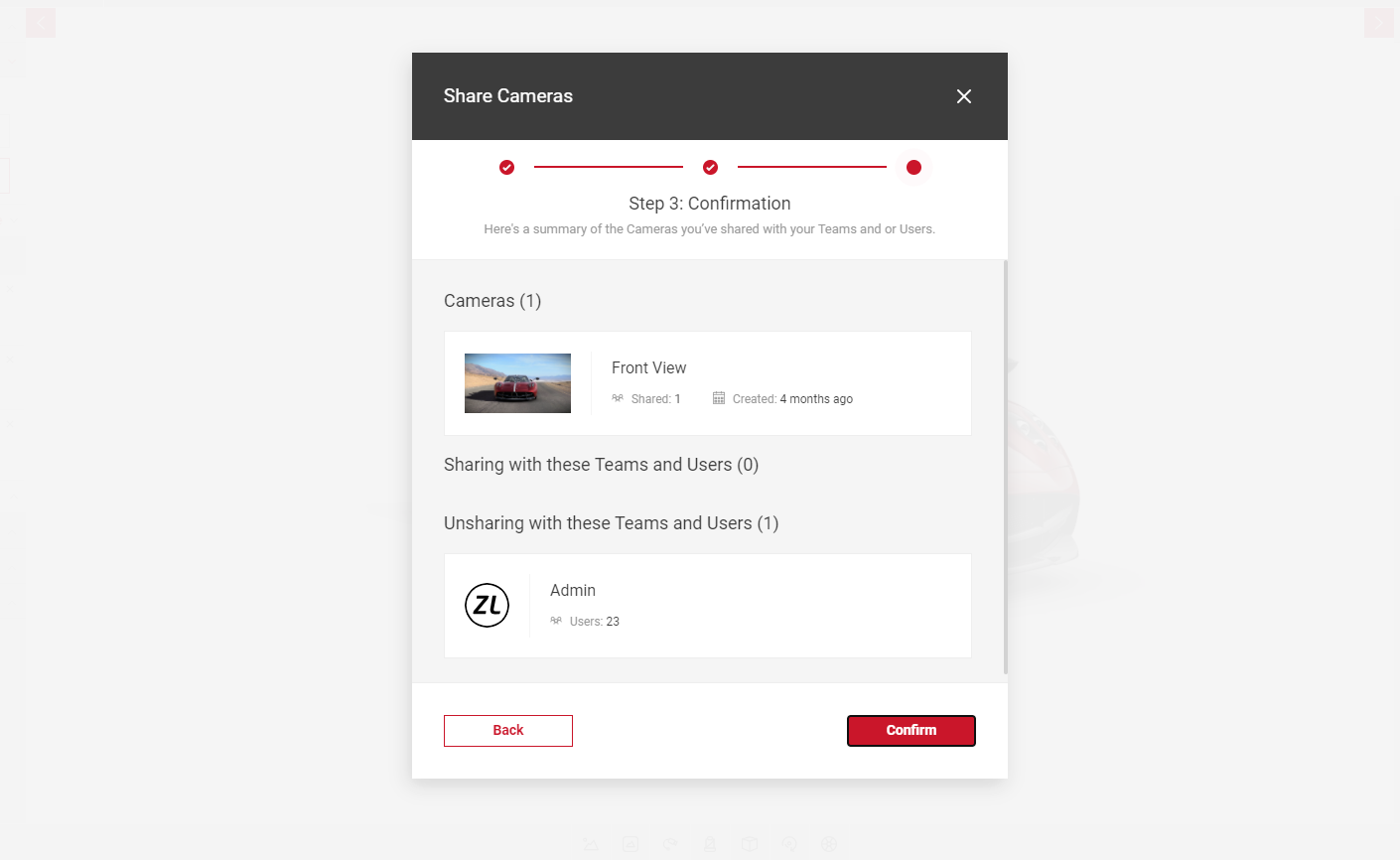Creating your 360 image
With Sphere, users can create high quality 360 images using a range of different camera features available in Sphere. Pre-configured camera angles such as Exterior and Interior Cameras are available in the app and are configurable using Camera Controls, located in the Input Menu. Any changes to cameras made can be saved and shared with other users.
PrCode Configuration
- To start, make sure you have your PrCode ready. Copy and paste your PrCode into the Configuration tab. To learn more about PrCodes in Sphere, visit Working with PrCodes in Sphere.
Configure Your Image
- Now that you have your car model ready, you can now configure your camera angles, add environments and animations. Use the Controls Menu at the bottom of the viewport to change environments or animations.
Flycam Camera Controls
The pre-configured camera angles restrict your position so the car is the main focal point, FlyCam gives you more control so you can move anywhere. You can change the camera position and the Field of View.
How to use Flycam?
- Click the FlyCam Button in the Controls section to enable the feature.
- Click and drag the image in the viewport to adjust the position. Or use the Keyboard Controls
- For more control, click the red position and rotation arrows (POS & ROT) to adjust the position and angles to Tilt, Turn & Move
- Under the Camera Control tab, click in the empty space inside the large circle to move the camera position. The Camera Indicator icon will change depending on the position of the camera in the scene.
- Click in an empty space inside of the Camera Indicator icon to change the field of view position (shown below).
- The distance indicator is also displayed underneath, as the camera moves beyond the distance specified, the indicator will update.
- Use the FOV slider to adjust the width of the Field Of View.
- To disable FlyCam, select the camera icon (shown below) to revert back to GlobalStageCamera. Or you can select another camera configuration from the Exterior or Interior Camera options.
Keyboard Camera Control
To enable the keyboard controls, select FlyCam and click the scene in the Viewport. You can also attach an Xbox controller via USB to control the camera.
W, A, S, D - Translating of the camera
L, J, K, I - Rotates camera
E (Translates camera up) Q (Translates camera down)
U (Tilts left) O (Tilts right)
Near Clip
In the Camera Control panel, Near Clip allows you to slice sections of the car basedon the distance from the camera to the car, measured in metres. In Sphere, the Near Clip distance specified will cut away from the whole radius.
- Move the camera into the position you want.
- Use the Near Clip slider to determine the distance from the car.
- The Viewport will update with the values you enter on the slider.
Far Clip
The Far Clip feature defines the depth of a view. Use the Far Clip slider to specify the distance of the far clip plane from the camera. Any elements beyond the Far Clip plane are excluded from the view. For example, if you want to remove an object from the environment in the distance, you can use the Far Clip slider to remove it. The lower the value, the closer objects will become invisible.
- Select FlyCam and move the camera to the desired position.
- Under the Camera Control tab, adjust the Far Clip slider to the point you want.
- The Viewport will update with which ever values you enter.
- The images below show the environment before and after the Far Clip values have been applied.
Vehicle Control
Vehicle control changes the position of the car rather than the camera angle. You can use sliders to adjust the position and roation, or use the vehicle gizmos to click and drag the car into position.
- Select the Vehicle Position and Vehicle Rotation panels to reveal the sliders to adjust the values on the X, Y, and Z axis.
- Select the Gizmos panel and select Show Vehicle Movement slider.
- Next to Movement Gizmo, from the dropdown, select Move to change the vehicle position or Rotate to change the vehicle rotation by clicking and dragging the point of each direction.
- Select Reset Vehicle Position in each panel to revert any changes.
Camera Configurations
You can use Camera Configurations to save any cameras you have configured in Shutter. This is especially helpful when you’d like to use the same camera settings for different models/configurations. Saving a camera will only appear in your account, sharing a camera allows it to be accessed by all users.
Saving Your Camera
- Configure the camera settings to how you want it by using the Camera Controls. You can also click and drag the car to the angle you want.
- Click on the Camera Configurations tab.
- Type in a name for your camera configuration.
- Click on Save Camera button to save your own camera.
- You can also edit and save any changes you’ve made on a saved camera by clicking on Save Changes. This doesn’t create a new camera configuration but overwrites any changes on the camera.
- To create a new camera with the changes to a saved camera, repeat steps 3 and 4.
Applying Tags
You can also apply up to 20 tags per saved camera to help structure and filter all your saved content.
To Learn more visit content tagging
Sharing Your Camera
You can share any of your saved cameras with any of your teams, or individual users. Cameras that you share will remain in your Saved Cameras list. Your Shared Cameras list contains cameras that have been shared with you.
- In your Saved Cameras list, click on the dotted icon to reveal the share button. The Share Cameras window will pop out.
- Select the camera(s) you want to share by ticking the box on the right. You can share more than one configuration at a time. Select Next once you've selected your cameras.
- Select Teams and/or individual Users to share your camera(s) to. Selecting a team will share your camera with all users within that team.
- Once you've made your selections, click Next. Press Back to amend any of the cameras you're sharing.
- Here, you will see a confirmation summary of the Cameras you have selected to share, and which Teams or Users it will be shared to.
- Click Confirm to share, or select the Back button to make any amendments.
Unsharing Your Camera
To view your shared cameras or unshare a camera, click on the Share button in your Saved Cameras list. This will bring up the Share dialog.
- Below each camera name, the Shared value is the number of teams/users the camera has been sharedto.
- Select the camera(s) you want to unshare by tdeselecting the box on the right.
- Click Next.
- Deselect any of the Teams or Users to unshare your camera. Click Next.
- Here, you will see a confirmation summary of the Cameras you have selected to unshare. Select Confirm.