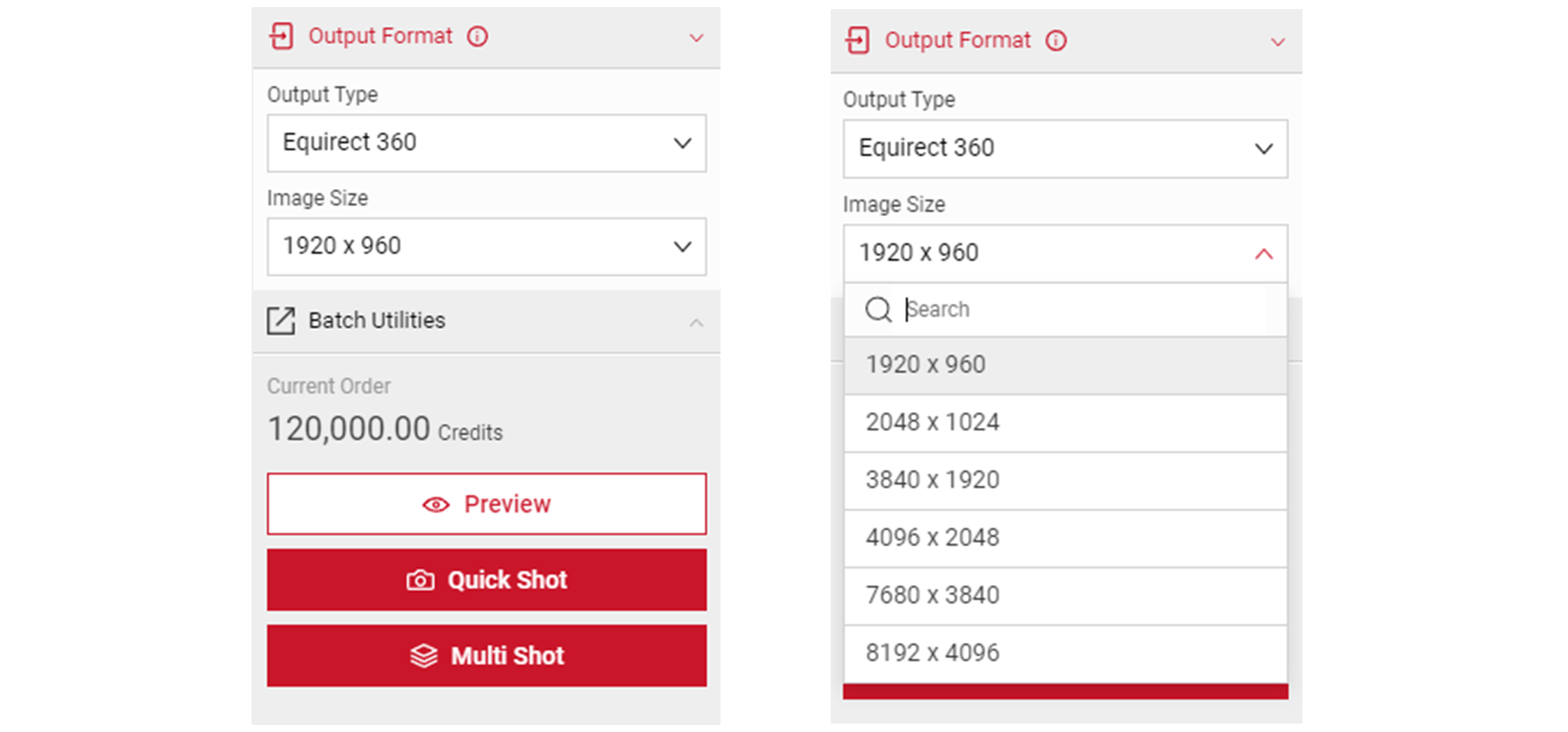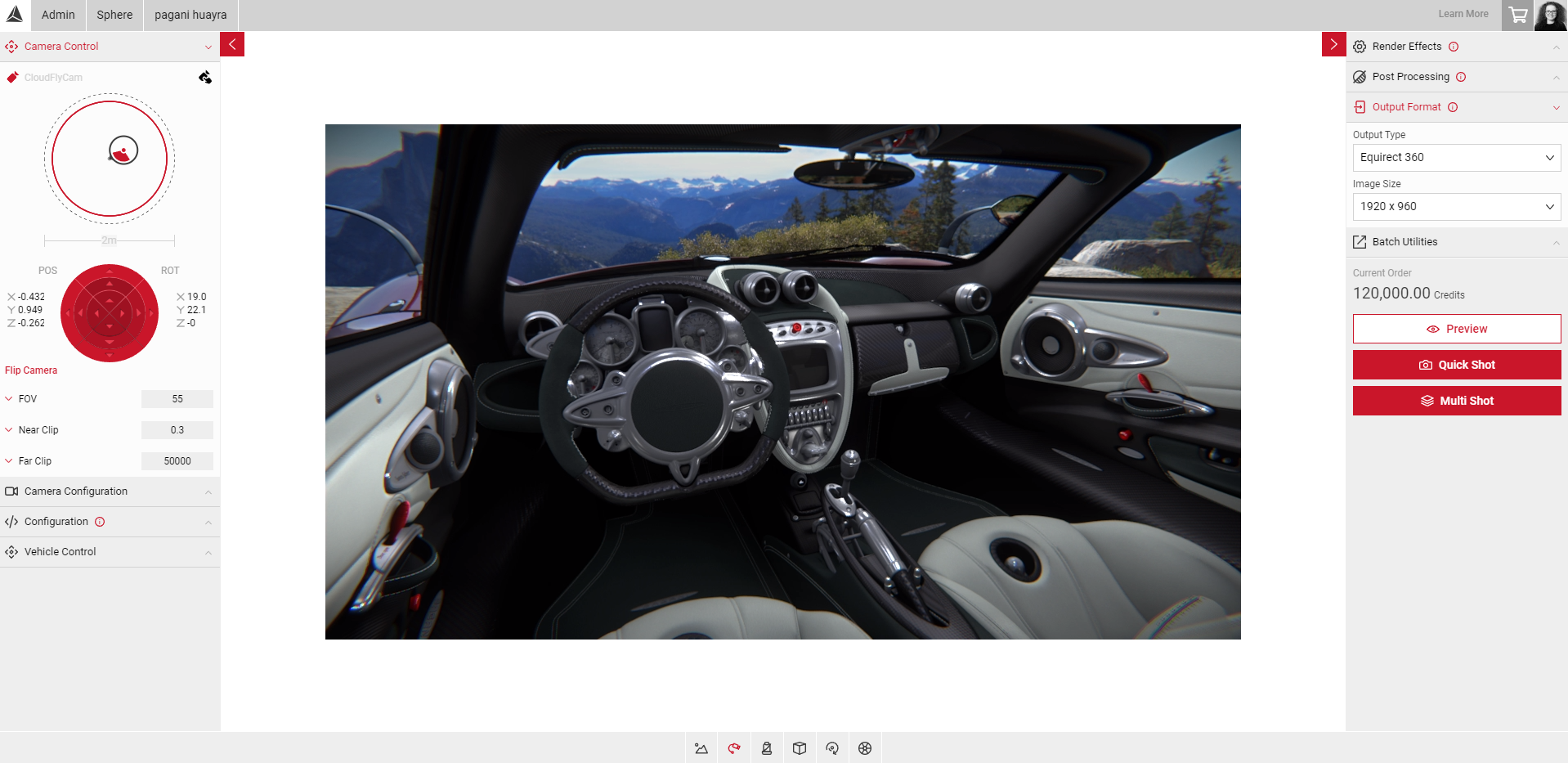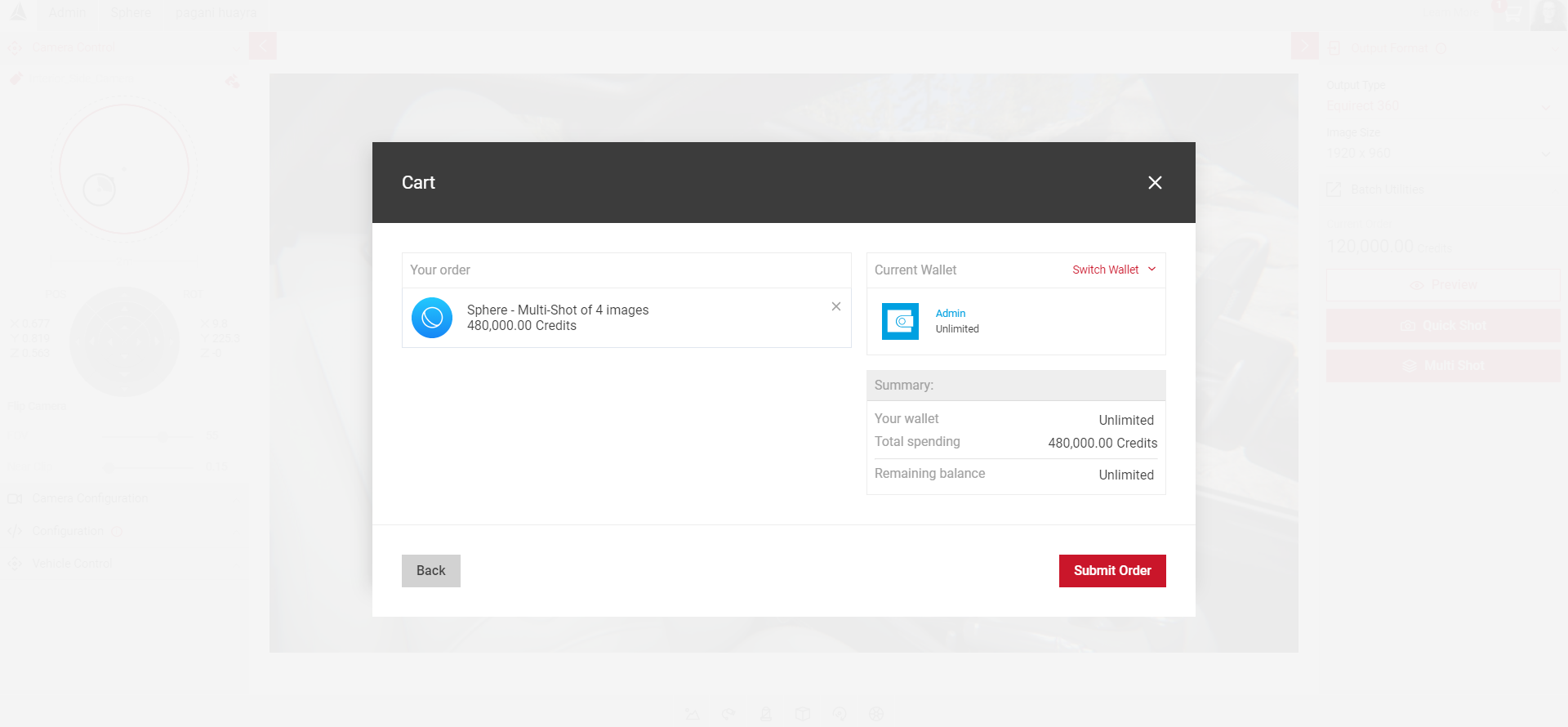Exporting your 360 image
To export your 360 image in Sphere, click on the Output Format tab to reveal the drop down menu.
Output Type
The default output type for Sphere images is Equirect 360, as this is the most commonly used type of 360 image. An Equirect 360 is a single, flat 360 degree panoramic image outputted as a jpeg, that can be used in any standard 360 pano viewer application. For example, click here.
Equirect is short for Equirectangular projection (also known as simple cylindrical, equidistant cylindrical, rectangular) which is the most common way of mapping a spherical image to a flat image. The horizontal coordinate is simply longitude, and the vertical coordinate is simply latitude, with no transformation or scaling applied. It is a single image with an aspect ratio of 2:1.
Image Size
There are 6 pre-defined images sizes to choose from in Sphere.
- Click the arrow next to Image Size to reveal the dropdown menu.
- Select your image size.
- Preview your image before exporting.
- Export your image using Quick Shot or Multi-Shot.
Preview
You can also preview your 360 image before exporting.
- Select Preview.
- Click and drag the image to view.
- If you're happy with your image, select Quick Shot to export. If you want to export multiple images, select Multi-Shot. Visit Using Multi-Shot with Sphere to find out more.
Quick Shot
Use Quick Shot if you want to export a single picture. Click on the Quick Shot button once you’re ready to export the image you have configured. You will receive an email confirmation and the image will be available for download in Order History. Aside from the image file, a CSV and ZIP file also comes with your order.
Multi-Shot
Use Multi-Shot if you want to create multiple images in one batch. When you've finished your batch, select Add to Cart to move your order to the shopping cart. Select the Shopping Cart icon in the Top Menu to review and Confirm or cancel your order.
Visit Using Multi-shot in Sphere to find out more.