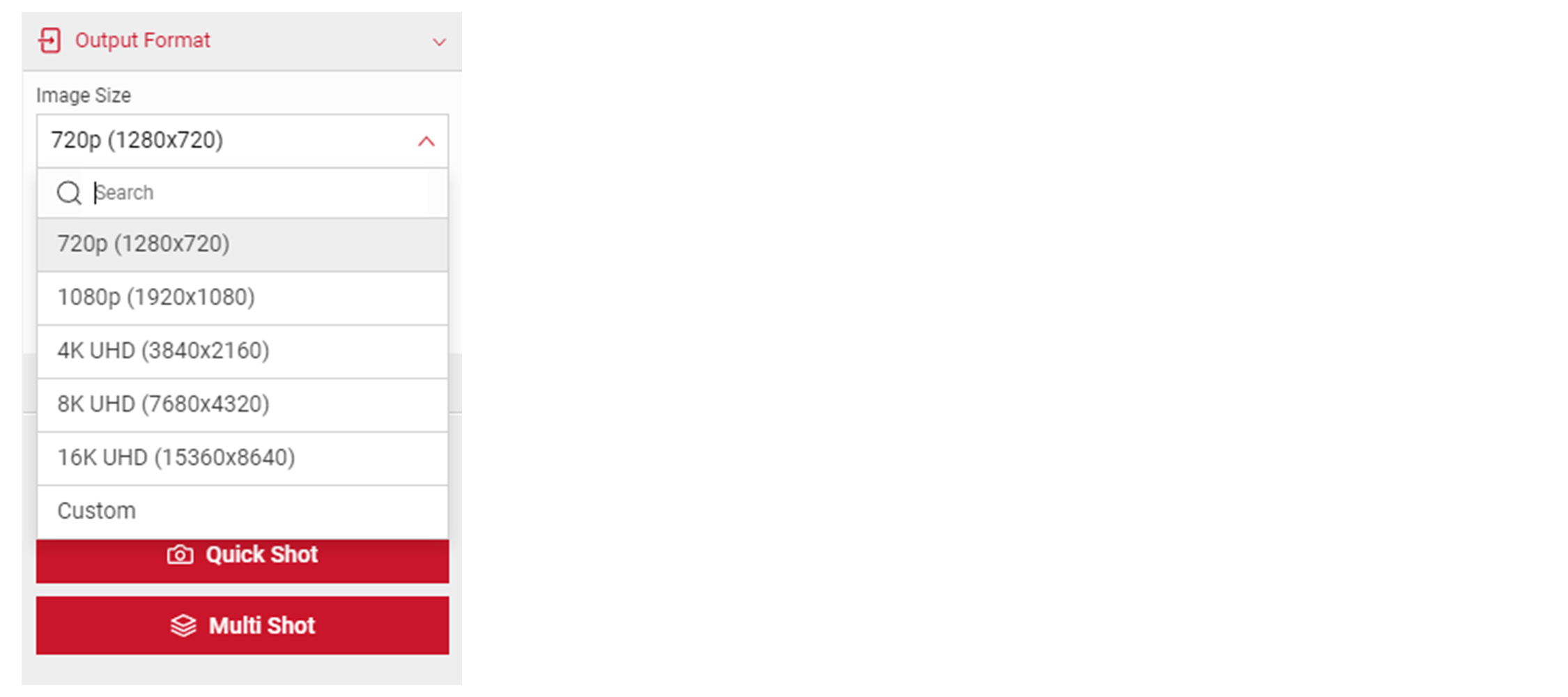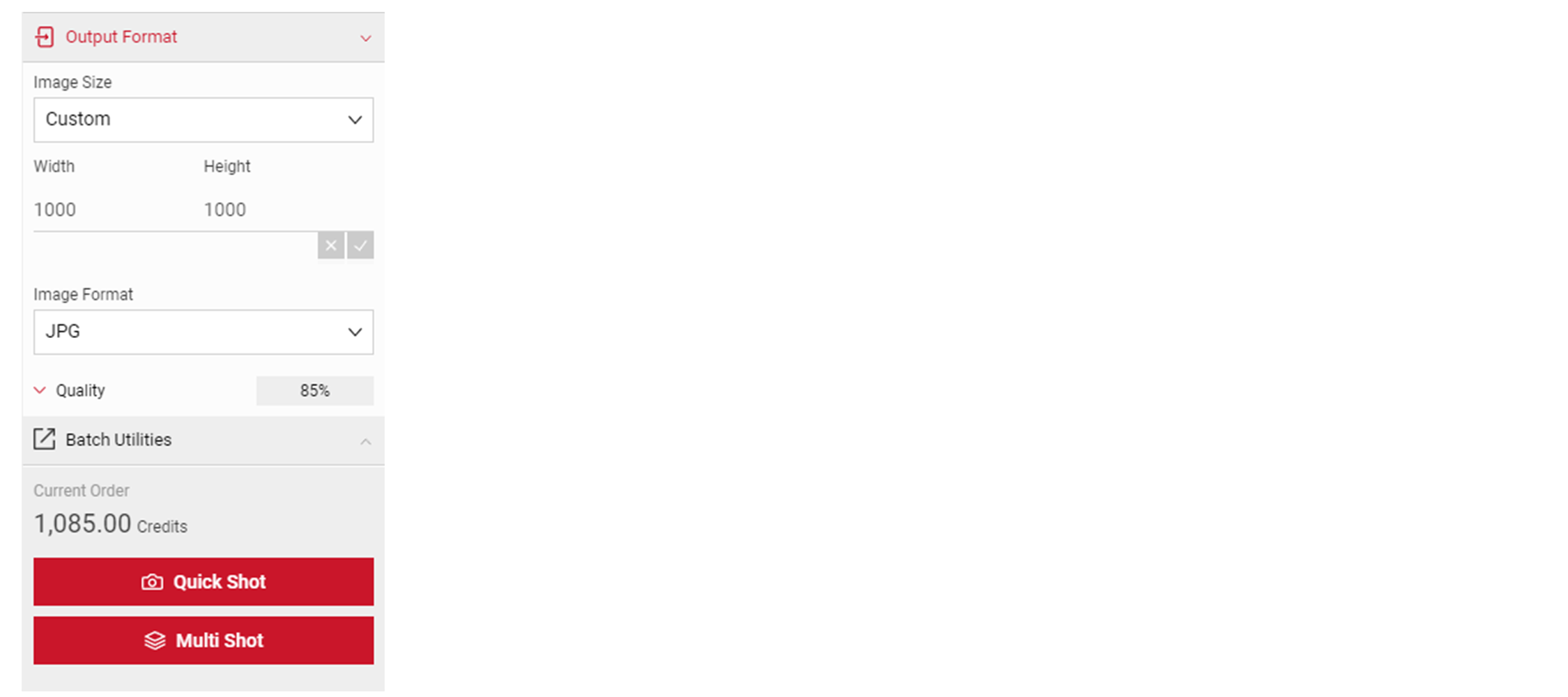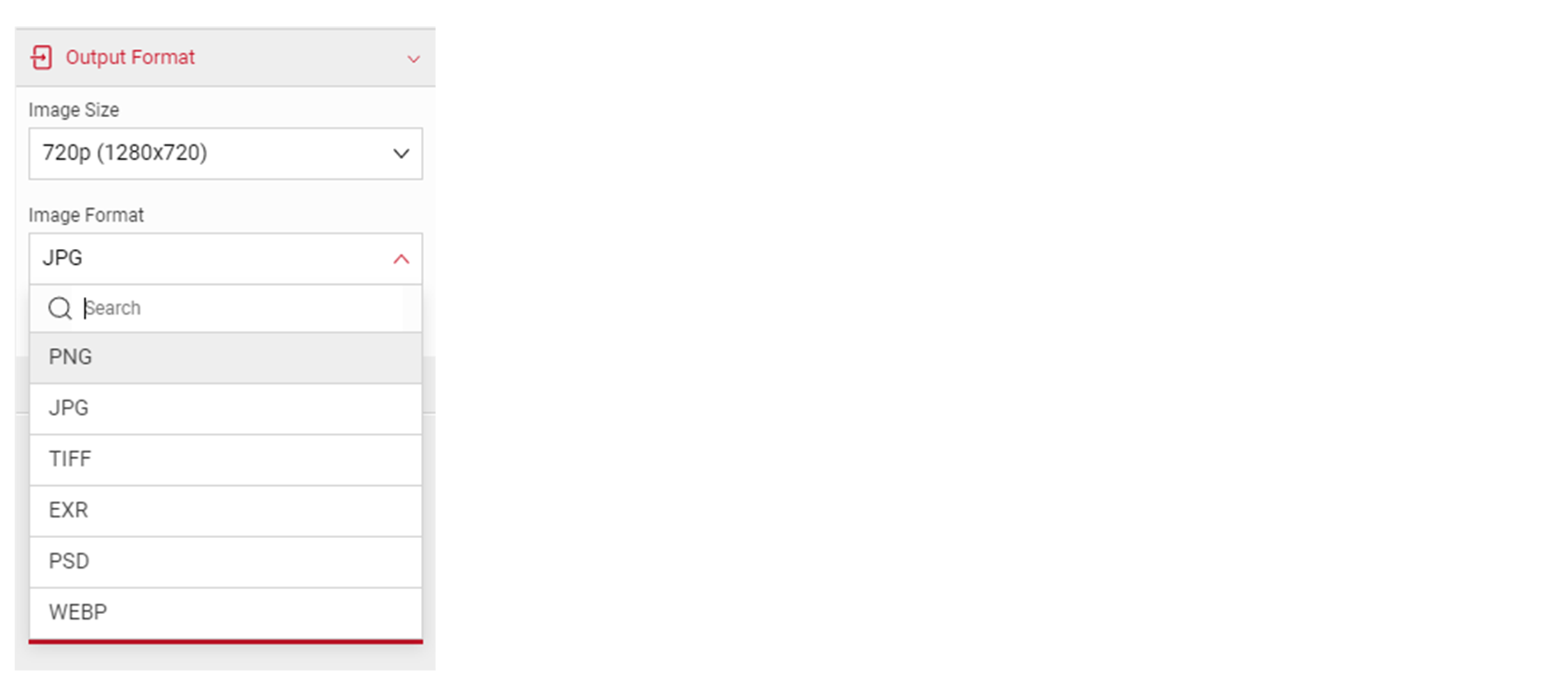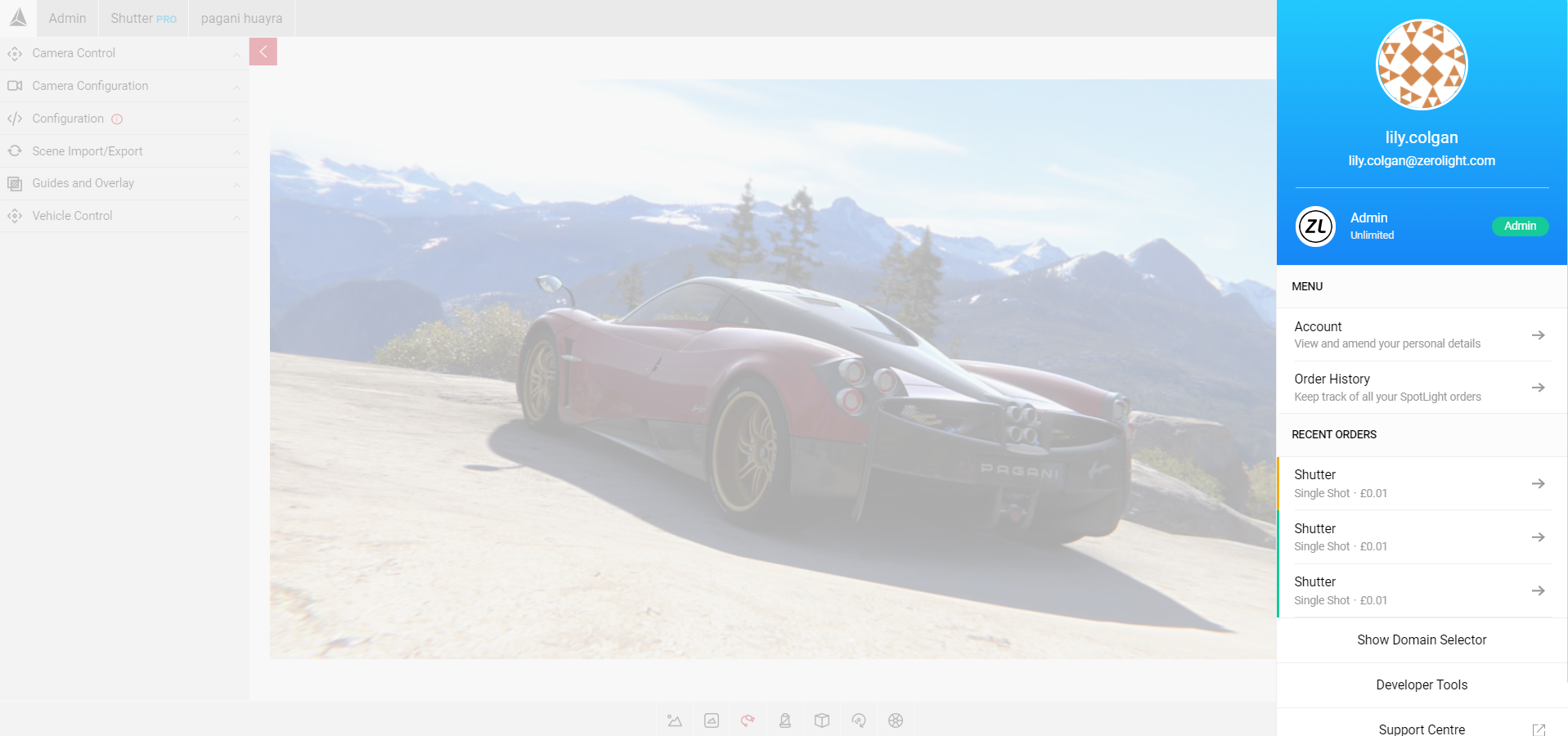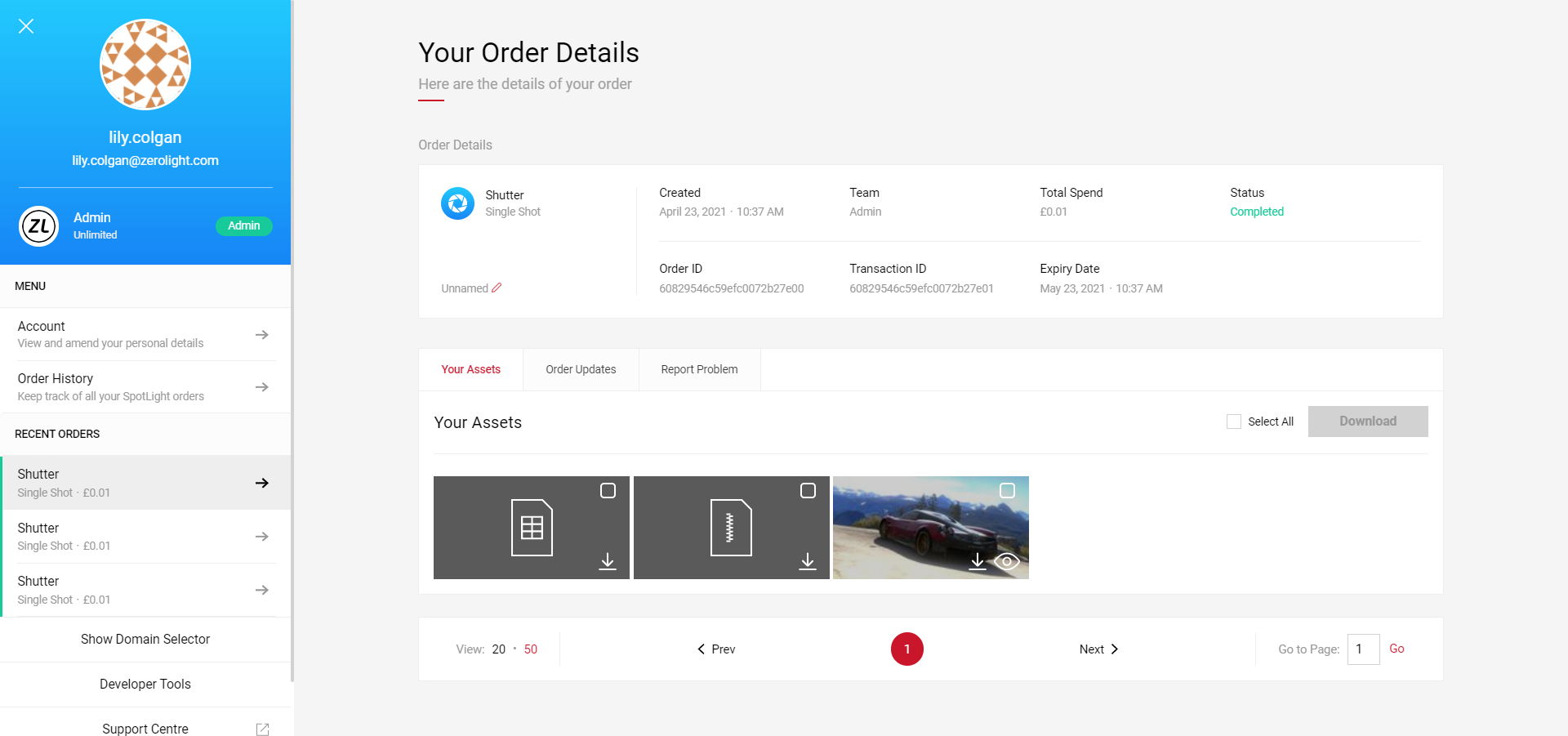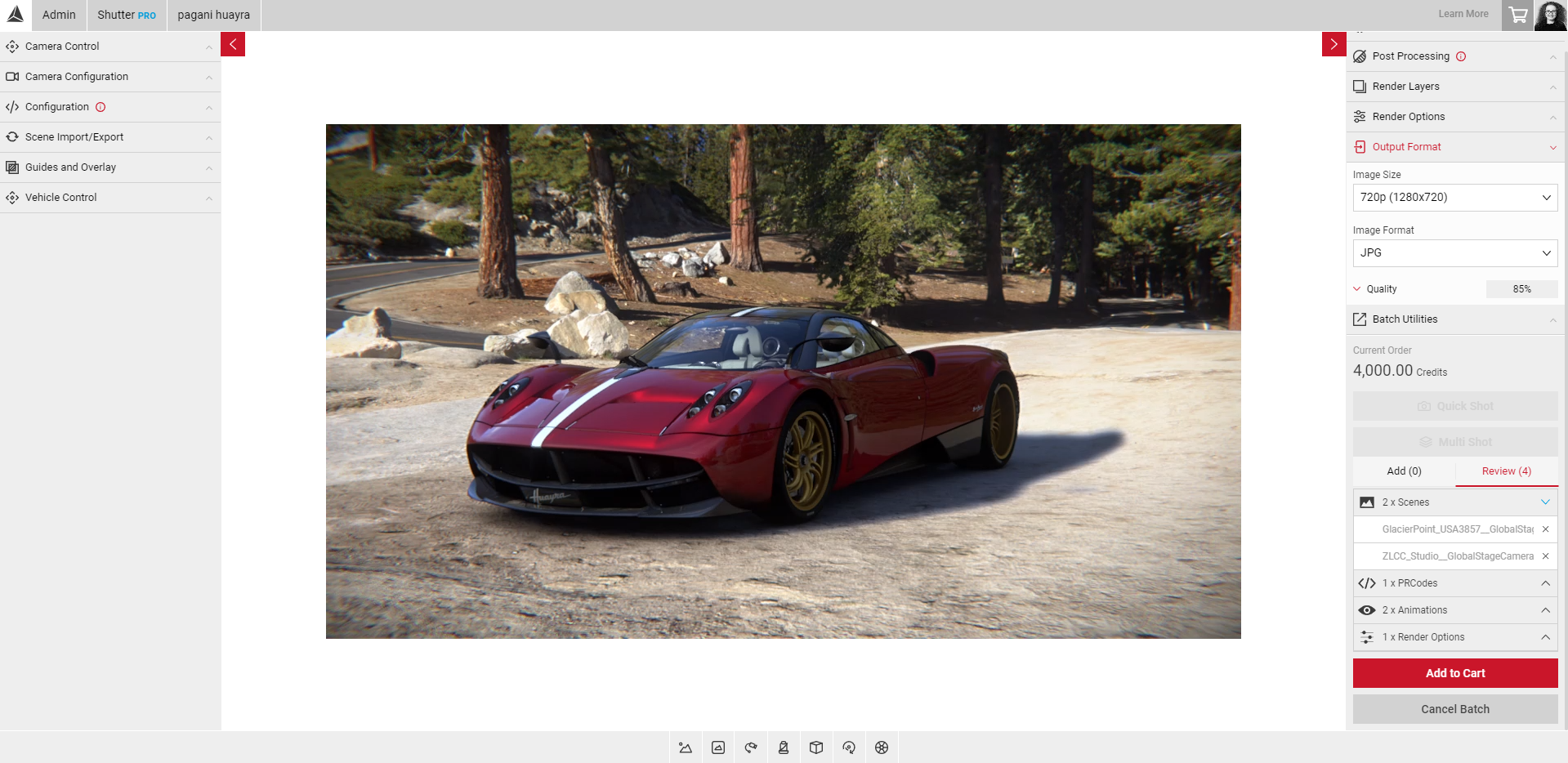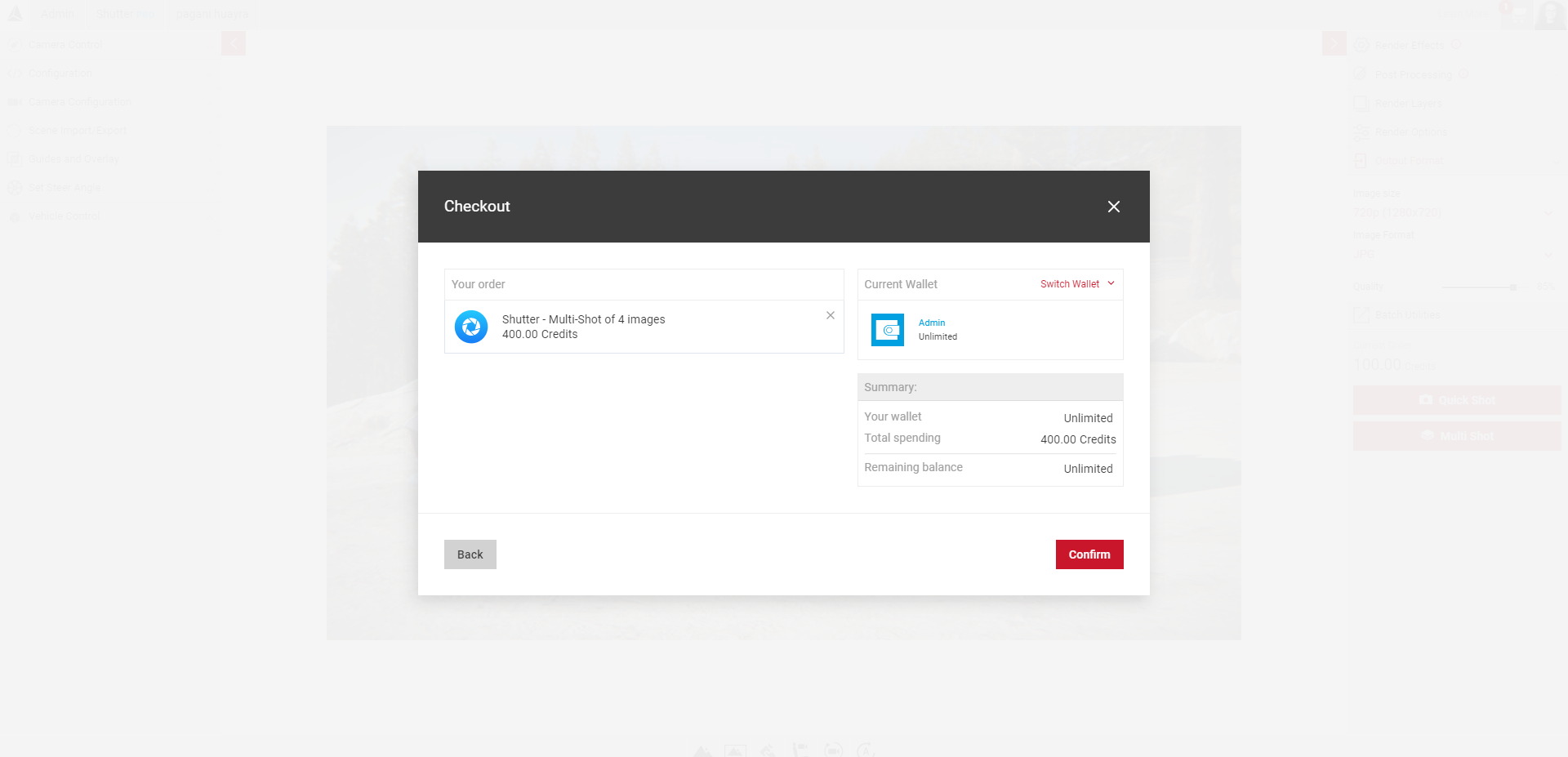Exporting your image(s)
Exporting images in Shutter Pro is very easy and simple. Use the Output Format tab located in the Output Menu to render and export your final images.
The Output Format
In the Output Menu, click on the Output Format button. The Output Format options will drop down and you can change the Image Size, Image Format, and JPG Quality.
Image Sizes
Image Sizes available in Shutter Pro includes:
- Select the arrow next to Image Size to reveal the dropdown menu.
- Select your image size.
Custom Size
Type in the Width and Height values to create your own custom size image. Select the tick icon when you're happy with your size. Below are the minimum and maximum custom output sizes
- Minimum width size: 50px
- Maximum width size: 3640px
- Minimum height size: 50px
- Maximum height size: 2160px
Image Format
Image Formats available in Shutter Pro include:
- PNG - Commonly used for digital photographs transparent backgrounds.
- JPG - You can reduce the quality to limit the file size.
- TIFF - Usually used for storing images that will be edited.
- EXR - Used for storing deep raster images for high-quality graphics.
- PSD - Used by 3rd party software for editing.
- WEBP - Provides superior lossless and lossy compression for images on the web.
Quick Shot
Use Quick Shot if you want to export a single picture. Click on the Quick Shot button once you’re ready to export the image you have configured. Your order will begin to process straight away. You will receive an email confirmation and the image will be available for download in Order History. Aside from the image file, a CSV and ZIP file also comes with your order.
Multi-Shot
Use Multi-shot if you want to export multiple images in one batch. When you've finished your batch, select Add to Cart to move your order to the sopping cart. Select the Shopping Cart icon in the Top Menu to review and Confirm or cancel your order.
Visit Using Multi-Shot to find out more.