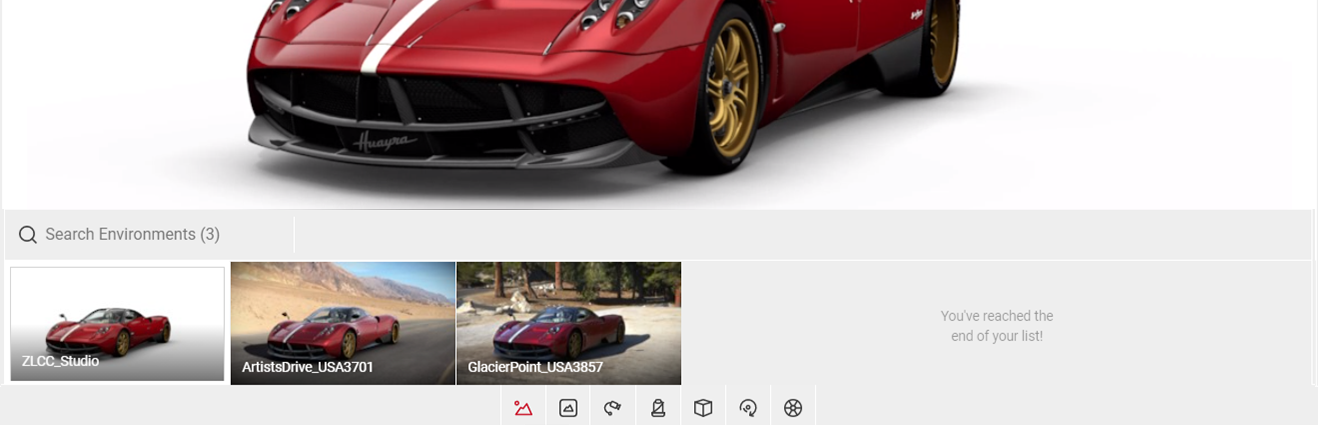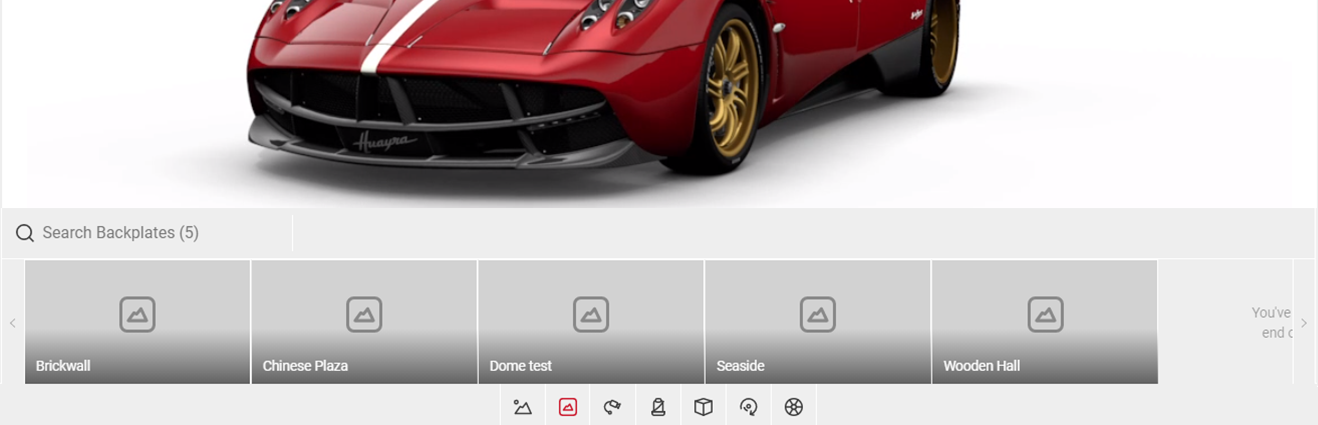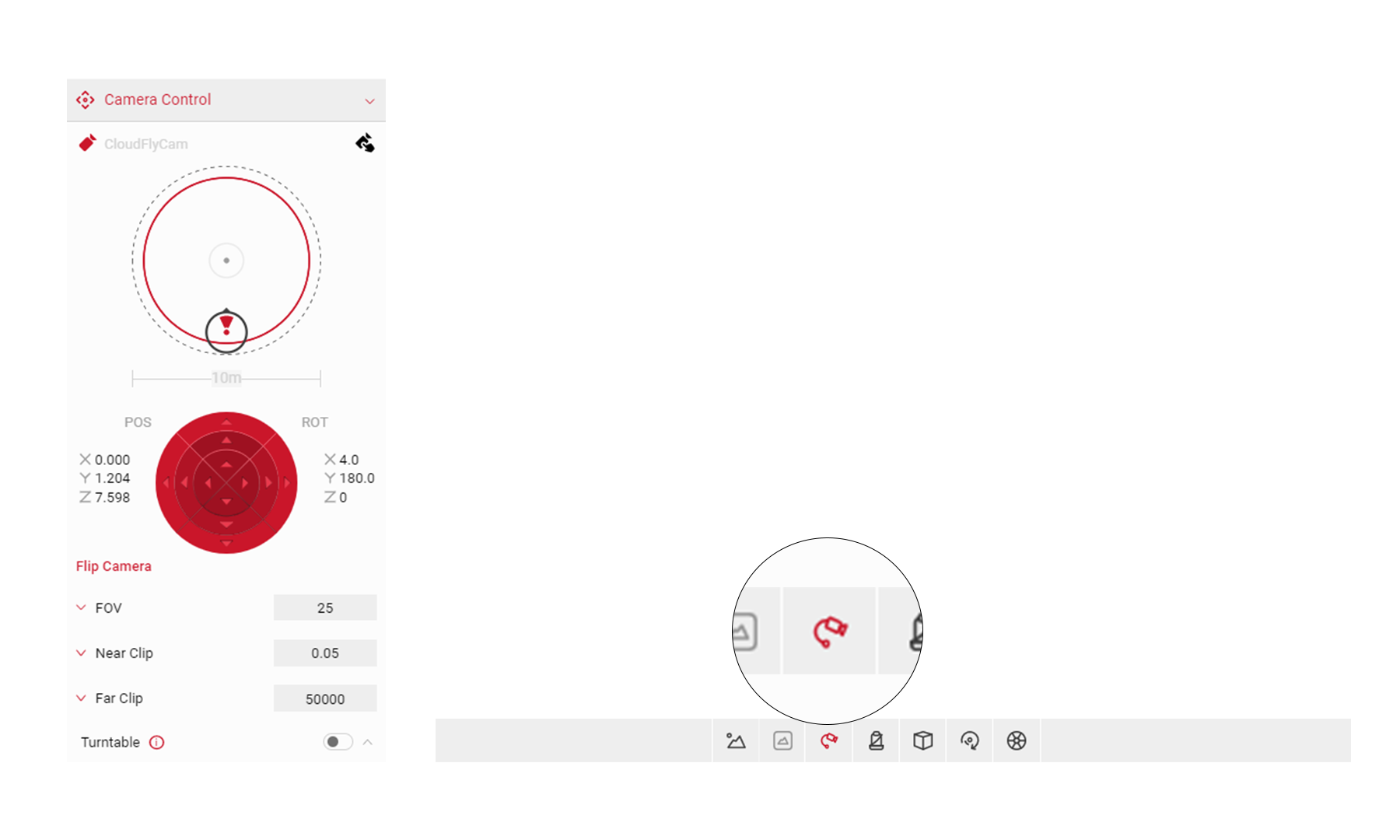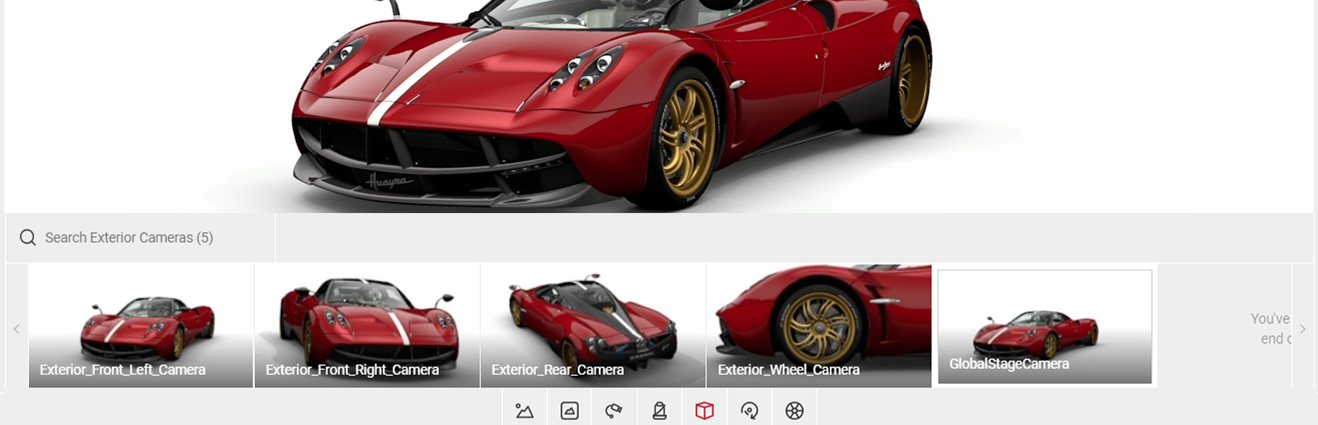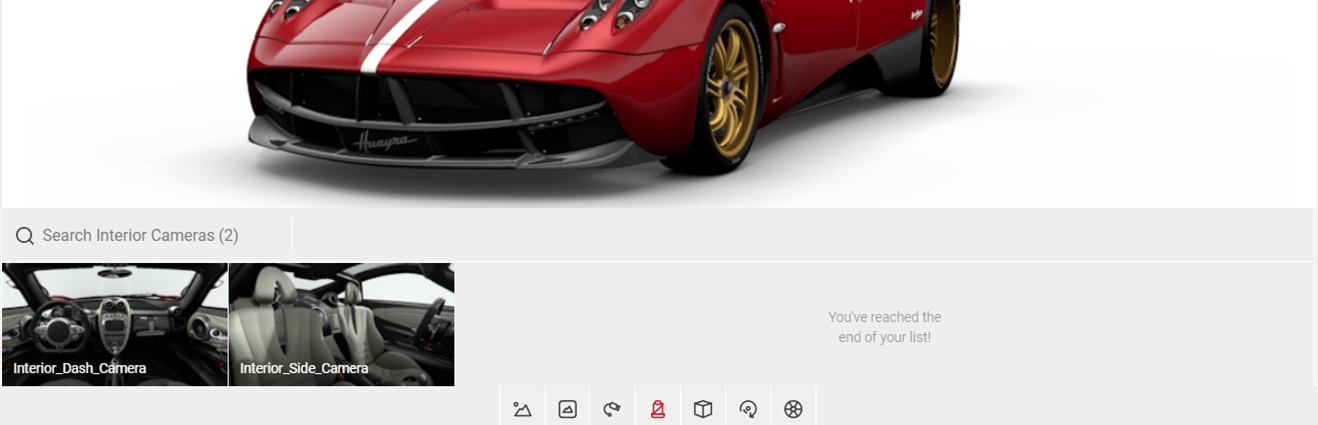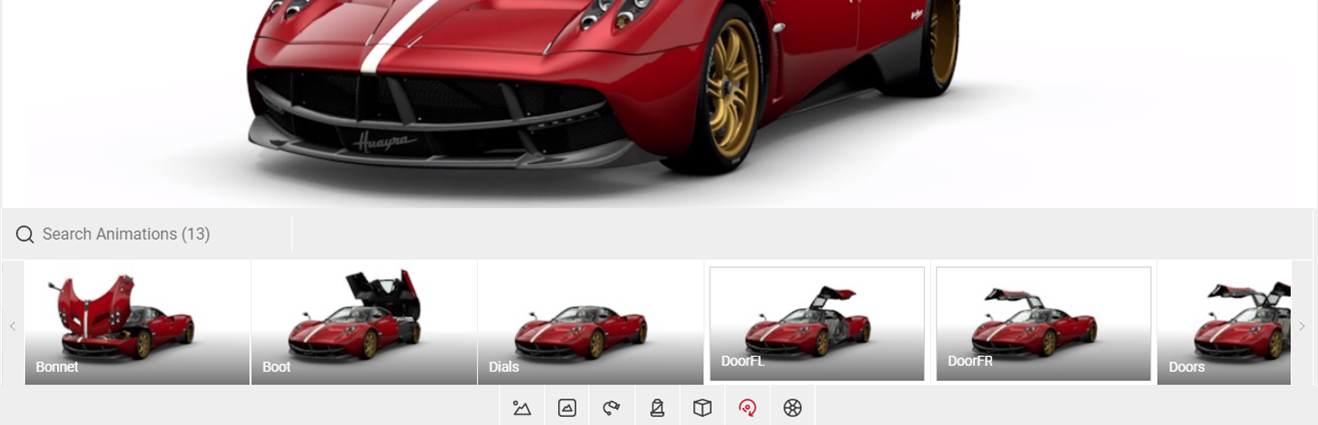The Viewport
The Viewport is located at the centre of Spotlight’s UI and displays the image. Any changes to the configurations will also be automatically updated on the viewport. At the bottom of the Viewport the Controls section where you can find Environment, Flycam, Interior Cameras, Exterior Cameras, and Animations.
The Viewport Menu
Environment
Select the Environment button to access all the available environments. The environments are imported to your account and cannot therefore be changed. Please contact your admin if you’d like to add or delete your environments.
Backplates
Select the Backplates icon to access your environments created through the Scene app. You can edit any of your scenes by visiting the Scene app, selecting your saved scene, and re-publishing it.
Flycam
Clicking on the Flycam button enables the Flycam feature in Camera Control. You can disable Flycam by selecting other cameras such as the Exterior and Interior Cameras. Visit Flycam in Shutter Pro to find out more.
Exterior Camera
Select the Exterior Camera to view the exterior of your car in different angles. Exterior cameras can be configured using the Camera Control feature. Configured cameras can also be saved and shared using the Camera Configurations tab.
Interior Camera
Select the Interior Camera to view the interior of your car. Interior cameras can also be configured and saved the same way as exterior cameras. If you wish to leave the interior camera view, click on the Exterior Camera button or any saved Exterior Cameras you may have.
Animations
Clicking on the Animations button will display all the available animations for the car model, including doors, boot, opening and closing options. The ability to turn the lights on and off and other specific model features.
Steer Angle
Select the wheel icon to determine the angle of the front wheels of the car. Select the Steer Angle panel and toggle the slider to adjust the angle in degrees.