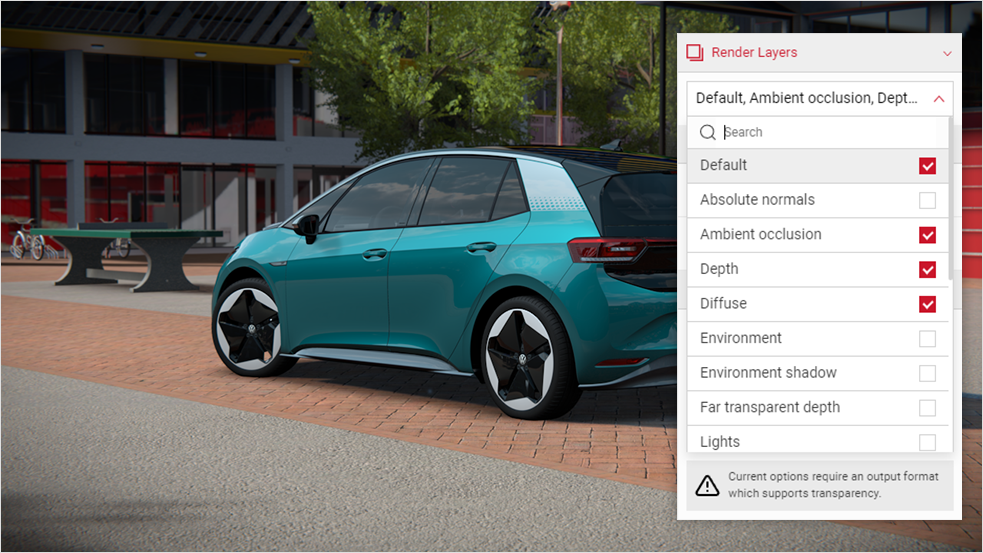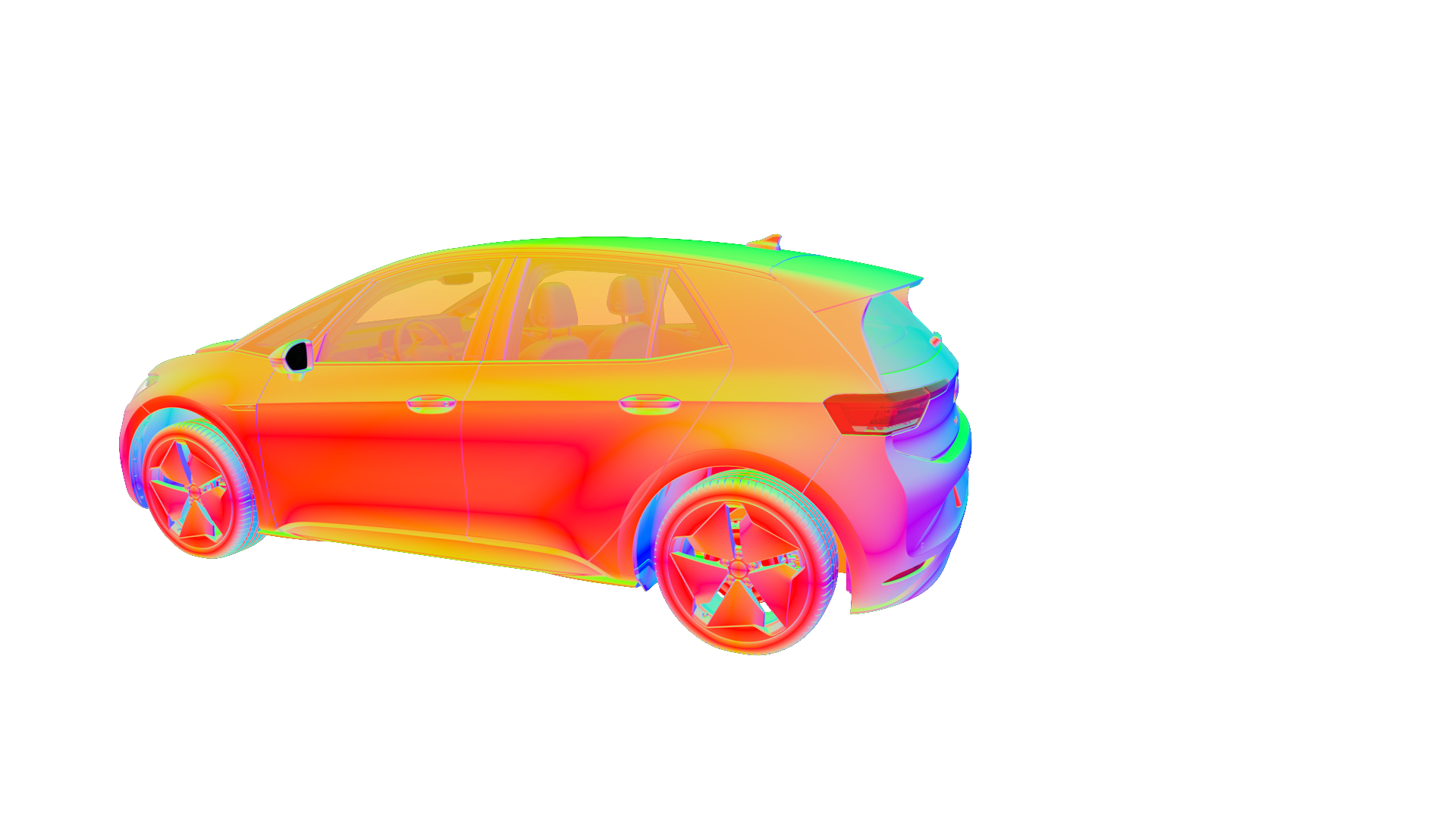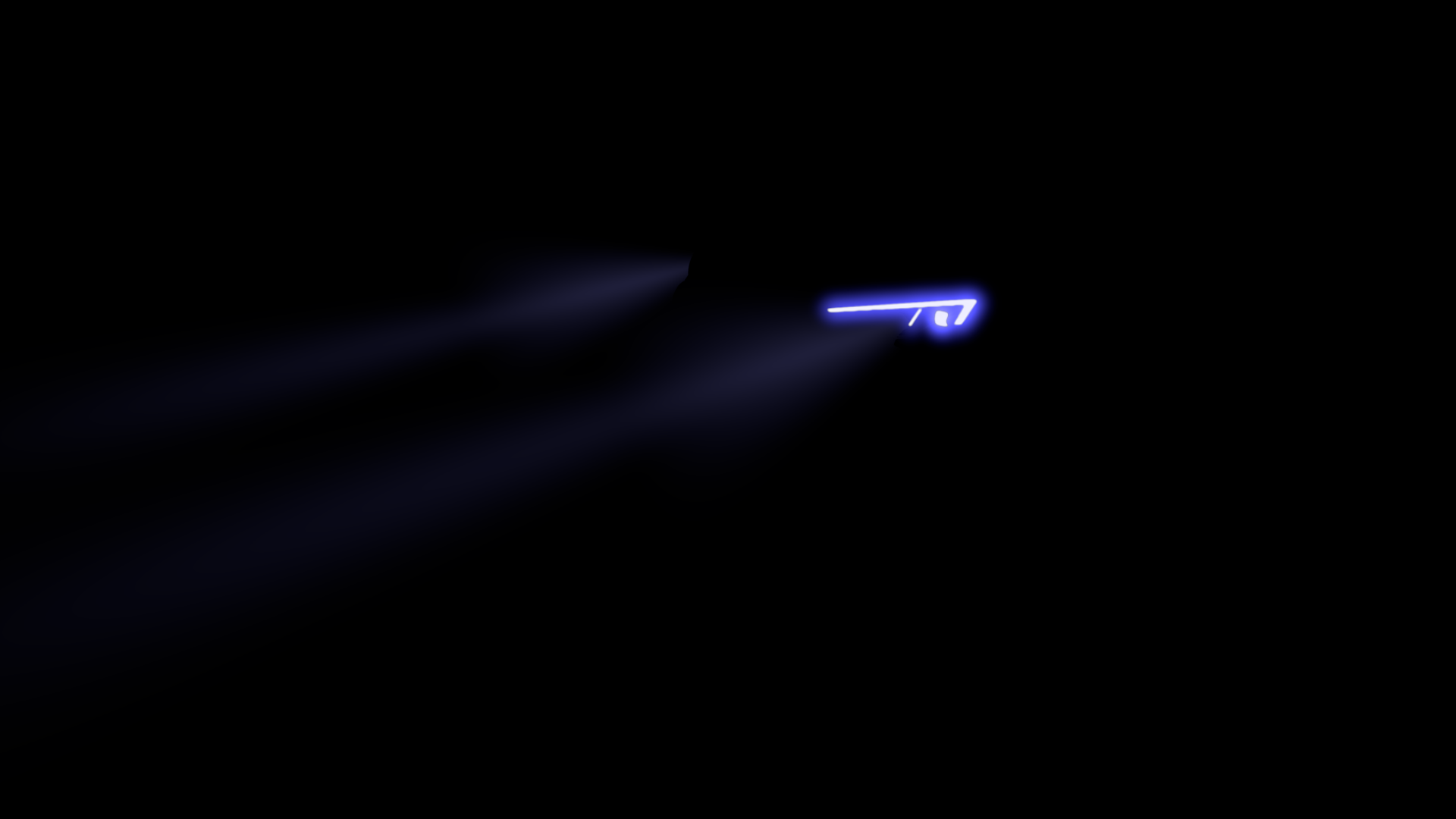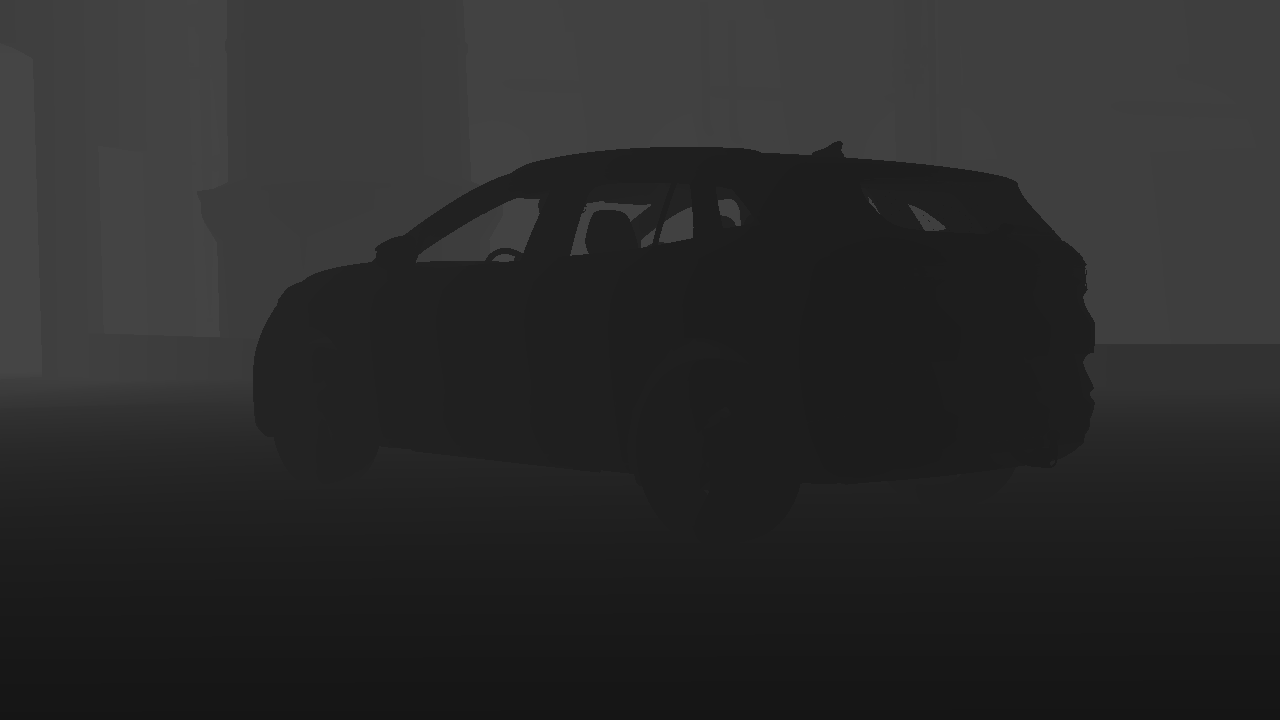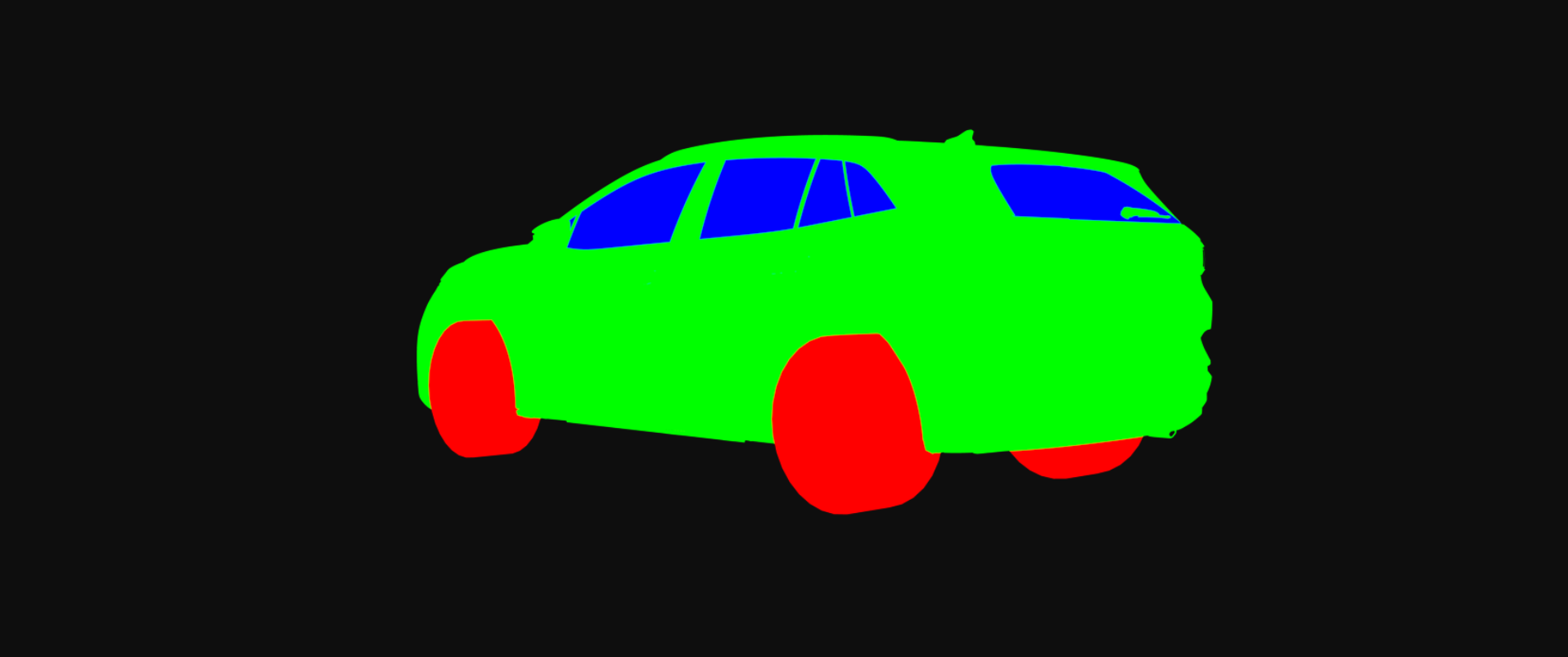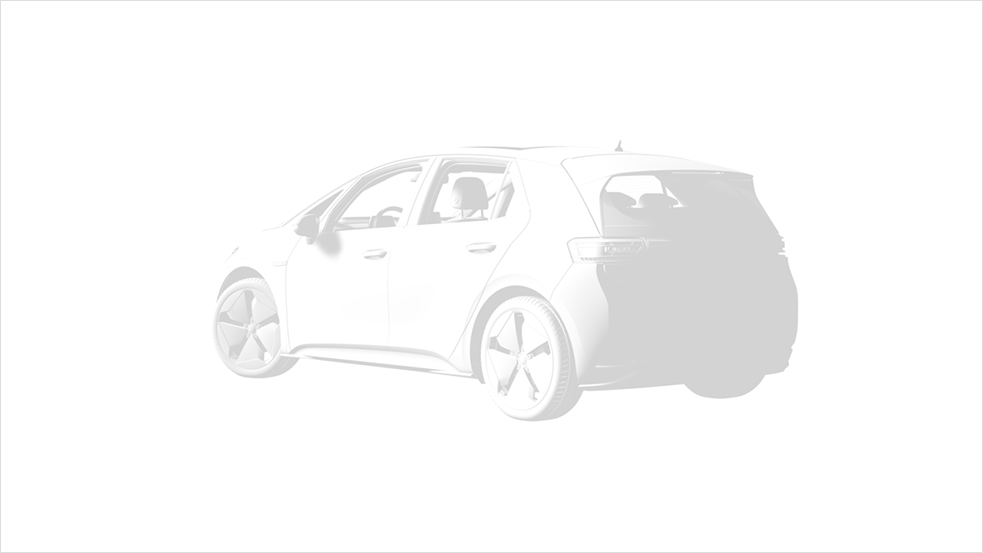Render Layers
The Render Layers is one of the advanced post-processing features in Spotlight, allowing users to export render layers on images. Exporting these layers can be useful users to take their layers into a image compositing software like Photoshop CC and make any further adjustments or final tweaks. The layers gives greater control in this process by isolating specific contributions to the image.
You can output your layers as individual .psd files for third party software usage. The Default layer is checked automatically, and every layer selected will be exported individually and costs the same amount of credits as an image. For PSD formats, if several layers are selected you'll receive one PSD file with multiple layers. If a PNG output is selected, each layer will be ouputted as an image.
Some of the render layers you can use within Spotlight include: Ambient occlusion, Depth, Diffuse, Environment, Reflection, Shadow, etc. Tick the render layer you’d like to apply on the image. The image must be exported for the layer to take effect. PSD files are limited to 4K, with a maximum of 8 layers selected.
To use the Render Layer option, click on the Render Layers tab and click on the different layers you want to apply on to your image. Render Layers can't be applied on JPG images.
Default
The default appearance of the Render Layer image output. The Default layer is a standard job as if no layers have been selected, and will reflect what you see in the Viewport.
Environment
The environment is outputted as a single Render Layer. This allows for individual configuration of the Environment settings.
Environment Shadow
The Environment Shadow layer represents any shadows cast onto the environment including the car shadow. The shadow will be very different on a environment by environment basis as it is dependent on the environment setup.
Normals
The Normals Render layer produces a layer with the normals of the geometry of the car. Normals represent vector values used in lighting and shading calculations.
No Post Effects
No Post Effects produces a version of the resultant image without any of the post processing effects applied.
Lights
If lights are available and switched on in the viewport, this layer will contain the emission of the lights. Lights can be switched on in the Animations section of the Control Menu, if an animation isn't available the lights can't be switched on. The images below show the comparison between the Default layer and Lights.
Lights Projectors
Similar to the Lights layer, the Lights Projectors layer contains the beam projections and bloom from the lights.
Reflection
The vehicle reflection texture outputted as a single Render Layer. This allows for individual manipulation and tweaking of the Reflection settings.
Specular
The vehicle's Specular texture outputted as a single Render Layer, highlighting the surface's shininess and highlight colour.
Depth
The Depth render layer allows you to output an indiviual layer of an image that shows the distance of surfaces to the camera. This can be used to simulate effects like depth of field.
Diffuse
The vehicle's Diffuse texture outputted as a single Render Layer, showcasing and defining the car models main surface colour.
Object ID
The Object ID Render Layer allows you to create an image where each material is displayed as a flat color for easy selection and masking in software like Photoshop.
Material ID
You can use the Material IDs for continuous surfaces that require separate paints or finishes: for example, the different types of materials on the car, such as a coloured metal body, chrome parts, glass windows, and so on. Masks can be used in third party software to highlight or change individual parts of the vehicle, this can't be done in SpotLight.
The colour produced in the layer comes from the name of the material, it does this so it's unique and constant, when saving as a PSD it is a 32bit colour so there’s no chance of conflict.
Ambient Occlusion
The vehicle's Ambient Occlusion texture outputted as a single Render Layer, showcasing the object exposure in relation to the environment surroundings.
Shadow
The vehicle's Shadow texture outputted as a single Render Layer, this can be used to enhance the final visual quality and tweaked to get astonishing results.