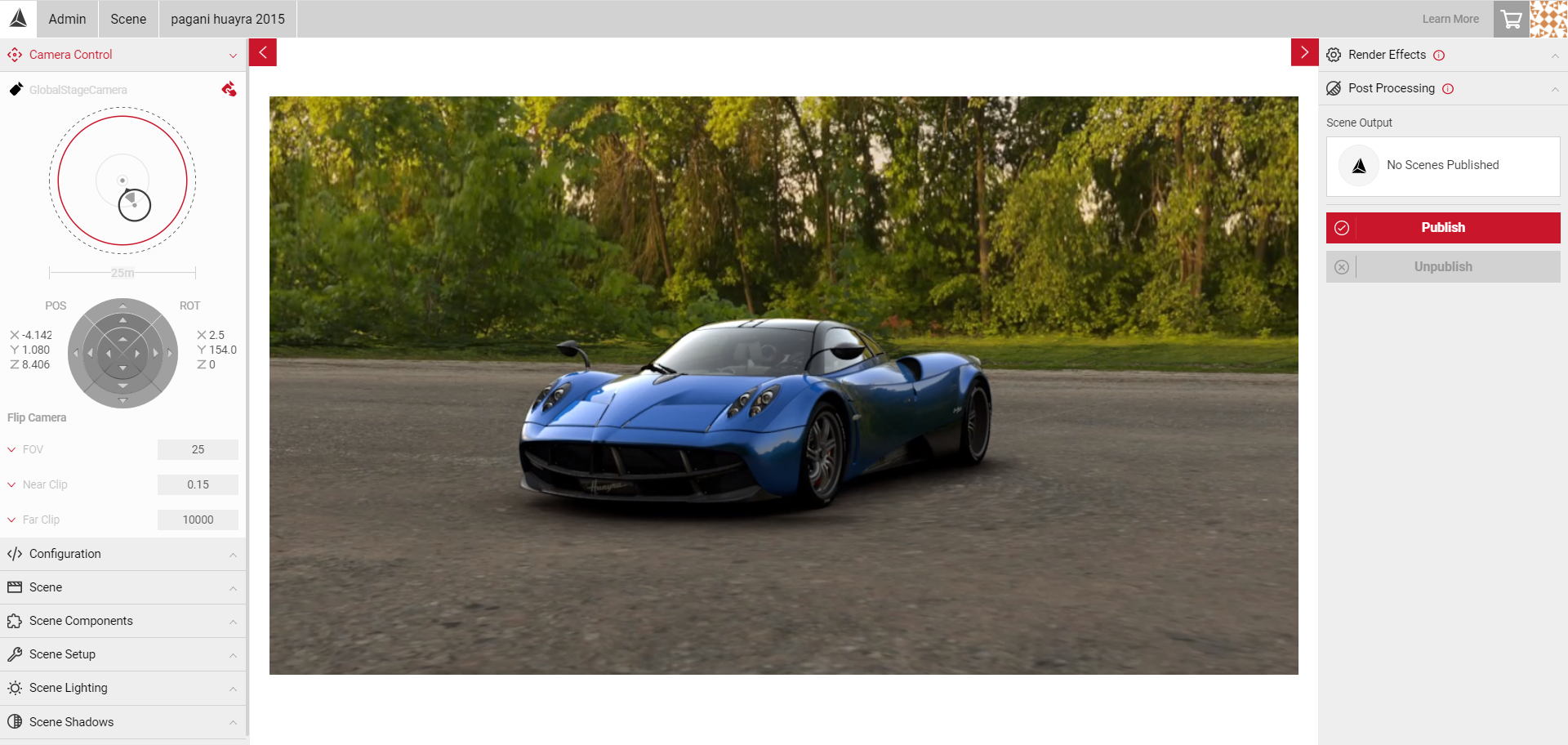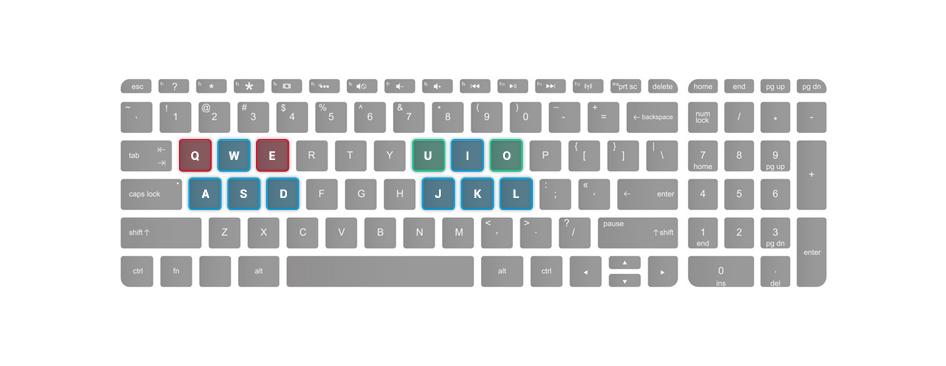Camera Controls
Within the Camera Control panel, you can switch between GlobalCam, which allows you to move the scene around with the car in a fixed position, or FlyCam which allows you to move the camera anywhere around the scene. The default camera when you load the scene is the GlobalCam.
- In the Camera Control panel, GlobalCam will be the default camera selected when you load the scene. This means the vehicle will be the main focal point as you click and drag the Viewport to change the camera position.
- Select the FlyCam icon to move the camera anywhere around the scene. You can click and drag around the scene, or use the keyboard controls to manipulate the camera.
- You can also click the red position and rotation arrows (POS & ROT) to adjust the position and angles to Tilt, Turn & Move.
- You can also attach an Xbox controller via USB to control the camera.
Note: If you switch back to GlobalCam after using FlyCam, the camera will move back to the default camera position when the scene was loaded. The position of the vehicle will remain the same if the scene is a Morphable Dome type.
W, A, S, D - Translating of the camera
L, J, K, I - Rotates camera
E (Translates camera up) Q (Translates camera down)
U (Tilts left) O (Tilts right)
Hold down the Left Shift Key when using the keys to make finer adjustments.
Domes
Using GlobalCam in a Morphable Dome scene allows you to click and drag in the Viewport area to change the camera position, while the car remains fixed to the floor (unless altered by Vehicle Controls)
Spheres
Spheres give you more control to move freely around the scene as the car is not in a fixed position, giving a floating appearance.
- Once FlyCam is selected, when you click and drag the viewport, the camera will move move around the scene. Using FlyCam with Spheres is slightly different than when using Domes.
- If you select you use the Translating Camera keyboard controls (W, A, S, D) this will give the appearance that the car is changing position, as the camera does not change position.