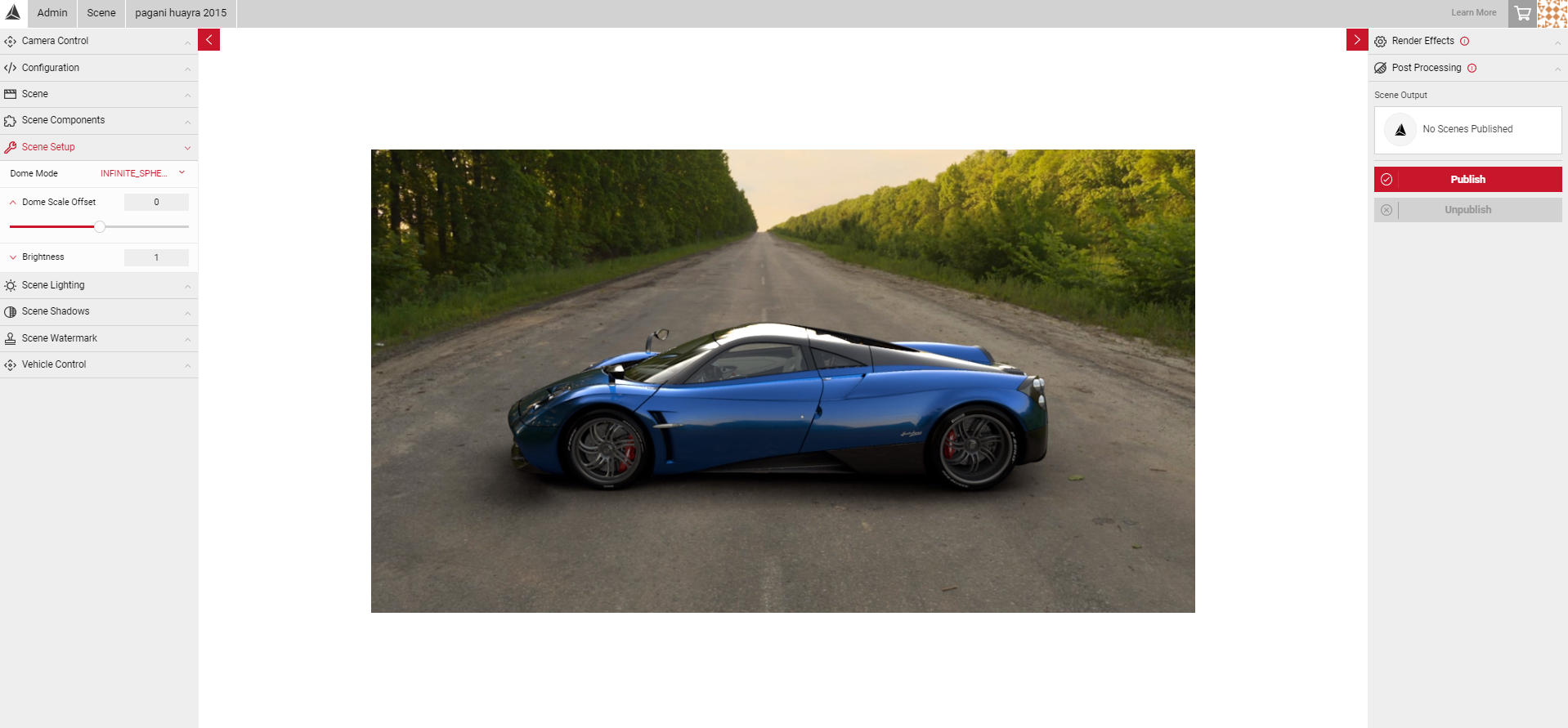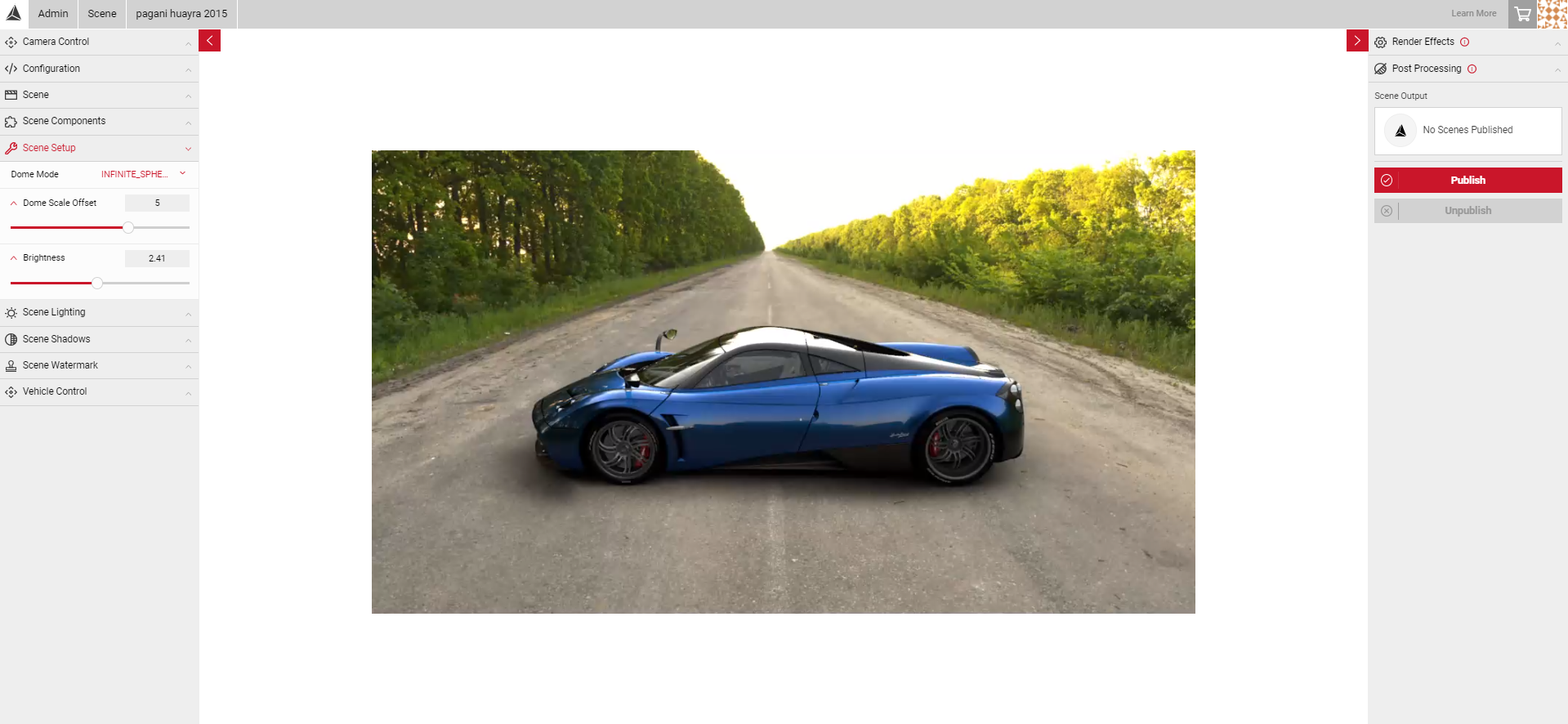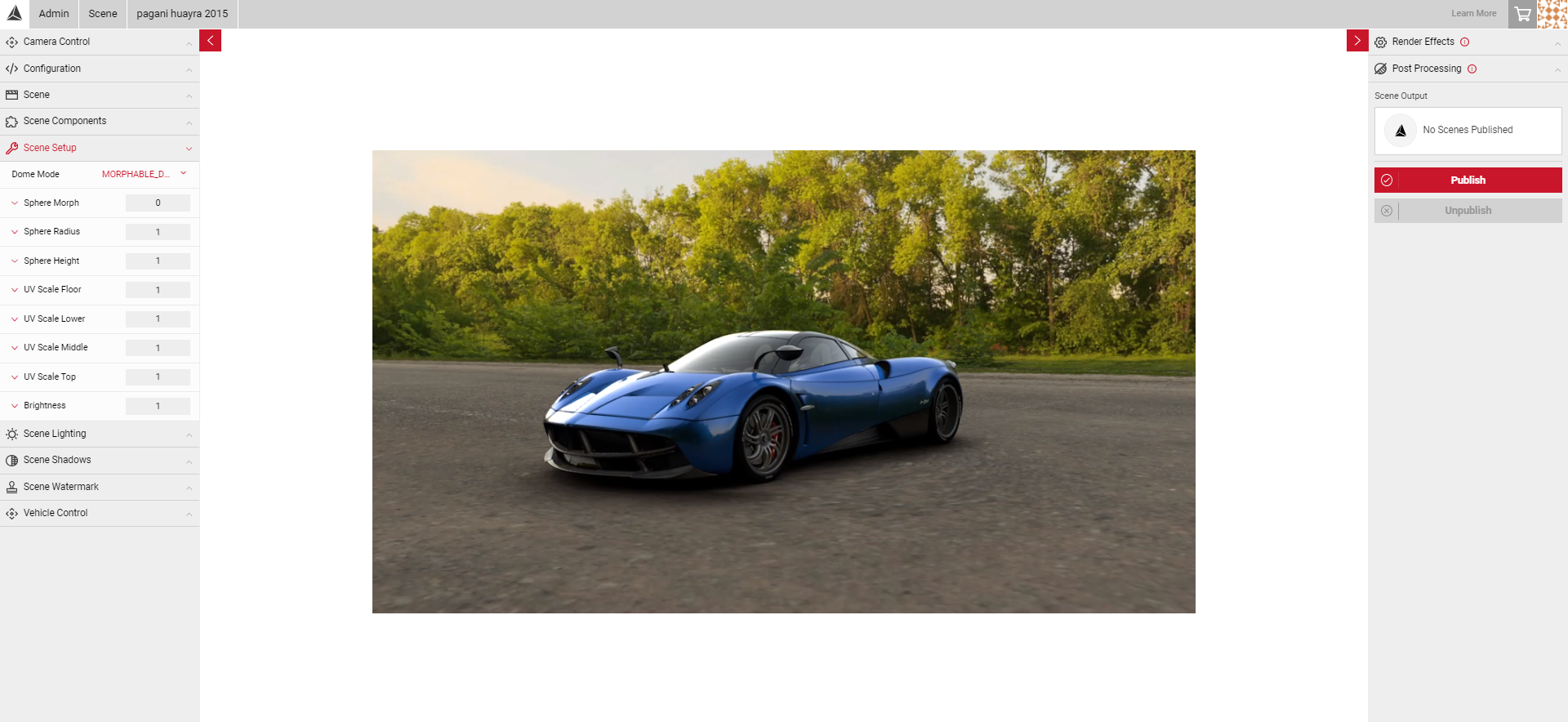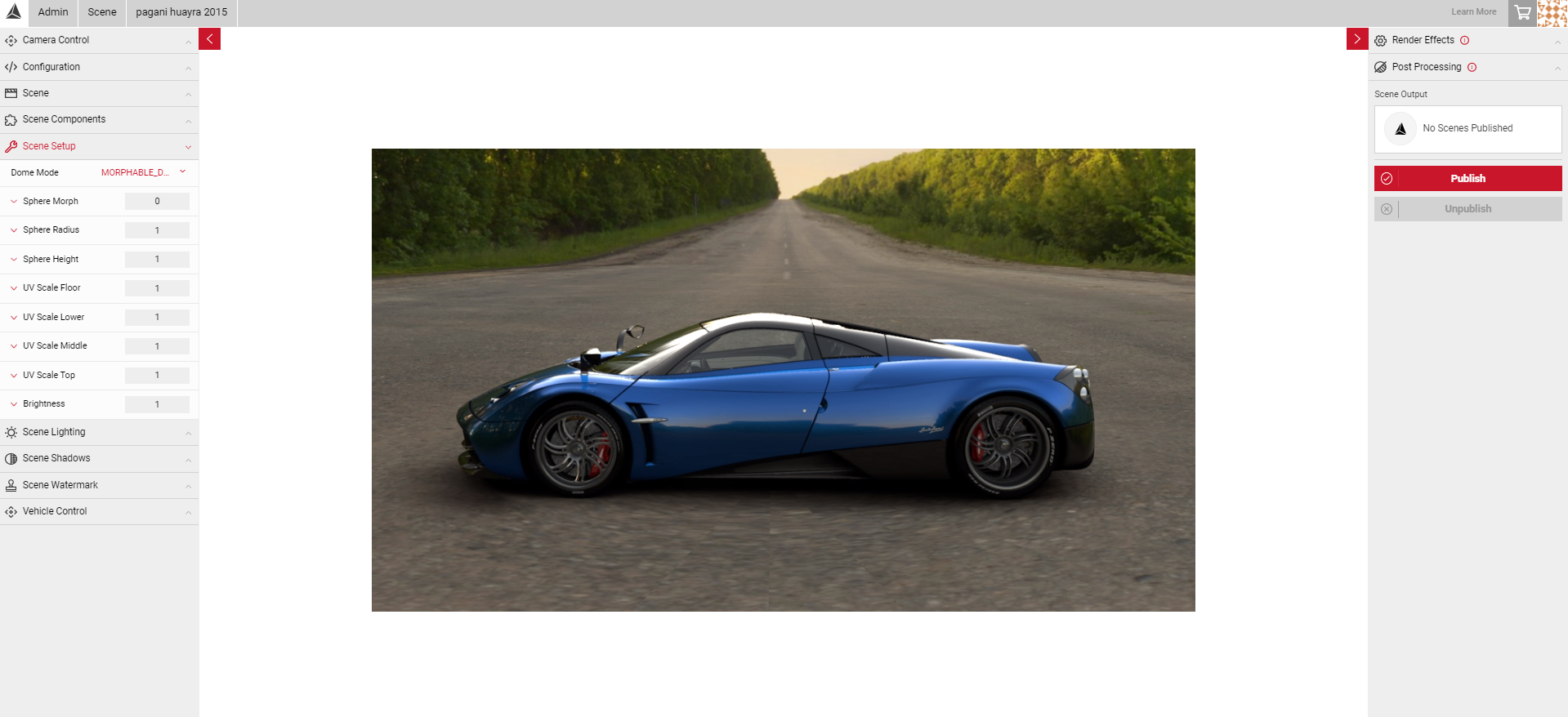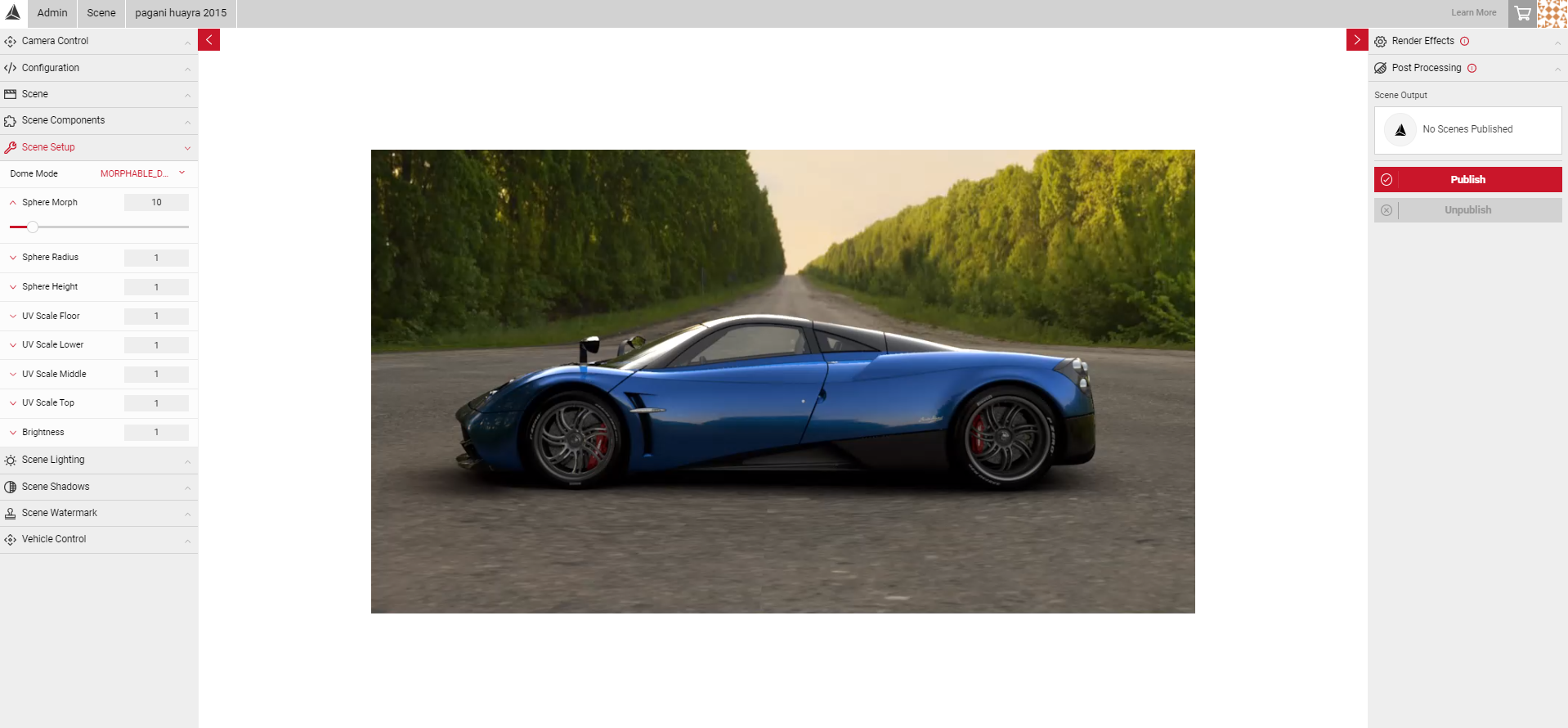Scene Setup (Domes)
Scene set up is where you can define your Environment Type for your Dome, which determines different controls for adjusting the size and shape. All the slider options within the Scene Setup panel effect the Dome which the image/HDR is projected onto. The units of each tool is a scale based on the size of the mesh which is 1m:1m, you will see the viewport update when the sliders are adjusted. There are two Environment Types you can choose from when setting up your scene, Dome or Sphere.
Sphere Environment Type
Spheres give users basic controls to move freely around the 3D space in the scene. The position of the vehicle in the scene will change when the user clicks and drags the stream, as the vehicle is not in a fixed position. Using this environment type, you can quickly set up your scene with options to adjust the Scale of the Dome and Brightness of the whole scene. Click and drag around the scene to get the correct position, then use Vehicle Control to make finer adjustments.
- Once you've selected the Sphere environment type from the dropdown, adjust the Scale slider to alter the size of the Sphere your image is projected onto.
- Adjust the Brightness slider to adjust the overall brightness of the scene.
Visit the Sphere Environment Creation tutorial to learn how to create a Sphere environment.
Dome Environment Type
Domes provide more set up options so you can make finer adjustments to the size and position. This method is useful to solve any warped geometry in your scene, or for close up shots if you need to tweak certain parts of the dome to get your desired reflections. The vehicle will remain in a fixed position as you click and drag around the viewport. Each of the controls can be selected to expand the slider, or values can be entered in the text field.
- Morph - Allows you to adjust the blend between the hemisphere and the cylinder of the dome. The slider begins at 0 at the start of the hemisphere shape. Adjust the slider to increase the blend onto the cylinder.
- Radius - Adjusts the radius of the mesh the dome is projected onto. Increasing the slider will make the scene appear larger compared to the size of the car, decreasing the slider will make it appear smaller.
- Height - Adjusts the height of the sphere. This is usually the same or close to the value of the Radius.
The UV scales allow you to stretch or shrink certain sections of the dome. These sliders can be toggled to adjust the skew of the dome. This is where the hemisphere ends and the mesh is beginning to merge to the cylinder.
- UV Scale Floor - Shrinks/Stretches the floor underneath the car. Move the slider to the right to stretch, or to the left to shrink. The default value is 1.
- UV Scale Lower - Increases or decreases the size of the lower bound area of the dome.
- UV Scale Middle - Increases or decreases the size of the middle bound area of the dome.
- UV Scale Top - Shrinks/stretches the very top of the sphere. This setting makes minor adjustments, you may not see a noticable change.
- Brightness - Adjusts the overall brightness of the scene. Move the slider to the right to increase the values.
Visit the Morphable Dome Tutorial to learn more.