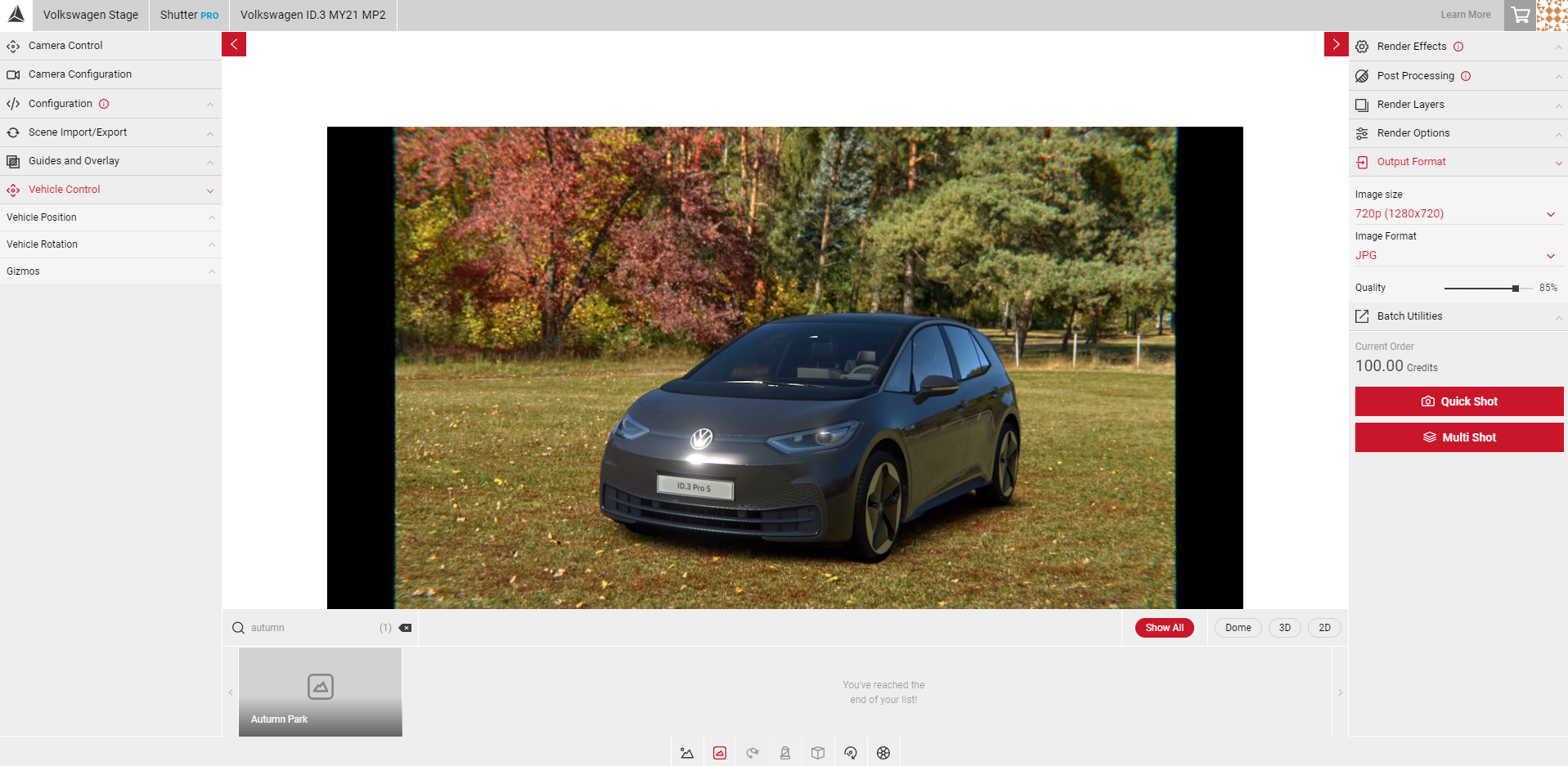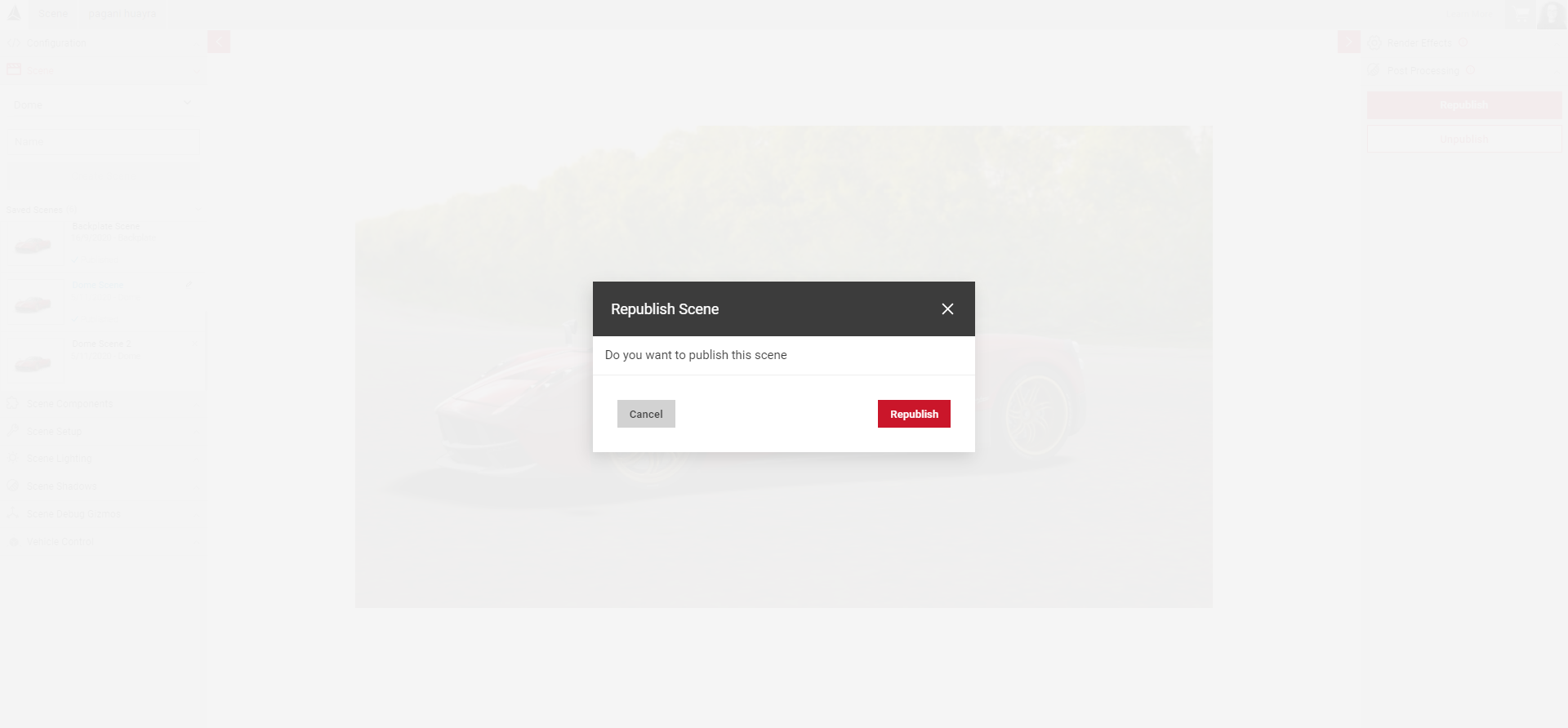Using Your Scene in Shutter Pro
After your scene is published, you can access your scene in the Controls menu in Shutter Pro.
- Select the Backplate icon in the Controls menu.
- Search, or scroll along the list to find your scene. Domes and backplates will appear in this list.
Sphere Environments
Sphere environments give users basic controls to move freely around the scene. When you load a Sphere environment in Shutter Pro, you must drag the vehicle around the scene to get it in the position you want. The position of the vehicle around the dome will change when the user clicks and drags the stream, as the vehicle is not in a fixed position. You can still select exterior cameras to get the camera position, but the position of the dome may change.
- Click and drag the stream to get the dome into the position you want for your shot.
- Use Vehicle Movement Gizmo to get the car in the correct position.
- Enable Flycam to get the correct camera angle. Some Flycam controls will move the position of the car in the scene rather than the camera itself.
- Apply any post processing or render effects.
- Create a Quick Shot or Multi-Shot order.
Domes
Domes allow you to use the normal Shutter Pro camera controls, as the vehicle will remain in a fixed position unless the vehicle control values are changed. As you click and drag the stream the camera will rotate around the car.
- Click and drag the stream to get the correct position
- Use Vehicle Movement Gizmo to get the car in the correct position.
- Enable Flycam to get the correct camera angle. In morphable domes, you can use the Flycam controls as you normally would in Shutter Pro.
- Apply any post processing or render effects.
- Create a Quick Shot or Multi-Shot order.
Re-Publishing Your Scene
If you need to make further adjustments to your scene, you must edit the settings and re-publish from the Scene app.
- Select the Scene app and the scene you wish to edit from your list of Saved Scenes
- Make any adjustments to the Lighting, Shadows, or Scene Setup.
- Re-publish your scene.
- Visit the Shutter Pro app and select your scene by selecting the backplate icon in the Controls menu.
- Your scene will load with your saved changes.