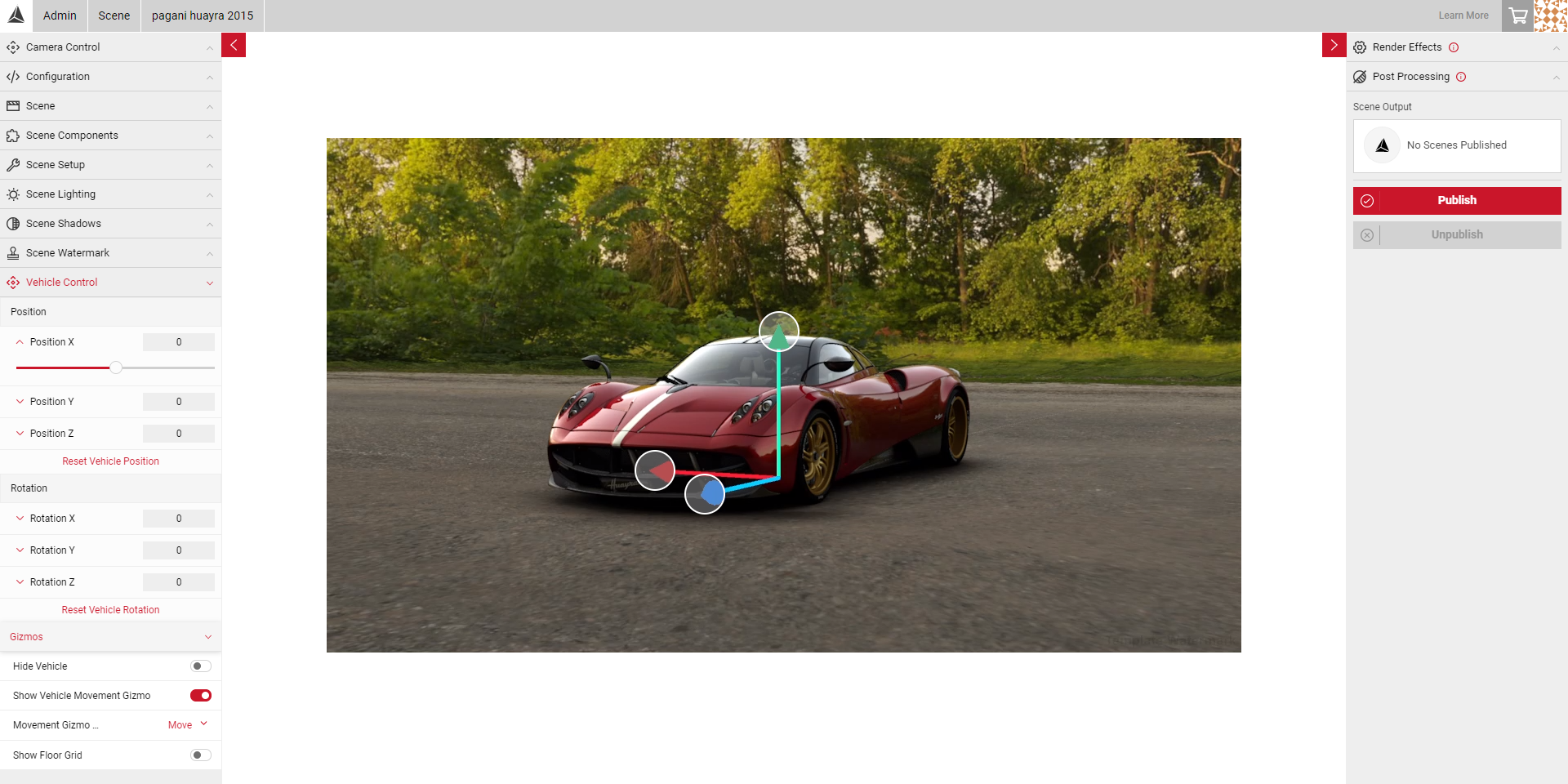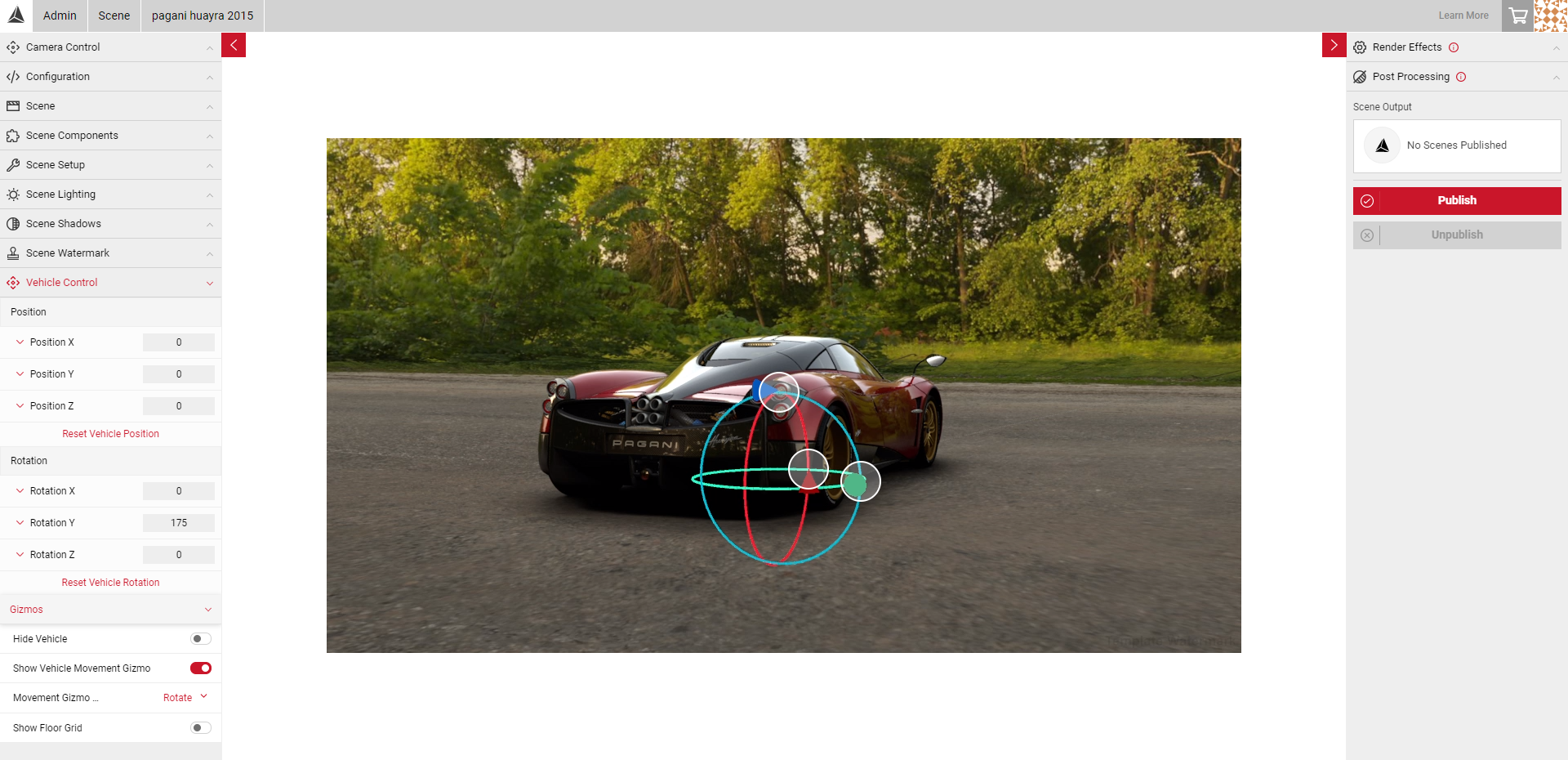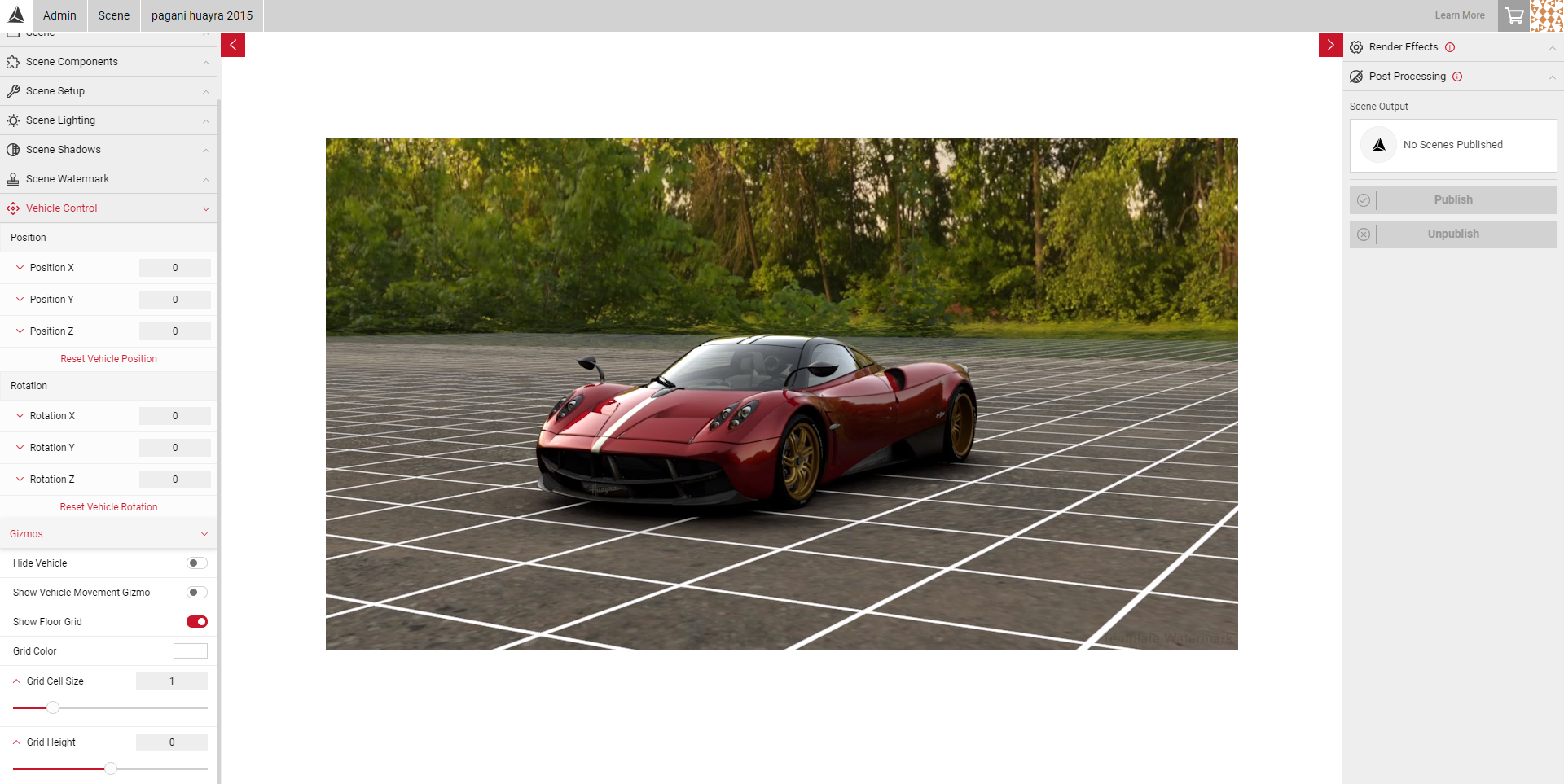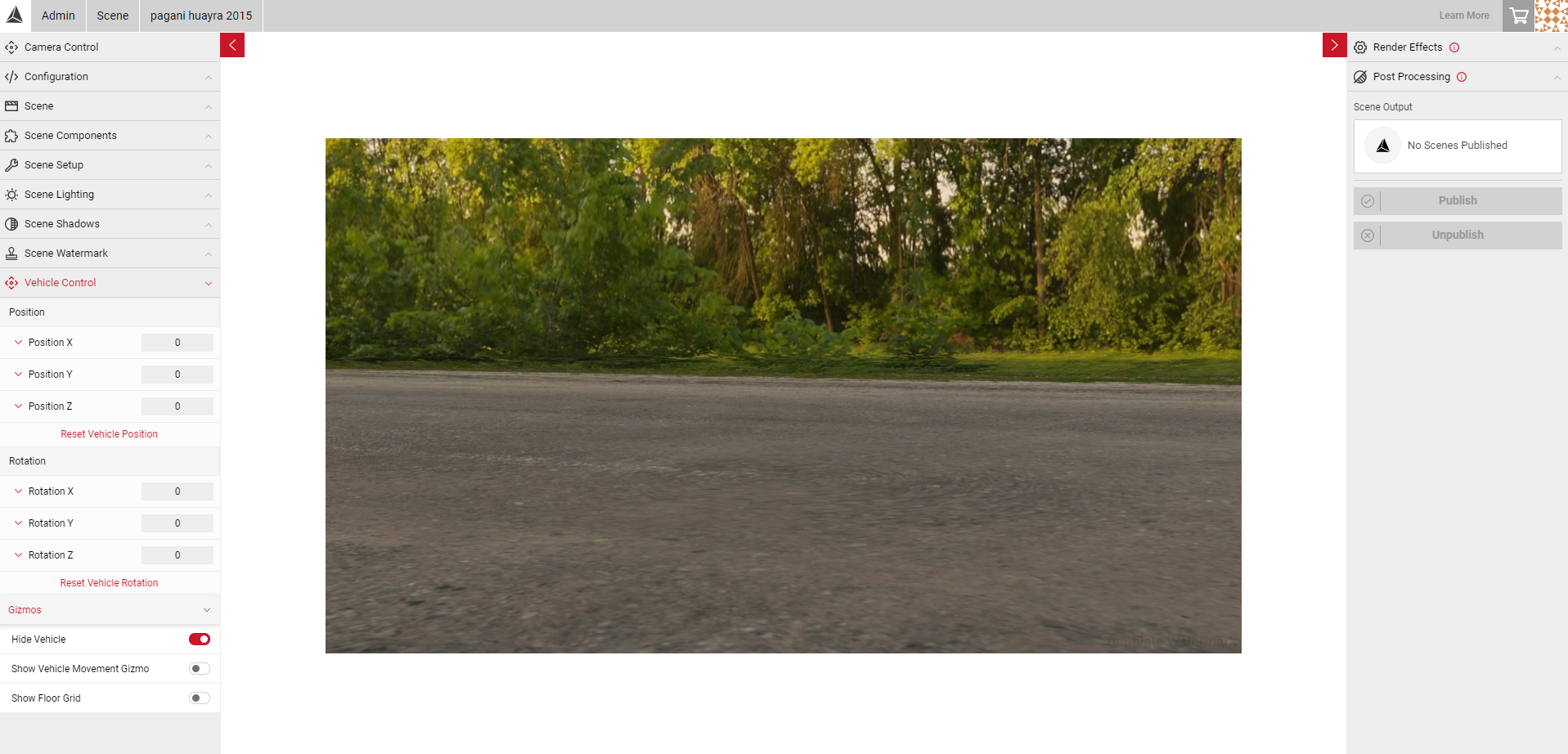Vehicle Control
Vehicle Control allows you to change position of the vehicle in the scene, you can use sliders to adjust the position and rotation, or use the vehicle gizmos to click and drag the car into position. The values you set here, will be the default position of the car when the scene is selected in Shutter Pro.
- Select the Vehicle Control panel to reveal the gizmo options and the Vehicle Position and Vehicle Rotation values on the X, Y, and Z axis.
- You can enter the position and rotation values in the number field box, or click on each axis to reveal the slider to adjust the values.
- Enable the Show Vehicle Movement Gizmo slider to adjust the position/rotation using the gizmo in the stream. Click and drag on each axis point to adjust the position.
- Next to Movement Gizmo Mode, from the dropdown, select Move or Rotate to change the gizmo type.
- Enable the Show Floor Grid slider to help determine the floor of the scene.
- You can also change the grid colour and edit the Grid Cell Size and Grid Height by adjusting the sliders.
- Select Reset Vehicle Position in each panel to revert any changes.
- You can also enable the Hide Vehicle slider which hides the vehicle from the scene. This tool can be useful when setting up the Camera Solver projection lines or adjusting the Dome parameters.
Note: Remember, the vehicle is not specific to the Scene project and is not saved per Scene. All the same settings will be saved each time a different vehicle is selected, but vehicle position and lighting may appear differently.
When you are happy with your vehicle position, visit Scene Lighting and Scene Shadows to adjust your scene.