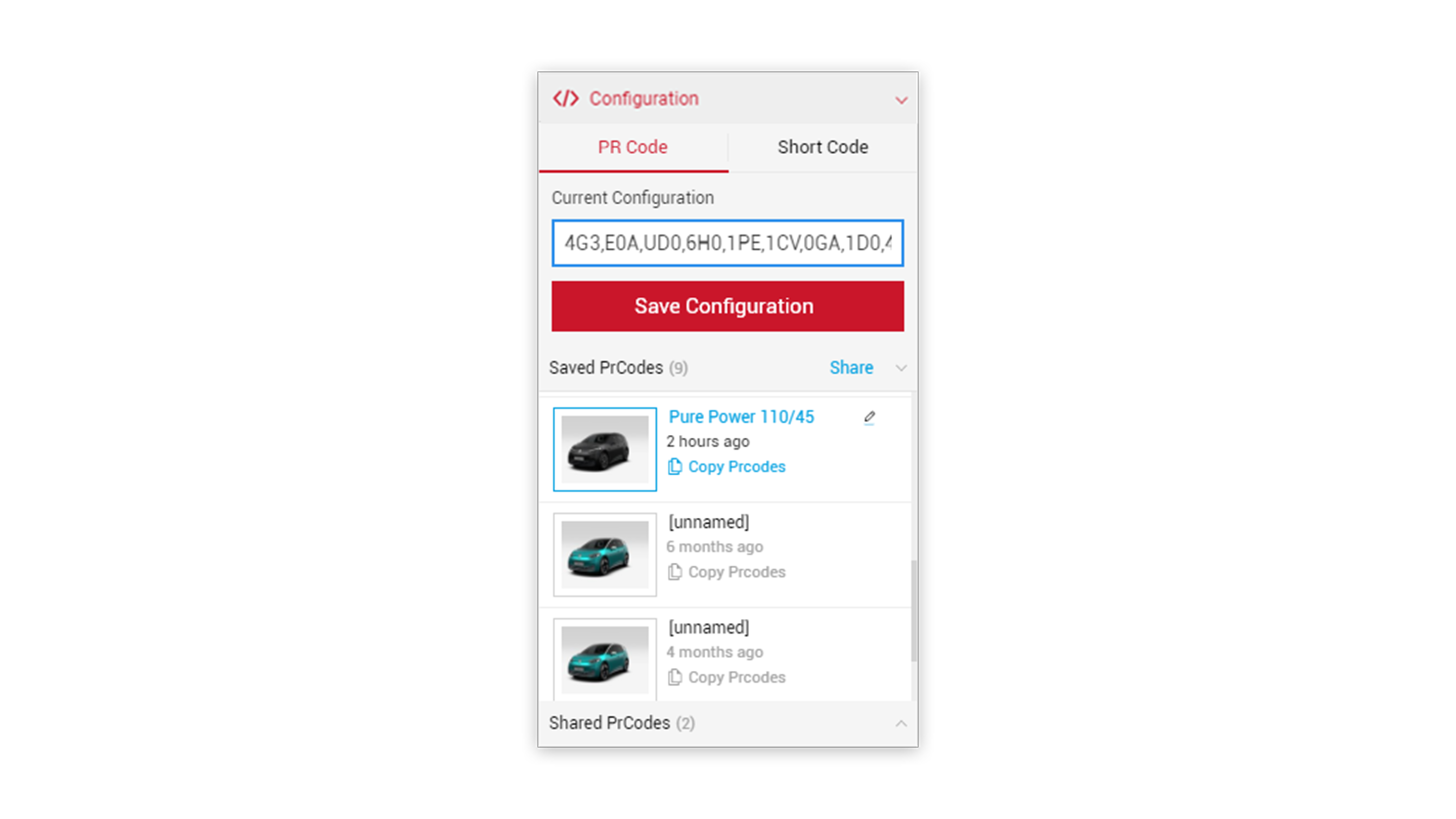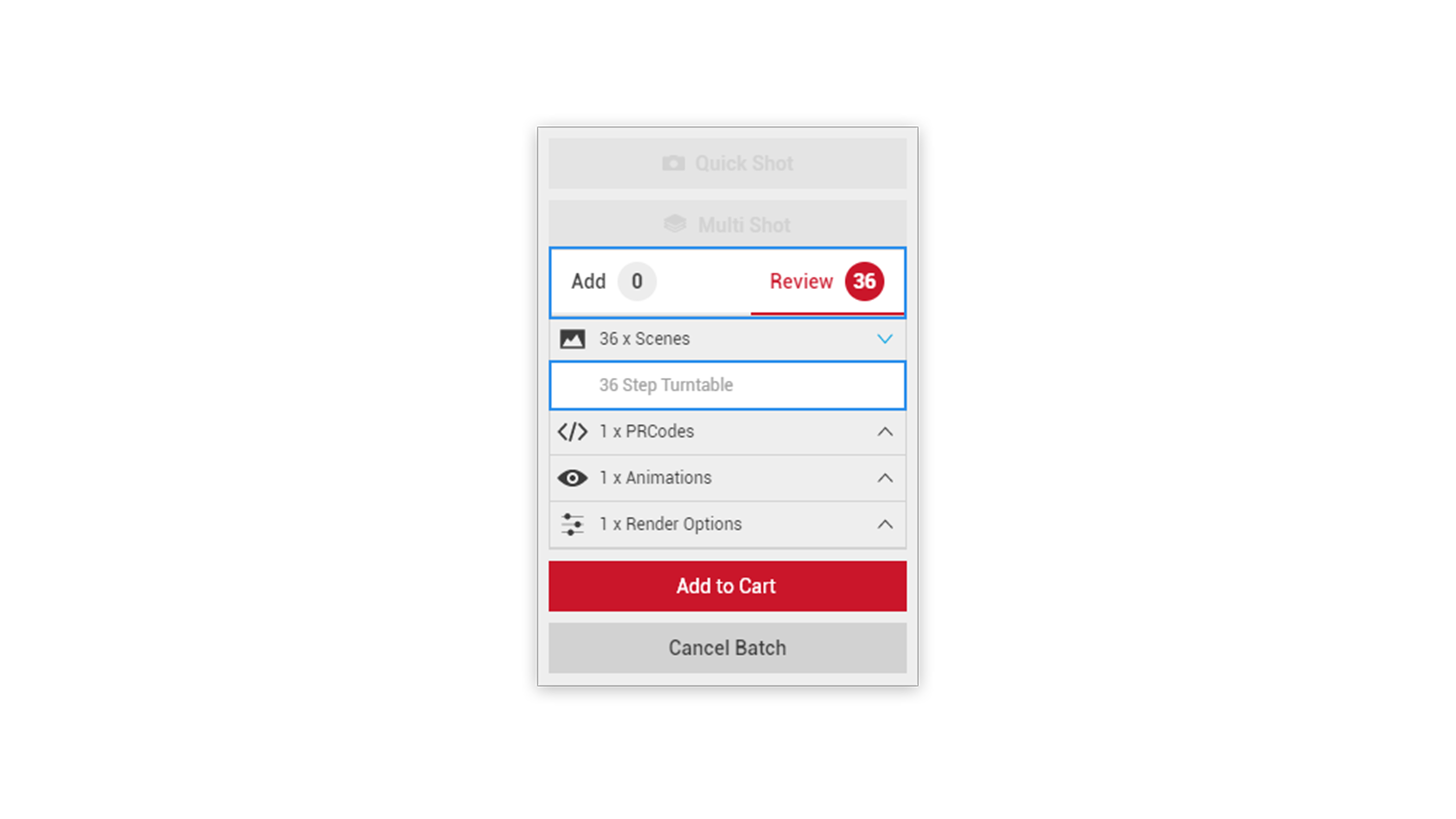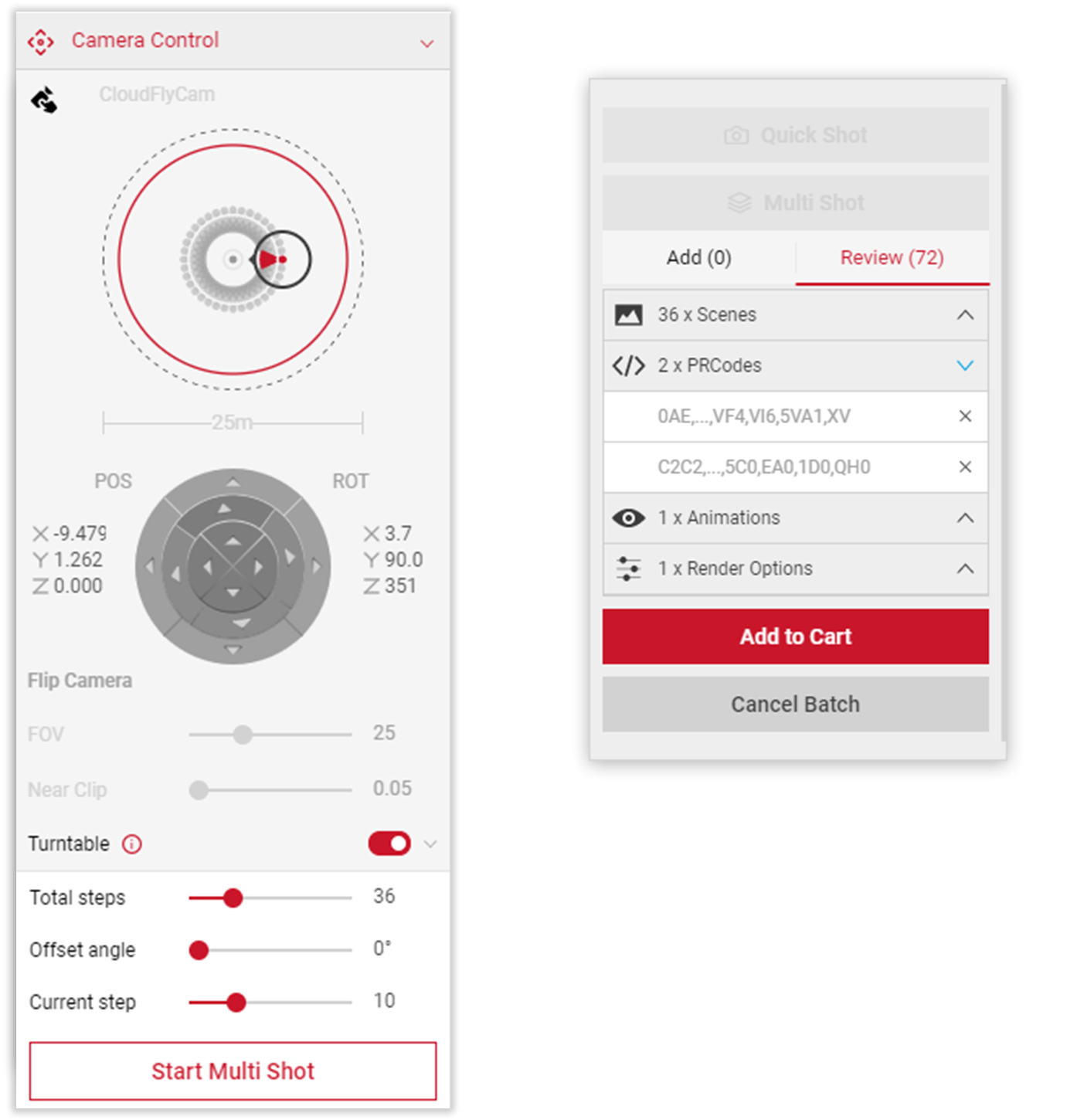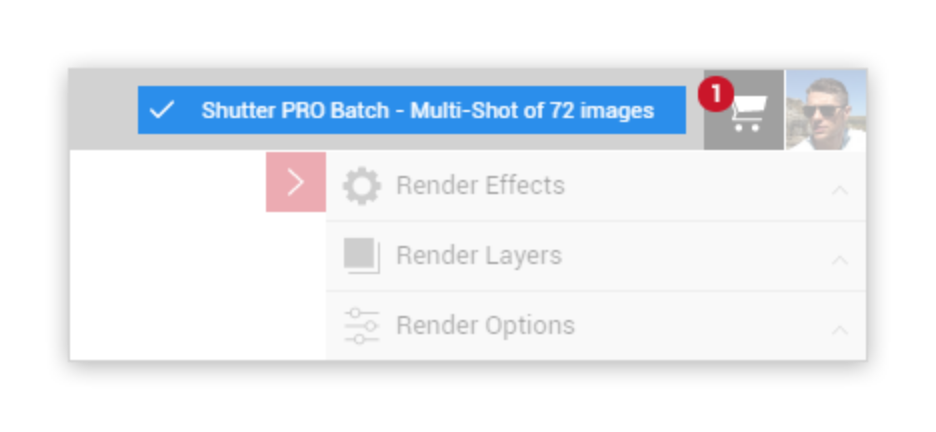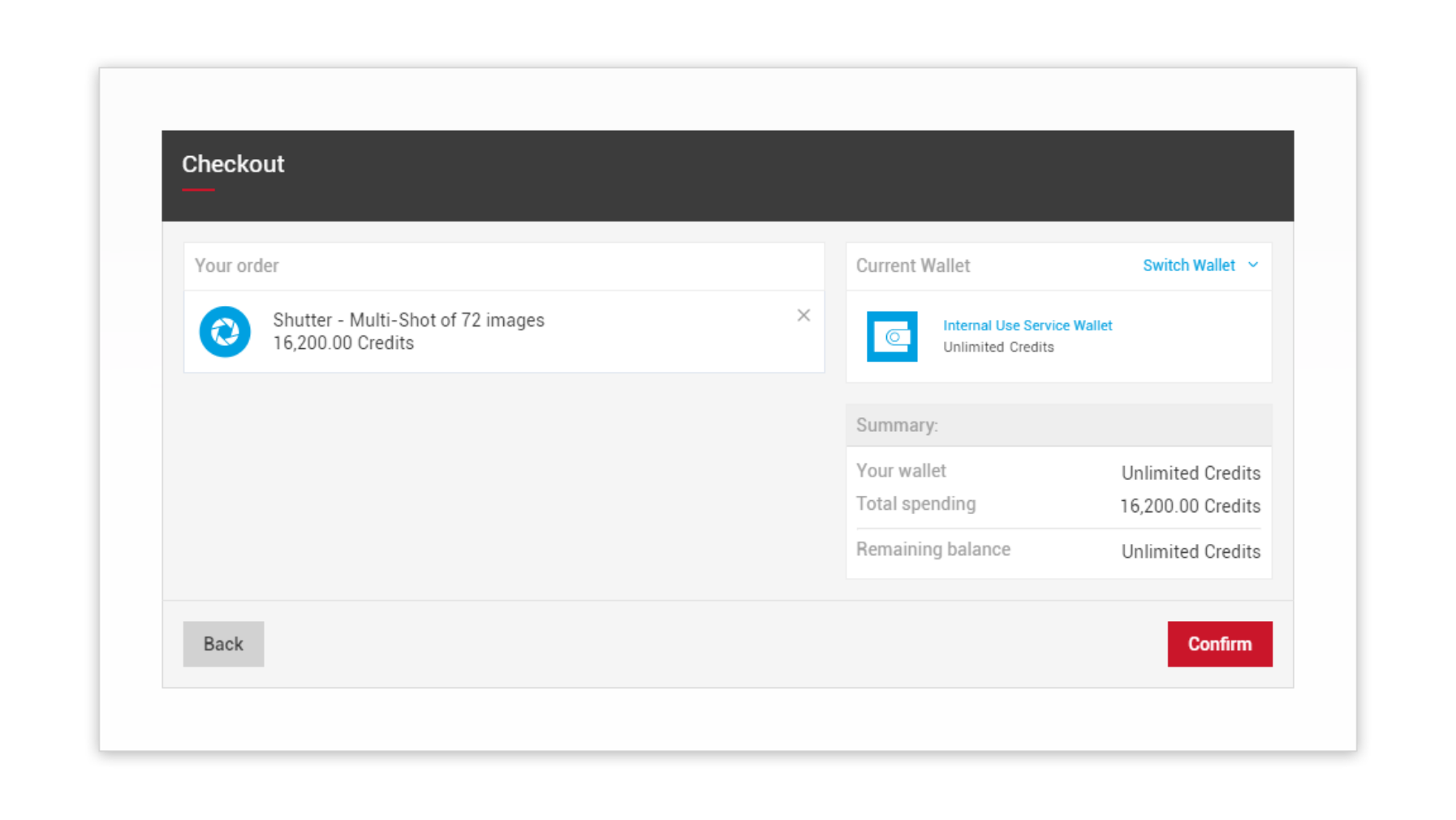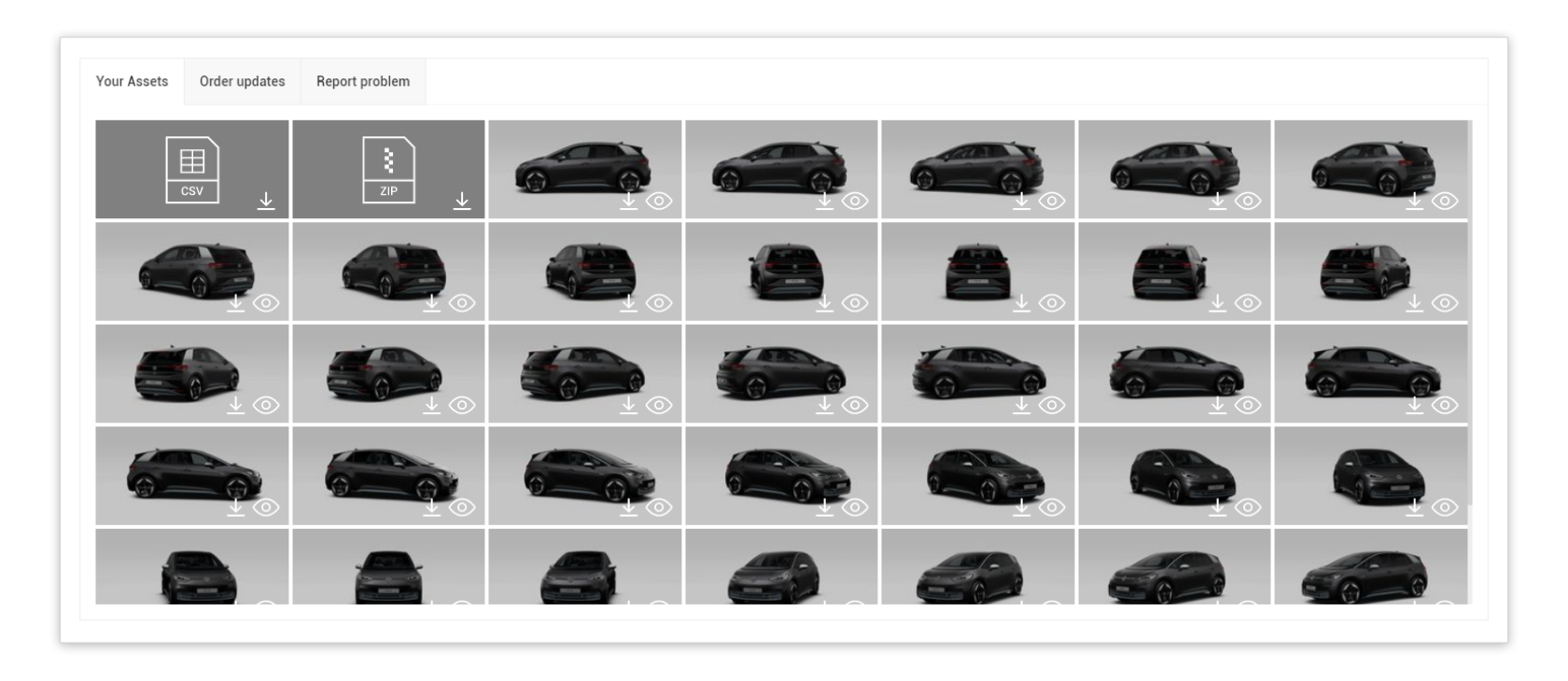Tutorial Time: 10 mins
- Using PrCodes
- Using Turntable
- Changing Car colour
- Using Output Format
- Using Multi Shot batch
What you will learn
Using Shutter or Shutter Pro app we will learn how to create a 36 picture turntable. We will learn how to use the ‘total steps’ and the ‘current steps’ start position of the car. Due to the clients request of the turntable cycling between two different exterior colours, we will learn how to change the paint colour and use the Multi Shot batch mode to output the pictures in 1080p, PNG image format.
Method
1 Copy and Paste your PrCodes into the PrCode Configuration tab. Click on Apply and the car will change to your own configuration.
Make sure to the click the Save Configuration button so you have it stored in the Saved PrCodes menu.
2 Click on the FlyCam icon within the Controls menu or click Camera Control from the Input menu.
Trigger the Turntable slider button, and input the following settings:
Total Steps: 36 - This will set the number of pictures that will be outputted.
Current Step: 10 - The will set the position of the car in the first picture.
Click the Start Multi Shot button.
3 Once the Multi Shot Button has been clicked, the 36 pictures will be added to the Multi Shot interface.
4 Input a new PrCode string to change the paint colour of the car. Apply and Save Configuration.
5 Repeat the same input settings from Step 2. Click the Multi Shot button. The Multi Shot interface now displays 72 pictures (using the x2 PrCodes).
6 Click the Add To Cart Button. The pictures are added to your Cart, with a notification icon appearing. Click the Cart icon to see the Checkout pop up. To process the order click the Confirm button.
7 Once the order has processed, you can view the pictures and download in CSV and .ZIP format and start to create your Turntable Gif.