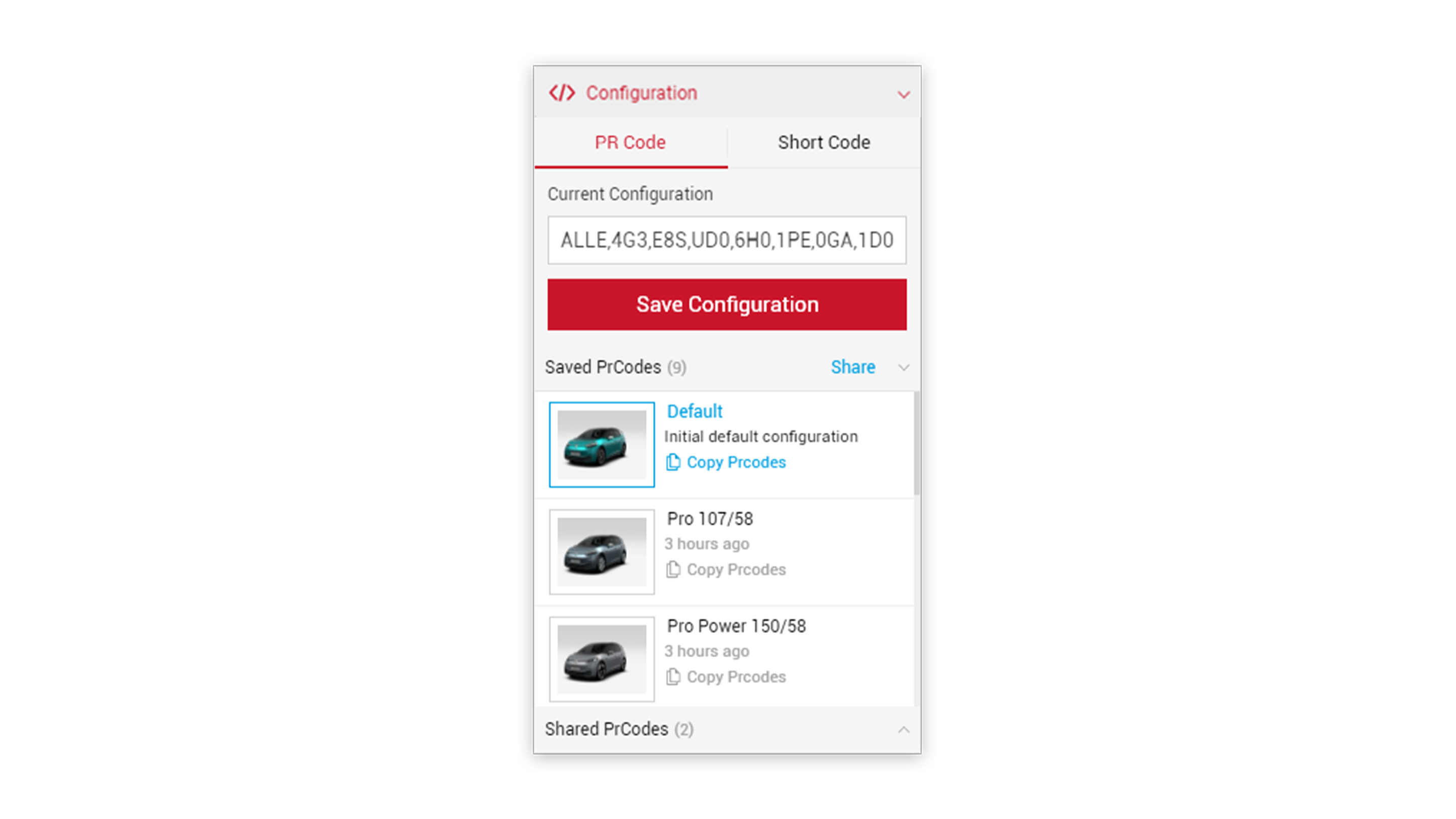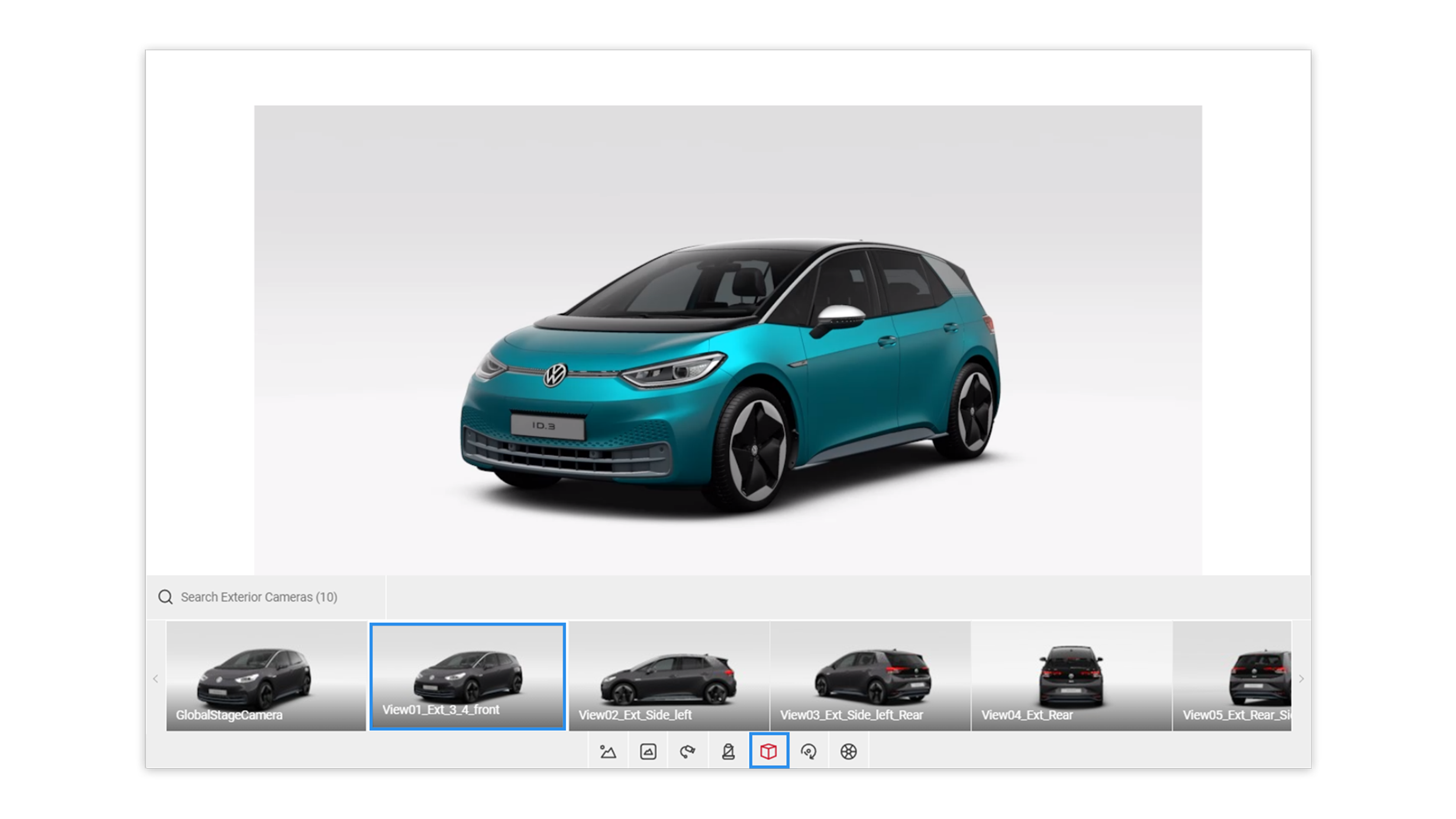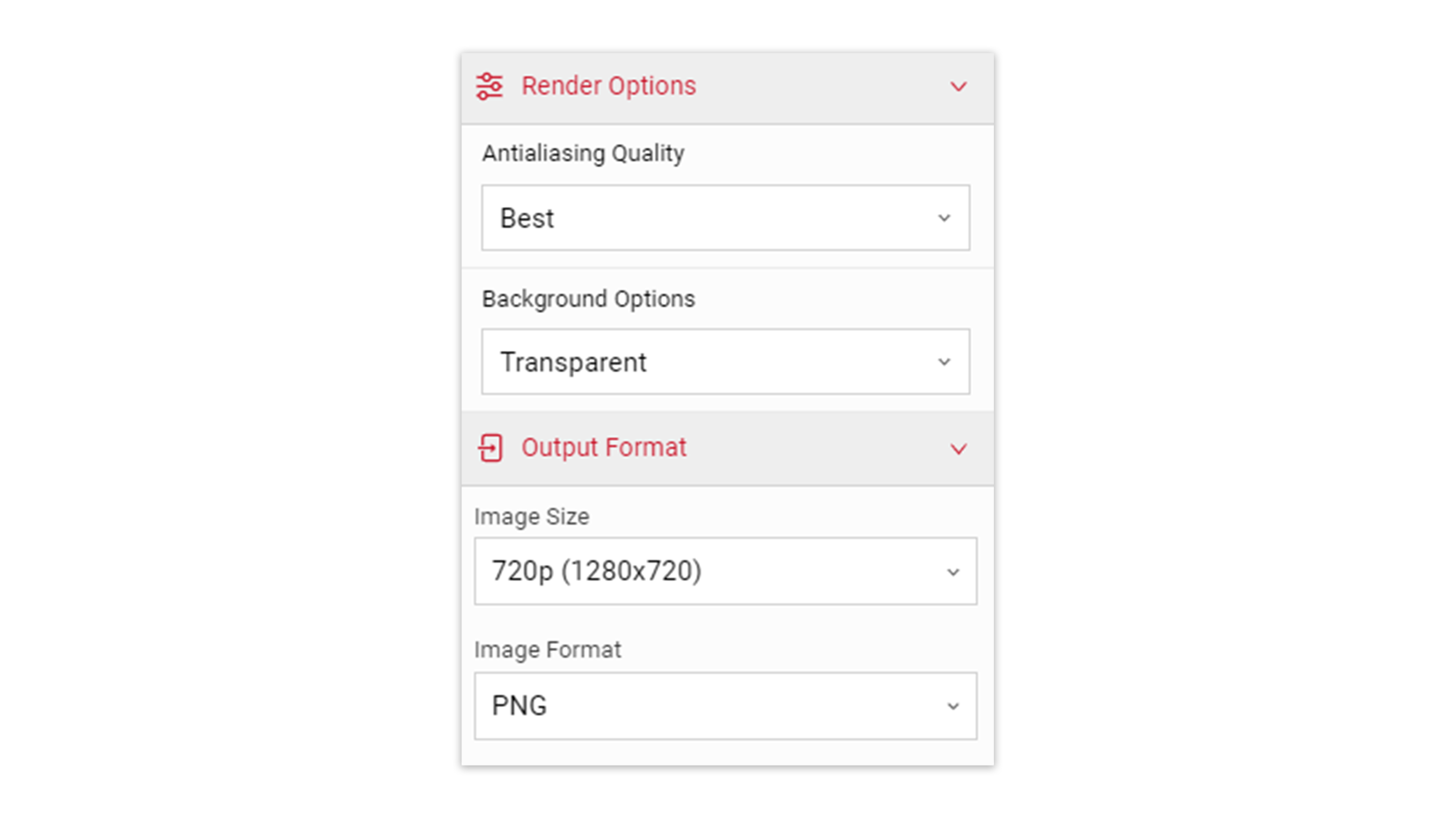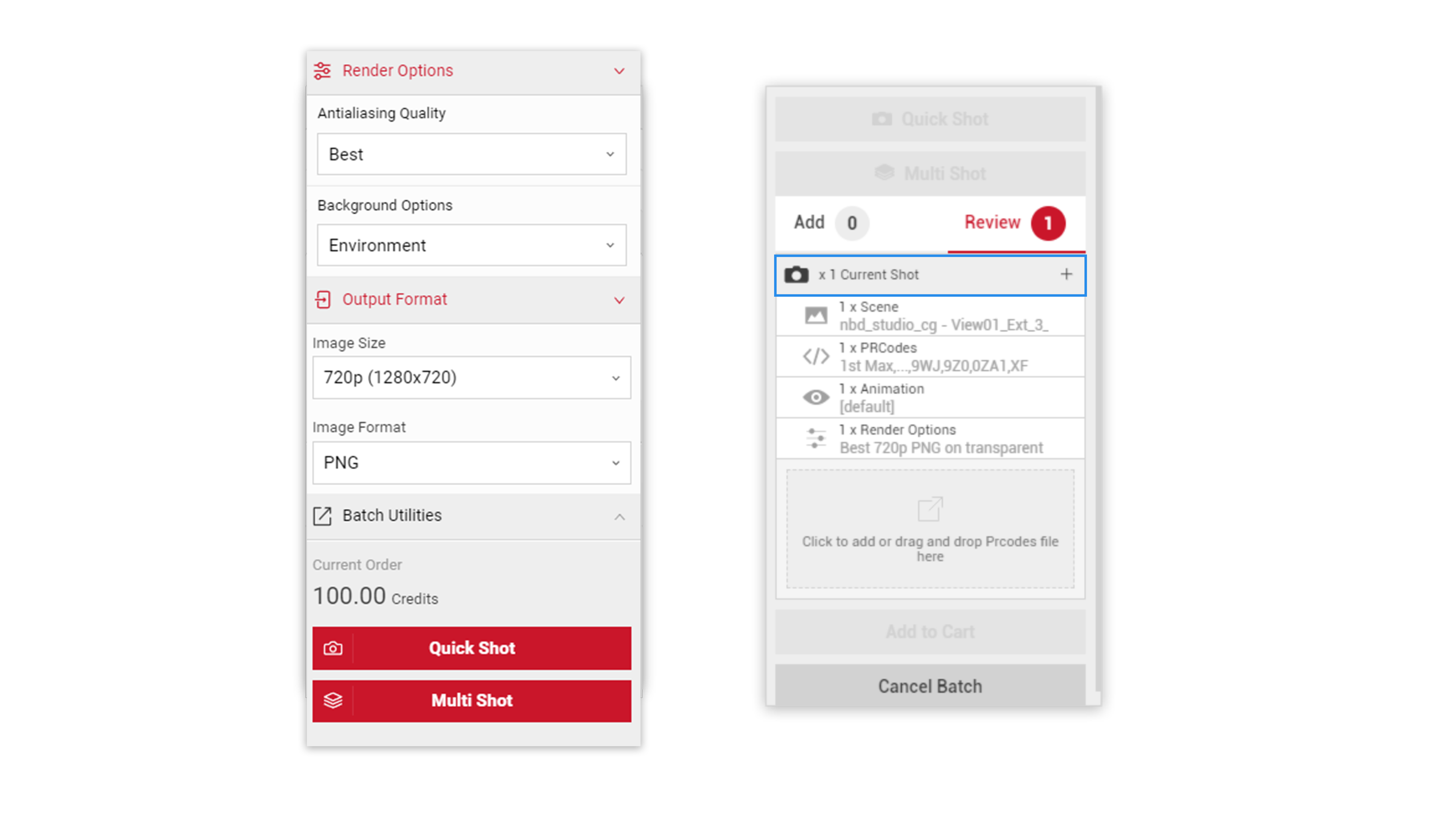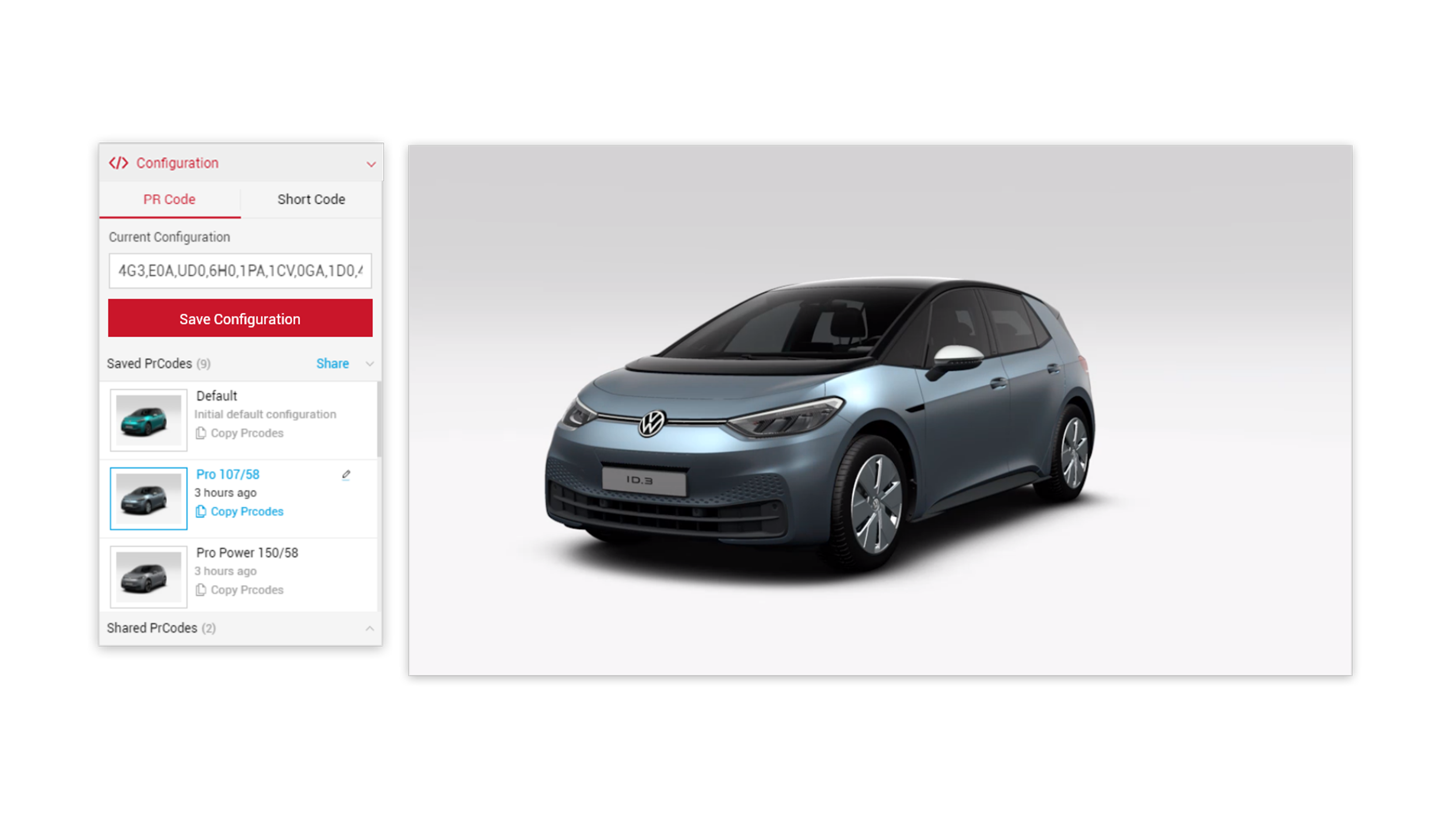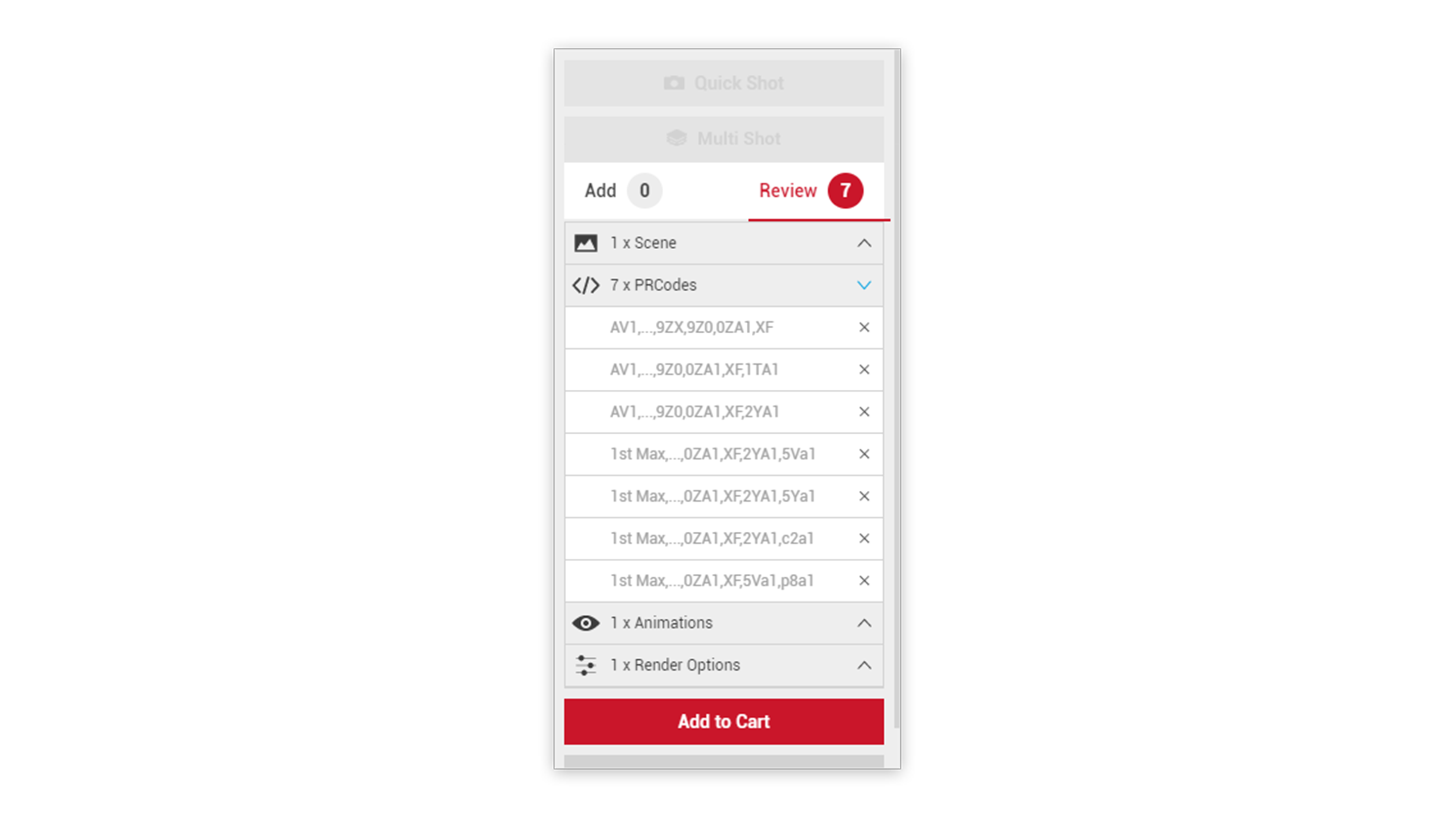Tutorial Time: 10 mins
- Using PrCodes
- Saving Configurations
- Changing Car colour
- Using Render Options
- Using Multi Shot batch
What you will learn
Using Shutter Pro app we will learn how to create multiple car pictures that showcase the car’s different paint colours. We will be using the ‘white studio’ environment and will output the images in transparent PNG format. The pictures will then be used by the client as part of an Online Configurator experience for customers.
Method
1 Copy and Paste your PrCodes into the PrCode Configuration tab. Click on Apply and the car will change to your own configuration.
Make sure to click the Save Configuration button so you have it stored in the Saved PrCodes menu.
Tutorial Tip
You can add all the different colour PrCodes at this point, and click the Save Configuration button so the different versions of colours are saved in the PrCode configuration menu. This means they are stored in the menu and you can use them for future image creation.
2 Setting the 3/4 angle of the car. Click the Exterior Camera icon within the Controls menu. Choose the appropriate angle from the menu, then click the Viewport to close the menu.
3 In the Output menu, select Render Options and in the Background Options dropdown select Transparent.
*The transparent feature is not visible in the Viewport, only visible when the picture is processed as an order.
4 Click the Multi Shot button to create a batch of images. Click the plus (+) to add the Current Shot into the batch.
5 Change the paint colour by adding the PrCode and clicking the Apply button.
6 Click the Add To Cart Button. The pictures are added to your Cart, with a notification icon appearing. Click the Cart icon to see the Checkout pop up. To process the order click the Confirm button.