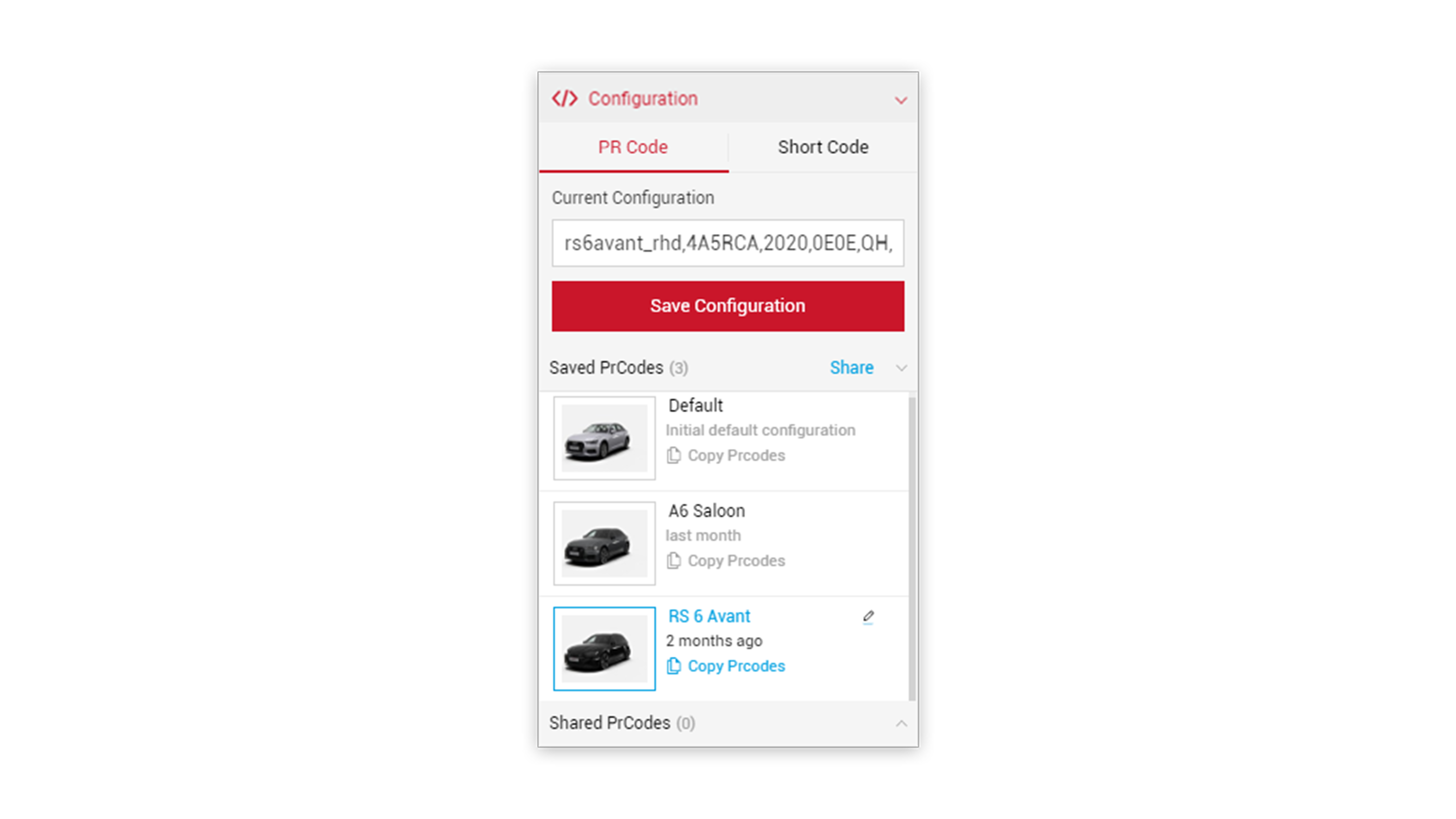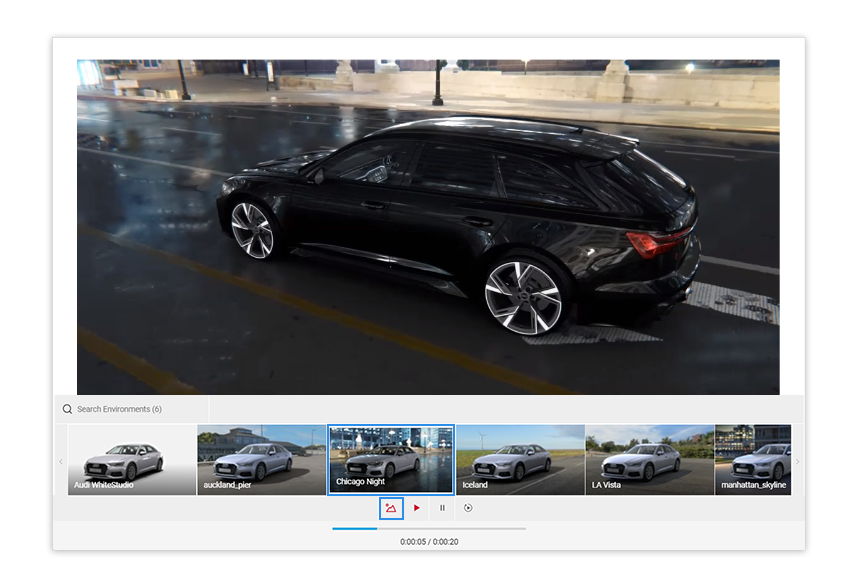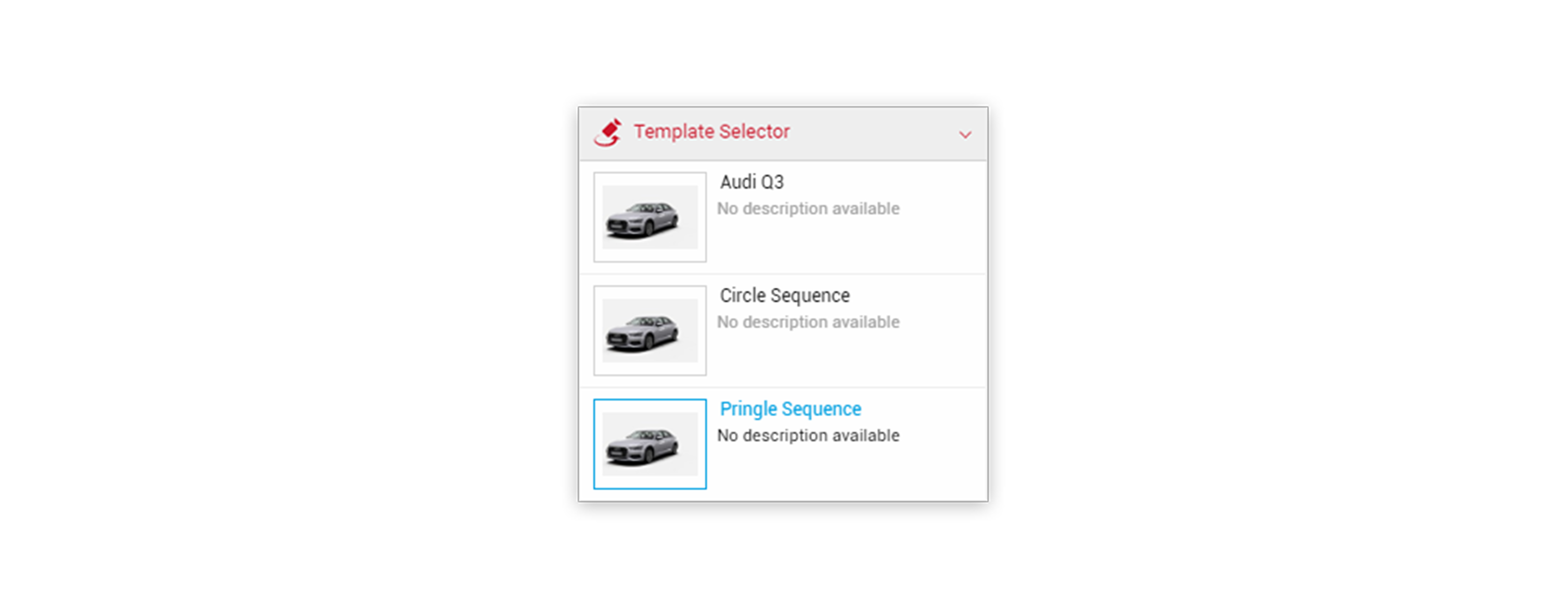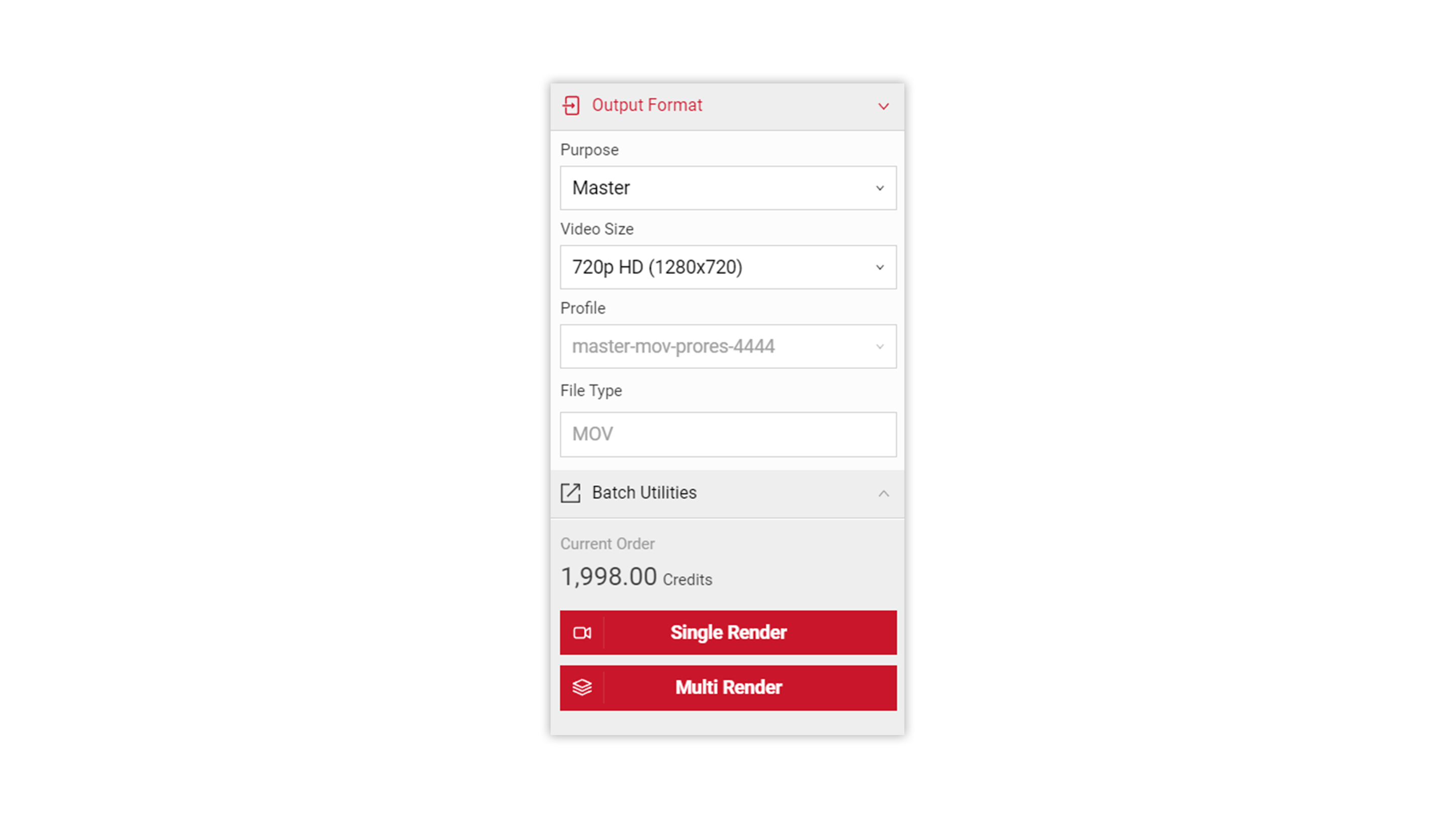Tutorial Time: 05 mins
- Using PrCodes
- Saving Configurations
- Changing Environment
- Using Template Selector
- Rendering Video
What you will learn
Using the Video app we will learn how to output a quick dynamic video camera path for a car model, to help support materials for a OEM’s car launch campaign. We will learn to use the Template Selector and using the specific Pringle animation sequence, we will create our Single Render ready to support the OEM’s campaign.
Method
1
Copy and paste your PRCodes into the PrCode Configuration tab. Click on Apply and the car will change to your own configuration.
Make sure to click the Save Configuration button so you have it stored in the Saved PrCodes menu.
2 Click the Environment icon and choose the Chicago Night environment from the available options.
3 Within the left hand Input Menu click the Template Selector menu tab. This will display all the available pre-defined camera paths. Click the Pringle Sequence for use in this instance.
4 Use the buttons in the Control menu at the bottom of the screen to Play, Pause or Restart your sequence.
5 In the Output menu, select the Output Format dropdown and select Master for the purpose of your video. Select the 4K UHD format. Click the Single Render button to render your video.