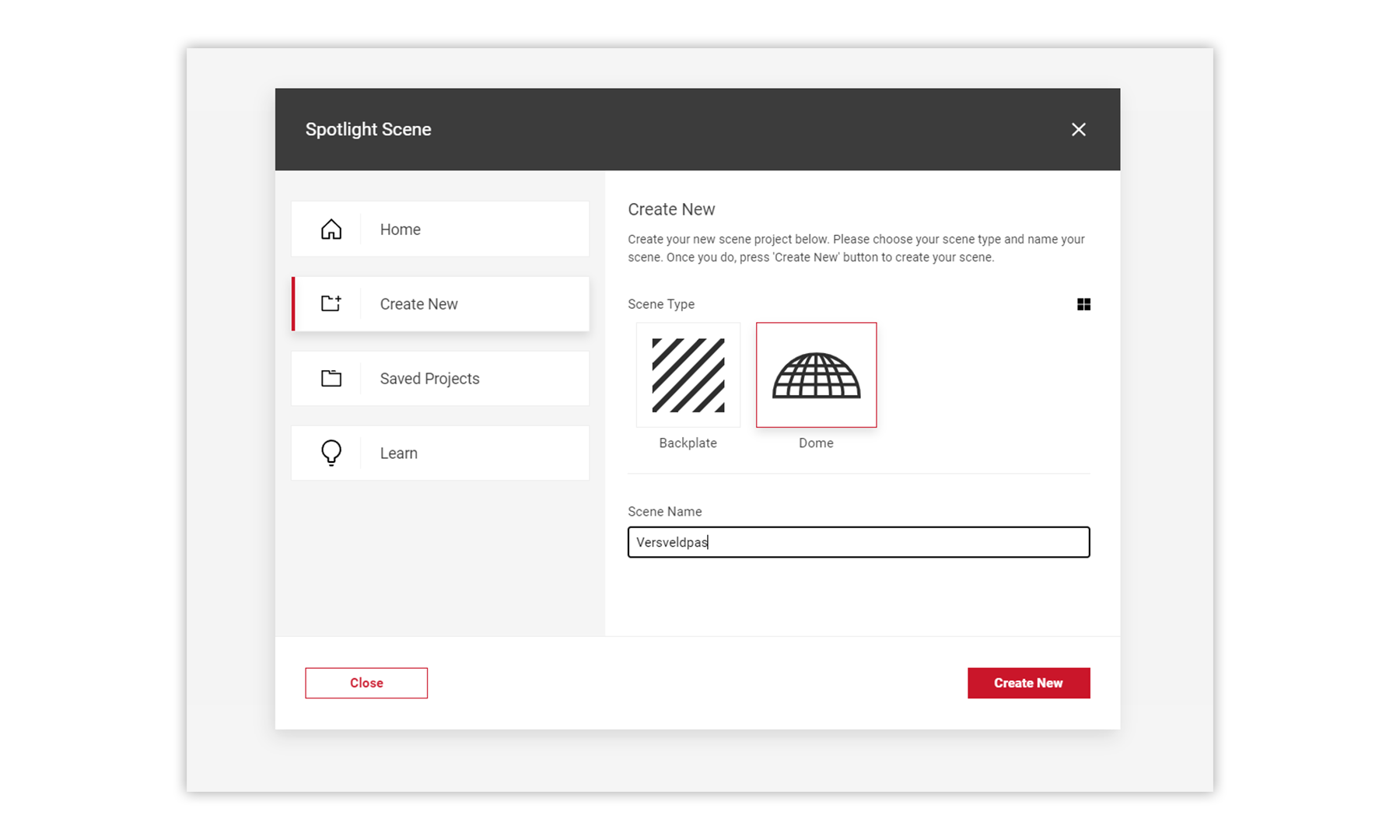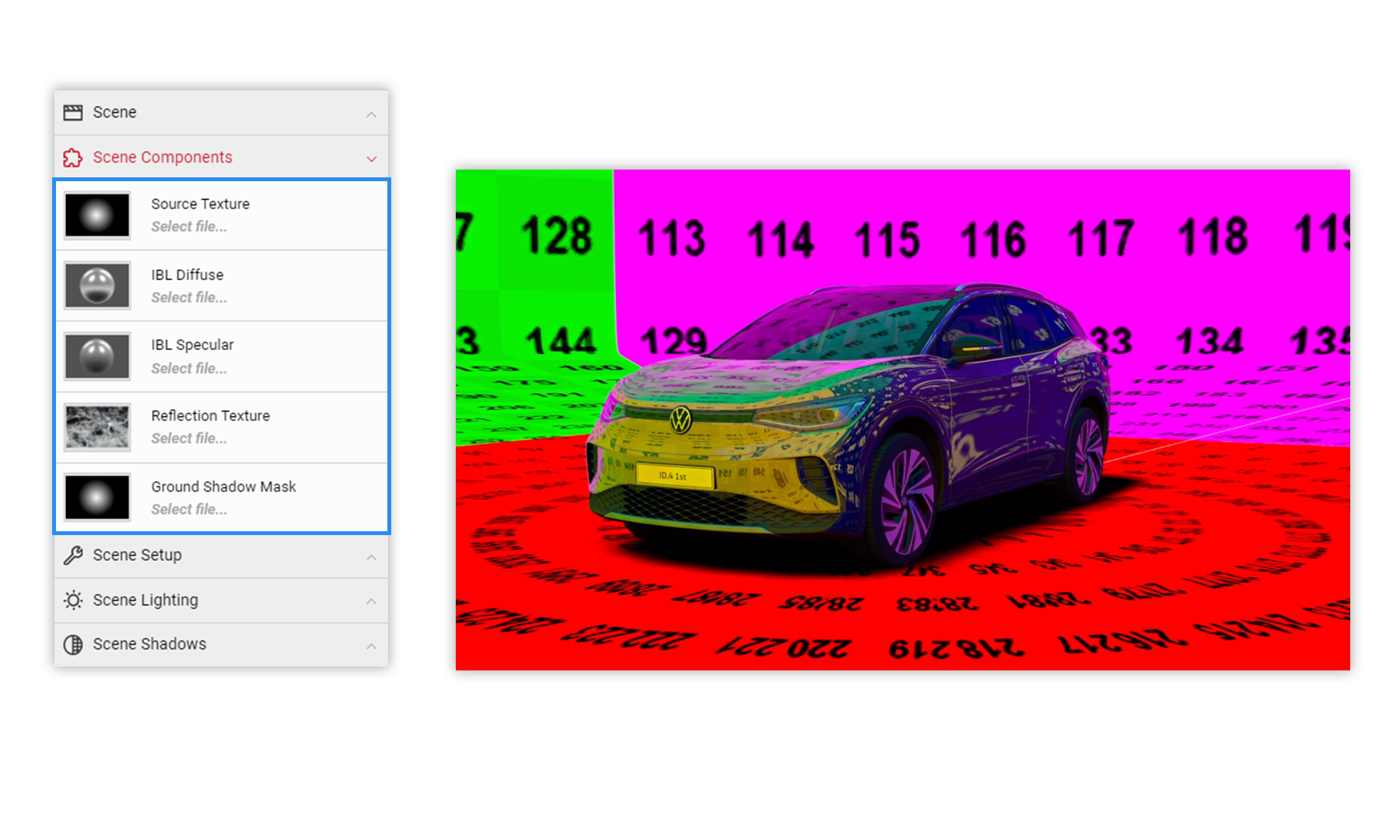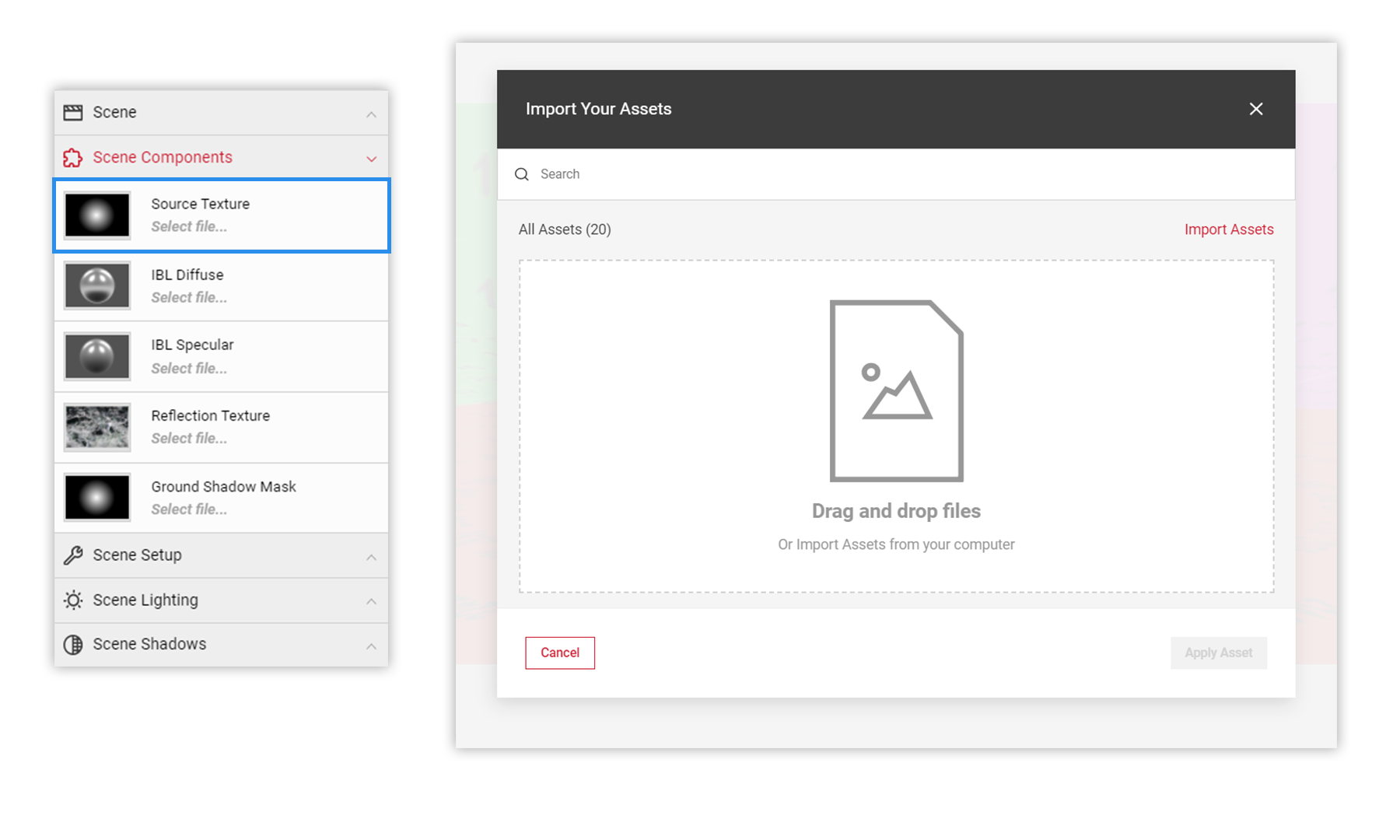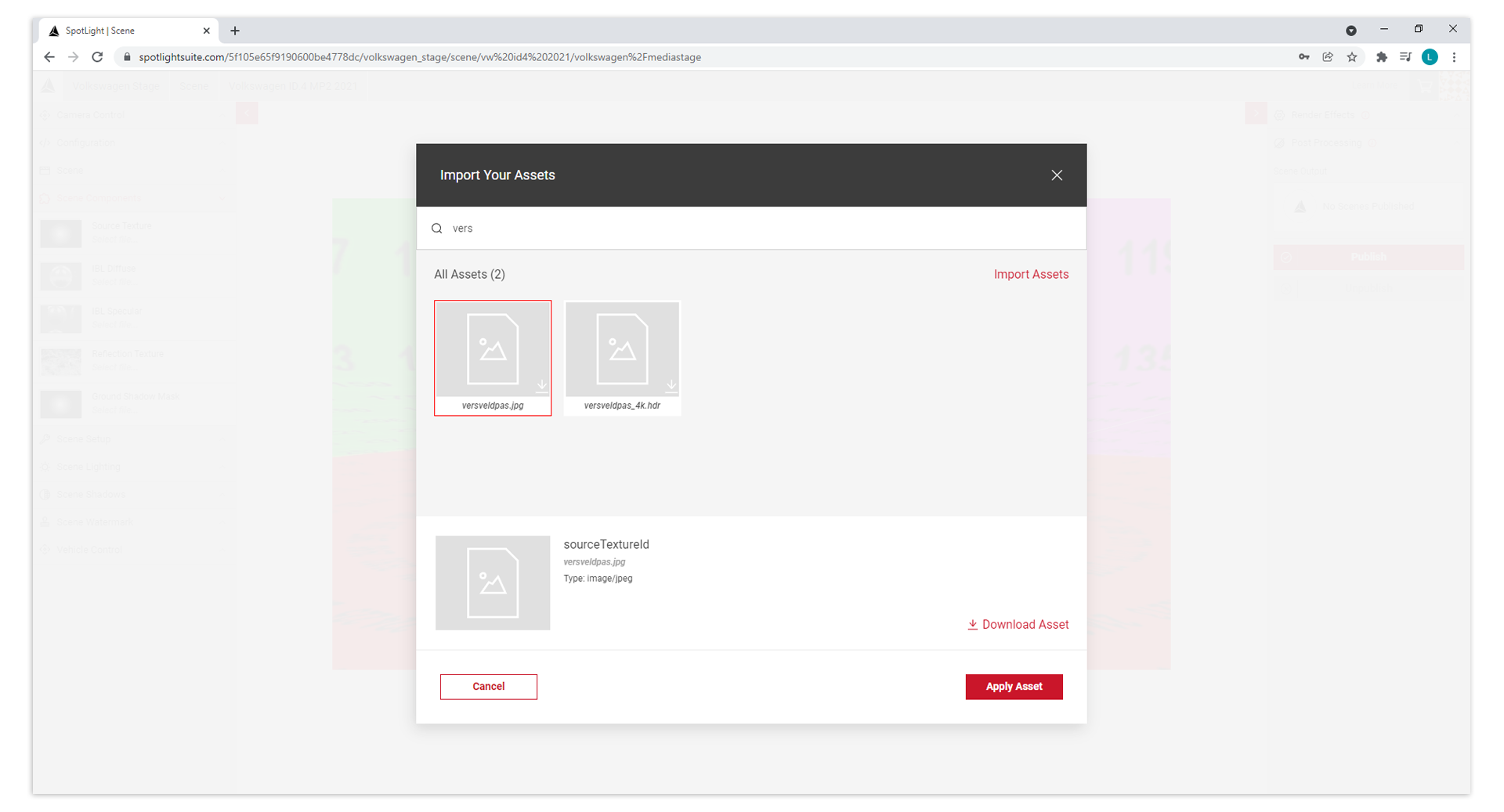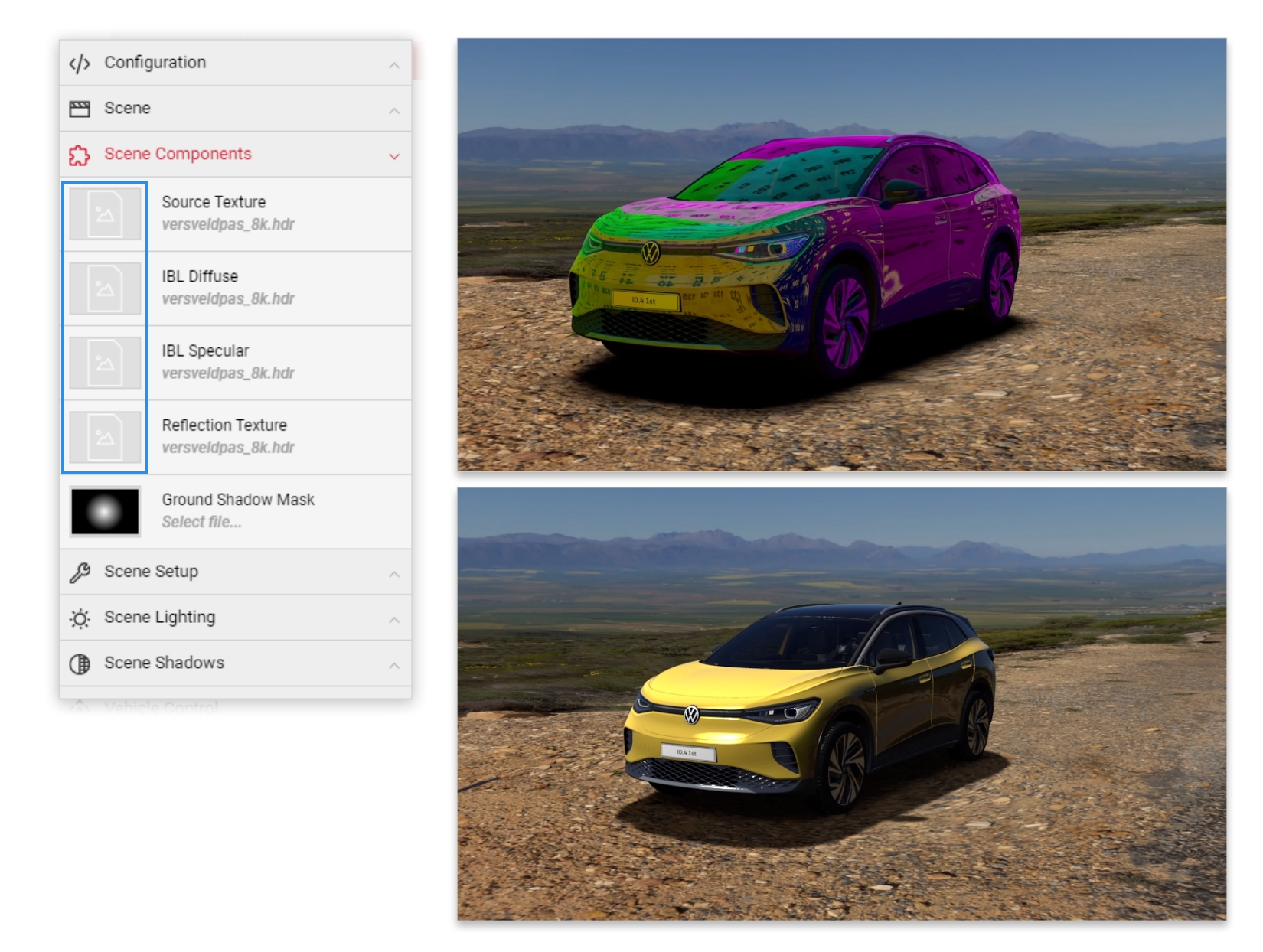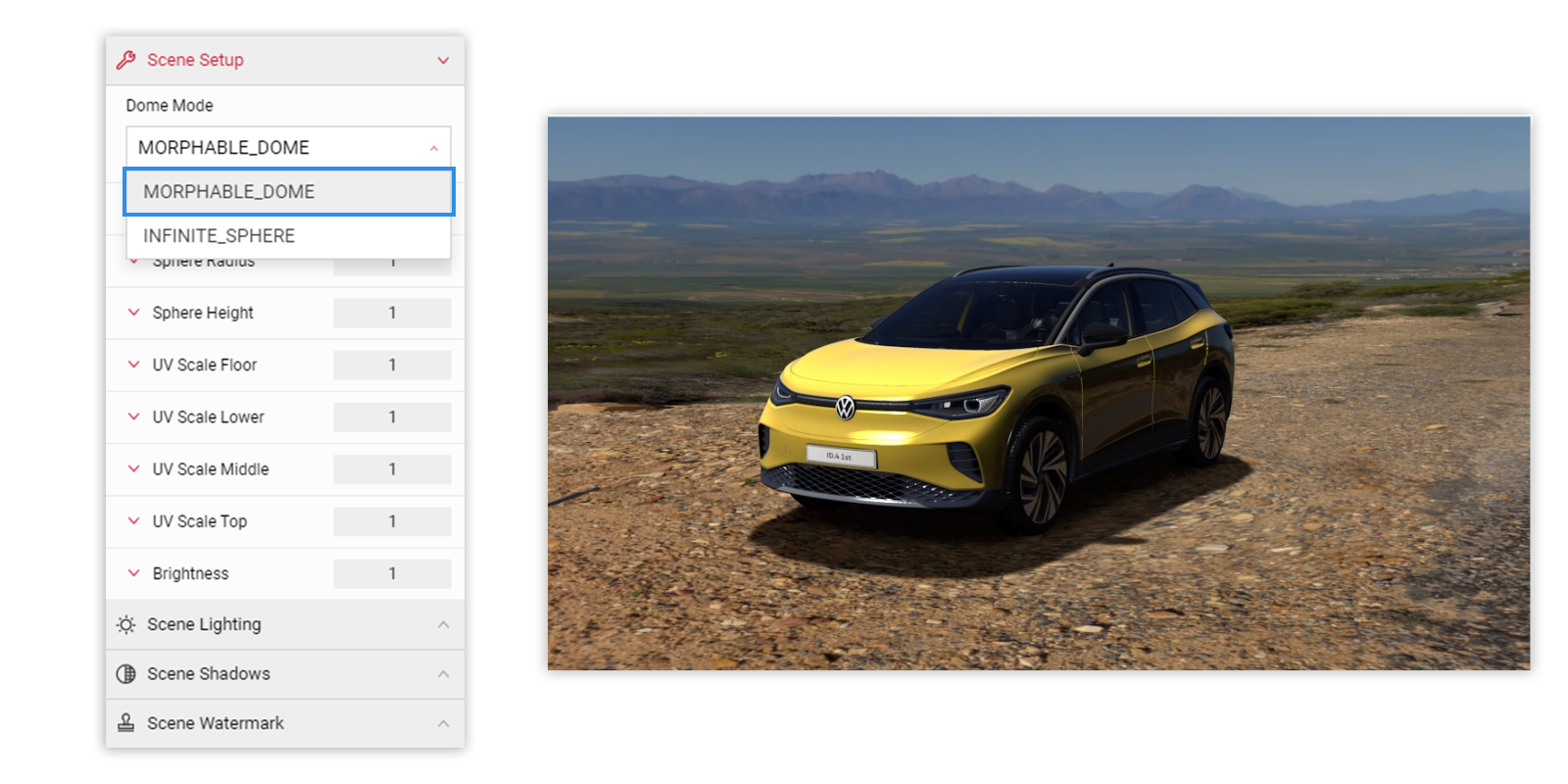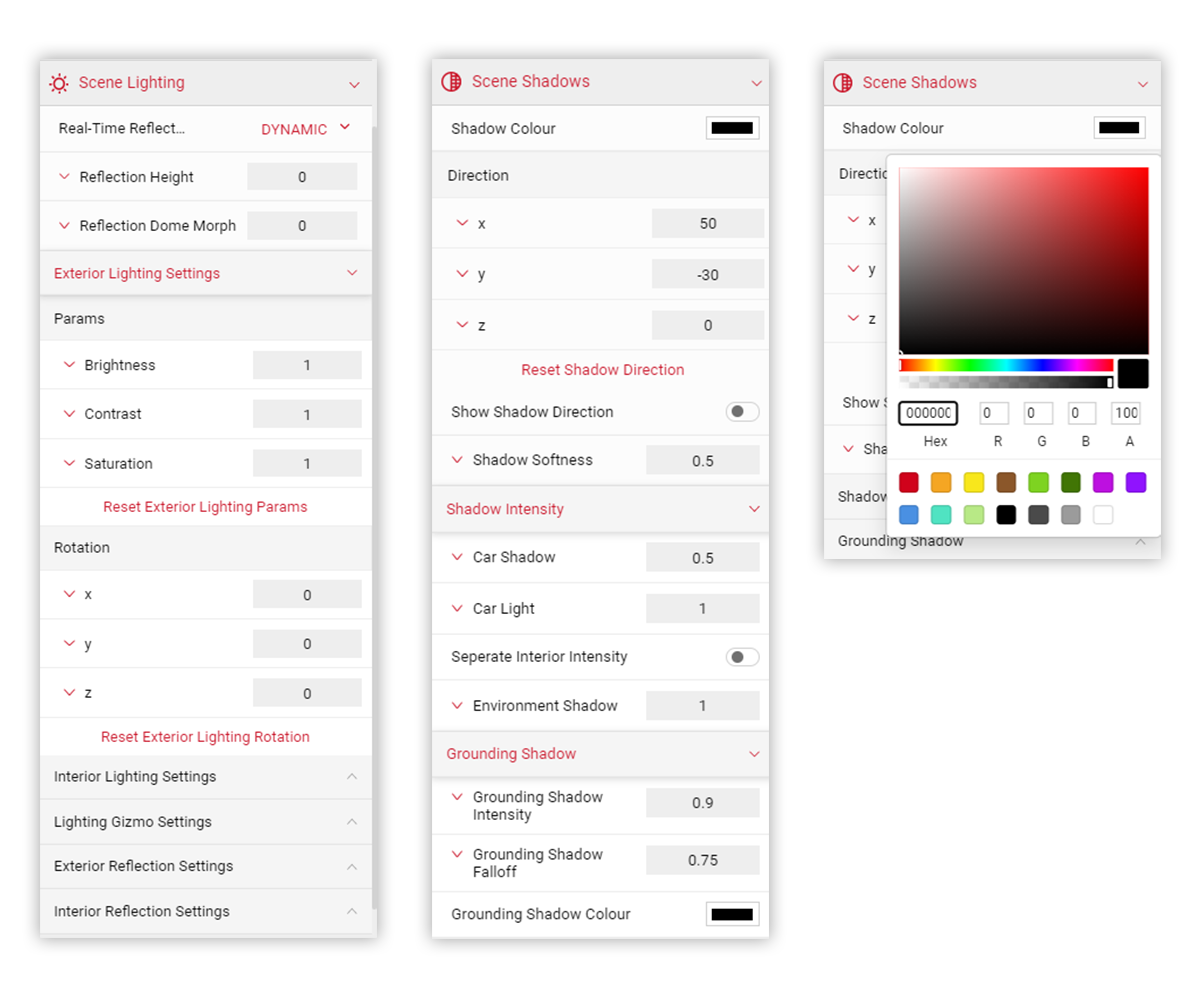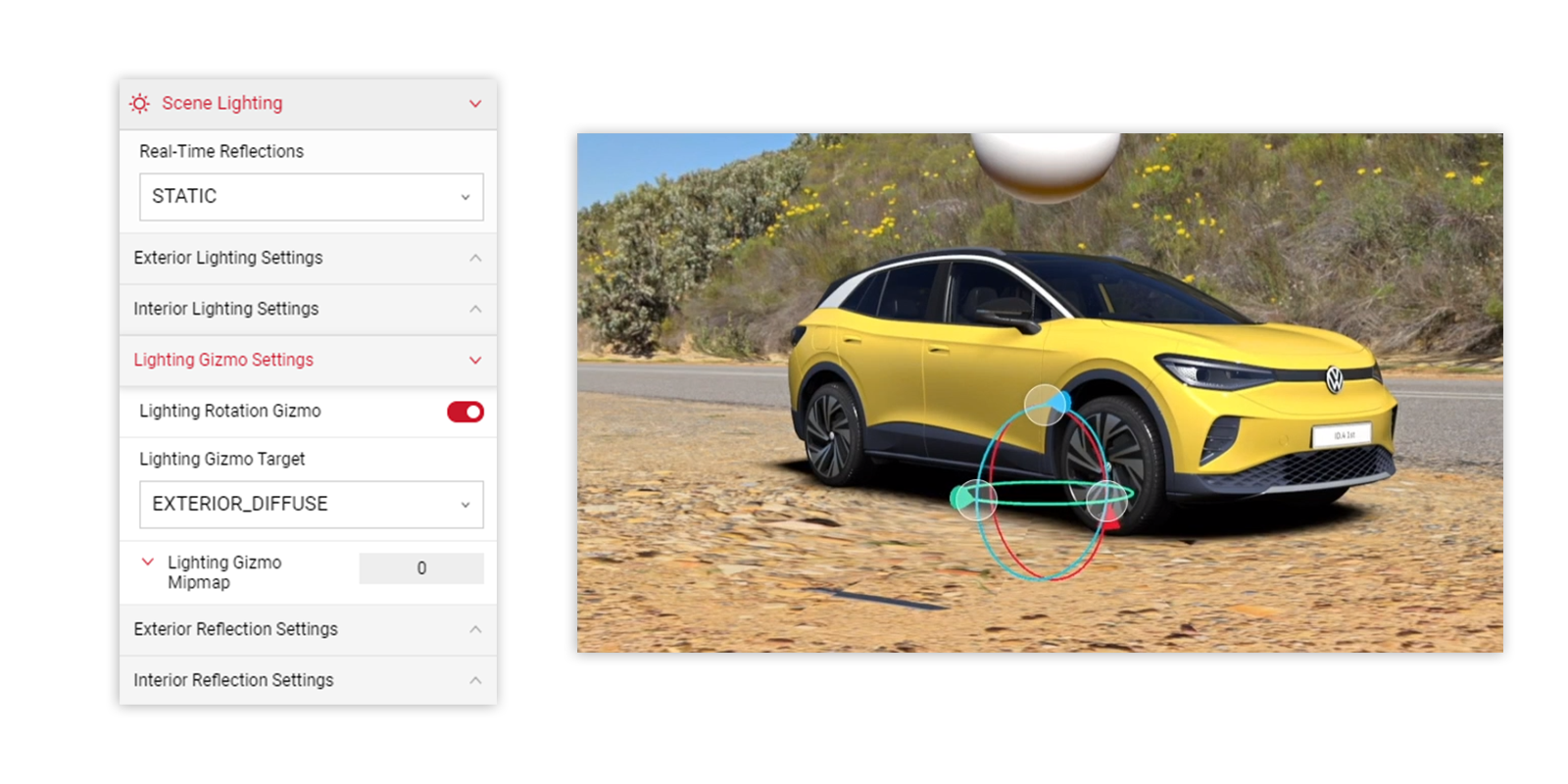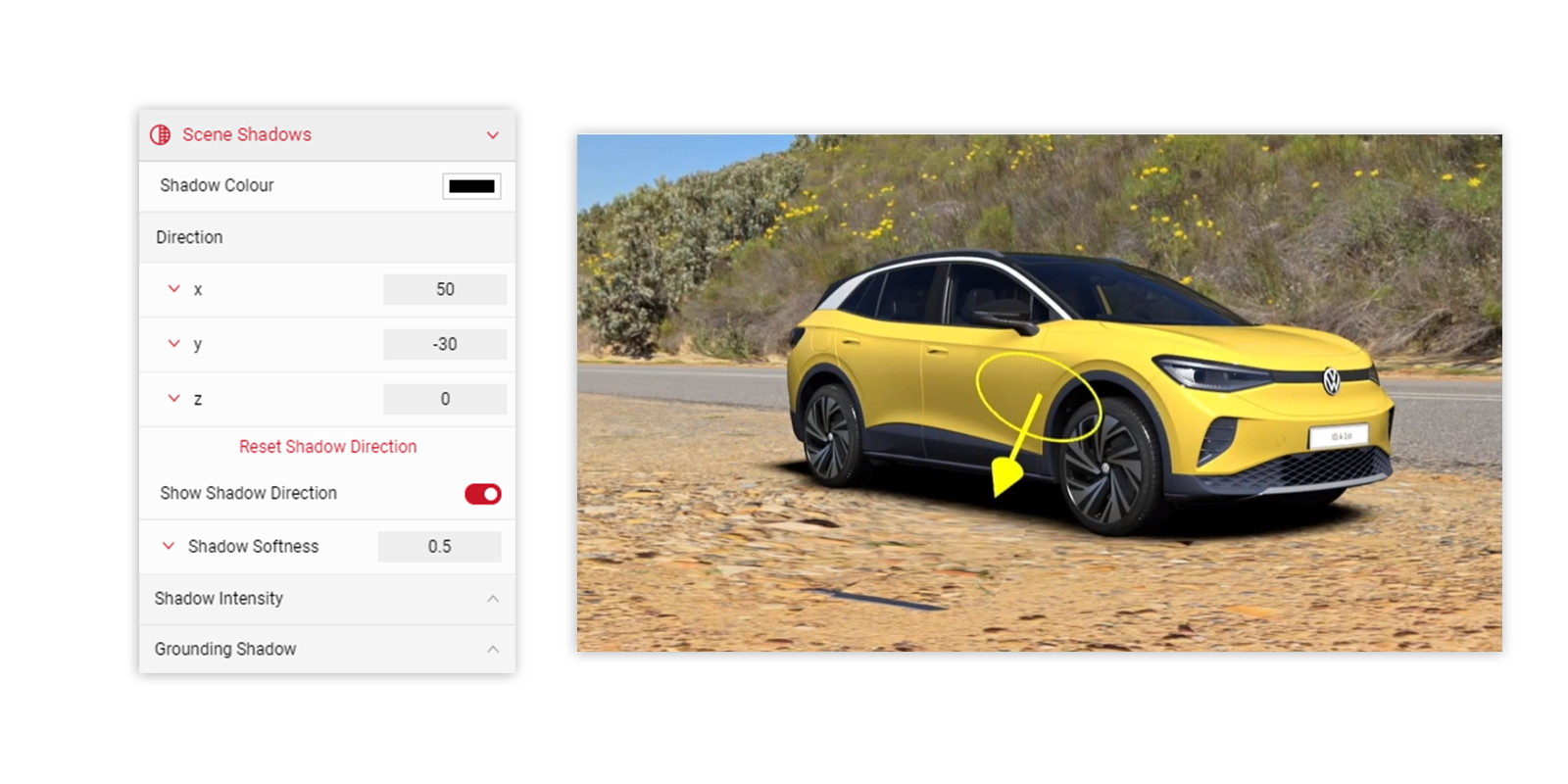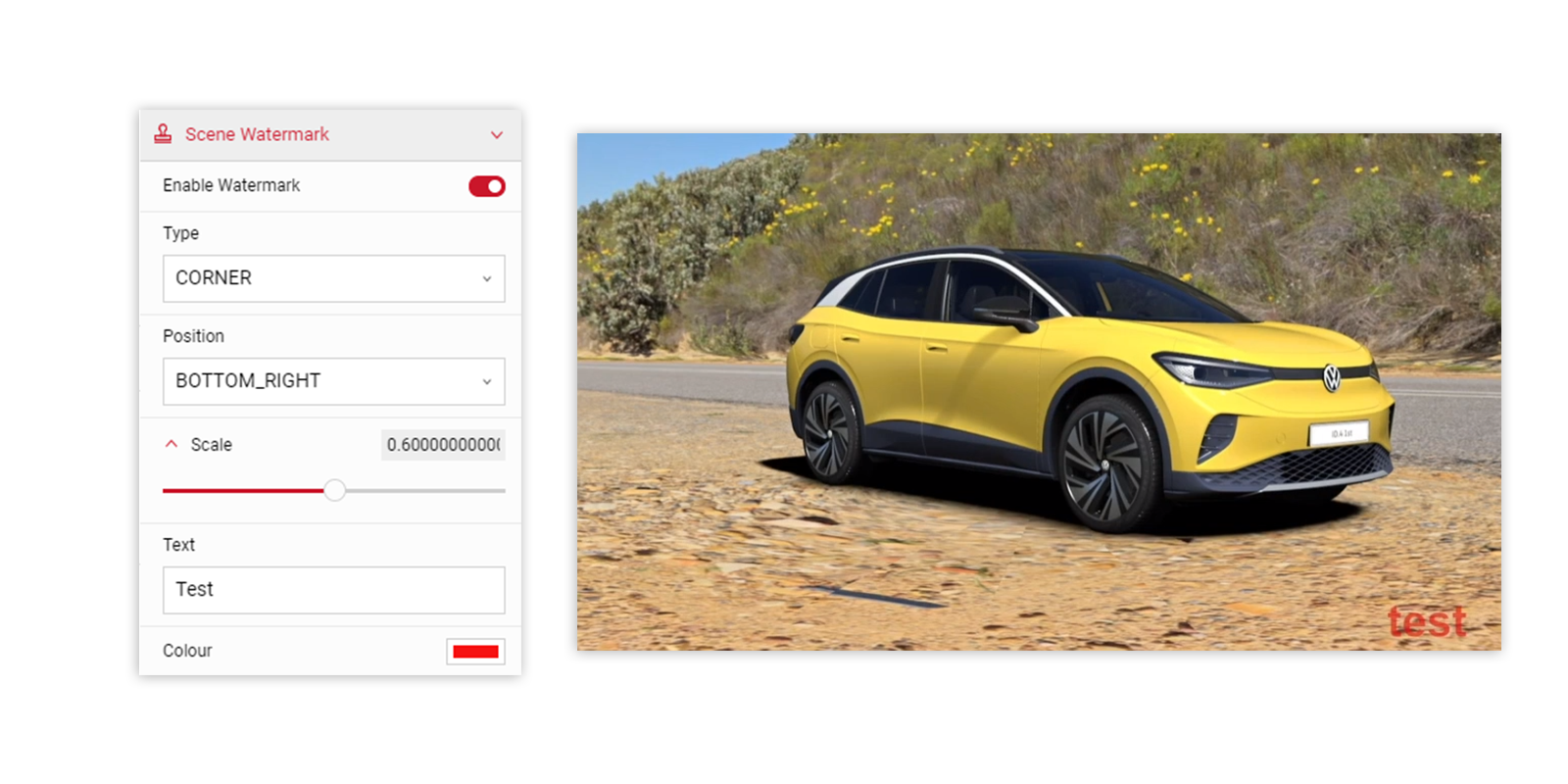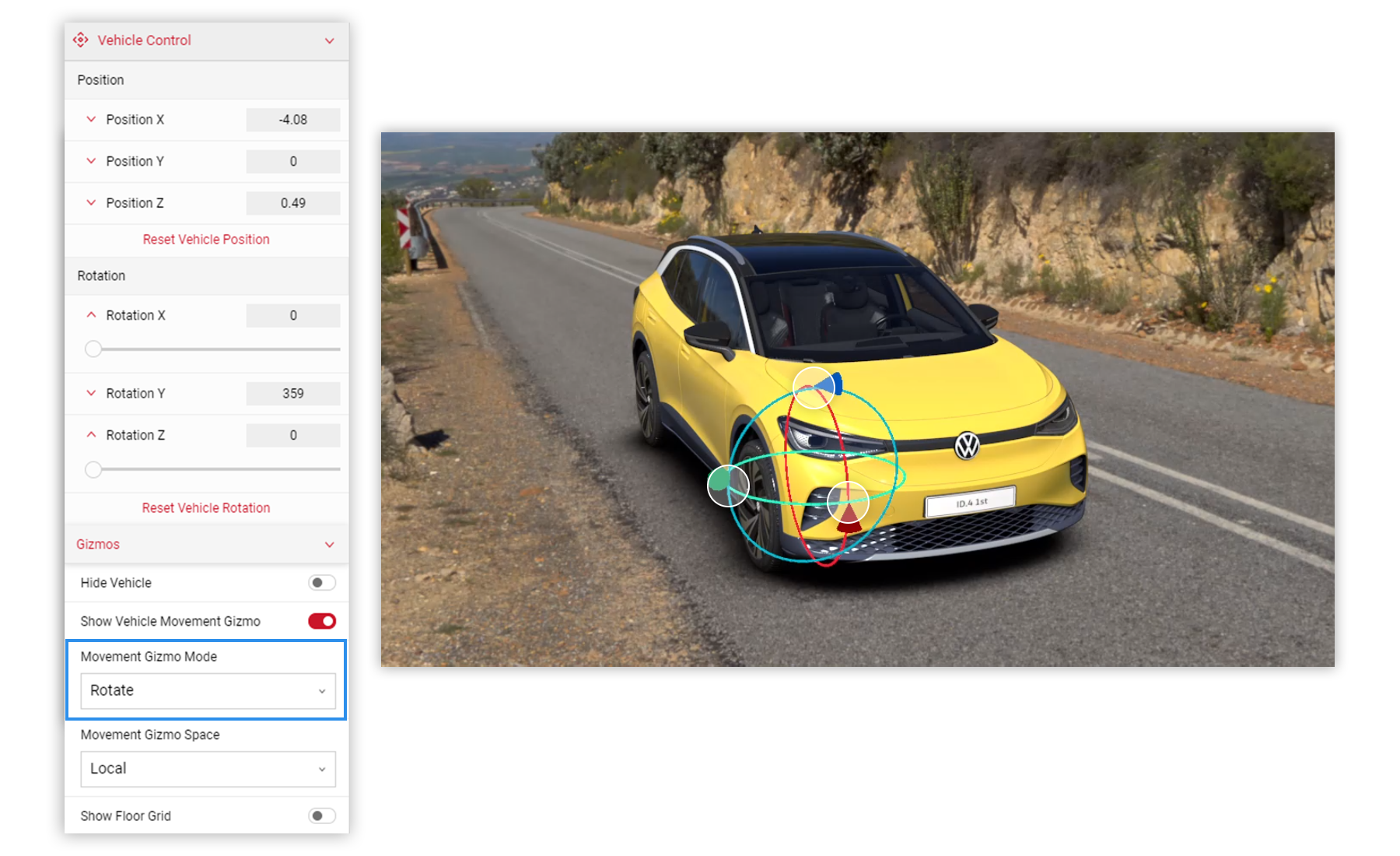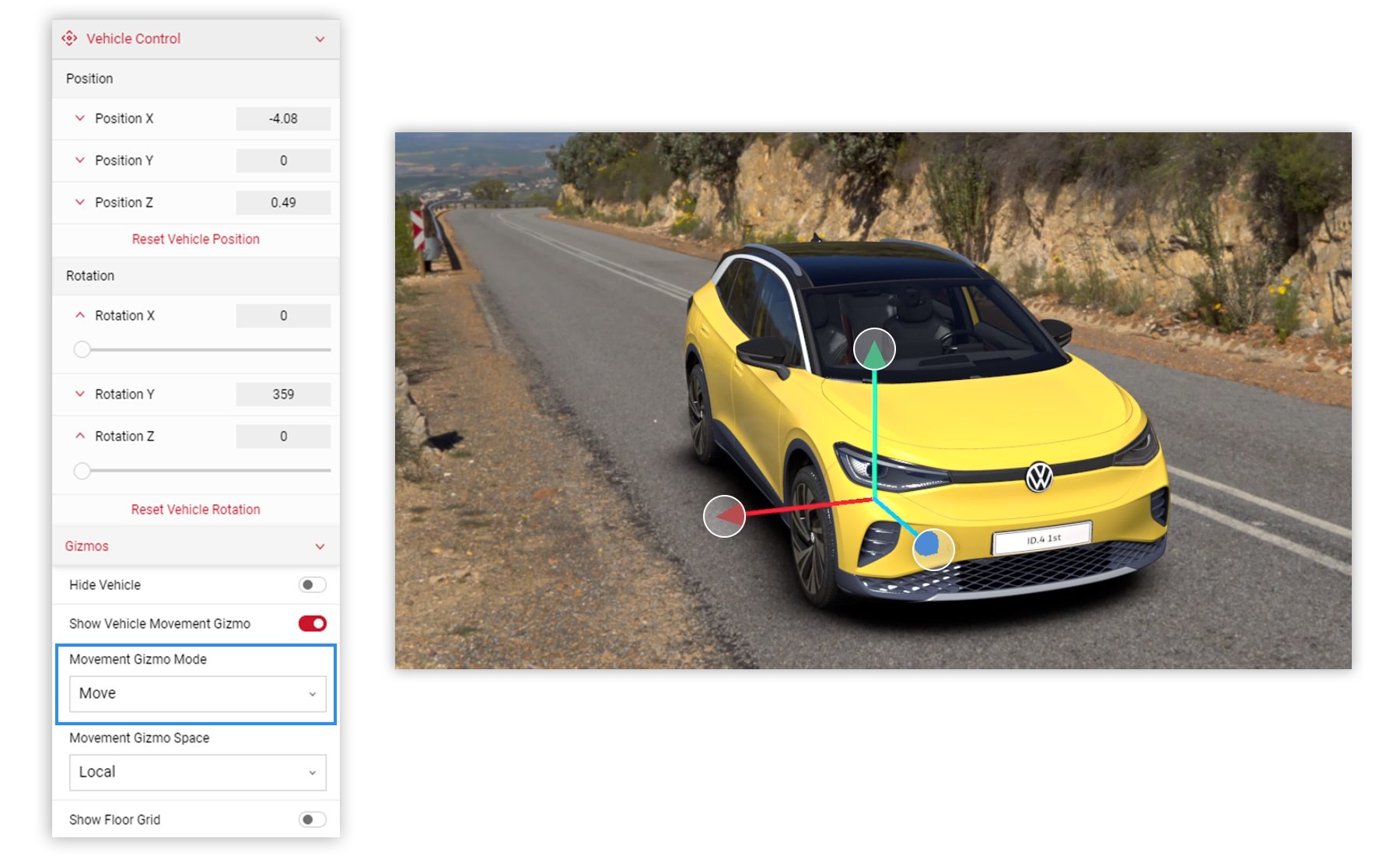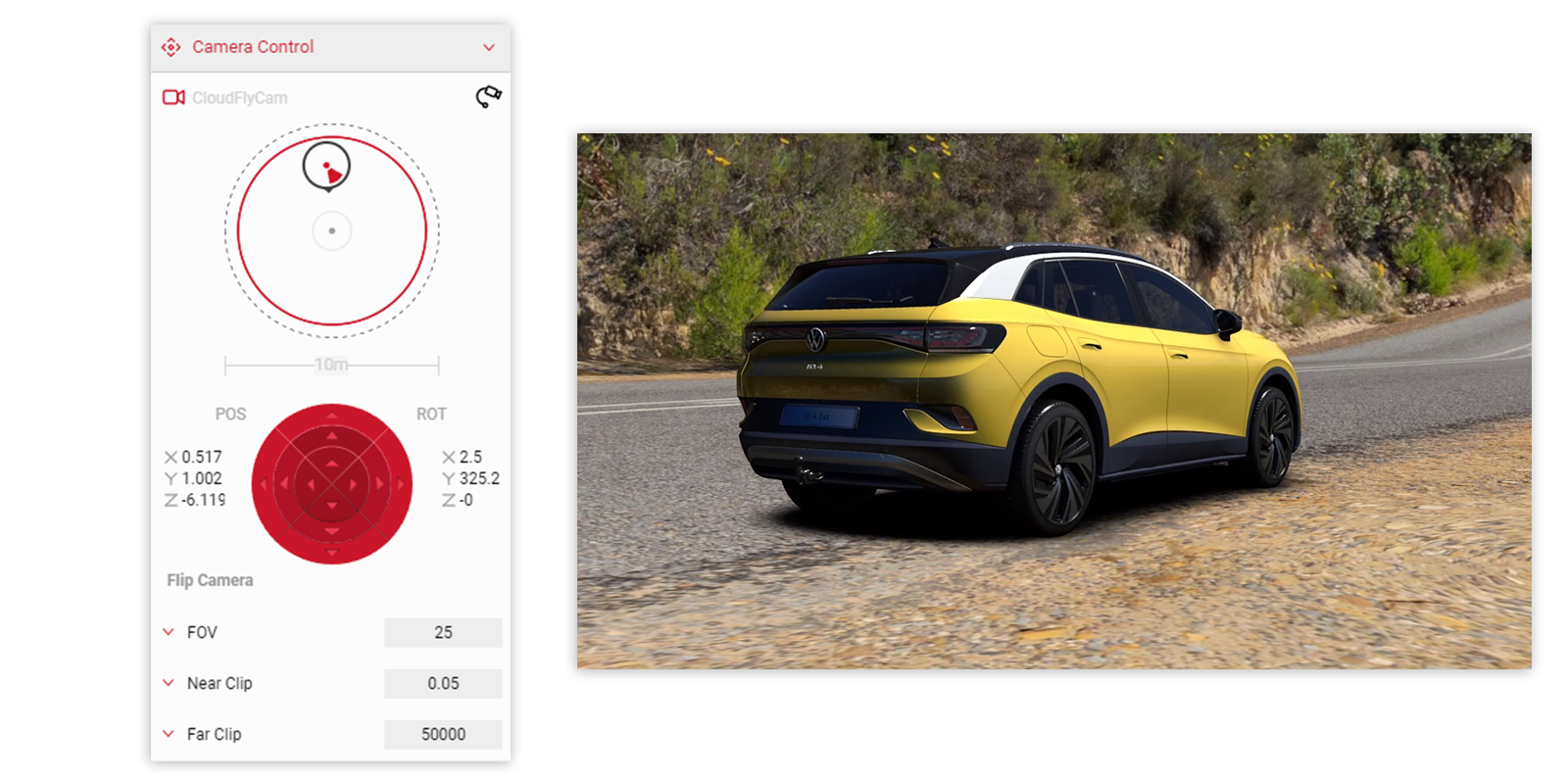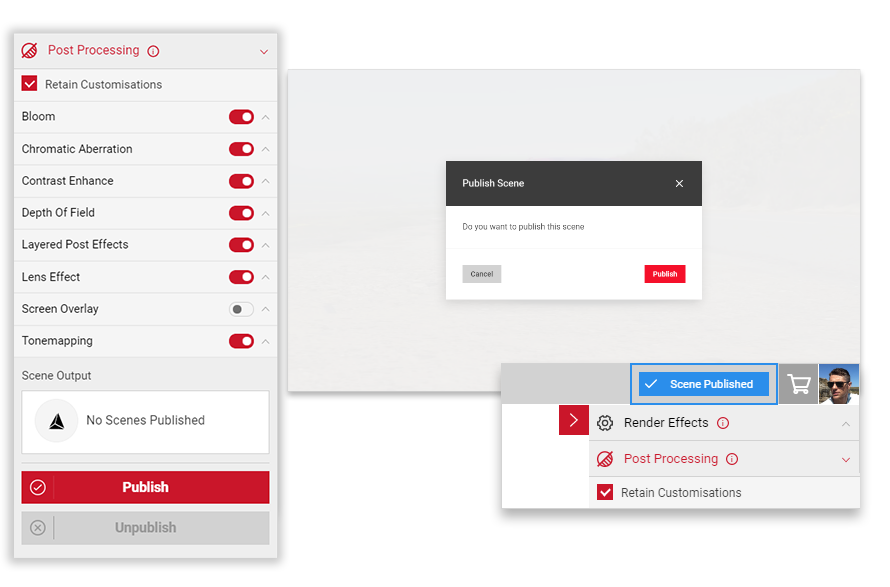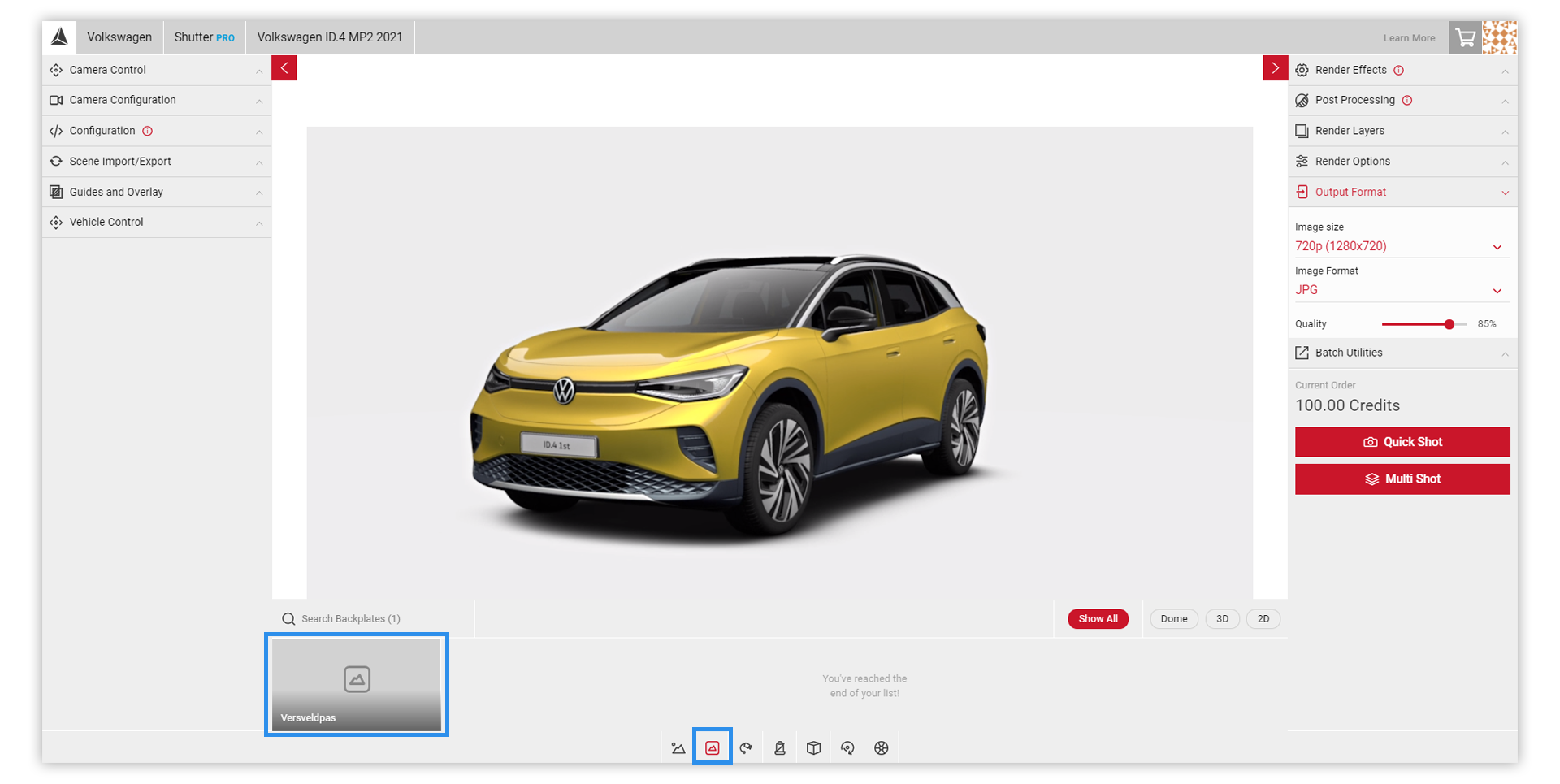Tutorial Time: 10 mins
- Creating an HDRi Dome
- Using Scene Components
- Using Morphable Dome Controls
- Scene Lighting & Shadows
- Publishing a Dome
Using the Scene app we will learn how to create a Morphable Dome environment we can publish in Shutter Pro and create picture content for usage across a global campaign for the Volkswagen ID.4. We will learn how to use the Morphable Dome feature and work with the lighting and shadow menu options to help setup the ID.4 within the Scene. We can publish this in Shutter Pro and begin creating our campaign content.
Method
1 Firstly, make sure you have your assets ready, you will need a tonemapped image for the source texture and a non-tonemapped HDRI for the rest of the Scene Components. Once you have your assets ready, launch the Scene app.
2 In the Open Projects modal in the Create New tab, select Dome and name your scene. Select the Create New button and your new scene will appear in your Saved Scene menu. The Viewport will also load with the default Jellybean texture.
3 In the Scene Components menu there are 5 labelled slots. This is where we begin to build our Dome environment by filling the slots with the HDRi image.
4 Click the Source texture slot. This brings up the Import your Assets modal dialog. Click anywhere within the Drag and drop files area and locate the HDRi on your local system. Click Apply Asset.
* It is important to use a tonemapped image for the background, not doing may result in a dull looking environment.
5 Once the HDRi has loaded, click the Apply Asset button.
6 Next, click on the IBL Diffuse slot. In the Import Assets dialog, add your HDR file. This asset should be a non-tonemapped HDRi. The Viewport will begin to update & reflect the HDR as it fills the slots. Repeat the process to add assets to the other component slots.
*Ground Shadow Mask slot can remain the same. The HDRi does not need added here.
7 With the HDRi's loaded into the Components menu and the Viewport reflecting this, in the Scene Setup menu select the Dome Mode: Morphable Dome option. Infinite Spheres allow you to move freely around the 3D space with the vehicle in no fixed position. Morphable Domes give you additional controls to alter the shape and size of the dome and the vehicle remains fixed to the floor. Explore the options available in this mode using the Scene Setup sliders.
8 Using the Scene Lighting & Scene Shadows menus, explore the parameters and start setting and making any adjustments to the exterior, interior lighting to enhance the car within the Dome. Adjust the Grounding Shadow and Colour feature to create your Scene.
9 Use the Shadow Direction and Lighting Gizmo to achieve the correct lighting and shadows for the scene.
10 In the Scene Watermark tab, apply and edit custom watermarks for your scene. You can select a Corner or Banner type, and have controls to adjust the position and scale of the text.
11 In the Vehicle Control menu choose the Show Vehicle Movement Gizmo, and select the Rotate & Move options. In the Viewport you can use the Gizmo to adjust the rotation and position of the car, or use the sliders to adjust the values.
12 Once you are happy with your vehicle position, enable FlyCam in the Camera controls tab to adjust the camera position.
13 Once you're happy with your vehicle and camera position, make finer adjutsments to the lighting and shadows if neccessary.
14 In the Render Effects tab, select Retain Customisations and apply the render effects you wish. This will be the default settings when you load your Scene in Shutter Pro. When you're happy with your scene, select the Publish button from the Output Menu.
15 Switch to the Shutter Pro app, and select your published scene from the Controls Menu.
16 Adjust the camera position or select a saved camera from your list. Refine any Render Effects you have applied, and select Quick Shot to render your image once you're happy.